
前言介紹
- 這款 WordPress 外掛「WPC Product Quantity for WooCommerce」是 2019-04-19 上架。
- 目前有 2000 個安裝啟用數。
- 上一次更新是 2025-03-10,距離現在已有 55 天。
- 外掛最低要求 WordPress 4.0 以上版本才可以安裝。
- 有 14 人給過評分。
- 論壇上目前有 3 個提問,問題解答率 33%
外掛協作開發者
wpclever |
外掛標籤
qty | wpc | quantity | woocommerce |
內容簡介
ep for choosing, or replace it with more user-friendly Select or Radio buttons based on your preference. Moreover, you can set a maximum quantity of products that a customer can buy per checkout, or enable/disable decimal quantities as per your requirement. Also, this plugin is compatible with all WordPress themes, WooCommerce, and WPC plugins, making it a hassle-free solution for all your quantity management needs.
With the Premium version of WPC Product Quantity, you can even set individual settings for each product and variation, giving you even more flexibility and control over the quantity management of your online store.
Practical use cases for this plugin include selling multiples of the same product, selling fractional products using decimal quantities, selling combos that combine different units and quantities, displaying the price per item but selling them in pairs or sets, selling products in large amounts or in bulk using big steps for choosing, selling a set maximum quantity of products to be bought per customer, selling bundles of items with different quantity choices, selling sets of items as composite products with promotional prices, and selling various items at once as frequently bought together deals with complex quantity options.
Overall, WPC Product Quantity for WooCommerce gives you complete control over the quantity management of your online store, allowing you to provide a seamless shopping experience to your customers while efficiently managing your inventory.
原文外掛簡介
WPC Product Quantity for WooCommerce is a handy plugin for fully controlling the quantity number of products in your online store. It assists shop owners in setting min/max quantity and defining the steps for the selection. Remarkably, users are able to turn on or off the decimal quantities on their site and choose among three selector interfaces: default/select/radio buttons.
Live demo
Visit our live demo here to see how this plugin works.
Features
Set minimum/maximum quantity that can be added to cart/purchased
Set the default value for the quantity input
Define the step of quantity for convenient selection of products
Use or replace the default selector with Select or Radio buttons
Enable or disable decimal quantities in options
Limit the maximum quantity of products to be bought per customer
Set predefined separate values easily (for Select/Radio selector only)
Set a range of values (i.e. a range of numbers) (for Select/Radio selector only)
Set decimal step values (must enable decimal units on settings first)
Compatible with all WordPress themes, WooCommerce & WPC plugins
Allow adding global rules (Premium Version)
Allow individual settings for every single product and variation (Premium Version)
Wanna save your precious time working on variations? Try our brand-new free plugin WPC Variation Bulk Editor and WPC Variation Duplicator.
Practical Uses
Consider the following practical cases when you will need the great help of WPC Product Quantity plugin:
(1) Your store sells multiples of the same products at once.
(2) Sell fractional products that can be bought using decimal quantity.
(3) Sell a combo that combines different kinds of units and quantities.
(4) Display the price per item but sell them in pairs.
(5) Sell products in large amounts or in bulk by using big steps for choosing.
(6) Set a fixed maximum quantity for each shopping checkout (limit the maximum to be bought per customer).
(7) Sell a bunch of items as a bundle with different quantity choices.
(8) Sell a set of items as a composite product with a promotional price.
(9) Sell various items at once as frequently bought together deal with complex quantity options.
In general, WPC Product Quantity helps store owners manage any kind of product quantity to be sold, whether it is a very huge number like 1000 pieces or very small ones (including decimal numbers) 0.1 m, 0.2 l, 0.5 kg. Especially, when the gap between different choices is bigger than the normal “1” gap, i.e. when you need to configure options for buying a group of 5 items you will need to set up the step as 5, so that will increase accordingly as 5, 10, 15, 20, 25 and on.
Total Control over the Product Quantity
This tool really is powerful in the sense that users are empowered to totally control the stock distribution across all kinds of products in the store and how many items your customers can buy. In cases (1), (5): When the quantities that customers choose to buy from your store differ greatly from one another, and because the price you’ve set is already the best price possible (it can’t be lower) as it’s a flat price for both retailers and wholesalers, then you will need a tool to let people choose their desired quantity.
To be specific, like there are some customers who buy 50 or 100 items at one time; meanwhile, there are others who only by 3 or 5 at once. So in this case, you can use the default selector and set an appropriate step to help your customers easily customize the quantity to the desired number. Imagine the time and effort when you need to click on and the number only increases by one, phew!
For case (4): In case your store sells items that must be bought in pairs, such as T-shirts for couples, shoes, sandals, but you’d like to display the price for a single item, so you will need to set the minimum quantity to 2 and the step to 2, too. Sometimes, you might want to promote the sale of a newly arrived product, you can give a 10% discount for each set of three by setting the default minimum quantity to 3 and set the step value to 3. It’s to ensure that buyers know they are buying three products at a time, and they can receive the discount provided that they buy a multiple of three items.
Besides, sellers also have the power of limiting the maximum quantity to be bought per customers by setting a max number. It’s probably because the store owners want to give a fair opportunity for more customers to buy a product at a profitable price, so the max quantity is very necessary as in case (6). For greater results, like when you’re holding a Flash sale every single day from 8:00 to 9:00, you can combine this plugin with WPC Product Timer for WooCommerce to make sure each buyer can only get 1 item at maximum.
Decimal Quantity for Fractional Products
There are special situations like case (2) when your products are not frequently sold in whole numbers like 1, 2, 3 but it requires smaller quantities such as 0.5 liters of wine, 2.5 meters of fabric, 4.5 kilograms of rice, etc. As WooCommerce wouldn’t let us use the decimal or fractional units, this is when WPC Product Quantity steps in to save the day. Notably, with this plugin, even decimal step values are accepted as well. Users can have it like 0.25, 0.5, 0.75, 1.0, etc after enabling the decimal units at the first line in settings. This will also come in handy especially when you are handmade material retailers who sell DIY wallpapers, floor mats, origami papers, jewelry pieces or buds, …
Custom Quantity & Selector Interface for Individual Products
The most outstanding feature of this plugin would be the ability to help users configure a deal with complex item quantities as mentioned in case (3). Assume that your store is running a campaign that involves selling a set of cosmetics deal as below:
1 box of the organic sleeping mask, default quantity as 1 and limit 2 boxes per customer.
1 bottle of hair shampoo which comes with 4 options of content: 250 ml (sample), 500 ml, 1 l, 1.5 l
1 bag of makeup pads, default quantity as 1 and no max quantity ( as long as the stock allows)
Now, this might tear your hair out quite a lot, right? Don’t worry. Let’s break it down. In order to create this offer, you might need to create a product bundle with 3 bundled items and set individual quantity as well as the selector for each.
The first item should have min=1, max=2, either selector interface is fine as the number of choices is small. When the number of options goes higher than 3 as in the second item, we recommend that you use the default or drop down selector instead of radio buttons to save the space. And for the third item, min=1, max should leave blank in order to use the product stock count. As the number of this item might get a big number, so you should consider using the default selector and a reasonable step to save the effort. In the Premium version of this tool, users can freely set the quantity settings for each individual products, hence, when combining with other plugins for creating bundles and combos, it’s the most powerful for sellers to configure even the most complicated deal.
Need more features?
Please try other plugins from us:
WPC Product Timer for WooCommerce
WPC Price by Quantity for WooCommerce
WPC Price by User Role for WooCommerce
WPC Product Options for WooCommerce
WPC AJAX Add to Cart for WooCommerce
各版本下載點
- 方法一:點下方版本號的連結下載 ZIP 檔案後,登入網站後台左側選單「外掛」的「安裝外掛」,然後選擇上方的「上傳外掛」,把下載回去的 ZIP 外掛打包檔案上傳上去安裝與啟用。
- 方法二:透過「安裝外掛」的畫面右方搜尋功能,搜尋外掛名稱「WPC Product Quantity for WooCommerce」來進行安裝。
(建議使用方法二,確保安裝的版本符合當前運作的 WordPress 環境。
2.4.0 | 2.4.1 | 2.4.2 | 2.4.3 | 2.4.4 | 2.4.5 | 2.4.6 | 2.4.7 | 2.4.8 | 3.0.0 | 3.0.1 | 3.0.2 | 3.0.3 | 3.0.4 | 3.0.5 | 3.1.0 | 3.1.1 | 3.1.2 | 3.1.3 | 3.1.4 | 3.1.5 | 3.1.6 | 3.1.7 | 3.1.8 | 3.2.0 | 3.2.1 | 3.2.2 | 3.2.3 | 3.2.4 | 3.2.5 | 3.2.6 | 3.2.7 | 4.0.0 | 4.0.1 | 4.0.2 | 4.0.3 | 4.0.4 | 4.0.5 | 4.0.6 | 4.0.7 | 5.0.0 | 5.0.1 | 5.0.2 | 5.0.3 | 5.0.4 | 5.0.5 | 5.0.6 | 5.0.7 | trunk |
延伸相關外掛(你可能也想知道)
 Quantity Plus Minus Button for WooCommerce by CodeAstrology 》這個 WooCommerce Quantity Plus/Minus Button 外掛能夠在商品頁面中的數量輸入欄位上添加美觀的數量增加/減少按鈕,同時支援自定義設計和小數數量功能。使用...。
Quantity Plus Minus Button for WooCommerce by CodeAstrology 》這個 WooCommerce Quantity Plus/Minus Button 外掛能夠在商品頁面中的數量輸入欄位上添加美觀的數量增加/減少按鈕,同時支援自定義設計和小數數量功能。使用...。Qty Increment Buttons for WooCommerce 》在 WooCommerce 頁面的產品數量欄位周圍添加專業外觀的「-」和「+」數量增量按鈕。刪除此欄位內的預設增量箭頭。可透過外掛設置進行簡單的自定義。, 功能特色...。
Woocommerce Minimum and Maximum Quantity 》大家好,, 這是一個 WordPress WooCommerce 支援外掛,它可以讓網站管理員啟用每個產品的最小和最大購買數量功能。, , 特點:, 管理員可以在每個產品啟用 / ...。
 Change Quantity on Checkout for WooCommerce 》這個外掛可以讓顧客在 WooCommerce 結帳頁面使用標準數量欄位更改數量,並刪除商品。, Change Quantity on Checkout Pro for WooCommerce, Change Quantity o...。
Change Quantity on Checkout for WooCommerce 》這個外掛可以讓顧客在 WooCommerce 結帳頁面使用標準數量欄位更改數量,並刪除商品。, Change Quantity on Checkout Pro for WooCommerce, Change Quantity o...。Min Max Step Quantity Limits Manager for WooCommerce 》按照您的方式控制 WooCommerce 產品數量, 當您安裝 WooCommerce 時,客戶可以購買的數量沒有任何限制,如果您需要控制這一點,例如定義最小和最大數量或更改...。
 SMNTCS Quantity Increment Buttons for WooCommerce 》「Increment Quantity Buttons for WooCommerce」外掛在 WooCommerce 產品頁面的數量輸入欄位中加入了兩個額外的按鈕,以便透過按鈕點擊輕鬆增加和減少數量。...。
SMNTCS Quantity Increment Buttons for WooCommerce 》「Increment Quantity Buttons for WooCommerce」外掛在 WooCommerce 產品頁面的數量輸入欄位中加入了兩個額外的按鈕,以便透過按鈕點擊輕鬆增加和減少數量。...。Quantity Field on Shop Page for WooCommerce 》這款外掛會在 WooCommerce 網店的購物頁面上顯示商品數量欄位,讓客戶可以在加入購物車前變更商品數量。。
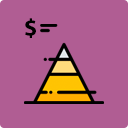 WPC Price by Quantity for WooCommerce 》數量/價格設定外掛 (WPC Price by Quantity for WooCommerce), 商家鼓勵顧客增加訂單金額不是易如反掌的,但是店家有多種方法可以達成。提供數量折扣價格是最...。
WPC Price by Quantity for WooCommerce 》數量/價格設定外掛 (WPC Price by Quantity for WooCommerce), 商家鼓勵顧客增加訂單金額不是易如反掌的,但是店家有多種方法可以達成。提供數量折扣價格是最...。 Decimal Product Quantity for WooCommerce 》這個外掛讓您可以整個或部分出售產品:例如 0.5、1.5等等。, (產品的一部分)。 預設的最小、最大、組距和預設數量。 支援變量產品。, 例如:, 披薩。 ...。
Decimal Product Quantity for WooCommerce 》這個外掛讓您可以整個或部分出售產品:例如 0.5、1.5等等。, (產品的一部分)。 預設的最小、最大、組距和預設數量。 支援變量產品。, 例如:, 披薩。 ...。 WordPress Mobile only & Desktop Only Content 》此外掛可讓同一頁面在行動裝置和桌面電腦上顯示不同的內容。顯示適用於行動裝置的內容,且隱藏其在桌面版的顯示;同時顯示適用於桌面版的內容,且隱藏其在行...。
WordPress Mobile only & Desktop Only Content 》此外掛可讓同一頁面在行動裝置和桌面電腦上顯示不同的內容。顯示適用於行動裝置的內容,且隱藏其在桌面版的顯示;同時顯示適用於桌面版的內容,且隱藏其在行...。Add Quantity Field on Shop Page for WooCommerce 》您想在 WooCommerce 商店頁面上添加數量欄位嗎?, 使用此外掛程式,您可以輕鬆在 WooCommerce 商店頁面上顯示數量欄位。如果您在商店頁面上啟用變體選項,此...。
Gravity Forms Quantity Limiter 》根據記錄數量,使用 Gravity Forms 限制產品欄位的顯示。, 目前僅能針對已定義數量的單一產品欄位進行操作。限制不計算在垃圾箱中的項目內。, 非常適合用於活...。
 Product Bundles – Min/Max Items 》「Product Bundles – Min/Max Items」已經整合至 WooCommerce Product Bundles 中。如果你已經更新到「Product Bundles」版本 6.4.0 或更新的版本,你就不需...。
Product Bundles – Min/Max Items 》「Product Bundles – Min/Max Items」已經整合至 WooCommerce Product Bundles 中。如果你已經更新到「Product Bundles」版本 6.4.0 或更新的版本,你就不需...。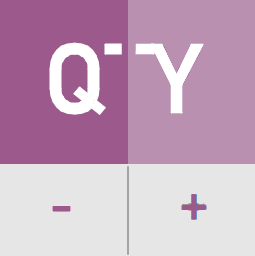 Quantity Buttons for WooCommerce 》這款外掛可以在 WooCommerce 購物車和產品頁面上加入加減數量按鈕,使用簡單快速,而且輕量級。, 特色, , 響應式設計,適用於行動裝置, 通用美學設計,與您的...。
Quantity Buttons for WooCommerce 》這款外掛可以在 WooCommerce 購物車和產品頁面上加入加減數量按鈕,使用簡單快速,而且輕量級。, 特色, , 響應式設計,適用於行動裝置, 通用美學設計,與您的...。WooCommerce Quantity Increment 》WooCommerce 預設使用數字輸入框顯示購物車數量,因為現在大部分瀏覽器都支援 這個 HTML 標籤。, 不過,如果您需要更多控制外...。
