
前言介紹
- 這款 WordPress 外掛「Stock Market Overview」是 2017-03-21 上架。
- 目前有 2000 個安裝啟用數。
- 上一次更新是 2025-02-28,距離現在已有 64 天。
- 外掛最低要求 WordPress 3.1 以上版本才可以安裝。
- 有 2 人給過評分。
- 還沒有人在論壇上發問,可能目前使用數不多,還沒有什麼大問題。
外掛協作開發者
stockdio |
外掛標籤
quote | quotes | stocks | ticker | finance |
內容簡介
Stockdio 的股市概況包含一個外掛和小工具,可提供擺放股票、市場指數、貨幣和商品的分類列表,包括它們的價格和變動情況。支援超過 65 個不同的股票交易所和大量的市場指數、貨幣和商品。可選擇在列表中包含互動價格圖表。
如果您使用標准的 Gutenberg 編輯器,最簡單方式是使用包含在 Stockdio Financial Visualizations 類別中的 Stock Market Overview 區塊來在您的頁面上加入此外掛。
如果您使用不同的編輯器或選擇使用shortcode,以下是可幫助您入門的範例。請注意,大多數下列參數為選擇性的,也可透過外掛的設定頁面使用。任何您在shortcode中的參數都會覆蓋在設定頁面中使用的參數。
[stock-market-overview stockExchange="NYSENasdaq" width="100%" palette="financial-light"]
此外掛是 Stockdio Financial Widgets 的一部分,也包含以下外掛:
- Stockdio Historical Chart
- Stock Quotes List
- Stock Market News
- Stock Market Ticker
- Economic & Market News
以下參數適用於shortcode,也可透過外掛的設定頁面使用:
- stockExchange:符號所屬的交易市場(選擇性)。如果未指定,預設使用NYSE/NASDAQ。有關可用交易所的列表,請造訪 www.stockdio.com/exchanges。
- includeEquities:如果啟用(true),將包括股票類別在列表中(選擇性)。
- equities:給定交易市場上一個或多個有效的股票符號列表,用分號(;)分隔,例如AAPL;MSFT;GOOG;LSE:VOD。如需列入來自不同交易市場的符號,必須將其指定為前綴字,並用冒號(:)與符號分隔,例如LSE:VOD。如果未指定,則使用給定交易市場的股票符號預設清單(選擇性)。
- includeIndices:如果啟用(true),將包括指數類別在列表中(選擇性)。
- indices:一個或多個有效的指數符號列表,用分號(;)分隔,例如SPX;DJI;IXIC。有關有效指數列表,請造訪http://www.stockdio.com/indices。如果未指定,則使用與給定交易市場相關的指數預設清單(選擇性)。
- includeCommodities:如果啟用(true),將包括商品類別在列表中(選擇性)。
- commodities:一個或多個有效的商品,用分號(;)分隔,例如GC;SI;NG。有關有效商品列表,請造訪http://www.stockdio.com/commodities。如果未指定,則使用預設的商品清單(選擇性)。
- includeCurrencies:如果啟用(true),將包括貨幣類別在列表中(選擇性)。
- currencies:一個或多個有效的貨幣對,以貨幣基礎/貨幣目標格式,用分號(;)分隔,例如EUR/USD;GBP/USD;USD/CAD。有關有效貨幣對列表,請造訪http://www.stockdio.com/currencies。如果未指定,則使用給定交易市場的貨幣對預設清單(選擇性)。
- width:以px或%表示的列表寬度(預設為100%)。
- height:以像素表示的列表高度。如果
原文外掛簡介
Stockdio’s Stock Market Overview contain a plugin and a widget that provide the means to display a categorized list of equities, market indices, currencies and commodities with their prices and variations. Over 65 different stock exchanges and a large number of market indices, currencies and commodities are supported. Optionally, an interactive price chart can be included with the list.
If you’re using the standard Gutenberg editor, the easiest way to include this plugin on your page is using the Stock Market Overview block, which is included in the Stockdio Financial Visualizations category.
If you’re using a different editor o prefer to use the shortcode, below is a sample to help you start. Please be aware that most of the parameters listed below are optional, and are also available through the plugin’s settings page. Any parameter you include in the shortcode will overwrite the parameter used in the settings page.
[stock-market-overview stockExchange="USA" width="100%" palette="financial-light"]
This plugin is part of the Stockdio Financial Widgets, which also includes the following plugins:
Stockdio Historical Chart.
Stock Quotes List.
Stock Market News.
Stock Market Ticker.
Economic & Market News.
The following parameters are supported in the shortcode and also available through the plugin’s settings page:
stockExchange: The exchange market the symbols belong to (optional). If not specified, NYSE/NASDAQ will be used by default. For a list of available exchanges please visit www.stockdio.com/exchanges.
includeEquities: If enabled (true), the Equities category will be included in the list (optional).
equities: A list of one or more valid stock symbols from the given exchange, separated by a semicolon (;), e.g. AAPL;MSFT;GOOG;LSE:VOD. To include a symbol from a different exchange, this must be specified as a prefix and separated from the symbol with a colon (:), for example LSE:VOD. If not specified, a default list of equities for the given exchange will be used (optional).
includeIndices: If enabled (true), the Indices category will be included in the list (optional).
indices: A list of one or more valid index symbols, separated by a semicolon (;), e.g. SPX;DJI;IXIC. For a list of valid indices, visit http://www.stockdio.com/indices. If not specified, a default list of indices related to the given exchange will be used (optional).
includeCommodities: If enabled (true), the Commodities category will be included in the list (optional).
commodities: One or more valid commodities, separated by a semicolon (;), e.g. GC;SI;NG. For a list of valid commodities, visit http://www.stockdio.com/commodities. If not specified, a default list of commodities will be used (optional).
includeCurrencies: If enabled (true), the Currencies category will be included in the list (optional).
currencies: One or more valid currency pairs, in the format currency-base/currency-target, separated by a semicolon (;), e.g. EUR/USD;GBP/USD;USD/CAD. For a list of valid currencies, visit http://www.stockdio.com/currencies. If not specified, a default list of currency pairs for the given exchange will be used (optional).
width: Width of the list in either px or % (default: 100%).
height: Height of the list in pixels. If not specified, the list height will be calculated automatically.
title: Allows to specify a title for the list, e.g. Market Overview (optional).
intraday: If enabled (true), auto refresh intraday delayed data will be used if available for the exchange. For a list of exchanges with intraday data available, please visit http://www.stockdio.com/exchanges.
includeChart: Allows to include an interactive chart along with the list (optional).
chartHeight: Height of the chart in pixels (default: 200px).
includeLogo: Allows to include/exclude a column with the stock logo or index country flag, if available. Use includeLogo=false to hide the logo (optional).
logoMaxHeight: Specify the maximum height allowed for the logo. The height may be smaller than the maximum, depending on the logo width, as it maintains the logo’s aspect ratio (optional).
logoMaxWidth: Specify the maximum width allowed for the logo. The width may be smaller than the maximum, depending on the logo height, as it maintains the logo’s aspect ratio (optional).
includeEquitiesSymbol: Allows to include/exclude a column with the stock symbol in the Equities category. Use includeEquitiesSymbol=false to hide the symbol (optional).
includeEquitiesName: Allows to include/exclude a column with the stock name in the Equities category. Use includeEquitiesName=true to show the name (optional).
includeIndicesSymbol: Allows to include/exclude a column with the index symbol in the Indices category. Use includeIndicesSymbol=true to show the symbol (optional).
includeIndicesName: Allows to include/exclude a column with the index name in the Indices category. Use includeIndicesName=false to hide the name (optional).
includeCommoditiesSymbol: Allows to include/exclude a column with the commodity symbol in the Commodities category. Use includeCommoditiesSymbol=true to show the symbol (optional).
includeCommoditiesName: Allows to include/exclude a column with the commodity name in the Commodities category. Use includeCommoditiesName=false to hide the name (optional).
includeCurrenciesSymbol: Allows to include/exclude a column with the currency pair symbol in the Currencies category. Use includeCurrenciesSymbol=false to hide the symbol (optional).
includeCurrenciesName: Allows to include/exclude a column with the currency pair name in the Currencies category. Use includeCurrenciesName=true to show the name (optional).
includePrice: Allows to include/exclude a column with the latest stock price. Use includePrice=false to hide the stock price (optional).
includeChange: Allows to include/exclude a column with the stock price change. Use includeChange=false to hide the price change (optional).
includePercentChange: Allows to include/exclude a column with the stock price percentual change. Use includePercentChange=false to hide the price percent change (optional).
includeTrend: Allows to include/exclude a column with the stock price trend icon (up/down/neutral). Use includeTrend=false to hide the trend icon (optional).
includeVolume: Allows to include/exclude a column with the latest volume. By default, volume is not visible. Use includeVolume=true to show it (optional).
showHeader: Allows to display the list header. Use showHeader=false to hide it (optional).
showCurrency: Allows to display the currency symbol next to the price, depending on the culture settings.
allowSort: If enabled (true), it allows the end user to sort the data by any of the fields, by clicking on the header, if this is visible.
culture: Allows to specify a combination of language and country settings, used to display texts and to format numbers and dates, e.g. Spanish-Spain (optional). For a list of available culture combinations please visit http://www.stockdio.com/cultures.
motif: Design used to display the visualization with specific aesthetics, including borders and styles, among other elements (optional). For a list of available motifs please visit www.stockdio.com/motifs.
palette: Includes a set of consistent colors used for the visualization (optional). For a list of available palettes please visit www.stockdio.com/palettes.
font: Allows to specify the font that will be used to render the chart. Multiple fonts may be specified separated by comma, e.g. Lato,Helvetica,Arial (optional).
displayPrices: Allows to specify how to display the prices on the chart (if enabled), using one of the following options (default: Line):
Line
Candlestick
Area
OHLC
HLC
allowPeriodChange: If enabled (true), it provides a UI to allow the end user to select the period for the data to be displayed in the chart. This UI is enabled by default.
days: Allows to specify the number of days for the period to display in the chart (if enabled). If not specified, its default value is 365 days.
loadDataWhenVisible: Allows to fetch the data and display the visualization only when it becomes visible on the page, in order to avoid using calls (requests) when they are not needed. This is particularly useful when the visualization is not visible on the page by default, but it becomes visible as result of a user interaction (e.g. clicking on an element, etc.). It is also useful when using the same visualization multiple times on a page for different devices (e.g. using one instance of the plugin for mobile and another one for desktop). We recommend not using this by default but only on scenarios as those described above, as it may provide the end user with a small delay to display the visualization (optional).
各版本下載點
- 方法一:點下方版本號的連結下載 ZIP 檔案後,登入網站後台左側選單「外掛」的「安裝外掛」,然後選擇上方的「上傳外掛」,把下載回去的 ZIP 外掛打包檔案上傳上去安裝與啟用。
- 方法二:透過「安裝外掛」的畫面右方搜尋功能,搜尋外掛名稱「Stock Market Overview」來進行安裝。
(建議使用方法二,確保安裝的版本符合當前運作的 WordPress 環境。
延伸相關外掛(你可能也想知道)
 WP TradingView 》WP TradingView 外掛是由 Trade Pips 開發的,讓您可以在 WordPress 控制台中輕鬆嵌入各種 TradingView 小工具和發布工具。, 五種不同的小工具, , TradingVie...。
WP TradingView 》WP TradingView 外掛是由 Trade Pips 開發的,讓您可以在 WordPress 控制台中輕鬆嵌入各種 TradingView 小工具和發布工具。, 五種不同的小工具, , TradingVie...。Ever Accounting – WordPress Accounting and Invoice Plugin 》anagement & Vendor Management:, Manage all the information about your customers and vendors in one place. Create customer and vendor invoices, add ...。
 Stockdio Historical Chart 》Stockdio Historical Chart 包含插件和小工具,可提供顯示股票、指數、貨幣或商品的盤中和歷史價格和資訊的功能。支援超過65個不同的股票交易所以及大量市場...。
Stockdio Historical Chart 》Stockdio Historical Chart 包含插件和小工具,可提供顯示股票、指數、貨幣或商品的盤中和歷史價格和資訊的功能。支援超過65個不同的股票交易所以及大量市場...。 Stock Quotes List 》Stockdio 的股票報價列表包含一個外掛程式和一個小工具,可提供顯示股價、市場指數、貨幣和商品以及其變化的方法。支援超過 65 個不同的股票交易所和眾多的市...。
Stock Quotes List 》Stockdio 的股票報價列表包含一個外掛程式和一個小工具,可提供顯示股價、市場指數、貨幣和商品以及其變化的方法。支援超過 65 個不同的股票交易所和眾多的市...。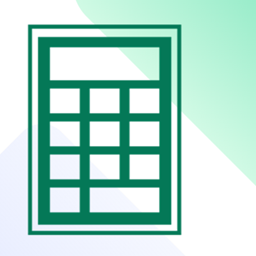 AC's Loan Calculator 》FC's Loan Calculator Plugin 是一個通用貸款計算器,可解決每月貸款付款,並創建基於日期的付款詳細分期表。此外,您的訪客可以查看一組圖表,以便他們可以...。
AC's Loan Calculator 》FC's Loan Calculator Plugin 是一個通用貸款計算器,可解決每月貸款付款,並創建基於日期的付款詳細分期表。此外,您的訪客可以查看一組圖表,以便他們可以...。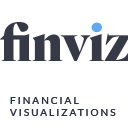 Stock market charts from finviz 》簡碼 [finviz ticker=GE] 可嵌入finviz.com財務視覺化的股市圖表。, 每次頁面加載時都會動態刷新圖表。, 有選擇直接超鏈接到貼標股票頁面的選項。, , 簡碼 [f...。
Stock market charts from finviz 》簡碼 [finviz ticker=GE] 可嵌入finviz.com財務視覺化的股市圖表。, 每次頁面加載時都會動態刷新圖表。, 有選擇直接超鏈接到貼標股票頁面的選項。, , 簡碼 [f...。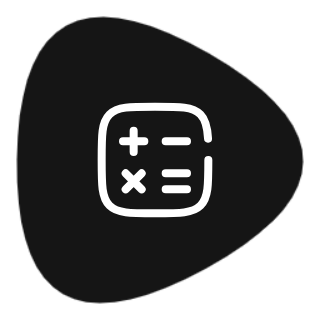 Financial Calculator 》註:由 1.x 升級到 2.x 會自動停用此外掛,請前往您的「外掛」頁面並重新啟用。, Finance Calculator 是一個嵌入式表單,用戶可以計算指示性的應還款項。它可...。
Financial Calculator 》註:由 1.x 升級到 2.x 會自動停用此外掛,請前往您的「外掛」頁面並重新啟用。, Finance Calculator 是一個嵌入式表單,用戶可以計算指示性的應還款項。它可...。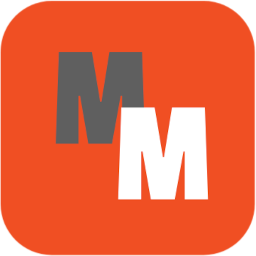 Money Manager 》Money Manager 是一款易於使用的多貨幣財務軟體,可幫助組織個人或小型企業的財務,並跟踪錢款的去向、時間和方式。, 此外掛可讓您管理不同貨幣的無限數量的...。
Money Manager 》Money Manager 是一款易於使用的多貨幣財務軟體,可幫助組織個人或小型企業的財務,並跟踪錢款的去向、時間和方式。, 此外掛可讓您管理不同貨幣的無限數量的...。 Financial Stocks & Crypto Market Data Plugin 》股票價格、新聞和基本面的財務外掛, 使用我們的財務外掛,您可以輕鬆在任何 WordPress 網站上添加以下項目的日終(EOD)、盤中、延遲和實時價格:, , 股票, E...。
Financial Stocks & Crypto Market Data Plugin 》股票價格、新聞和基本面的財務外掛, 使用我們的財務外掛,您可以輕鬆在任何 WordPress 網站上添加以下項目的日終(EOD)、盤中、延遲和實時價格:, , 股票, E...。Stock Quote 》一個簡單且易於配置的 WordPress 外掛,允許您在文章、頁面、小工具甚至模板文件中插入包含股票價格信息的內嵌股票報價。插入主要是通過短代碼實現。, , 請注...。
 Sparxpres for WooCommerce 》輕鬆在您的 WooCommerce 網店中插入 Sparxpres 財務計算, 此外掛是為 Sparxpres 零售商設計,用於在產品頁面和購物車中顯示財務計算。此外掛還在結帳時添加了...。
Sparxpres for WooCommerce 》輕鬆在您的 WooCommerce 網店中插入 Sparxpres 財務計算, 此外掛是為 Sparxpres 零售商設計,用於在產品頁面和購物車中顯示財務計算。此外掛還在結帳時添加了...。 WP Currencies 》WP Currencies使用openexchangerates.org來在WordPress中拉取貨幣數據和貨幣匯率。, 貨幣及其匯率將在WordPress管理員設置的間隔時間內定期更新。, 此外,插...。
WP Currencies 》WP Currencies使用openexchangerates.org來在WordPress中拉取貨幣數據和貨幣匯率。, 貨幣及其匯率將在WordPress管理員設置的間隔時間內定期更新。, 此外,插...。 U.S. Debt Clock Widget 》此外掛創建一個小工具,顯示最近的美國國家債務金額。數據來自treasurydirect.gov,還可以選擇顯示來源鏈接。, 想要幫助改進此外掛? 歡迎提交Pull請求。。
U.S. Debt Clock Widget 》此外掛創建一個小工具,顯示最近的美國國家債務金額。數據來自treasurydirect.gov,還可以選擇顯示來源鏈接。, 想要幫助改進此外掛? 歡迎提交Pull請求。。Snap Finance 》Snap Finance 是一款租賃買斷金融服務提供商,為信用受限顧客提供購買力量,讓他們現在就能得到需要的東西,並且能夠以可負擔的支付方式分期付款。Snap 的創...。
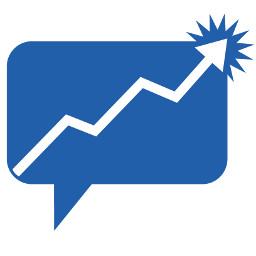 Share Link 》透過 Share Link WordPress 外掛自動管理 ASX 公告在您的網站上的新增。, Share Link 是一項訂閱服務,包括顯示股票價格、商品價格、圖表和自動上傳 ASX 公告...。
Share Link 》透過 Share Link WordPress 外掛自動管理 ASX 公告在您的網站上的新增。, Share Link 是一項訂閱服務,包括顯示股票價格、商品價格、圖表和自動上傳 ASX 公告...。
