前言介紹
- 這款 WordPress 外掛「Sphere Manager」是 2017-10-01 上架。
- 目前有 20 個安裝啟用數。
- 上一次更新是 2017-10-20,距離現在已有 2754 天。超過一年沒更新,安裝要確認版本是否可用。以及後續維護問題!
- 外掛最低要求 WordPress 4.7.5 以上版本才可以安裝。
- 尚未有人給過這款外掛評分。
- 還沒有人在論壇上發問,可能目前使用數不多,還沒有什麼大問題。
外掛協作開發者
外掛標籤
內容簡介
外掛
可放置標籤:文字、圖片、HTML 代碼
若要匯入圖片和影片,你必須先將它們上傳到 WordPress 的媒體庫中(也可以貼上 URL)。外掛程式將在你上傳到媒體庫後辨識你的資源。
不要直接匯入影片檔。
在使用外掛程式之前,請將匯入的影片檔案轉換為擴展的二維格式。請聯絡你的擷取裝置製造商以了解轉換過程。
PS. 對於 RICOH THETA,有一個應用程式可以將你的來源轉換為適當的格式。點擊以下連結下載應用程式。
https://theta360.com/ja/support/download/
免費和專業版本之間的區別是什麼?
僅能使用免費版創建最多 3 個場景。
若要進一步創建場景,請使用下面的專業版。
https://www.micro-wave.net/ext/plugins/
創建場景
※僅管理者能看到此選單。
– 安裝完畢後,你會在 WordPress 選單中看到 SphereManager。
– 打開 SphereManager 後,你會看到場景列表和編輯視圖。
– 編輯工具可讓你為場景命名、加入描述和更改背景圖片/影片。
– 在「標籤」中,你可以創建帶有文字、圖片和 HTML 代碼的標籤。
– 使用「轉移」工具,你可以將一個場景連結到一個標籤,以便讓觀眾跳轉到某個場景(僅限文字和圖片)。
– 在編輯預覽中,你可以點擊要放置標籤的位置。
– 你可以拖動標籤以移動它們。在標籤列表上點擊刪除按鈕(x)以刪除它們。
– 點擊保存,然後該場景將添加到右邊的列表中。
– 將短代碼粘貼到你的網站上,訪客將能夠按照自己的喜好操縱圖像。
關於控制器
點擊左下角的控制器以操作圖像。
也可以點擊和拖動以獲得相同的效果。
要進入全屏模式,請點擊右下角的圖標。按 ESC 鍵退出。
你還可以通過點擊指定的標籤來跳轉到其他場景。
每個操作系統的功能限制
iOS 上無法使用全屏功能
移動設備(iOS/Android)上無法播放背景影片。但它會顯示影片的第一個幀圖像。
系統要求
可套用的瀏覽器
Google Chrome(最新版本)
Firefox(最新版本)
Safari(最新版本)
Microsoft Edge(最新版本)
不適用的瀏覽器
Internet Explorer
可套用的智慧型手機作業系統
iOS 10 以上
Android 6 以上
原文外掛簡介
Plugin
Placable Labels: text, images, HTML code
To be able to import images and movies, you first need to upload them to Media Library on WordPress. (you could also paste URLs) The plugin will recognize your sources once you upload them to Media Library.
Do not import a movie file as is.
Before using the plugin, convert the imported movie files to expanded 2 dimensional format. Contact the manufacturer of your capturing device for the conversion process.
cf. For RICOH THETA, there is an app where it converts your source to the suitable format. Click the following link to download the app.
https://theta360.com/ja/support/download/
What’s the difference between free and pro version?
Up to 3 scenes can be created only with the free version.
Please use the following pro version for a further scene create.
https://www.micro-wave.net/ext/plugins/
Creating Scenes
※ Only administrator can see the menu.
– You will see SphereManager in your WordPress menu after you install it.
– You will see the list of scenes and edit view when you open it.
– The editing tool lets you name the scene, put description, and change the background image/video.
– On “Label,” you can create labels with texts, images, and HTML codes.
– With the “transfer” tool, you can link a scene to a label to be able to make the viewer jump to a certain scene. (The tool for only text and image)
– You can click where you want the label to be on edit preview to place a label.
– You can drag the label on the scene to move it around. Click on the delete button(x) on label list to delete it.
– Hit save and the scene is added to the list on the right.
– Simply paste the short code to your website and the visitor will be able to maneuver through the image as they like.
About the controller
Click on the controller at the bottom left corner to maneuver through the image.
You can also click and drag to get the same effect.
For full-screen mode, click the icon on the bottom right corner. Hit escape to exit.
You’ll also be able to jump to other scenes by clicking labels you specified.
Function restriction of each OS
Cannot use full screan function on iOS
Cannot play background video on mobile devices(iOS/Android). However, show the first flame image of a video.
System requirements
Applicable browser
Google Chrome (latest version)
Firefox (latest version)
Safari (latest version)
Microsoft Edge (latest version)
Non-applicable browser
Internet Explorer
Applicable smart phone OS
over iOS 10
over Android 6
各版本下載點
- 方法一:點下方版本號的連結下載 ZIP 檔案後,登入網站後台左側選單「外掛」的「安裝外掛」,然後選擇上方的「上傳外掛」,把下載回去的 ZIP 外掛打包檔案上傳上去安裝與啟用。
- 方法二:透過「安裝外掛」的畫面右方搜尋功能,搜尋外掛名稱「Sphere Manager」來進行安裝。
(建議使用方法二,確保安裝的版本符合當前運作的 WordPress 環境。
延伸相關外掛(你可能也想知道)
 WP VR – 360 Panorama and Free Virtual Tour Builder For WordPress 》使用 WP VR 外掛,輕鬆地打造令人驚嘆的虛擬導覽。讓訪客遠距離進行場所導覽,並保持他們的參與度。, , 使用 WPVR,您可以創建虛擬導覽,使訪客可以在 360 度...。
WP VR – 360 Panorama and Free Virtual Tour Builder For WordPress 》使用 WP VR 外掛,輕鬆地打造令人驚嘆的虛擬導覽。讓訪客遠距離進行場所導覽,並保持他們的參與度。, , 使用 WPVR,您可以創建虛擬導覽,使訪客可以在 360 度...。 iPanorama 360 – Advanced Virtual Tour Builder 》iPanorama 360 是 WordPress 中最棒的插件之一,可以讓您在 WordPress 管理介面內直接建立優秀的虛擬旅遊,並且只需要幾秒鐘即可完成。此外,該插件還支援製...。
iPanorama 360 – Advanced Virtual Tour Builder 》iPanorama 360 是 WordPress 中最棒的插件之一,可以讓您在 WordPress 管理介面內直接建立優秀的虛擬旅遊,並且只需要幾秒鐘即可完成。此外,該插件還支援製...。Garden Gnome Package 》此外掛提供了一種方便的方法,讓您可以發佈由Garden Gnome Software的Pano2VR和Object2VR所建立的全景照片和物件影片。, 您可以透過簡碼,如[ggpkg id=12]或G...。
 Panorama Viewer- Best Plugin to Display Panoramic Images/Videos 》Panorama Viewer 是一個 360 度影像瀏覽外掛,可以讓您只需點擊幾下就可以在您的網站上顯示全景影像/影片。此外掛支援多種全景檔案,例如 .png、 .jpeg、 .mp...。
Panorama Viewer- Best Plugin to Display Panoramic Images/Videos 》Panorama Viewer 是一個 360 度影像瀏覽外掛,可以讓您只需點擊幾下就可以在您的網站上顯示全景影像/影片。此外掛支援多種全景檔案,例如 .png、 .jpeg、 .mp...。 DImage 360 》DImage 360 是一款 WordPress 外掛,可在網站上嵌入 360 度視圖。這是一款使用者友好且功能豐富的插件,可在網站上添加具有響應式的 360 度視圖或 180 度全景...。
DImage 360 》DImage 360 是一款 WordPress 外掛,可在網站上嵌入 360 度視圖。這是一款使用者友好且功能豐富的插件,可在網站上添加具有響應式的 360 度視圖或 180 度全景...。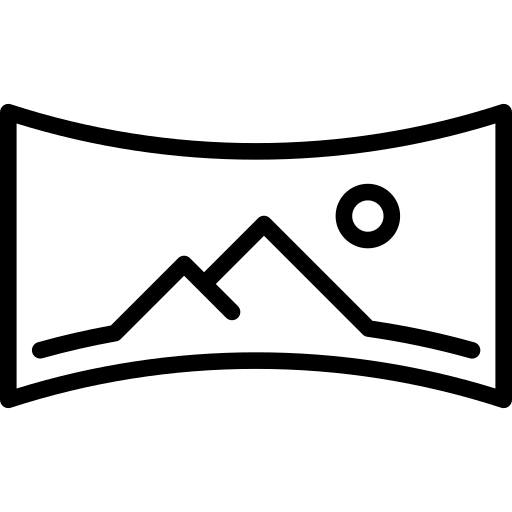 Panorama Block – Lightweight 360 degree panorama viewer 》Panorama 是一個 360 度全景圖像檢視器古鐸版區塊,讓您可以在網站上顯示全景圖像/影片,只需幾個點擊即可。這個古鐸版區塊支援多種全景檔案,例如 .png、.jp...。
Panorama Block – Lightweight 360 degree panorama viewer 》Panorama 是一個 360 度全景圖像檢視器古鐸版區塊,讓您可以在網站上顯示全景圖像/影片,只需幾個點擊即可。這個古鐸版區塊支援多種全景檔案,例如 .png、.jp...。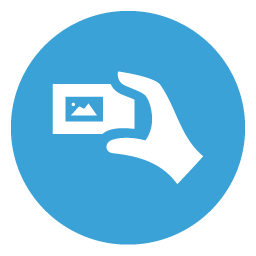 Easy Panorama 》Easy Panorama WordPress外掛讓您更輕鬆地在網站中顯示寬闊/全景圖像:透過在x軸上滾動或移動您的行動裝置,欣賞全景照片。, 您可以使用方便的短代碼(TinyMC...。
Easy Panorama 》Easy Panorama WordPress外掛讓您更輕鬆地在網站中顯示寬闊/全景圖像:透過在x軸上滾動或移動您的行動裝置,欣賞全景照片。, 您可以使用方便的短代碼(TinyMC...。 wp-pano 》WP-Pano 是 WordPress 的插件,用於管理您的 krpano 項目。此插件讓您能夠向全景圖中插入文本、圖片庫、影片等內容,並輕鬆進行編輯。利用 WordPress Cms 的...。
wp-pano 》WP-Pano 是 WordPress 的插件,用於管理您的 krpano 項目。此插件讓您能夠向全景圖中插入文本、圖片庫、影片等內容,並輕鬆進行編輯。利用 WordPress Cms 的...。WP-PhotoNav 》這個外掛是一個名為 PhotoNav 的 JavaScript 片段的重寫版本。它通過使用簡碼(shortcode)輕鬆地在 WordPress 頁面中集成全景照片。用戶可以通過移動鼠標或...。
 Theasys 》Theasys 是一個外掛,讓您可以輕鬆地將 Theasys.io 的導覽嵌入到您的 WordPress 網站中。您可以直接從 WordPress 文章或頁面中搜尋您的導覽和嵌入代碼。然後...。
Theasys 》Theasys 是一個外掛,讓您可以輕鬆地將 Theasys.io 的導覽嵌入到您的 WordPress 網站中。您可以直接從 WordPress 文章或頁面中搜尋您的導覽和嵌入代碼。然後...。 Photo Sphere Viewer – Render Stunning 360° Panorama Shots 》Photo Sphere Viewer 可以使用 Android 4.2 Jelly Bean 及以上版本的 Photo Sphere 模式渲染 360° 全景照片。它還支援方塊全景照片,也適用於觸控螢幕!, 這...。
Photo Sphere Viewer – Render Stunning 360° Panorama Shots 》Photo Sphere Viewer 可以使用 Android 4.2 Jelly Bean 及以上版本的 Photo Sphere 模式渲染 360° 全景照片。它還支援方塊全景照片,也適用於觸控螢幕!, 這...。 gPano 》這款外掛能夠將 Google 街景全景圖嵌入 WordPress 網站。, 功能清單, , 同一頁面顯示多個全景圖, 自動旋轉全景圖功能, 提供多種全景圖設定, 創建和使用十分簡...。
gPano 》這款外掛能夠將 Google 街景全景圖嵌入 WordPress 網站。, 功能清單, , 同一頁面顯示多個全景圖, 自動旋轉全景圖功能, 提供多種全景圖設定, 創建和使用十分簡...。 Panorom – Intuitive 360° Virtual Tour Builder and Panorama Viewer 》總結:Panorom 是一個易於使用且直覺的 WordPress 外掛,可讓您建立虛擬旅遊並在網站上展示您的 360 度照片。, , 問題:, , 1. 什麼是 360 度照片?, 2. 什麼...。
Panorom – Intuitive 360° Virtual Tour Builder and Panorama Viewer 》總結:Panorom 是一個易於使用且直覺的 WordPress 外掛,可讓您建立虛擬旅遊並在網站上展示您的 360 度照片。, , 問題:, , 1. 什麼是 360 度照片?, 2. 什麼...。QTVR Viewer 》此外掛可將全景播放器插入 WordPress 文章中,以查看 360 度 QTVR 格式 (.mov) 的全景照片, 要查看 QTVR 檔案 (.mov),需使用支援此類檔案的瀏覽器外掛程式,...。
WP Virtual Tour 》為您的訪客建立360度虛擬旅遊。, 主要特點包括:, , 快速且簡便的介面,可建立旅遊, Gutenberg區塊,可輕鬆嵌入旅遊, 。
