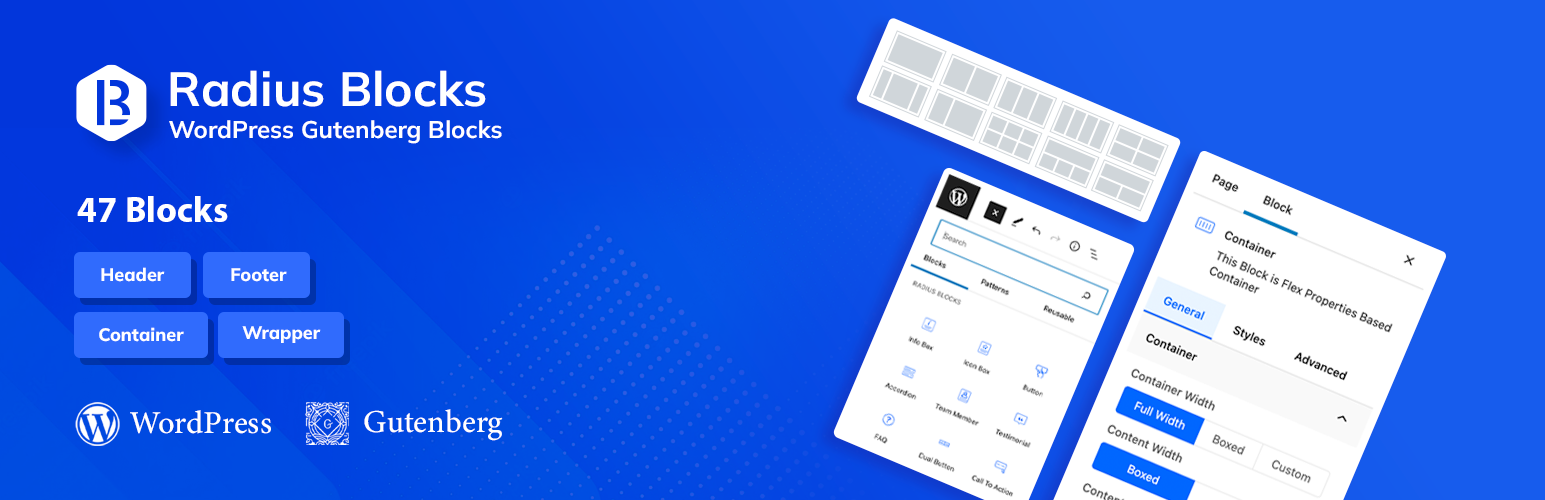
前言介紹
- 這款 WordPress 外掛「Radius Blocks – WordPress Gutenberg Blocks」是 2022-09-12 上架。
- 目前有 70 個安裝啟用數。
- 上一次更新是 2025-01-21,距離現在已有 103 天。
- 外掛最低要求 WordPress 5.6 以上版本才可以安裝。
- 尚未有人給過這款外掛評分。
- 還沒有人在論壇上發問,可能目前使用數不多,還沒有什麼大問題。
外掛協作開發者
habibjh | golam523 | techlabpro1 |
外掛標籤
blocks | gutenberg | page builder | header builder | gutenberg blocks |
內容簡介
Radius Blocks 是最佳的 WordPress Gutenberg 区块插件,可增强 WordPress 默认块编辑器的功能。该插件拥有许多区块,使您可以创建优雅的网站,无需使用编码专家。它具有强大的控件和许多样式选项,因此您可以创建和设计页面块和元素。
👉插件演示|文档 👈
🏆 喜爱 Radius Blocks 的理由
易集成-无论您需要您网站是什么样的,Radius Blocks 都可以帮助您创建最佳的页面和文章。它与您网站所需的任何插件或主题无缝集成,包括 WooCommerce 和学习机构插件。
易自定义-Radius Block 提供许多选项,您可以使用 Gutenberg 定制器以几个点击自定义所需的一切。每个区块都得到完美策划,可以给您带来流畅的用户体验。它具有强大的页面构建功能,使得创建独特的网页变得容易。
快速性能-使用 Radius Blocks 创建的网站速度快,因为所有元素都可以优化以平稳操作。此外,插件非常轻量级,这将转换为您在网站上使用的所有块。
用户友好的控制和权限-使用 Radius Blocks 创建网站非常简单,因为您只需要从选项中选择所需的块。此外,您可以从管理仪表板的单击启用或禁用任何块。您可以轻松地决定和安排特定块的显示,并限制用户。
🏆 与 Gutenberg 的兼容性保证
前端样式-Radius Blocks 将使您能够在 Gutenberg 编辑器或前端内部对您的文章进行样式设置。 它所提供的块即使经过广泛定制仍保持其完整性和优雅。
主题设置继承-使用 Gutenberg 工作时,您会发现其余的默认块将承继 Radius Blocks 带来的设置。
全宽度 Gutenberg 块支持-Radius Block 带来的设置可以很好地适应全宽度块。这个插件可以让您创建,自定义和展示优美的块,如相册、封面图片和全宽度文章。
🏆 Radius Blocks Gutenberg 区块库
页眉和页脚区块
Radius Blocks 带有页头和页脚区块,非常适合创建漂亮的页头。
页眉信息
您可以使用 Radius Blocks 提供的页眉信息块动态显示页眉信息。它允许您在标题中插入任何有用的内容。
👉 演示 || 文档
高级导航
高级导航块是添加功能到您的页眉和页脚的理想选择。您可以通过添加指向不同部分的链接和快捷方式来利用它们。
👉 演示 || 文档
搜索
您可以使用搜索块将搜索框插入到页眉或页脚中。为您的用户提供立即可用的搜索框,使他们可以更轻松地浏览您的网站,并更容易地找到您的内容。
原文外掛簡介
Radius Blocks is the best WordPress Gutenberg blocks plugin that you can use to enhance the functions of the default WordPress block editor. The plugin boasts many blocks that enable you to create an elegant website without having to work with a coding expert. It has powerful controls and many styling options so that you can create and style page blocks, therefore, elements.
👉 Plugin Demo | Documentation 👈
🏆 Reasons to Love Radius Blocks
Easy Integrations – Whatever niche you want for your website, Radius Blocks enables you to create the best possible pages and posts. It integrates smoothly with any plugin or theme you need for your site’s functionality, including WooCommerce and learner institution plugins.
Easy Customization – Radius Block comes with many options for customizing everything you want with just a few clicks using the Gutenberg customizer. Each block is perfectly curated to give you a smooth user experience. It has a robust page-building feature that makes creating unique web pages easy.
Fast Performance– The website you end up creating with Radius Blocks will work fast because all the elements are optimized to operate smoothly. What’s more, the plugin is lightweight, and this will translate into all the blocks you use on your site.
User Friendly Controls and Permissions – It is incredibly easy to create a website using Radius Blocks because all you need is to pick the block you need from the options. Moreover, you can enable or disable any block with a single click from your admin dashboard. You can decide and schedule when specific blocks display and restrict users easily.
🏆 Compatibility with Gutenberg Assures
Frontend Styling – Radius Blocks will enable you to style your posts within the Gutenberg editor or the front end. The blocks it offers retain their integrity and elegance even with extensive customization.
Theme Settings Inheritance – As you work with Gutenberg, you will find that the rest of the default blocks will inherit the settings you brought in with Radius Blocks.
Full-width Gutenberg Block Support – The settings that come with Radius Block work smoothly with full-width blocks. This plugin allows you to create, customize, and display elegant blocks like galleries, cover images, and full-width posts.
🏆 Radius Block Gutenberg Blocks Library
Header and Footer Blocks
Radius Blocks come with header and footer blocks that are ideal for creating beautiful headers for your website.
Header info
You can display header information dynamically using the header info block that Radius Blocks offers. It allows you to insert whatever informative content you want on your header.
👉 Demo || Documentation
Advanced Navigation
The advanced navigation block is ideal for adding functions to your headers and footers. You can utilize them by adding links and shortcuts to different parts of your website.
👉 Demo || Documentation
Search
You can insert a search field into your headers or footers using the search block. Having readily available search boxes for your users makes your site easier for them to navigate and your content easier to find.
👉 Demo || Documentation
Copyright Text
Having copyright text in your footer is easy with this plugin’s copyright text block. Copyright notices will help you protect all the content you post on your website against unfair use and other unlawful infringements.
👉 Demo || Documentation
Over 40+ General Gutenberg Blocks
Advanced Heading
You can create attractive headings for your content using the Advanced heading block. You will be in complete control of this block while enabling and disabling your header and customizing its style as extensively as needed.
👉 Demo || Documentation
Accordion
The Accordion block is the best way of creating and displaying a lot of content in a limited space. You get to create a unique collapsible item that showcases text and icons. This block also offers many design options.
👉 Demo || Documentation
Advanced Video
The advanced video block takes the functions of the default Gutenberg video block to an entirely different level. If you want to incorporate some self-hosted videos, this block gives you many styling options, among other excellent features.
👉 Demo || Documentation
Advanced Tab
With the advanced tab block, you can get creative when displaying much content in restrictive spaces. You get to showcase your tabbed content in a user and mobile-friendly manner. You can customize them with many more options, including color, margin, alignment, and padding settings.
👉 Demo || Documentation
Advanced Image
The image block that comes with Radius Blocks is centered on the basic image block that Gutenberg offers. However, this one beats the default one with many additional features, such as overlays and custom text.
👉 Demo || Documentation
Button
The Button block is based on the same default block in the Gutenberg block builder. It enables you to add a new button inside a page or post and customize it. Radius Block offers an improved version of the default one by adding many advanced features, including styling options like shadows, padding, margin, hover, and border.
👉 Demo || Documentation
Call to Action
The Call To Action block enables you to create engaging CTAs to encourage your users to take action on your website. You can work with extensive customization options, including fonts and colors.
👉 Demo || Documentation
Counter
The Counter block presents an elegant and easy way to display numbers and stats relevant to your campaigns and other site activities. You can change the style of the animated counter easily from the settings.
👉 Demo || Documentation
Countdown
If you want to showcase countdowns to different events or offer deadlines, the Countdown block is perfect for this. You can customize your timer to display in different styles.
👉 Demo || Documentation
Container
The container block lets you insert a new container in a single block layout.
👉 Demo|| Documentation
Dual Button
The Dual Button block is one that is unique to the Radius Block plugin. It enables you to display two individual buttons within a single block to serve a different or advanced purpose than the single one.
👉 Demo || Documentation
FAQ
Add dynamic, frequently asked questions for your website products and services using the FAQ block.
👉 Demo || Documentation
Flipbox
The Flipbox block offers a straightforward way of creating animation effects that flip the box over when users hover over it with a mouse.
👉 Demo || Documentation
Gradient Heading
The Gradient Heading block is here to make your headings even more elegant. You can use it to create a colorful heading design with different styles and opacity angles from your settings.
👉 Demo || Documentation
Icon Box
The Icon Box block is perfect for the task if you want to insert clickable service boxes, complete with icons, heading containers, and text containers.
👉 Demo || Documentation
Info Box
The Infobox block enables you to add an icon or image with a heading and details within a single block. You can even choose the icon or image you want and customize all the contents of the block.
👉 Demo || Documentation
Image Comparison
The function of the Image Comparison block is as simple as facilitating the comparison of before and after images. You get a slider with the block for easier comparison.
👉 Demo || Documentation
Image Gallery
The image gallery block allows you to showcase multiple images in a single gallery.
👉 Demo || Documentation
Icon List
There’s no easier way of adding gorgeous icons to your lists to make them more attractive to your visitors than using the icon list block. It gives you access to more than 1000 icons with varying styles.
👉 Demo || Documentation
Logo Grid
The Logo Grid is an excellent logo grid block that lets you display your logo inside different shapes on your pages as you showcase your brand identity.
👉 Demo || Documentation
Post List
If you want to showcase your posts as a list, the Post List block is what you need. You can customize the order in which you want them to appear as well as thumbnails for the posts.
👉 Demo || Documentation
Post Grid
Utilizing the Post Grid block fetches all the blog posts on your website and showcases them in a grid layout. You can customize the featured image, style, and order for their appearance from your settings.
👉 Demo || Documentation
Pricing Table
The Pricing Table block enables you to generate and display a pricing table for products on your website. Its style customization options are ideal for creating a unique layout. You can use it to show the membership subscription options for your website.
👉 Demo || Documentation
Progress Bar
The progress bar block is ideal for a website’s user-friendliness. Your users can monitor their progress as they read a post and return to where they left off.
👉 Demo || Documentation
Row
The Row block is perfect for creating rows that nest blocks in adjacent columns or in the form of a container. You can style your rows with padding, background, and overlay options.
👉 Demo || Documentation
Social Icons
You can add any popular social icons in any area using the Social icons block.
👉 Demo || Documentation
Team Member
The Team Member block enables you to display the team that helps you. You can showcase the team in a slider, isotope, or grid layout. It has multiple custom options, including choosing profile images for your team members to appear in rounded or square shapes.
👉 Demo || Documentation
Testimonial
The Testimonial block allows you to showcase your customers’ feedback in the video, carousel and grid layouts. You can also choose the fields you want to appear on your front end from your settings.
👉 Demo || Documentation
Post Carousel
Utilizing the Post carousel block fetches all the blog posts on your website and showcases them in a carousel layout. You can customize the featured image, style, and order for their appearance from your settings.
👉 Demo || Documentation
Logo Slider
The Logo slider is an excellent logo slider block that lets you display your logo inside different shapes and slider layout on your pages as you showcase your brand identity.
👉 Demo || Documentation
Testimonial Slider
The Testimonial block allows you to showcase your customers’ feedback in the carousel. You can also choose the fields you want to appear on your front end from your settings.
👉 Demo || Documentation
Fluent Form
The Fluent Forms block allow you can create registration or subscription forms for your visitors. It’s a very useful block for collecting data. You can add various input fields like name, email, etc in your form.
👉 Demo || Documentation
Contact Form 7
Contact Form 7 allow you to create an interactive contact form easily for visitors and collect data. You can add different input fields like name, email, phone number, message box, and checkbox in your contact form.
👉 Demo || Documentation
Wrapper
The Wrapper block lets you add a container for a new block. You can set margin and padding from the settings.
👉 Demo || Documentation
Notice
This block’s strong adaptability & flexibility help users quickly alter to suit their needs and allows you to customize various criteria to properly design and show your notices.
👉 Demo || Documentation
Post Timeline
You can exhibit a grid of posts on your WordPress website with the Post Grid Block. It is used to build a portfolio and a listing of blog posts and is simple to customize with many parameters.
👉 Demo || Documentation
News Ticker
Display breaking news in your website’s header while maintaining the quality of your content with the Gutenberg News Ticker block. It gives your website visitors a dependable approach to highlighting significant news or announcements staying updated on recent developments.
👉 Demo || Documentation
Dropcaps
This block’s strong adaptability & flexibility help users quickly alter to suit their needs and allows you to customize various criteria to design and show your notifications properly.
👉 Demo || Documentation
Social Share
Craft sophisticated social media share blocks with icons, links, and texts using built-in positioning features.
👉 Demo || Documentation
Image Accordion
Using the Image Accordion Block, you can show an image accordion on your WordPress website. It is used to create a shop page and is simple to customize with numerous parameters.
👉 Demo || Documentation
WooCommerce Product Grid
Aesthetically showcase your products with ease by designing flexible layouts, personalizing them according to your preferences, and emphasizing them in visually appealing ways.
👉 Demo || Documentation
WooCommerce Product List
Woo Product List Block strongly emphasizes offering a comprehensive view of products, including addon features like sorting options, filters, and pagination that help efficiently navigate several product pages.
👉 Demo || Documentation
WooCommerce Product Carousel
The fundamental purpose of establishing a visually captivating browsing experience for users lies in actively presenting product images and concise descriptions, including the ability to determine synchronously displayed products.
👉 Demo || Documentation
Need Any Help?
For any bug, support or suggestion please submit your ticket here.
各版本下載點
- 方法一:點下方版本號的連結下載 ZIP 檔案後,登入網站後台左側選單「外掛」的「安裝外掛」,然後選擇上方的「上傳外掛」,把下載回去的 ZIP 外掛打包檔案上傳上去安裝與啟用。
- 方法二:透過「安裝外掛」的畫面右方搜尋功能,搜尋外掛名稱「Radius Blocks – WordPress Gutenberg Blocks」來進行安裝。
(建議使用方法二,確保安裝的版本符合當前運作的 WordPress 環境。
0.1.0 | 0.1.1 | 1.0.0 | 1.0.1 | 1.0.2 | 1.0.3 | 1.0.4 | 1.0.5 | 1.1.0 | 2.0.0 | 2.0.1 | 2.0.2 | 2.1.0 | 2.1.1 | 2.1.2 | 2.2.0 | 2.2.1 | trunk |
延伸相關外掛(你可能也想知道)
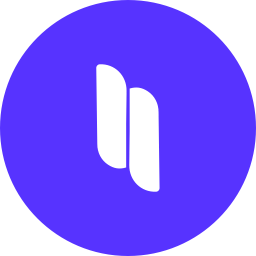 Spectra Gutenberg Blocks – Website Builder for the Block Editor 》a.com/tutorials/?utm_source=wp-repo&utm_medium=link&utm_campaign=readme" rel="nofollow ugc">Spectra tutorials, you can easily learn how to ...。
Spectra Gutenberg Blocks – Website Builder for the Block Editor 》a.com/tutorials/?utm_source=wp-repo&utm_medium=link&utm_campaign=readme" rel="nofollow ugc">Spectra tutorials, you can easily learn how to ...。 Gutenberg Blocks with AI by Kadence WP – Page Builder Features 》Kadence Blocks 是一個 WordPress 外掛,它附加自訂區塊和選項,擴展了 Gutenberg 編輯功能,使您能夠輕鬆創建美麗的網站,而不需要任何程式編寫。Kadence Bl...。
Gutenberg Blocks with AI by Kadence WP – Page Builder Features 》Kadence Blocks 是一個 WordPress 外掛,它附加自訂區塊和選項,擴展了 Gutenberg 編輯功能,使您能夠輕鬆創建美麗的網站,而不需要任何程式編寫。Kadence Bl...。 Page Builder Gutenberg Blocks – CoBlocks 》, 注意:對於已受 CoBlocks 3.0.0 版本影響的使用者,請查看我們在 WordPress.org 支援論壇文章,如果您需要支援,請建立新的主題帖。, , CoBlocks 是新版 Gu...。
Page Builder Gutenberg Blocks – CoBlocks 》, 注意:對於已受 CoBlocks 3.0.0 版本影響的使用者,請查看我們在 WordPress.org 支援論壇文章,如果您需要支援,請建立新的主題帖。, , CoBlocks 是新版 Gu...。 Page Builder: Pagelayer – Drag and Drop website builder 》. Pagelayer是一個WordPress網站建構工具,為您提供最佳的設計體驗和快速效能,不論您是初學者或專業人士都能愛上它。, Pagelayer是一款很棒的網頁建構工具,...。
Page Builder: Pagelayer – Drag and Drop website builder 》. Pagelayer是一個WordPress網站建構工具,為您提供最佳的設計體驗和快速效能,不論您是初學者或專業人士都能愛上它。, Pagelayer是一款很棒的網頁建構工具,...。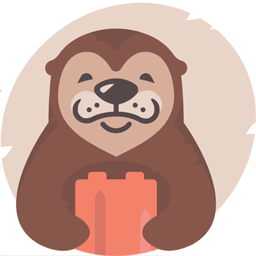 Otter Blocks – Gutenberg Blocks, Page Builder for Gutenberg Editor & FSE 》Otter 是一款 Gutenberg Blocks 頁面建構外掛,可為 WordPress Block Editor(又稱 Gutenberg)添加額外功能,讓您享受更好的頁面建構體驗,而無需使用傳統的...。
Otter Blocks – Gutenberg Blocks, Page Builder for Gutenberg Editor & FSE 》Otter 是一款 Gutenberg Blocks 頁面建構外掛,可為 WordPress Block Editor(又稱 Gutenberg)添加額外功能,讓您享受更好的頁面建構體驗,而無需使用傳統的...。 Stackable – Page Builder Gutenberg Blocks 》終極與古鐸版衣搭檔, Stackable 是您一直在等待的終極可靠古鐸版衣搭檔。使用堅強、輕便的自訂區塊、現成設計、UI套件、全域設定和高級自訂選項建立動態網站...。
Stackable – Page Builder Gutenberg Blocks 》終極與古鐸版衣搭檔, Stackable 是您一直在等待的終極可靠古鐸版衣搭檔。使用堅強、輕便的自訂區塊、現成設計、UI套件、全域設定和高級自訂選項建立動態網站...。 Superb Addons: Blocks, Patterns & Theme Designer 》使用 Superb Gutenberg Blocks,只需幾秒鐘即可將全新的優秀功能添加到 WordPress 編輯器中!, Superb Gutenberg Blocks符合GDPR,且輕量且響應式。, 外掛是...。
Superb Addons: Blocks, Patterns & Theme Designer 》使用 Superb Gutenberg Blocks,只需幾秒鐘即可將全新的優秀功能添加到 WordPress 編輯器中!, Superb Gutenberg Blocks符合GDPR,且輕量且響應式。, 外掛是...。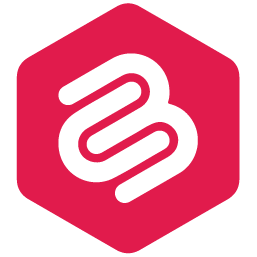 Ultimate Blocks – WordPress Blocks Plugin 》k, HowTo Schema Block lets you create step-by-step instructions with images and video, perfect for tutorials and guides. It is also Schema Markup e...。
Ultimate Blocks – WordPress Blocks Plugin 》k, HowTo Schema Block lets you create step-by-step instructions with images and video, perfect for tutorials and guides. It is also Schema Markup e...。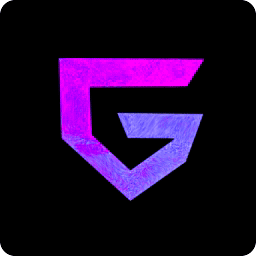 Greenshift – animation and page builder blocks 》, 高度優化的網站建構工具, 您是否想建構高品質的動畫和網頁,但卻因常見的頁面建構工具表現低落而感到困擾?Greenshift 將為您解決這個問題。, 此外插件也不...。
Greenshift – animation and page builder blocks 》, 高度優化的網站建構工具, 您是否想建構高品質的動畫和網頁,但卻因常見的頁面建構工具表現低落而感到困擾?Greenshift 將為您解決這個問題。, 此外插件也不...。Getwid – Gutenberg Blocks 》Getwid 是包含 40 多個古騰堡區塊的系列,大大擴展了現有核心 WordPress 區塊庫和 35 多個獨特的預製區塊模板,專為區塊編輯器而設計。, , 查看演示, 視頻教...。
 Genesis Blocks 》Genesis Blocks 是一個能夠在 Gutenberg 段落編輯器中使用的頁面組件集。透過使用段落編輯器和 Genesis Blocks,您可以更加靈活地建立各種網站,並快速推出!...。
Genesis Blocks 》Genesis Blocks 是一個能夠在 Gutenberg 段落編輯器中使用的頁面組件集。透過使用段落編輯器和 Genesis Blocks,您可以更加靈活地建立各種網站,並快速推出!...。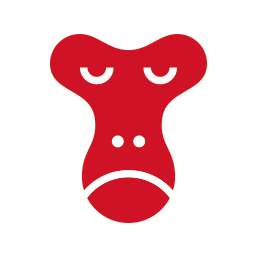 Snow Monkey Blocks 》Snow Monkey Blocks 是一個為 Gutenberg 所設計的內容區塊外掛程式。使用此外掛,您可以快速且輕鬆地建立和發佈登陸頁面或高度設計的頁面,而且您不需要撰寫...。
Snow Monkey Blocks 》Snow Monkey Blocks 是一個為 Gutenberg 所設計的內容區塊外掛程式。使用此外掛,您可以快速且輕鬆地建立和發佈登陸頁面或高度設計的頁面,而且您不需要撰寫...。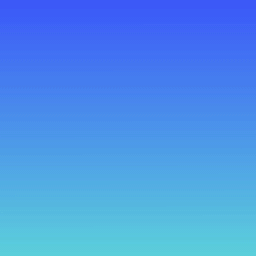 Gutenverse – Ultimate Block Addons and Page Builder for Site Editor 》Gutenverse 是一款功能強大且輕量級的 Gutenberg 區塊與頁面建構外掛,適用於 WordPress FSE/Full Site Editor。透過這款外掛,您可以使用超過 45+ 個易於使...。
Gutenverse – Ultimate Block Addons and Page Builder for Site Editor 》Gutenverse 是一款功能強大且輕量級的 Gutenberg 區塊與頁面建構外掛,適用於 WordPress FSE/Full Site Editor。透過這款外掛,您可以使用超過 45+ 個易於使...。Gutentor – Gutenberg Blocks – Page Builder for Gutenberg Editor 》Gutentor | 文件 | 影片教學 | Gutenberg 範本, , 你可能會對一開始的所有功能感到意外,但當你習慣後就無法再少它們了。, 現在是使用 Gutentor - 可自由設計...。
 Gutenberg Block Editor Toolkit – EditorsKit 》EditorsKit提供了一系列網頁建立選項和新 WordPress Gutenberg 編輯器的工具包。, 您現在可以通過使用 EditorsKit 外掛所提供的工具,獲得更好的控制、文本格...。
Gutenberg Block Editor Toolkit – EditorsKit 》EditorsKit提供了一系列網頁建立選項和新 WordPress Gutenberg 編輯器的工具包。, 您現在可以通過使用 EditorsKit 外掛所提供的工具,獲得更好的控制、文本格...。
