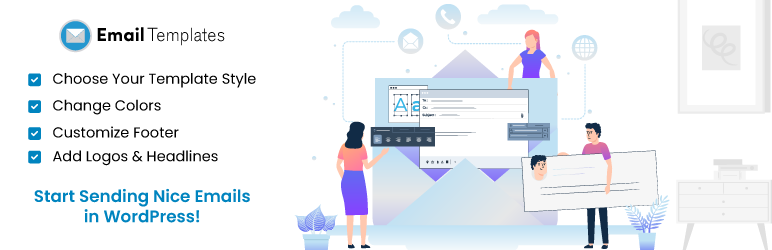
前言介紹
- 這款 WordPress 外掛「Email Templates Customizer and Designer for WordPress and WooCommerce」是 2015-07-02 上架。
- 目前有 30000 個安裝啟用數。
- 上一次更新是 2025-04-22,距離現在已有 10 天。
- 外掛最低要求 WordPress 4.8 以上版本才可以安裝。
- 外掛要求網站主機運作至少需要 PHP 版本 7.1 以上。
- 有 127 人給過評分。
- 論壇上目前有 10 個提問,問題解答率 70% ,不低,算是個很有心解決問題的開發者團隊了!
外掛協作開發者
外掛標籤
email | email designer | email templates | Email Customizer | woocommerce email |
內容簡介
Email Templates 是一個 WordPress 外掛,可讓您自訂 WooCommerce 和 WordPress 的預設交易郵件設計和模板。使用易於使用的編輯器,您可以選擇模板風格,並通過添加標誌或文字、更改顏色和編輯頁尾來進行自定義。為何要使用 Email Templates 來製作 WordPress/WooCommerce 網站的郵件模板呢?以下是其功能:
即時預覽您的 WordPress 和 WooCommerce 郵件
自定義風格以匹配您品牌的色彩主題
自定義郵件標題、副標題和正文文字(包括頁首和頁尾文字)
從各種模板風格中選擇
配置發件人姓名和電子郵件地址等設置
將測試郵件發送到管理員的電子郵件地址
查看您的 WooCommerce 訂單電子郵件或選擇查看模擬模板。
從下拉列表中選擇電子郵件類型 — 新訂單、取消訂單、客戶處理中的訂單、客戶完成的訂單、客戶退款的訂單、客戶挂起的訂單、客戶發票、失敗的訂單、新帳戶、客戶備註、重置密碼等
每種電子郵件類型都有預設的電子郵件模板和模板設置
導入/導出自定義樣式設置
導入自定義樣式設置後發送預覽郵件
此外,Email Templates 還與 Post SMTP Mailer/Email Log – Best Mail SMTP For WP 相容。PostSMTP 是下一代 WP Mail SMTP 外掛,可幫助提高您 WordPress 網站的電子郵件交付率。
以下是 Email Templates 的功能:
WordPress 郵件模板 — 通用設置
選擇您的郵件模板大小(框式還是全寬)
為您的郵件模板添加自定義 CSS
選擇您的郵件模板的背景色彩
使用滑塊調整電子郵件框體的大小
WordPress 郵件模板 — 頁首設置
為您的郵件模板的頁首添加圖片
為您的郵件模板的頁首添加文字和顏色
選擇電子郵件頁首的對齊方式(左、中、右)
調整頁首文字大小
WordPress 郵件模板 — 郵件正文設置
為郵件正文設置背景色彩
為郵件正文中的鏈接設置文字色彩
WordPress 郵件模板 — 頁尾設置
編輯郵件頁尾上的文字
選擇電子郵件頁尾的對齊方式(左、中、右)
為郵件頁尾設置背景色彩
使用滑塊調整頁尾文字的大小
設置頁尾文字的色彩
啟用/禁用到外掛頁面的連結(Powered by)
WooCommerce 郵件模板設置 — 電子郵件類型
添加收件人的電子郵件地址
添加主題行、標題、副標題和其他文字
添加電子郵件正文的文字
為全額退款的標題和主題行添加文字
為部分退款的標題和主題行添加文字
關閉未支付客戶的範本(客戶發票範本)
關閉部分退款的範本(客戶退款的訂單範本)
在郵件模板中顯示/隱藏付款按鈕(客戶發票範本)
原文外掛簡介
Email Templates is a WordPress plugin that allows you to customize your WooCommerce and WordPress website’s default transactional email designs and templates.
The easy-to-use editor lets you choose a template style, and you can customize it by adding a logo or text, changing colors, and editing the footer.
Why use Email templates for your WordPress/WooCommerce website?
Live preview your WordPress and WooCommerce emails
Customize emails to match your brand’s color theme
Customize your email’s heading, subtitle, and body text (including header and footer text)
Choose from a variety of template styles
Configure settings like the sender’s name and email address
Send test emails to the administrator’s email address
View your WooCommerce order emails or choose to view a mockup template.
Select email type from a dropdown list – New order, canceled order, customer processing order, customer completed order, customer refunded order, customer on-hold order, customer invoice, failed order, new account, customer note, reset password.
Each email type has a default email template and template settings
Import/export custom style settings
Send preview email after importing custom style settings
Compatible with Post SMTP Mailer/Email Log – Best Mail SMTP For WP
PostSMTP is a next-generation WP Mail SMTP plugin that assists and improves the email deliverability process of your WordPress website.
Easy-to-use and reliable – 300,000+ customers trust Post SMTP Mailer to send their daily WordPress emails to millions of users worldwide.
Email Templates Features
WordPress Email Template – General Settings
Choose the size of your email template (boxed or full-width)
Add custom CSS to your email template
Choose the background color for your email template
Resize the body of the email box using a slider
WordPress Email Template – Header Settings
Add an image to your email template’s header
Add text and color to your email header.
Choose an alignment for the email’s header (Left, Center, Right)
Increase or decrease the size of the text in the header.
WordPress Email Template – Email Body Settings
Set a background color for the email body
Set a text color for links in the email body
WordPress Email Template – Footer Settings
Edit the text on the email footer
Choose an alignment for the email footer (Left, Center, Right)
Set a background color for the email footer
Resize the footer text using a slider
Set the color of the text on the footer
Enable/disable the link to the plugin page (Powered by)
Minimum Requirements
WordPress 4.0.0
Help with translations
Send your translations to Transifex
Currently Available in:
English
Spanish
French
Chinese
Portuguese
Dutch
Persian
Russian
German
Collaborate in Github
https://github.com/wpexpertsio/wordpress-email-templates
Latest Update
Email Templates v1.5
Text box implementation
Added a text box above the slider so the Administrator can manually enter the number. In the color option, the admin can select the color from the color grid and can also enter the color code manually.
Template Settings
Gave the option a particular name called “Template Setting”
Relocated the **Border Color option in Template Settings**
Now, the Border Color option would appear after the Border Right Width option and above the Border Radius option to define the border widths properly.
Rename and Capitalization of Options For Template Settings
Some option names, such as ‘bottom padding’, ‘Custom css’, and ‘box shadow’, have been capitalized for better readability.
Rename and Capitalization of Options for Email Header
Spelling Corrections, Capitalization, and the Renaming of options in the Email Header tab.
Rename and Capitalization of Options in Email Body
Spelling Corrections, Capitalization, and the Renaming of options in the Email Body tab.
Slider Issue In Footer Text Padding Top And Footer Text Padding Bottom Options
Added a textbox to manually adjust the slider in the ‘Footer Text Padding Top’ and ‘Footer Text Padding Bottom’ options in the Footer tab.
Rename and Capitalization of Options in Footer
Spelling corrections, capitalization, and the renaming of options in the Footer tab.
Rename and Capitalization of Options in Subtitle Styles (WooCommerce)
Spelling Corrections, capitalization, and the renaming of options in the Subtitle Styles (WooCommerce) tab.
Dropdown Menu was not appearing correctly
The dropdown menu was appearing incorrectly, and the first option should be selected by default since it works like that in the previous options. Now it has been fixed.
Order Table Styles option | No reflection in real-time
Previously, this option was not reflecting any change when any sub-option was selected from the dropdown menu. It has been fixed now.
Product Image & Product Image Size options | No reflection in real-time
Both options (Product Image & Product Image Size) were not reflecting any change when any sub-option was selected from the dropdown menu. It has been fixed now.
Order Table Border Color option | No reflection in real-time
Previously, this option was not reflecting any change in real time. Now it has been fixed.
Order Table Heading Style option | No reflection on real-time
Previously, this option was not reflecting any change in real time. Now it has been fixed.
Slider issue in Footer Text Padding Top/Bottom, Left/Right, and Border Width options
The numbers were not appearing on the slider in the Padding Top/Bottom and Padding Left/Right options in the Footer tab. Now it has been fixed by implementing a text box so the admin can manually enter the numbers.
Enable order notes to be moved bellow option | Spelling mistake and No reflection on real-time | Order Items Styles (WooCommerce)
Spelling correction was made, and real-time reflection was fixed.
Rename the “Clear” button to “Default” in color grid options – Order Items Styles (WooCommerce)
The color grid option had the option name “Clear” which has been replaced by “Default” for better user understanding.
Rename and Capitalization of Options in Order Items Styles (WooCommerce)
Spelling mistakes and capitalization of words were corrected in various places.
Button Font Size option Slider issue in Button Style (WooCommerce)
The numbers were not appearing on the slider in the Button Font Size option in the Footer tab. Now it has been fixed by implementing a text box to enable the admin to enter numbers manually.
各版本下載點
- 方法一:點下方版本號的連結下載 ZIP 檔案後,登入網站後台左側選單「外掛」的「安裝外掛」,然後選擇上方的「上傳外掛」,把下載回去的 ZIP 外掛打包檔案上傳上去安裝與啟用。
- 方法二:透過「安裝外掛」的畫面右方搜尋功能,搜尋外掛名稱「Email Templates Customizer and Designer for WordPress and WooCommerce」來進行安裝。
(建議使用方法二,確保安裝的版本符合當前運作的 WordPress 環境。
1.1 | 1.2 | 1.3 | 1.4 | 1.5 | 1.0.1 | 1.0.2 | 1.1.1 | 1.1.2 | 1.1.3 | 1.1.4 | 1.2.1 | 1.2.2 | 1.3.1 | 1.3.2 | 1.4.1 | 1.4.2 | 1.4.3 | 1.4.4 | 1.5.1 | 1.5.2 | trunk | 1.1.2.1 | 1.1.3.1 | 1.2.2.1 | 1.2.2.2 | 1.2.2.3 | 1.3.1.1 | 1.3.1.2 | 1.3.2.1 | 1.5-beta.1 |
延伸相關外掛(你可能也想知道)
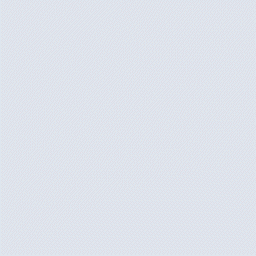 Email Template Customizer for WooCommerce 》如果WooCommerce的默認電子郵件模板對您來說看起來很平淡,並且您正在尋找一種自定義WooCommerce郵件的方法,那麼這個插件就是您需要的。Email Template Cust...。
Email Template Customizer for WooCommerce 》如果WooCommerce的默認電子郵件模板對您來說看起來很平淡,並且您正在尋找一種自定義WooCommerce郵件的方法,那麼這個插件就是您需要的。Email Template Cust...。 Email Template Designer – WP HTML Mail 》定制 WordPress 郵件外掛,可應用於您的 WooCommerce 和 EDD 交易郵件、聯繫表單通知、 WordPress 核心郵件、BuddyPress 等等。, 您可以在幾分鐘內創建自己的...。
Email Template Designer – WP HTML Mail 》定制 WordPress 郵件外掛,可應用於您的 WooCommerce 和 EDD 交易郵件、聯繫表單通知、 WordPress 核心郵件、BuddyPress 等等。, 您可以在幾分鐘內創建自己的...。 Mail Debug for WooCommerce 》Mail Debug for WooCommerce 可以讓你偵錯 WordPress 和 WooCommerce 的電子郵件。, 安裝並啟用外掛後,你會看到一個新的「Mail Debug」選單,在這個選單中,...。
Mail Debug for WooCommerce 》Mail Debug for WooCommerce 可以讓你偵錯 WordPress 和 WooCommerce 的電子郵件。, 安裝並啟用外掛後,你會看到一個新的「Mail Debug」選單,在這個選單中,...。 Email Template Customizer for WooCommerce 》tomer Note, Password Reset, New Account, , , Drag and drop email builder, Shortcodes for dynamic data integration, Ability to offer related, upsell...。
Email Template Customizer for WooCommerce 》tomer Note, Password Reset, New Account, , , Drag and drop email builder, Shortcodes for dynamic data integration, Ability to offer related, upsell...。 Email Templates Customizer for WooCommerce + Drag And Drop Template Builder 》總結:Email Templates Customizer for WooCommerce是一款強大的外掛,讓您可以輕鬆自定義發送給WooCommerce客戶的電子郵件模板。使用拖放界面,無需編碼技能...。
Email Templates Customizer for WooCommerce + Drag And Drop Template Builder 》總結:Email Templates Customizer for WooCommerce是一款強大的外掛,讓您可以輕鬆自定義發送給WooCommerce客戶的電子郵件模板。使用拖放界面,無需編碼技能...。 Custom Email Template 》總結:Custom Email Template 外掛提供專業、可自訂的郵件範本,讓您可以輕鬆更改 WordPress 網站發送的所有郵件的顏色、標誌和其他樣式元素,而無需編輯程式...。
Custom Email Template 》總結:Custom Email Template 外掛提供專業、可自訂的郵件範本,讓您可以輕鬆更改 WordPress 網站發送的所有郵件的顏色、標誌和其他樣式元素,而無需編輯程式...。Ultimo Woocommerce Email Plugin 》最佳 Woocommerce 電子郵件外掛程式, Ultimo Woocommerce Email 是一款功能強大的 Woocommerce 商店電子郵件外掛程式,可以幫助您將商店的電子郵件推廣提升至...。
 MuxEmail for Woocommerce 》歡迎使用 WooCommerce 的官方 MuxEmail 整合外掛。, 在 email 行銷成本日益提高、轉換率下降的世界裡,MuxEmail 可以幫您設計美觀的通訊,建立自動的電子商務...。
MuxEmail for Woocommerce 》歡迎使用 WooCommerce 的官方 MuxEmail 整合外掛。, 在 email 行銷成本日益提高、轉換率下降的世界裡,MuxEmail 可以幫您設計美觀的通訊,建立自動的電子商務...。 E-Customer Emails 》這個外掛可以幫助你節省寫電子郵件的時間。不用再打開你的電子郵件,複製客戶的電子郵件地址和輸入內容,現在更輕鬆了!你只需要打開客戶的訂單,然後在這個...。
E-Customer Emails 》這個外掛可以幫助你節省寫電子郵件的時間。不用再打開你的電子郵件,複製客戶的電子郵件地址和輸入內容,現在更輕鬆了!你只需要打開客戶的訂單,然後在這個...。
