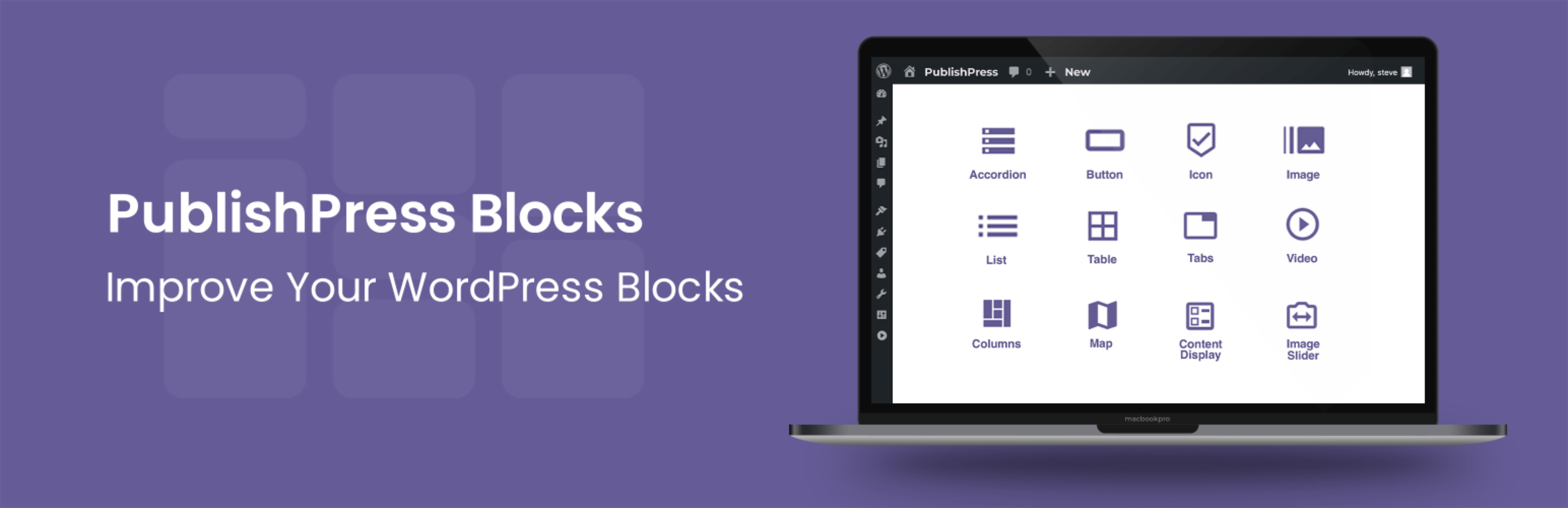
前言介紹
- 這款 WordPress 外掛「Gutenberg Blocks – PublishPress Blocks Gutenberg Editor Plugin」是 2017-12-26 上架。
- 目前有 30000 個安裝啟用數。
- 上一次更新是 2025-04-16,距離現在已有 18 天。
- 外掛最低要求 WordPress 5.5 以上版本才可以安裝。
- 外掛要求網站主機運作至少需要 PHP 版本 7.2.5 以上。
- 有 198 人給過評分。
- 論壇上目前有 3 個提問,問題解答率 100% ,不低,算是個很有心解決問題的開發者團隊了!
外掛協作開發者
htmgarcia | stevejburge | publishpress |
外掛標籤
blocks | gutenberg | block-editor | Gutenberg block | gutenberg blocks |
內容簡介
PublishPress Blocks 提供您在 WordPress 區塊編輯器中建立專業網站所需的所有功能,其中包括佈局選項、輪播、按鈕、圖示、圖片庫、地圖、選項卡、推薦、手風琴等額外的區塊。
PublishPress Blocks 的強大區塊編輯器功能
PublishPress Blocks: 這些區塊包括手風琴、圖庫、輪播、選項卡、地圖、表格、最近的文章等多種選擇。
區塊樣式:您可以為區塊添加自己的 CSS 樣式。編輯文章的任何人都可以快速將樣式添加到區塊中。
區塊控制:您可以控制區塊能見度,包括區塊何時何地出現以及哪些使用者角色可以看到它們。
可重複使用區塊:您可以輕鬆管理和編輯您網站上所有可重複使用的區塊。
PublishPress Blocks Pro
升級到 Blocks Pro
這是 PublishPress Blocks 的免費版本。Pro 版本帶有更快的支援速度以及所有需要將 WordPress 區塊編輯器提升到更高層次的功能。 點擊這裡現在就購買最好的高級 WordPress 區塊外掛程式!
功能 1. 超過 20 種額外的 Gutenberg 區塊
PublishPress Blocks 提供您在 WordPress 中建立專業網站所需的所有功能。以下是使用 PublishPress Blocks 外掛程式可用的區塊介紹:
手風琴區塊:當您需要在小區域內顯示大量內容時,可以創建一個 PublishPress 手風琴區塊。您的網站訪客可以點擊手風琴條來滑動以顯示內容。
按鈕區塊:PublishPress 按鈕區塊是基於 Gutenberg 中的預設按鈕區塊。這個改進版的按鈕區塊有許多額外功能,包括進階外觀設置,例如滑鼠懸停、邊框、內邊距、陰影等等。
列管理器區塊:PublishPress 列區塊是基於 Gutenberg 中的預設列區塊。這個新版區塊有許多額外功能,包括額外的佈局選項、內邊距、邊距等等。
聯繫表單區塊:聯繫表單區塊讓您可以建立表單並接收客戶的信息。您可以自定義表單的每個方面,包括欄位、文字、顏色、樣式和防垃圾郵件保護。您還可以查看並匯出所有表單的條目。
內容顯示區塊:PublishPress Blocks 有一個區塊來顯示您最新的文章。有多種視圖可用,包括網格、列表、輪播、首頁、報紙和磚牆。有些視圖有自己的佈局和設置。
數字增加區塊:PublishPress 數字增加區塊非常適合在 Gutenberg 中展示數字。您可以使用它來顯示您擁有多少客戶、籌集了多少款項、服務了多少咖啡或其他任何事情。
Google 地圖區塊:PublishPress 地圖區塊讓您在 Gutenberg 編輯器中顯示 Google 地圖。您可以創建擁有自定義圖示、工具提示、說明、縮放級別等的地圖。
原文外掛簡介
PublishPress Blocks has everything you need to build professional websites with the WordPress block editor. The extra blocks include layout options, sliders, buttons, icons, image galleries, maps, tabs, testimonials, accordions, and more.
Powerful block editor features in PublishPress Blocks
PublishPress Blocks: The blocks include accordions, galleries, sliders, tabs, maps, tables, recent posts, and more.
Block Styles: You can add your own CSS styles for your blocks. Anyone editing posts can quickly add the styles to blocks.
Block Controls: You can block visibility, including when and where blocks show, plus which user roles can see them.
Reusable Blocks: You get easy access to manage and edit all the reusable blocks on your site.
PublishPress Blocks Pro
Upgrade to Blocks Pro
This plugin is the free version of PublishPress Blocks. The Pro version comes with faster support and all the features you need to super-charge the WordPress block editor. Click here to purchase the best premium WordPress blocks plugin now!
Feature 1. Over 20 Extra Gutenberg Blocks
PublishPress Blocks has everything you need to build professional websites with WordPress. Here’s an introduction to the blocks available with the PublishPress Blocks plugin:
Accordion block: You can create a PublishPress Accordion block when you need to display a lot of content in a small area. Your site visitors will be able to click on accordion bars that slide out to reveal content.
Button block: The PublishPress Button block is based on the default Button block in Gutenberg. This improved version of the button block has tons of extra features including advanced styling such as hover, margin, border, padding, shadows and more.
Columns Manager block: The PublishPress Columns block is based on the default Columns block in Gutenberg. This new version of the block has many extra features including extra layout options, padding, margins and much more.
Contact Form block: The Contact Form Block allows you to create a form and take messages from customers. You can customize every aspect of the form including the fields, text, colors, styling and spam protection. You can also view and export all entries from your forms.
Content Display block: PublishPress Blocks has a block to display your latest posts. Several views are available including Grid, List, Slider, Frontpage, Newspaper and Masonry. Some views have its own layouts and settings
Count Up block: The PublishPress Count Up block is perfect for showcasing a number in Gutenberg. You can use it to show how many clients you have, how much money you have raised, how many cups of coffee you’ve served, or anything else.
Google Maps block: The PublishPress Map block allows you to display a Google Map in the Gutenberg editor. You can create maps with custom icons, tooltips, description, zoom levels and much more.
Icon block: The PublishPress Icon block allows you to add icons to WordPress content. This block uses Google’s Material Design icons. You can customize the style, size, color, link, margin, padding, background, border and more.
Image block: The PublishPress Image block is based on the default Image block in Gutenberg. This improved version of the block has tons of extra features including focal points, overlays, custom text and more.
Images Slider block: If you want to show multiple images in a slider / slideshow, then the PublishPress Images Slider Block is a great option. This Gutenberg block has advanced features including overlays, auto height, text, color and alignment options.
Info Box block: The PublishPress Info Box Block is a great way to show important information in the Gutenberg editor. You can have large, colorful icon displayed next to a large title and some text. This block allows you to use Google’s Material Design icons.
List block: The PublishPress List block is based on the default List block in Gutenberg. This improved version of the block has tons of extra features including advanced styling such as custom icons, text size, margin, padding and more.
Login / Register Form block: The PublishPress Login & Register block allows you to load a WordPress login or register form inside Gutenberg. You can also setup a redirect URL after login and customize the design by adding your own logo and colors.
Newsletter block: The PublishPress Newsletter block can save your future customers email for your marketing operations. You can create a sign-up block that’s customized with your own styling and text.
Search bar block: The PublishPress Search Bar block allows you to add a very customizable search form into Gutenberg. You can change the colors, icons, width and text of your search bar.
Social Links block: You can share your social media profiles very easily by using the PublishPress Social Links block. This block allows you to add links to your company / organization / personal profile on all the major social networks.
Table of Contents block: The PublishPress Table of Contents block allows you to show a Table of Contents for your posts created with Gutenberg. WordPress automatically creates this Table of Contents using the headings in your post. This block enables you to place that Table of Contents so your visitors can see it.
Table block: The PublishPress Table block is based on the default Table block in Gutenberg. This improved version of the block has tons of extra table features including advanced styling such as margin, padding, alignment, colors and more.
Tabs block: You can create a PublishPress Tabs block when you need to display a lot of content in a small area. The tabs are mobile-friendly, can be horizontal or vertical, and can be customized with your colors and design.
Testimonial block: The PublishPress Testimonial block allows you to add clients testimonials to Gutenberg. You can add testimonials using columns or a slider. You can show the avatar, name, job position and description for each testimonial.
Video block: The PublishPress Video block is based on the default Video block in Gutenberg. The PublishPress Video block is most useful for videos hosted on your WordPress site. This block has tons of extra features, including advanced styling, for locally-hosted videos.
WooCommerce block: PublishPress Blocks comes with a block to display your WooCommerce products. There are 2 layouts available for the Woo Products block: the Grid and Slider views.
And there are also three blocks available in PublishPress Blocks Pro:
Countdown block: With the PublishPress Countdown blocks, you can create a highly customizable countdown to an event. This block is available in PublishPress Blocks Pro.
Feature List block: With the Pro version of the PublishPress Blocks plugin, you can create an Features List block when you need to show a list of all the items available with a product or service.
Pricing Table block: With the Pro version of the PublishPress Blocks plugin, you can create a Pricing Table block when you need to show people the purchase or subscription options on your site.
PublishPress Blocks features the best content block in WordPress. You can use the “Content Display” block to create blog layouts, lists of posts by a specific author, or even complete newspaper frontpages.
This block allows you to show posts, pages and other content types in many beautiful layouts. These layout options are Grid, Frontpage, List, Newspaper, Masonry, and Slider.
You also have dozens of different ways to customize your content. You can filter your content by author, category or tag. You can add many types of data to your layouts including posted date, updated date, images, authors, excerpts, intro text, comments and more.
We’ve already mentioned many features of the Content Display block. So what are you waiting for? Install PublishPress Blocks and check out the Content Display block. This block really is the best way to showcase your posts in the Gutenberg editor.
Feature 2. Blocks Styles
You create custom, reusable CSS styles and make them available to end users. Name the style, and let the content editors use it when they need it. This is a very useful feature that empowers your users to add pre-defined CSS styles to any Gutenberg block.
Click here to see how to create block styles.
Feature 3. Block Controls
Using the PublishPress Blocks plugin, you can schedule when blocks are shown, and add user role restrictions.
Block Controls works with almost any block, including blocks from third party plugins.
Click here to read how to use block controls
There are four different kinds of block visiblity control available:
Schedule control: schedule when to start showing and/or stop showing a block.
User roles control: choose which users can see your blocks.
Term archives control: choose on which taxonomies and terms archive pages your blocks can be displayed.
Pages control: choose in which pages this block can be displayed.
PublishPress Blocks also allows you to enable or disable Gutenberg blocks for user roles. For example, you can disable the “Classic” block if you don’t want users to rely on the old WordPress editor.
Using the PublishPress Blocks plugin, you can allow some user roles to use the Gutenberg blocks that you choose. You can select which blocks in the Blocks list will be available to each role.
Click here to see how to control permissions for Gutenberg blocks.
Feature 4. Reusable Blocks
When you are using PublishPress Blocks, a submenu for Reusable Blocks is enabled by default. This submenu allows you to reach the “Reusable blocks” page screen that is normally difficult to find in WordPress.
Reusable blocks are an incredibly useful feature in the Gutenberg block editor. They allow you to create content once and use it multiple times inside different posts and pages. In future updates for PublishPress Blocks, we’re going to add more features to help you manage reusable blocks.
Click here to for more on the Reusable Blocks Screen.
Page Builder Block Layout Options
PublishPress Blocks allows you to create flexible and beautiful page builder layouts. You get 23 layout options with different options for desktop, tablet and mobile devices. You can create these layouts with the PublishPress Columns block. The PublishPress Columns block is based on the default Columns block in Gutenberg. This new version of the Gutenberg block has many extra features including extra layout options, padding, margins and much more.
Click here to see more about the block layout options
Join PublishPress and get the Pro plugins
The Pro versions of the PublishPress plugins are well worth your investment. The Pro versions have extra features and faster support. Click here to join PublishPress.
Join PublishPress and you’ll get access to these ten Pro plugins:
PublishPress Authors Pro allows you to add multiple authors and guest authors to WordPress posts.
PublishPress Blocks Pro has everything you need to build professional websites with the WordPress block editor.
PublishPress Capabilities Pro is the plugin to manage your WordPress user roles, permissions, and capabilities.
PublishPress Checklists Pro enables you to define tasks that must be completed before content is published.
PublishPress Future Pro allows you to schedule changes to WordPress Posts.
PublishPress Permissions Pro is the plugin for advanced WordPress permissions.
PublishPress Planner Pro is the plugin for managing and scheduling WordPress content.
PublishPress Revisions Pro allows you to update your published pages with teamwork and precision.
PublishPress Series Pro enables you to group content together into a series.
PublishPress Statuses Pro enables you to create additional publishing steps for your posts.
Together, these plugins are a suite of powerful publishing tools for WordPress. If you need to create a professional workflow in WordPress, with moderation, revisions, permissions and more… then you should try PublishPress.
Bug Reports
Bug reports for PublishPress Blocks are welcome in our repository on GitHub. Please note that GitHub is not a support forum, and that issues that aren’t properly qualified as bugs will be closed.
Follow the PublishPress team
Follow PublishPress on Facebook, Twitter and YouTube.
各版本下載點
- 方法一:點下方版本號的連結下載 ZIP 檔案後,登入網站後台左側選單「外掛」的「安裝外掛」,然後選擇上方的「上傳外掛」,把下載回去的 ZIP 外掛打包檔案上傳上去安裝與啟用。
- 方法二:透過「安裝外掛」的畫面右方搜尋功能,搜尋外掛名稱「Gutenberg Blocks – PublishPress Blocks Gutenberg Editor Plugin」來進行安裝。
(建議使用方法二,確保安裝的版本符合當前運作的 WordPress 環境。
1.0.0 | 1.0.1 | 1.1.0 | 1.2.0 | 1.2.1 | 1.3.0 | 1.4.0 | 1.5.0 | 1.5.1 | 1.5.2 | 1.6.0 | 1.6.1 | 1.6.2 | 1.6.3 | 1.6.4 | 1.6.5 | 1.6.6 | 1.6.7 | 1.7.0 | 1.7.1 | 1.7.2 | 1.7.3 | 1.7.4 | 1.7.5 | 1.7.6 | 1.8.0 | 1.8.1 | 1.8.2 | 1.9.0 | 1.9.1 | 1.9.2 | 2.0.0 | 2.0.1 | 2.0.2 | 2.0.3 | 2.0.4 | 2.0.5 | 2.0.6 | 2.0.7 | 2.1.0 | 2.1.1 | 2.1.2 | 2.1.3 | 2.1.4 | 2.1.5 | 2.2.0 | 2.2.1 | 2.2.2 | 2.3.0 | 2.3.1 | 2.3.2 | 2.3.3 | 2.3.4 | 2.3.5 | 2.3.6 | 2.3.8 | 2.3.9 | 2.4.0 | 2.4.1 | 2.4.2 | 2.4.3 | 2.4.4 | 2.4.5 | 2.4.6 | 2.4.7 | 2.5.0 | 2.5.1 | 2.5.2 | 2.5.3 | 2.5.4 | 2.5.5 | 2.5.6 | 2.5.7 | 2.6.0 | 2.6.1 | 2.6.2 | 2.7.0 | 2.7.1 | 2.8.0 | 2.8.1 | 2.8.2 | 2.9.0 | 2.9.1 | 2.9.2 | 3.0.0 | 3.0.1 | 3.1.0 | 3.1.1 | 3.1.2 | 3.1.3 | 3.1.4 | 3.1.5 | 3.1.6 | 3.2.0 | 3.2.1 | 3.2.2 | 3.2.3 | 3.2.4 | 3.2.5 | trunk | 1.10.0 | 1.10.1 | 1.10.2 | 1.10.3 | 1.10.4 | 1.10.5 | 1.10.6 | 1.10.7 | 1.10.8 | 1.10.9 | 2.10.0 | 2.10.1 | 2.10.2 | 2.10.3 | 2.10.4 | 2.10.5 | 2.11.0 | 2.11.1 | 2.11.2 | 2.11.3 | 2.11.4 | 2.11.5 | 2.11.6 | 2.12.0 | 2.13.0 | 2.13.1 | 2.13.2 | 2.13.3 | 2.14.0 | 2.14.1 | 2.14.2 | 2.3.10 | 2.3.11 | 1.10.10 | 1.10.11 | 1.10.12 | 3.1.4.1 | 3.1.4.2 | 3.1.4.3 | 2.13.2.1 |
延伸相關外掛(你可能也想知道)
 Qi Blocks 》Qi Blocks 是由屢獲殊榮設計團隊之一的 Qode Interactive 開發的最大的 Gutenberg 區塊集合。基本版本的外掛帶有 48 個精心設計的自定義區塊,擁有前所未見的...。
Qi Blocks 》Qi Blocks 是由屢獲殊榮設計團隊之一的 Qode Interactive 開發的最大的 Gutenberg 區塊集合。基本版本的外掛帶有 48 個精心設計的自定義區塊,擁有前所未見的...。 Map Block for Google Maps 》你正在使用 Gutenberg 編輯器,需要一個地圖嗎?這款地圖區塊插件就是為你而設!安裝、啟用、加入內容,這些就是全部步驟!沒有繁瑣的設置,功能清晰易用 - ...。
Map Block for Google Maps 》你正在使用 Gutenberg 編輯器,需要一個地圖嗎?這款地圖區塊插件就是為你而設!安裝、啟用、加入內容,這些就是全部步驟!沒有繁瑣的設置,功能清晰易用 - ...。 Justified Gallery 》這個簡單的外掛將Wordpress圖庫提升到更高的層級,加入了漂亮的合理化圖像網格和漂亮的燈箱。, 只需安裝和啟用外掛即可,就這麼簡單。, 像以前一樣創建圖庫,...。
Justified Gallery 》這個簡單的外掛將Wordpress圖庫提升到更高的層級,加入了漂亮的合理化圖像網格和漂亮的燈箱。, 只需安裝和啟用外掛即可,就這麼簡單。, 像以前一樣創建圖庫,...。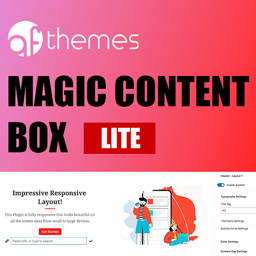 Magic Content & CTA Box Builder – Advanced Gutenberg Blocks for Flexible Page Sections, Headers, Buttons, Shape Dividers, and Layout Options 》魔法內容方塊-頁面內容建構器Gutenberg區塊外掛程式, 我們為 WordPress 內容打造了美麗的頁面區塊,以幫助您快速建立一個一直渴望的網站。, 首頁 | 展示 | 說...。
Magic Content & CTA Box Builder – Advanced Gutenberg Blocks for Flexible Page Sections, Headers, Buttons, Shape Dividers, and Layout Options 》魔法內容方塊-頁面內容建構器Gutenberg區塊外掛程式, 我們為 WordPress 內容打造了美麗的頁面區塊,以幫助您快速建立一個一直渴望的網站。, 首頁 | 展示 | 說...。 Image Hover Effects Block 》使用這個 WordPress 插件「Image Hover Effects Block for Gutenberg」,您可以以簡單的方式添加 40 多種圖像懸停效果,包括標題和描述。, 功能, , 易於自定...。
Image Hover Effects Block 》使用這個 WordPress 插件「Image Hover Effects Block for Gutenberg」,您可以以簡單的方式添加 40 多種圖像懸停效果,包括標題和描述。, 功能, , 易於自定...。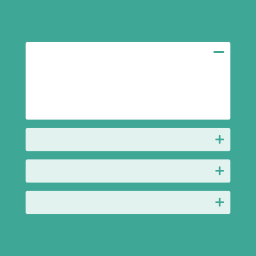 Easy Accordion Block 》Easy Accordion Gutenberg Block 是使用 Gutenberg 原生元件開發的自訂 Gutenberg 區塊,可以輕鬆地創建手風琴或常見問題解答區。您不需要具備任何程式編輯知...。
Easy Accordion Block 》Easy Accordion Gutenberg Block 是使用 Gutenberg 原生元件開發的自訂 Gutenberg 區塊,可以輕鬆地創建手風琴或常見問題解答區。您不需要具備任何程式編輯知...。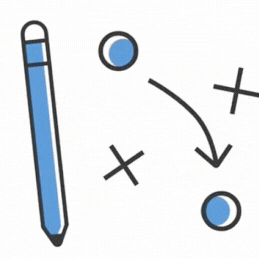 Lottie Player- Great Lottie Player Solution 》Lottie Player 是 WordPress 的 Gutenberg 區塊編輯器中一個非常有用的區塊外掛程式,其中包含了許多功能,可以幫助您將 LottieFiles 動畫嵌入到 WordPress ...。
Lottie Player- Great Lottie Player Solution 》Lottie Player 是 WordPress 的 Gutenberg 區塊編輯器中一個非常有用的區塊外掛程式,其中包含了許多功能,可以幫助您將 LottieFiles 動畫嵌入到 WordPress ...。 Button Block – Get fully customizable & multi-functional buttons 》獲取多功能按鈕。Button Block 外掛提供許多方便實用和樣式選項,讓您能在幾個點擊內,建立具有響應性、互動性和時尚性的按鈕,讓您享受創建樂趣。, 示範, 特...。
Button Block – Get fully customizable & multi-functional buttons 》獲取多功能按鈕。Button Block 外掛提供許多方便實用和樣式選項,讓您能在幾個點擊內,建立具有響應性、互動性和時尚性的按鈕,讓您享受創建樂趣。, 示範, 特...。 B Slider- Gutenberg Slider Block for WP 》B Slider 是一個受 Gutenburg 區塊影像和文字幻燈片的 WordPress 外掛。使用此外掛,您可以非常輕鬆地快速建立您的幻燈片。B Slider 是最好的選擇,無論是對...。
B Slider- Gutenberg Slider Block for WP 》B Slider 是一個受 Gutenburg 區塊影像和文字幻燈片的 WordPress 外掛。使用此外掛,您可以非常輕鬆地快速建立您的幻燈片。B Slider 是最好的選擇,無論是對...。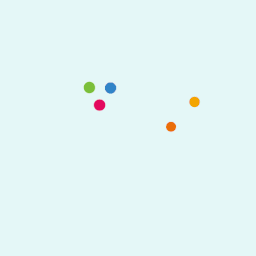 Animated Text Block 》顯示文字或段落為動畫。, 範例展示, 特點, , 可全自訂:您可以從此處使用所有選項來安排櫥窗,以滿足您的喜好的需要。, , 如何使用, , 首先安裝 Animated Tex...。
Animated Text Block 》顯示文字或段落為動畫。, 範例展示, 特點, , 可全自訂:您可以從此處使用所有選項來安排櫥窗,以滿足您的喜好的需要。, , 如何使用, , 首先安裝 Animated Tex...。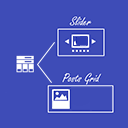 Latest Post Shortcode 》「最新文章簡碼」外掛可以幫助您在頁面或側邊欄中顯示文章或頁面的列表或網格,無需編寫或了解 PHP。您可以在一個頁面中嵌入多個簡碼,每個簡碼都有不同的配...。
Latest Post Shortcode 》「最新文章簡碼」外掛可以幫助您在頁面或側邊欄中顯示文章或頁面的列表或網格,無需編寫或了解 PHP。您可以在一個頁面中嵌入多個簡碼,每個簡碼都有不同的配...。 B Carousel Block – Create stunning responsive carousels effortlessly 》B Carousel 是一款輕量級、功能完備的 WordPress 輪播建構外掛,可用於製作專業的客戶標誌或任何圖像的幻燈片或輪播。, 範例展示, 功能特色, , 完全可定制:...。
B Carousel Block – Create stunning responsive carousels effortlessly 》B Carousel 是一款輕量級、功能完備的 WordPress 輪播建構外掛,可用於製作專業的客戶標誌或任何圖像的幻燈片或輪播。, 範例展示, 功能特色, , 完全可定制:...。 Social Feed Block for Instagram 》Social Feed 提供簡單的嵌入功能,讓您能在 WordPress 網站上將 Instagram 帖子作為畫廊展示。您只需提供您的 Instagram 存取權杖,就可以開始使用了。, 演示...。
Social Feed Block for Instagram 》Social Feed 提供簡單的嵌入功能,讓您能在 WordPress 網站上將 Instagram 帖子作為畫廊展示。您只需提供您的 Instagram 存取權杖,就可以開始使用了。, 演示...。 Parallax Section block – Parallax scrolling effects in section. 》視差效果是一種現代網頁設計技巧,其中背景元素滾動比前景內容慢。視差效果可用於登陸頁面、長文內容、銷售頁面或企業網站的主頁。這是一種突出長頁面不同部...。
Parallax Section block – Parallax scrolling effects in section. 》視差效果是一種現代網頁設計技巧,其中背景元素滾動比前景內容慢。視差效果可用於登陸頁面、長文內容、銷售頁面或企業網站的主頁。這是一種突出長頁面不同部...。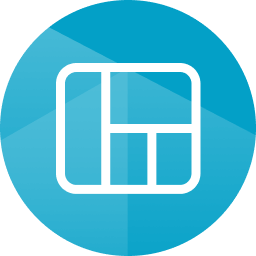 Gutenberg Block for WooCommerce Product Table 》《Gutenberg 模塊 WooCommerce 產品表格》為 Barn2 的 WooCommerce 產品表格 外掛加入一個方便易用的編輯模塊,讓使用 Gutenberg 編輯器的用戶更輕鬆地建立產...。
Gutenberg Block for WooCommerce Product Table 》《Gutenberg 模塊 WooCommerce 產品表格》為 Barn2 的 WooCommerce 產品表格 外掛加入一個方便易用的編輯模塊,讓使用 Gutenberg 編輯器的用戶更輕鬆地建立產...。
