
前言介紹
- 這款 WordPress 外掛「bKash WordPress Payment」是 2020-03-17 上架。
- 目前有 100 個安裝啟用數。
- 上一次更新是 2021-04-12,距離現在已有 1483 天。超過一年沒更新,安裝要確認版本是否可用。以及後續維護問題!
- 外掛最低要求 WordPress 5.0 以上版本才可以安裝。
- 外掛要求網站主機運作至少需要 PHP 版本 5.4 以上。
- 有 2 人給過評分。
- 還沒有人在論壇上發問,可能目前使用數不多,還沒有什麼大問題。
外掛協作開發者
外掛標籤
BDT | bKash | wpcf7 | gateway | woocommerce |
內容簡介
WPbKash 是一個完整的 bKash 商家付款解決方案,適用於 WooCommerce 或基於 WordPress 的網站。此外掛可以讓您在 WooCommerce 結帳時,甚至於使用 Contact From 7 進行付款!不論您是銷售產品、服務或需進行付款提交。
使用 WooCommerce
若未啟用,請在外掛清單中啟用此插件。(注意:若要在 WooCommerce 結帳時使用此插件,需先安裝 WooCommerce)
接著,在儀表板上會出現一個名為「WPbKash」的選單,進入 WPbKash 設定,填入所需的應用程式金鑰、密鑰、用戶名稱和密碼等資訊。
再去到 WooCommerce 設定 > 付款,並從列表中啟用「bKash 付款」。
使用 Contact Form 7
若未啟用,請在外掛清單中啟用此插件。(注意:若要使用 Contact Form 7 進行付款提交,需先安裝 Contact Form 7)
進入您的表單列表並編輯表單。請從選單中選擇 bKash,勾選啟用 bKash 方塊,將付款金額設定好,使用聯繫表單的標籤清單設定客戶的電子郵件標籤以發送付款 URL。
您也可以設定付款電子郵件和確認電子郵件的文字/ HTML 內容。
安裝方式
本節介紹如何安裝此插件並使其運作。
1. 從您的儀表板的外掛清單中選擇「新增」。
2. 從搜尋欄位搜尋「wpbkash」。
3. 點選「立即安裝」,並完成「啟用」,使此插件正確安裝且啟用。
或者:
1. 將整個文件夾 wpbkash 上傳至 /wp-content/plugins/ 目錄中
2. 透過 WordPress 儀表板的「外掛」選單啟用此插件。
3. 開始使用它吧 🙂
PGA API 回應 PDF
如您所知,若要取得 bKash 商家帳戶,您需要遵循 bKash 提供的某些要求之一。 PGA API 回應就是其中之一。這表示他們想看到您在站點上所接收到的所有 bKash API 要求和回應結果。因此,按照下列步驟逐步創建 PGA API 回應/請求檔案。
注意: 為了檢查您的網站是否已能正確回應錯誤或回應結果,您需要故意測試/製造兩個錯誤:
a. 在 2 分鐘內進行兩筆交易,使用相同金額。在第二筆交易時,您會收到錯誤訊息。
b. 您需要啟動一筆交易,並故意輸入錯誤/無效的 OTP 三次。在回應中,您會收到錯誤訊息。
按照視頻所示,即可創建檔案。
注意: 您需要從 wpbkash 設定清除令牌快取,否則結果可能不精確。
貢獻
在 Github 上 Fork
原文外掛簡介
WPbKash is a complete solution for bKash merchant payment for WooCommerce or WordPress based sites. This plugin allows you to take payment from WooCommerce checkout and even with Contact From 7! Whether you sell a product, service or take submission with payment.
Using the Plugin For WooCommerce
Activate the plugin from plugin list if not activated yet. (Note: You need WooCommerce installed if you need to use this for WooCommerce checkout.)
Now you will find a Menu in your Dashboard called “WPbKash”, Go to WPbKash settings and place your required App Key, App Secret, Username, and Password
Go to WooCommerce Settings > Payments and activate “bKash Payment” from the list.
Using the Plugin For Contact Form 7
Activate the plugin from plugin list if not activated yet. (Note: You need Contact Form 7 installed)
Go to your form list and edit the form. Select bKash from the Tab menu, Check Enable bKash box, set the amount for payment, set the customer email tag from the contact form tag list to send payment URL.
You can set Payment email and Confirmation email body texts/HTML content too.
Installation
This section describes how to install the plugin and get it working.
1. Go to “Add new” from plugins menu in your dashboard.
2. Search “wpbkash” from the search section.
3. Click “Install Now” then “Activate” to make this plugin install and activate properly.
or
1. Upload the whole contents of the folder wpbkash to the /wp-content/plugins/ directory
2. Activate the plugin through the ‘Plugins’ menu in WordPress dashboard
3. Enjoy using it 🙂
PGA API Response PDF
As you already know if you want to get bKash merchant account you need to follow some sort of requirement that provided by bKash. PGA Api response is one of them. It’s mean they want all the bKash api request and response result that you getting in your site. So, to create PGA api response/request file follow bellow instructions step by step.
NOTE: You will need to test/create two error intentionally in order to check that you site are ready to return proper error or response. here is those two
a. You have to perform two transactions within 2min duration, with the same amount. In 2nd transaction you will get an error message.
b. You need to initiate a transaction and put wrong/invalid OTP three times deliberately. In response you will get an error message.
To create the file follow the video.
NOTE: You need to clear token cache from wpbkash settings, Otherwise reulst might not be accurate.
Contribute
Fork in Github
各版本下載點
- 方法一:點下方版本號的連結下載 ZIP 檔案後,登入網站後台左側選單「外掛」的「安裝外掛」,然後選擇上方的「上傳外掛」,把下載回去的 ZIP 外掛打包檔案上傳上去安裝與啟用。
- 方法二:透過「安裝外掛」的畫面右方搜尋功能,搜尋外掛名稱「bKash WordPress Payment」來進行安裝。
(建議使用方法二,確保安裝的版本符合當前運作的 WordPress 環境。
0.1 | 0.1.1 | 0.1.8 | 0.1.9 | 0.1.9.1 | 0.1.9.2 | 0.1.9.4 |
延伸相關外掛(你可能也想知道)
 Payment Gateway Based Fees and Discounts for WooCommerce 》Payment Gateway Based Fees and Discounts for WooCommerce 外掛擴充了 WooCommerce 的功能,並添加了根據客戶選擇的付款方式設置費用或折扣的選項。, 此付...。
Payment Gateway Based Fees and Discounts for WooCommerce 》Payment Gateway Based Fees and Discounts for WooCommerce 外掛擴充了 WooCommerce 的功能,並添加了根據客戶選擇的付款方式設置費用或折扣的選項。, 此付...。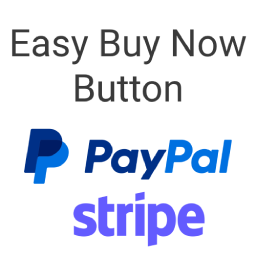 Easy PayPal & Stripe Buy Now Button 》概述, 這個 PayPal 外掛能讓您在網站上使用 PayPal 購買按鈕來出售產品或服務。, 觀看這個 1 分鐘的影片,了解這個外掛的操作方式:, , 您可以在想要銷售產品...。
Easy PayPal & Stripe Buy Now Button 》概述, 這個 PayPal 外掛能讓您在網站上使用 PayPal 購買按鈕來出售產品或服務。, 觀看這個 1 分鐘的影片,了解這個外掛的操作方式:, , 您可以在想要銷售產品...。 Pix para WooCommerce 》這是一個透過 PIX 在 WooCommerce 上收款的外掛程式。, 此外掛的功能包括:, , 為 WooCommerce 新增一個付款的 Gateway。, 透過消除中介,使您的付款變得更加...。
Pix para WooCommerce 》這是一個透過 PIX 在 WooCommerce 上收款的外掛程式。, 此外掛的功能包括:, , 為 WooCommerce 新增一個付款的 Gateway。, 透過消除中介,使您的付款變得更加...。ЮKassa для WooCommerce 》的 виджет для своего сайта или воспользуйтесь готовым шаблоном., * Официальные модули для CMS. Наш плагин – один из них. Установите модуль на свой ...。
PayU India – Official Plugin 》註冊: 點擊此處, 關於 PayU India , PayU 是印度領先的線上支付解決方案提供商,受到印度儲備銀行監管,並擁有先進的解決方案,滿足印度市場的數字支付需求...。
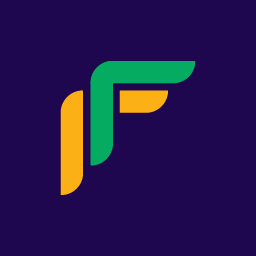 Cashfree for WooCommerce 》這是 WooCommerce 的官方 Cashfree 付款網關外掛程式。透過整合此外掛程式至您的 WooCommerce 商店,您可以接受100多種國內外付款方式,並使用進階功能例如線...。
Cashfree for WooCommerce 》這是 WooCommerce 的官方 Cashfree 付款網關外掛程式。透過整合此外掛程式至您的 WooCommerce 商店,您可以接受100多種國內外付款方式,並使用進階功能例如線...。Revolut Gateway for WooCommerce 》Revolut WooCommerce 外掛可讓您輕鬆、免費接受 WooCommerce 電子商店的線上信用卡付款。以下是安裝並配置 Revolut Gateway for WooCommerce 插件的指南。, ...。
 Barion Payment Gateway for WooCommerce 》此外掛允許您的顧客在 WooCommerce 線上商店使用Barion 智慧閘道進行付款。, 功能, , 將 Barion 加入到 WooCommerce 結帳頁面的付款選項中, 結帳後將使用者重...。
Barion Payment Gateway for WooCommerce 》此外掛允許您的顧客在 WooCommerce 線上商店使用Barion 智慧閘道進行付款。, 功能, , 將 Barion 加入到 WooCommerce 結帳頁面的付款選項中, 結帳後將使用者重...。WooCommerce Quickpay 》使用 WooCommerce QuickPay,您可以將 QuickPay 收款門戶整合到您的 WooCommerce 安裝中。該插件具有多種 API 功能,包括從 WooCommerce 訂單總覽中直接安全...。
 RY Tools for WooCommerce 》讓您的 WooCommerce 商店支援綠界科技(ECPay)/藍新支付(NewebPay)/燦坤支付(SmilePay)。, 讓您的 WooCommerce 商店更貼近台灣的習慣。, 貢獻者, 您可以...。
RY Tools for WooCommerce 》讓您的 WooCommerce 商店支援綠界科技(ECPay)/藍新支付(NewebPay)/燦坤支付(SmilePay)。, 讓您的 WooCommerce 商店更貼近台灣的習慣。, 貢獻者, 您可以...。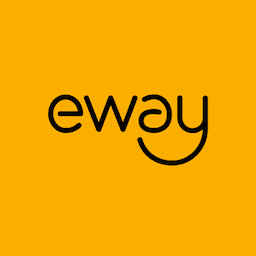 Eway Payments for Woo 》WooCommerce 的 Eway 擴充套件讓你能夠在你的商店直接收取信用卡付款,而不需要將客戶重新導向到第三方網站進行付款。支援 WooCommerce 訂閱、WooCommerce 退...。
Eway Payments for Woo 》WooCommerce 的 Eway 擴充套件讓你能夠在你的商店直接收取信用卡付款,而不需要將客戶重新導向到第三方網站進行付款。支援 WooCommerce 訂閱、WooCommerce 退...。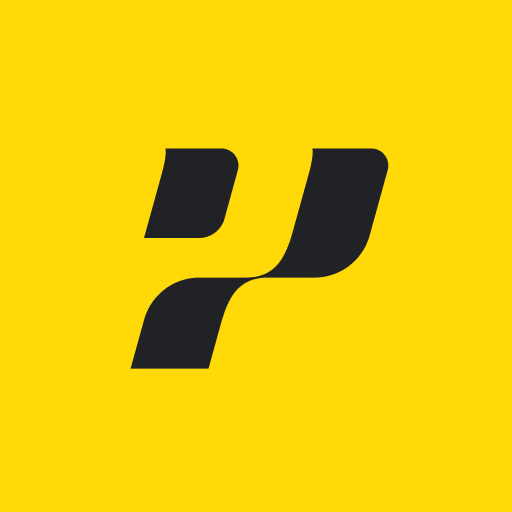 PayPlug for WooCommerce (Official) 》PayPlug 對商家的幫助, PayPlug 的主要目標是為您提供所需的工具,讓您在任何地方都能向客戶銷售。, , , 簡單的設置和管理, , , 安全性, , , 優化轉換率, , ,...。
PayPlug for WooCommerce (Official) 》PayPlug 對商家的幫助, PayPlug 的主要目標是為您提供所需的工具,讓您在任何地方都能向客戶銷售。, , , 簡單的設置和管理, , , 安全性, , , 優化轉換率, , ,...。 Gateway for Wise on WooCommerce 》Wise 在 WooCommerce 上的 Gateway 是一個簡單的付款 Gateway,不依賴 API。使用這種付款方式時,賣方的銀行帳戶詳細信息會顯示在感謝頁面和電子郵件中,這樣...。
Gateway for Wise on WooCommerce 》Wise 在 WooCommerce 上的 Gateway 是一個簡單的付款 Gateway,不依賴 API。使用這種付款方式時,賣方的銀行帳戶詳細信息會顯示在感謝頁面和電子郵件中,這樣...。Pronamic Pay 》Pronamic Pay 是一款最佳的外掛,支援各式各樣的付款方法,例如:iDEAL(荷蘭)、Bancontact(比利時)、Sofort(歐洲)和信用卡等等。您只需要加入您的付款...。
 Cecabank WooCommerce Plugin 》 Cecabank plugin for WooCommerce allows you to collect payments from your customers using the Cecabank TPV (virtual point of sale)., More informat...。
Cecabank WooCommerce Plugin 》 Cecabank plugin for WooCommerce allows you to collect payments from your customers using the Cecabank TPV (virtual point of sale)., More informat...。
