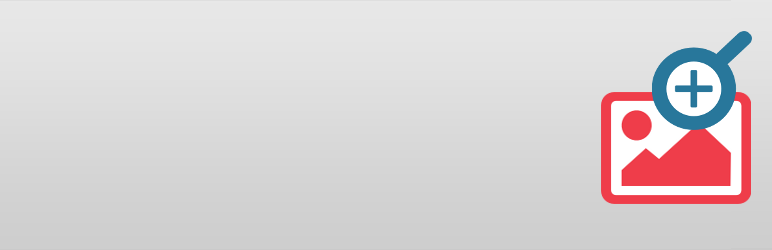
前言介紹
- 這款 WordPress 外掛「WP Image Zoom」是 2015-05-19 上架。
- 目前有 20000 個安裝啟用數。
- 上一次更新是 2025-04-16,距離現在已有 17 天。
- 外掛最低要求 WordPress 3.0.1 以上版本才可以安裝。
- 外掛要求網站主機運作至少需要 PHP 版本 5.2.4 以上。
- 有 117 人給過評分。
- 還沒有人在論壇上發問,可能目前使用數不多,還沒有什麼大問題。
外掛協作開發者
外掛標籤
zoom | image zoom | magnify image | image magnifier | woocommerce zoom |
內容簡介
顯示文章/頁面圖片和 WooCommerce 產品的專業圖片放大縮放外掛程式
WP Image Zoom 是一個強大、現代且高度配置化的圖片放大縮放外掛程式。您可以輕鬆地在直觀的 WP 管理介面上建立放大鏡。
您的訪客可以輕易地查看圖片的美麗細節,這不僅能提高使用者體驗,還可能增加您的營收。
功能
四種放大縮放方式 - 內部縮放、圓形鏡片、方形鏡片和帶有縮放視窗的外部縮放。
動畫緩動效果 - 放大鏡片將隨著滑鼠移動圖像,具有流暢的延遲效果,增添縮放體驗的優雅感。
淡入淡出效果 - 放大部分將優雅地淡入或淡出。
高度配置化 - 控制放大鏡片大小、邊框顏色、邊框大小、陰影、圓角等等...
適用於 WooCommerce - 輕鬆地在您所有產品圖片啟用縮放功能,只需勾選一個核取方塊即可。
適用於頁面和文章 - 在文章/頁面的編輯器中,您可以找到一個按鈕以在任何圖像上應用縮放效果。
使用外掛程式和頁面建立器
要在頁面/文章中使用圖片縮放功能,您需要在圖像上添加“zoooom” CSS 類。以下是如何使用最常用的頁面建立程式做到這一點的屏幕截圖:
* Gutenberg - 截圖
* WPBakery - 根據頁面建立程式的版本:1) 截圖,使用“large”或“full”作為圖像大小設置。或2) 截圖。
* SiteOrigin 頁面建立器 - 截圖
* Elementor 頁面建立器 - 截圖,支持除自訂尺寸外的所有圖像大小選項。
* Beaver Builder - 截圖
* Divi Builder - 截圖(由 Divi 主題使用)
* Avia Layout Builder - 截圖(由 Enfold 主題使用)
* Fusion Page Builder - 截圖
* Brizy Page Builder - 截圖
* Tatsu Page Builder - 錄屏演示
圖片縮放僅適用於圖像元素,嘗試在圖像庫中應用縮放,只會使縮放僅適用於圖像庫的第一個圖像。使用 WP Image Zoom Pro 外掛程式,縮放也可以應用於影像庫。
為什麼要升級成 WP Image Zoom Pro?
響應式(縮放窗口將適應瀏覽器寬度)
滾輪縮放
適用於 WooCo
原文外掛簡介
Awesome image zoom for images in posts/pages and for WooCommerce products
WP Image Zoom is a robust, modern and very configurable image zoom plugin. It allows you to easily create a magnifying glass on your images, all from a very intuitive WP admin interface.
Your visitors will be able to see the beautiful details of your images. This will improve your users’ experience and hopefully also your revenue.
Features
4 Zooming Types – Inner zoom, Round lens, Square lens and outer zoom (with Zoom Window).
Animation Easing Effect – the zooming lense will follow the mouse over the image with a sleak delay. This will add a touch of elegance to the zooming experience.
Fade Effect – the zoomed part will gracefully fade in or fade out.
Extremely configurable – control zooming lens size, border color, border size, shadow, rounded corner, and others …
Works with WooCommerce – easily enable the zoom on all your products’ images. Only a checkbox away.
Works in Pages and Posts – within the post’s/page’s editor you’ll find a button for applying the zooming effect on any image.
Using the plugin with a page bulider
For applying the zoom on an image on a page/post from within a page builder, you need to add the “zoooom” CSS class to the image. Here are screenshots on how to do this with the most popular page builders:
* Gutenberg – screenshot
* WPBakery – depending on the page builder’s version: 1) screenshot with the “large” or “full” for the Image Size setting. Or 2) screenshot.
* Page Builder by SiteOrigin – screenshot
* Elementor Page Builder – screenshot. It works with all the Image Size options, except Custom.
* Beaver Builder – screenshot
* Divi Builder – screenshot (used by the Divi theme)
* Avia Layout Builder – screenshot (used by the Enfold theme)
* Fusion Page Builder – screenshot
* Brizy Page Builder – screenshot
* Tatsu Page Builder – screencast
The zoom works alright only with Image elements. Unfortunately, trying to apply the zoom on an image gallery will make the zoom work only on the first image of the gallery. With the WP Image Zoom Pro the zoom can also be applied on image galleries.
Why should you upgrade to WP Image Zoom Pro?
Responsive (the zoom window will fit to the browser width)
Mousewheel Zoom
Works with WooCommerce variations
Works with Portfolio images
Works with Easy Digital Downloads featured images
Works with MarketPress – WordPress eCommerce
Zoom within Lightboxes and Carousels
You can choose the zoom window position (left or right from the image)
You can use on more than one image on the same page
Custom theme support
Notes
This plugin is provided “as-is”; within the scope of WordPress. We will update this plugin to remain secure, and to follow WP coding standards.
If you prefer more dedicated support, with more advanced and powerful plugin features, please consider upgrading to WP Image Zoom Pro.
各版本下載點
- 方法一:點下方版本號的連結下載 ZIP 檔案後,登入網站後台左側選單「外掛」的「安裝外掛」,然後選擇上方的「上傳外掛」,把下載回去的 ZIP 外掛打包檔案上傳上去安裝與啟用。
- 方法二:透過「安裝外掛」的畫面右方搜尋功能,搜尋外掛名稱「WP Image Zoom」來進行安裝。
(建議使用方法二,確保安裝的版本符合當前運作的 WordPress 環境。
1.4 | 1.5 | 1.7 | 1.8 | 1.9 | 1.10 | 1.11 | 1.12 | 1.13 | 1.14 | 1.15 | 1.16 | 1.17 | 1.18 | 1.19 | 1.20 | 1.21 | 1.22 | 1.23 | 1.24 | 1.25 | 1.26 | 1.27 | 1.28 | 1.29 | 1.30 | 1.31 | 1.32 | 1.33 | 1.34 | 1.35 | 1.36 | 1.37 | 1.38 | 1.39 | 1.40 | 1.41 | 1.42 | 1.43 | 1.44 | 1.45 | 1.46 | 1.47 | 1.48 | 1.49 | 1.50 | 1.51 | 1.52 | 1.53 | 1.54 | 1.55 | 1.56 | 1.57 | 1.58 | 1.59 | 1.0.1 | 1.0.2 | 1.0.3 | 1.0.4 | 1.0.5 | 1.0.6 | 1.0.7 | 1.0.8 | 1.0.9 | 1.1.0 | 1.1.1 | 1.1.2 | 1.1.3 | 1.1.4 | 1.2.1 | 1.2.2 | 1.2.3 | 1.2.4 | 1.2.5 | 1.2.6 | 1.2.7 | 1.2.8 | 1.2.9 | 1.3.0 | 1.3.1 | trunk | 1.32.1 | 1.39.1 | 1.39.2 | 1.40.1 | 1.41.1 | 1.45.1 | 1.47.1 | 1.52.1 |
延伸相關外掛(你可能也想知道)
暫無相關外掛推薦。
