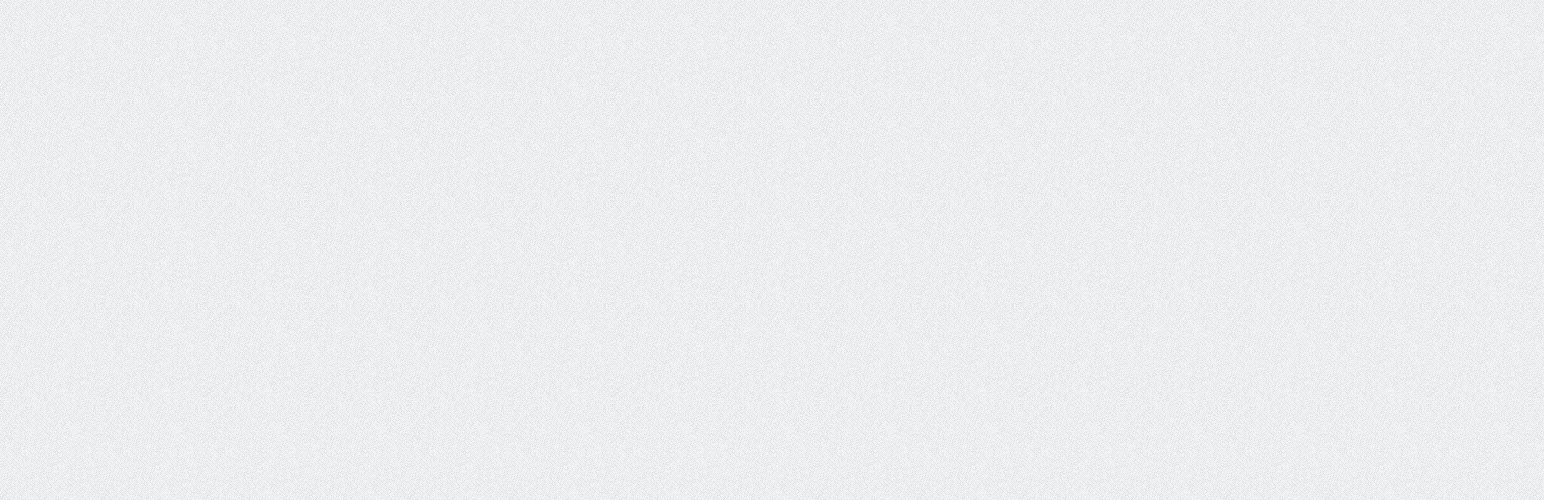
前言介紹
- 這款 WordPress 外掛「WP-DownloadManager」是 2007-01-20 上架。
- 目前有 3000 個安裝啟用數。
- 上一次更新是 2025-03-12,距離現在已有 53 天。
- 外掛最低要求 WordPress 4.0 以上版本才可以安裝。
- 有 37 人給過評分。
- 還沒有人在論壇上發問,可能目前使用數不多,還沒有什麼大問題。
外掛協作開發者
gamerz |
外掛標籤
file | files | manager | download | downloads |
內容簡介
一般使用
您需要重新生成永久鏈接WP-Admin -> 設置 -> 永久鏈接 -> 儲存變更
為了將一個特定的檔案嵌入文章/頁面中以供下載,請使用[download id="2"],其中2是您的檔案 ID。
為了將多個檔案嵌入文章/頁面以供下載,請使用[download id="1,2,3"],其中1、2、3是您的檔案 ID。
為了限制在每篇文章中顯示的嵌入式下載的數量,請使用 stream_limit 選項。
範例:[download id="2" stream_limit="4"]
這將僅在文章流中呈現前4個下載,而在查看單篇文章時顯示完整的下載清單。
為了對嵌入式下載進行排序,請使用 sort_by 和 sort_order 選項。
範例:[download id="2" sort_by="file_id" sort_order="asc"]
這將按照檔案 ID 遞增的順序對嵌入的下載進行排序。
sort_by 可以使用以下有效值:file_id、file、file_name、file_size、file_date 和 file_hits
為了選擇嵌入檔案時顯示什麼,請使用 [download id="1" display="both"],其中 1 是您的檔案 ID,both 將顯示檔案名稱和檔案描述,而 name 將僅顯示檔案名稱。請注意,這將覆蓋您在下載模板中設置的「下載嵌入檔案」範本。
為了嵌入檔案和分類,請使用 [download id="1,2,3" category="4,5,6"],其中 1、2、3 是您的檔案 ID,4、5、6 是您的分類 ID。
如果您使用預設的永久鏈接,檔案直接下載鏈接將是http://yoursite.com/index.php?dl_id=2。如果您使用美化的永久鏈接,檔案直接下載鏈接將是http://yoursite.com/download/2/,其中 yoursite.com 是您的 WordPress 網址,2 是您的檔案 ID。
直接下載分類鏈接將是http://yoursite.com/downloads/?dl_cat=3,其中 yoursite.com 是您的 WordPress 網址,downloads 是您的下載頁面名稱,3 是您的下載分類 ID。
為了將檔案直接上傳到下載資料夾,該資料夾必須先 CHMOD 為 777。您可以在下載選項中指定下載資料夾。
您可以在 WP-Admin -> 下載 -> 下載選項 中配置下載選項。
您可以在 WP-Admin -> 下載 -> 下載範本 中配置下載範本。
下載頁面
進入 WP-Admin -> 頁面 -> 新增頁面
在標題區域輸入任何標題
如果您使用美化永久鏈接,在輸入標題後,WordPress 將生成該頁面的永久鏈接。您會在永久鏈接旁邊看到一個「編輯」鏈接。
點擊「編輯」,在文本框中輸入 downloads,然後點擊「儲存」。
在文章內容區域輸入 [page_download]。
您也可以使用 [page_download category="1"],這將顯示分類 ID 為 1 的所有下載。
點擊「發布」
下載統計(附小工具)
進入 WP-Admin -> 外觀 -> 小工具
小工具的名稱是 Downloads。
建置狀態
原文外掛簡介
General Usage
You Need To Re-Generate The Permalink WP-Admin -> Settings -> Permalinks -> Save Changes
To embed a specific file to be downloaded into a post/page, use [download id="2"] where 2 is your file id.
To embed multiple files to be downloaded into a post/page, use [download id="1,2,3"] where 1,2,3 are your file ids.
To limit the number of embedded downloads shown for each post in a post stream, use the stream_limit option.
Example: [download id="2" stream_limit="4"]
This will only display the first 4 downloads for the post when rendered in a post stream, and display the full list of downloads when viewing the single post.
To sort embedded downloads, use the sort_by and sort_order options.
Example: [download id="2" sort_by="file_id" sort_order="asc"]
This will sort the embedded downloads by file ID in ascending order.
Valid values for sort_by are: file_id, file, file_name, file_size, file_date, and file_hits
To choose what to display within the embedded file, use [download id="1" display="both"] where 1 is your file id and both will display both the file name and file desccription, whereas name will only display the filename. Note that this will overwrite the “Download Embedded File” template you have in your Download Templates.
To embed files as well as categories, use [download id="1,2,3" category="4,5,6"] where 1,2,3 are your file id and 4,5,6 are your category ids.
If you are using Default Permalinks, the file direct download link will be http://yoursite.com/index.php?dl_id=2. If you are using Nice Permalinks, the file direct download link will be http://yoursite.com/download/2/, where yoursite.com is your WordPress URL and 2 is your file id.
The direct download category link will be http://yoursite.com/downloads/?dl_cat=3, where yoursite.com is your WordPress URL, downloads is your Downloads Page name and 3 is your download category id.
In order to upload the files straight to the downloads folder, the folder must be first CHMOD to 777. You can specify which folder to be the downloads folder in Download Options.
You can configure the Download Options in WP-Admin -> Downloads -> Download Options
You can configure the Download Templates in WP-Admin -> Downloads -> Download Templates
Downloads Page
Go to WP-Admin -> Pages -> Add New
Type any title you like in the post’s title area
If you ARE using nice permalinks, after typing the title, WordPress will generate the permalink to the page. You will see an ‘Edit’ link just beside the permalink.
Click ‘Edit’ and type in downloads in the text field and click ‘Save’.
Type [page_download] in the post’s content area.
You can also use [page_download category="1"], this will display all downloads in Category ID 1.
Click ‘Publish’
Download Stats (With Widgets)
Go to WP-Admin -> Appearance -> Widgets
The widget name is Downloads.
Build Status
Development
https://github.com/lesterchan/wp-downloadmanager
Translations
http://dev.wp-plugins.org/browser/wp-downloadmanager/i18n/
Credits
Plugin icon by Freepik from Flaticon
Icons courtesy of FamFamFam
Download Icon by Ryan Zimmerman
Donations
I spent most of my free time creating, updating, maintaining and supporting these plugins, if you really love my plugins and could spare me a couple of bucks, I will really appreciate it. If not feel free to use it without any obligations.
各版本下載點
- 方法一:點下方版本號的連結下載 ZIP 檔案後,登入網站後台左側選單「外掛」的「安裝外掛」,然後選擇上方的「上傳外掛」,把下載回去的 ZIP 外掛打包檔案上傳上去安裝與啟用。
- 方法二:透過「安裝外掛」的畫面右方搜尋功能,搜尋外掛名稱「WP-DownloadManager」來進行安裝。
(建議使用方法二,確保安裝的版本符合當前運作的 WordPress 環境。
1.00 | 1.30 | 1.31 | 1.40 | 1.50 | 1.61 | 1.62 | 1.63 | 1.64 | 1.65 | 1.66 | 1.67 | trunk | 1.68.1 | 1.68.2 | 1.68.4 | 1.68.5 | 1.68.6 | 1.68.7 | 1.68.8 | 1.68.9 | 1.68.10 |
延伸相關外掛(你可能也想知道)
 Theme Editor 》主題編輯器 (Theme Editor) 允許您編輯主題文件、建立資料夾、上傳檔案,以及在主題和外掛中移除任何檔案和資料夾。您可以直接自訂主題和外掛。, 升級至專業...。
Theme Editor 》主題編輯器 (Theme Editor) 允許您編輯主題文件、建立資料夾、上傳檔案,以及在主題和外掛中移除任何檔案和資料夾。您可以直接自訂主題和外掛。, 升級至專業...。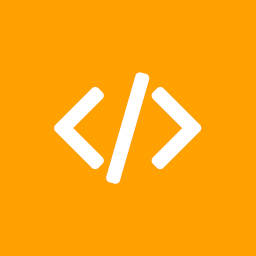 What The File 》What The File 是一個 WordPress 外掛,在您的工具列中增加了一個選項,顯示目前正在檢視的頁面所使用的文件和模板部分。, 您可以通過單擊文件名直接使用佈景...。
What The File 》What The File 是一個 WordPress 外掛,在您的工具列中增加了一個選項,顯示目前正在檢視的頁面所使用的文件和模板部分。, 您可以通過單擊文件名直接使用佈景...。 Phoenix Media Rename 》通過使用「Phoenix Media Rename」外掛,將您的媒體檔案重新命名,極大地提高您的 SEO。, 在Phoenix Media Rename 官方頁面上提供了完整的使用和設置指南。。
Phoenix Media Rename 》通過使用「Phoenix Media Rename」外掛,將您的媒體檔案重新命名,極大地提高您的 SEO。, 在Phoenix Media Rename 官方頁面上提供了完整的使用和設置指南。。 Media File Renamer: Rename for better SEO (AI-Powered) 》從儀表板直接重命名和移動檔案,可以逐個或批量進行操作,還可以設置自動重命名檔案的功能,提高 SEO、整理 WordPress、讓生活更美好。如需更多信息,請訪問...。
Media File Renamer: Rename for better SEO (AI-Powered) 》從儀表板直接重命名和移動檔案,可以逐個或批量進行操作,還可以設置自動重命名檔案的功能,提高 SEO、整理 WordPress、讓生活更美好。如需更多信息,請訪問...。 WordPress File Upload 》這個外掛讓你或其他使用者可以從任何頁面、文章或側邊欄輕鬆、安全地上傳檔案到你的網站。, 只需要在任何 WordPress 頁面/文章中加入簡碼 [wordpress_file_up...。
WordPress File Upload 》這個外掛讓你或其他使用者可以從任何頁面、文章或側邊欄輕鬆、安全地上傳檔案到你的網站。, 只需要在任何 WordPress 頁面/文章中加入簡碼 [wordpress_file_up...。Simple File Downloader 》這個外掛將允許管理員在最簡單、無壓力的方式下向任何文章/頁面中添加下載連結。, 無需使用者限制,所有網站訪客都可以從您的網站下載任何文件。, 功能, , 在...。
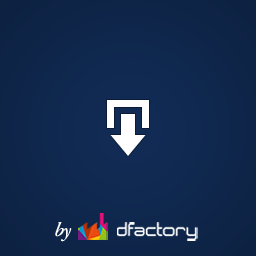 Download Attachments 》Download Attachments 是 WordPress 的新型下載管理工具,它可以簡化界面、提供拖放和 AJAX 驅動的 metabox 來插入和管理您的媒體庫文件,然後通過自動或手動...。
Download Attachments 》Download Attachments 是 WordPress 的新型下載管理工具,它可以簡化界面、提供拖放和 AJAX 驅動的 metabox 來插入和管理您的媒體庫文件,然後通過自動或手動...。 PDF Block 》這款 WordPress 外掛提供了簡單、不花俏的區塊,讓您可以輕鬆在網站上嵌入 PDF 檔案。完全免費、支援回應式設計,並專為 Gutenberg 編輯器打造。, , 您可以從...。
PDF Block 》這款 WordPress 外掛提供了簡單、不花俏的區塊,讓您可以輕鬆在網站上嵌入 PDF 檔案。完全免費、支援回應式設計,並專為 Gutenberg 編輯器打造。, , 您可以從...。WP Better Attachments 》這款外掛讓你可以在文章編輯器中直接新增/編輯/附加/取消附加/刪除/排序WordPress文章附加的檔案。與WordPress無縫整合,使用預設的WordPress附件類型,完全...。
Store file uploads for Contact Form 7 》預設狀態下,Contact Form 7 不會保留通過其聯絡表單發送的數據。, 雖然像 Flamingo 這樣的外掛會保存這些數據,但上傳的文件並不會添加到媒體庫。, 這個外掛...。
 WordPress File Monitor 》監視您的網站,以查看新加、更改和已刪除的檔案!跟蹤所有網站目錄中的變更,並在電子郵件中收到警報!免費保持安全!, 功能, , 監視檔案系統以查看新增/刪除...。
WordPress File Monitor 》監視您的網站,以查看新加、更改和已刪除的檔案!跟蹤所有網站目錄中的變更,並在電子郵件中收到警報!免費保持安全!, 功能, , 監視檔案系統以查看新增/刪除...。 Custom Post Type Attachment 》, 這個外掛程式將允許您上傳檔案到您的文章或頁面或任何其他自訂文章類型中。, 您可以使用短碼或函數來顯示附件。, 只需安裝外掛程式並從 設置-> 自訂文章...。
Custom Post Type Attachment 》, 這個外掛程式將允許您上傳檔案到您的文章或頁面或任何其他自訂文章類型中。, 您可以使用短碼或函數來顯示附件。, 只需安裝外掛程式並從 設置-> 自訂文章...。Increase upload file size & Maximum Execution Time limit 》[ ✅ 由 Puvox 提供的安全插件 ] :, , • 為了安全起見,已進行修改以確保無漏洞。, • 高效,不會增加網站的負載或讓網站變慢。, • 不會收集私人數據。, ,...。
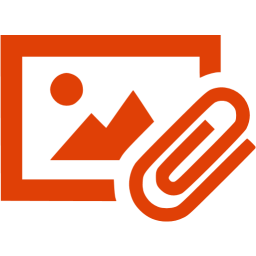 Delete Post with Attachments 》預設情況下,當您刪除文章或頁面時,該文章所關聯的媒體檔案或附件並不會被刪除。將這些孤立的檔案保留在您的伺服器上只會佔用大量寶貴的網路空間,而沒有任...。
Delete Post with Attachments 》預設情況下,當您刪除文章或頁面時,該文章所關聯的媒體檔案或附件並不會被刪除。將這些孤立的檔案保留在您的伺服器上只會佔用大量寶貴的網路空間,而沒有任...。BP Group Documents 》BP Group Documents 是一個外掛,它可以在每一個 BuddyPress 群組中創建一個頁面,方便成員上傳和存儲任何類型的文件或文檔。這使得 BuddyPress 群組的成員能...。
