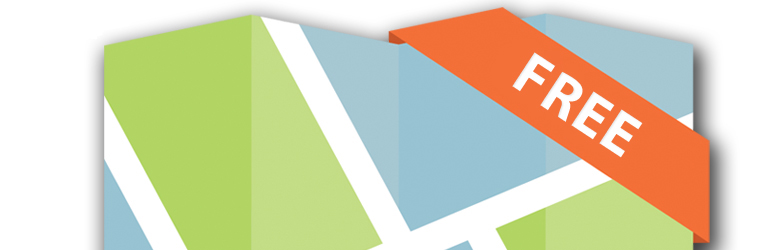
前言介紹
- 這款 WordPress 外掛「Web Maps for WordPress」是 2013-08-18 上架。
- 目前有 200 個安裝啟用數。
- 上一次更新是 2022-05-12,距離現在已有 1088 天。超過一年沒更新,安裝要確認版本是否可用。以及後續維護問題!
- 外掛最低要求 WordPress 4.6 以上版本才可以安裝。
- 有 5 人給過評分。
- 還沒有人在論壇上發問,可能目前使用數不多,還沒有什麼大問題。
外掛協作開發者
外掛標籤
gis | map | maps | webmaps | web maps |
內容簡介
使用「新增 Web 地圖/應用程式」、「ArcGIS 內容樹」和「新增內容幻燈片」區塊,快速且輕鬆地搜索和添加互動地圖至您的頁面和文章中。此外,這款外掛還免費整合了之前「WordPress Pro 網路地圖」外掛的所有功能!
將「位置」的強大功能整合至您的頁面和文章中,透過互動地圖呈現權威內容。此外,這款外掛還能夠擴大 ArcGIS Online 認證地圖與 WordPress 之間的差距。
功能
當您編輯頁面或文章時,您會發現「新增 Web 地圖/應用程式」、「ArcGIS 內容樹」和「新增內容幻燈片」區塊。 「新增 Web 地圖/應用程式」區塊設計為提供 WordPress 使用者以更簡化的過程嵌入 ArcGIS 網路地圖、應用程式、故事地圖和儀表板在他們的頁面和文章中。此外,「新增 Web 地圖/應用程式」區塊可以讓博客作者、網站建立者、媒體機構和新聞組織輕鬆存取數百萬個互動地圖,讓他們的內容引人入勝。
以下是「新增 Web 地圖/應用程式」區塊的各種功能:
搜尋地圖:
透過關鍵字搜尋數百萬個互動網路地圖。
會顯示所有名稱或包含符合搜尋關鍵字的 ArcGIS Online 公共網路地圖。
搜尋結果將以網格視圖顯示地圖的名稱和圖像。
地圖提供其他詳細資訊(擁有者、描述等),幫助使用者確認此地圖是否呈現正確的內容。
地圖詳細資訊連結可使您前往 ArcGIS Online 物品詳細資訊頁面,其中包含有關此地圖的其他訊息。
設定地圖:
當選擇一張地圖後,使用者可配置許多設定,並在地圖嵌入之前進行調整。
地圖大小、顯示縮放控制、顯示比例尺、顯示圖例、顯示描述、顯示位置搜尋、顯示底圖選擇器。
設定自己的自訂地圖範圍並創建一個地圖標記以顯示。
檢視地圖:
嵌入的地圖是完全互動的,也就是說使用者可以放大/縮小和在地圖上識別出特定功能。
每個地圖圖層上顯示的所有可見資料和功能都由地圖建立者在 ArcGIS Online 中控制。
對於啟用快顯視窗的圖層,使用者可以單擊要素,以在快顯對話方塊中查看其他資訊。
對於使用者公開的其他地圖控制(比例尺、圖例等),則由 WordPress 上的地圖設定決定。
新增內容幻燈片:
「新增內容幻燈片」區塊設計為讓 WordPress 使用者可製作一個精美且易於使用的幻燈片,自動捲動嵌入的應用程式和地圖,並由使用者進行控制。
每張幻燈片底部的項目標題都包含一個連結,以在單獨的視窗中開啟該項目。
新增內容樹:
此內容樹小工具旨在為 WordPress 使用者提供一種在 WordPress 頁面和文章中展示主要組織的項目的方式,讓使用者可輕鬆存取展示地圖和應用程式以及其他資訊。
原文外掛簡介
Quickly and easily search and add interactive maps to your pages and posts with the “Add Web Map / App”, “ArcGIS Content Tree”, and “Add Content Slideshow” blocks. All of the features previously found in the Web Maps for WordPress Pro plugin are now integrated into this plugin for free!
Integrate the power of “where” into your pages and posts with interactive maps exposing authoritative content. Designed to bridge the gap between authoritative maps registered with ArcGIS Online and WordPress.
Functionality
While editing pages or posts, you’ll notice the addition of “Add Web Map / App”, “ArcGIS Content Tree”, and “Add Content Slideshow” blocks. The “Add Web Map / App” block is designed to provide WordPress users with a more streamlined process for embedding ArcGIS web maps, web applications, Story Maps and Dashboards in their pages and posts. The “Add Web Map / App” block puts millions of interactive maps at the fingertips of bloggers, website creators, media outlets and news organizations. For the first time, millions of WordPress users will be able to seamlessly enhance the information they’re communicating with authoritative maps exposing authoritative content from authoritative sources.
The following outlines various features of the “Add Web Map / App” block:
Searching for Maps:
Search millions of interactive web maps using one or more keywords.
All public web maps registered with ArcGIS Online that have a name or contain tags matching your keywords will be returned.
Search results will be displayed in a grid-view showing the name and image of the map.
Maps provide additional details (owner, description, etc.) that will help to inform users on whether or not this map is showcasing the right content.
A map details link will take you to the ArcGIS Online item details page where a variety of additional information about this map is available.
Configuring Maps:
Once a map has been selected, the user is presented with a variety of settings that can be configured before the map is embedded.
Size, Show Zoom Control, Show Scale Bar, Show Legend, Show Description, Show Location Search, Show Basemap Selector
Set your own custom map extents and create a map marker to display.
Viewing Maps:
Embedded maps are fully interactive, which means that users can zoom in/out and identify features on the map.
All visible data and capabilities exposed on each map layer are controlled within ArcGIS Online by the map creator.
For layers with pop-ups enabled, users can click on features to see additional information in a pop-up dialog.
Additional map controls exposed to the user (scale bar, legend, etc.) are determined on the WordPress side by the map settings.
Add Content Slideshow:
The “Add Content Slideshow” block is designed to provide WordPress users with a slideshow of selected maps and apps (Web Maps, Web Mapping Applications, Story Maps and Dashboards) in order to highlight the work of their organization.
Add Content Slideshow creates an attractive, easy to use slideshow, which will scroll through embedded apps and maps automatically but can also be controlled by the user.
The item’s title at the bottom of each slide contains a link to open the item in a separate window.
Add Content Trees:
The content tree widget is designed to provide WordPress users with a means of showcasing items, from the primary organization, on a WordPress page and filtering the items through tree view listings
The content tree widget is comprised of the Tree view and the Items summary page.
Configure
After uploading the plugin.
Click on “Settings” from the menu bar in your admin panel.
Click the “Web Maps for WP” link to go to the plugin’s settings.
Under the Account Settings” tab, insert your ArcGIS Online Organization’s URL
Under the “Advanced Content Tree Widget Settings” tab enter your “Items Summary Page ID”. Leave blank if you are unsure.
Click “Save Changes” button once all chances are finalized.
Contact
Go to https://geo-jobe.com or contact [email protected] for questions or to request demos of the Pro Version.
Support our vision to spread the use of GIS by engaging with our blog at https://www.geo-jobe.com/blog/
Disclaimer
Our company accepts no liability for the use of Web Maps for WordPress, or for the consequences of any actions taken. Any use of Web Maps for WordPress for illegal activity is strictly prohibited. Any views or opinions presented in Web Maps for WordPress are solely those of the author and do not necessarily represent those of the company.
各版本下載點
- 方法一:點下方版本號的連結下載 ZIP 檔案後,登入網站後台左側選單「外掛」的「安裝外掛」,然後選擇上方的「上傳外掛」,把下載回去的 ZIP 外掛打包檔案上傳上去安裝與啟用。
- 方法二:透過「安裝外掛」的畫面右方搜尋功能,搜尋外掛名稱「Web Maps for WordPress」來進行安裝。
(建議使用方法二,確保安裝的版本符合當前運作的 WordPress 環境。
1.0 | 1.1 | 1.2 | 1.3 | 1.4 | 1.5 | 1.1.1 | 1.1.2 | 1.2.1 | 1.3.1 | 1.3.2 | 1.3.3 | trunk |
延伸相關外掛(你可能也想知道)
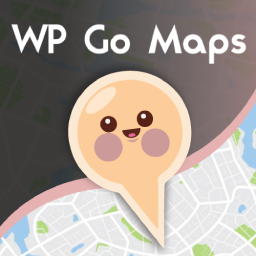 WP Go Maps (formerly WP Google Maps) 》這是一款易於使用的 Google 地圖和 Open Layers 地圖外掛程式(包括地圖區塊)!, 使用提供的短代碼,快速輕鬆地向 WordPress 文章和/或頁面添加自定義 Googl...。
WP Go Maps (formerly WP Google Maps) 》這是一款易於使用的 Google 地圖和 Open Layers 地圖外掛程式(包括地圖區塊)!, 使用提供的短代碼,快速輕鬆地向 WordPress 文章和/或頁面添加自定義 Googl...。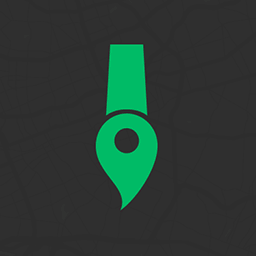 Snazzy Maps 》Snazzy Maps可以輕鬆地為您現有的 Google 地圖添加風格。, 功能特色, , 瀏覽數百種免費風格。, 快速應用風格到您的 WordPress 網站上所有的 Google 地圖。, ...。
Snazzy Maps 》Snazzy Maps可以輕鬆地為您現有的 Google 地圖添加風格。, 功能特色, , 瀏覽數百種免費風格。, 快速應用風格到您的 WordPress 網站上所有的 Google 地圖。, ...。 MapPress Maps for WordPress 》MapPress 是將互動式 Google 和 Leaflet 地圖添加到 WordPress 網站的最簡單方法。, 使用 Gutenberg 區塊或傳統編輯器創建無限的地圖和標記。彈出式地圖編輯...。
MapPress Maps for WordPress 》MapPress 是將互動式 Google 和 Leaflet 地圖添加到 WordPress 網站的最簡單方法。, 使用 Gutenberg 區塊或傳統編輯器創建無限的地圖和標記。彈出式地圖編輯...。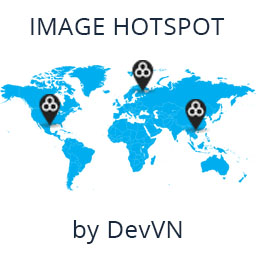 Image Hotspot by DevVN 》Image Hotspot by DevVN 可以幫助您在圖片上添加熱點。, 使用方法, 複製您的短代碼以查看,例如:[devvn_ihotspot id=”YOUR_ID”], , jQuery 插件...。
Image Hotspot by DevVN 》Image Hotspot by DevVN 可以幫助您在圖片上添加熱點。, 使用方法, 複製您的短代碼以查看,例如:[devvn_ihotspot id=”YOUR_ID”], , jQuery 插件...。YaMaps for WordPress Plugin 》YaMaps外掛是在你的網站上插入Yandex地圖的最簡單方式。該外掛具有用戶友好的界面。您可以在Yandex地圖上視覺化地放置標記,用鼠標移動它們,更改圖標等等。,...。
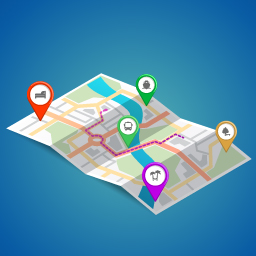 Maps Plugin using Google Maps for WordPress – WP Google Map 》WordPress 的谷歌地圖外掛, , WordPress 的谷歌地圖使用手冊, 如何在 WordPress 網站中使用谷歌地圖, , WP Google Map 是一個很棒的外掛,可以在你的網站新增...。
Maps Plugin using Google Maps for WordPress – WP Google Map 》WordPress 的谷歌地圖外掛, , WordPress 的谷歌地圖使用手冊, 如何在 WordPress 網站中使用谷歌地圖, , WP Google Map 是一個很棒的外掛,可以在你的網站新增...。 Flexible Map 》Flexible Map 允許您通過簡單的短代碼將 Google 地圖添加到 WordPress 網站中。, 功能, , 三種加載地圖的方式:, , 通過中心座標, 通過街道地址, 通過指向 Go...。
Flexible Map 》Flexible Map 允許您通過簡單的短代碼將 Google 地圖添加到 WordPress 網站中。, 功能, , 三種加載地圖的方式:, , 通過中心座標, 通過街道地址, 通過指向 Go...。 10Web Map Builder for Google Maps 》10Web Google Maps 建立者, 示範, 使用者指南, 10Web Google Maps 建立者為你提供了質量和簡單性的結合,輕鬆地為你的網站添加無限的地圖。它是一個開箱即用...。
10Web Map Builder for Google Maps 》10Web Google Maps 建立者, 示範, 使用者指南, 10Web Google Maps 建立者為你提供了質量和簡單性的結合,輕鬆地為你的網站添加無限的地圖。它是一個開箱即用...。Mihdan: Elementor Yandex Maps 》這款 Elementor Yandex Maps 外掛可以協助您建立符合 SEO 標準的地圖。這款外掛支援不同的地圖類型(路線圖/衛星圖/混合圖/地形圖)和自訂地圖樣式,輕鬆地在...。
 Map Multi Marker 》這個外掛是最簡單、有用和強大的 Google 地圖外掛!可輕鬆建立無數數量的 Google 地圖和標記點。有很多選項可供選擇,讓您完全自由地自訂地圖和標記點。, , ...。
Map Multi Marker 》這個外掛是最簡單、有用和強大的 Google 地圖外掛!可輕鬆建立無數數量的 Google 地圖和標記點。有很多選項可供選擇,讓您完全自由地自訂地圖和標記點。, , ...。 HTML5 Maps 》在您的 WordPress 網站上放置一個互動性高的 HTML5 地圖吧!選擇預定義的地圖,包括世界、美國、英國、法國、德國、意大利等多個國家和地區。持續添加新版圖...。
HTML5 Maps 》在您的 WordPress 網站上放置一個互動性高的 HTML5 地圖吧!選擇預定義的地圖,包括世界、美國、英國、法國、德國、意大利等多個國家和地區。持續添加新版圖...。WP GPX Maps 》這個外掛的輸入是包含使用者運動軌跡的 GPX 檔案,輸出則顯示軌跡地圖和互動式高度圖表((若有))。, 完全可配置:, , 自訂顏色, 自訂圖示, 多種語言支援, ...。
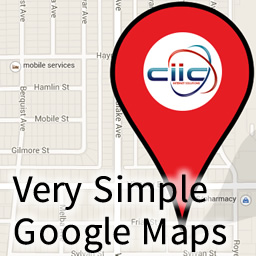 Very Simple Google Maps 》大多數網站都必須添加嵌入式Google地圖。我已經創建了一個簡單的方法,只需使用簡單的短代碼即可添加您的地圖。儘管名稱上有些功能,但這款外掛具有簡單而強...。
Very Simple Google Maps 》大多數網站都必須添加嵌入式Google地圖。我已經創建了一個簡單的方法,只需使用簡單的短代碼即可添加您的地圖。儘管名稱上有些功能,但這款外掛具有簡單而強...。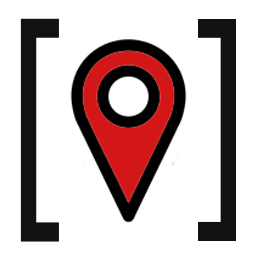 Simple Shortcode for Google Maps 》簡單易用卻功能強大的 Google 地圖外掛程式!評價中說這是「最佳 Google 地圖短代外掛程式」。, 這款外掛程式可讓您透過簡易的短代,在 WordPress 文章和頁面...。
Simple Shortcode for Google Maps 》簡單易用卻功能強大的 Google 地圖外掛程式!評價中說這是「最佳 Google 地圖短代外掛程式」。, 這款外掛程式可讓您透過簡易的短代,在 WordPress 文章和頁面...。Oi Yandex.Maps for WordPress 》注意!, 當您升級外掛到版本3.1.6時,它將被停用並顯示“找不到檔案”的錯誤 - 別擔心,只需重新啟用該外掛程式,...。
