前言介紹
- 這款 WordPress 外掛「Unified Meta Box Order」是 2018-05-28 上架。
- 目前有 10 個安裝啟用數。
- 上一次更新是 2018-05-29,距離現在已有 2532 天。超過一年沒更新,安裝要確認版本是否可用。以及後續維護問題!
- 外掛最低要求 WordPress 4.1 以上版本才可以安裝。
- 尚未有人給過這款外掛評分。
- 還沒有人在論壇上發問,可能目前使用數不多,還沒有什麼大問題。
外掛協作開發者
外掛標籤
post | admin | custom | customize | customization |
內容簡介
這個 WordPress 外掛直覺地調整後端使用者的所有元框位置和畫面欄位配置。
感謝原開發者(已停止支援的 Global Meta Box Order 外掛)讓這個外掛復活,希望能更穩定並支援 WordPress 的新版本。
簡便說明
安裝與啟用外掛
切換到文章、頁面、自訂文章型別或儀表板
變更其中一個或全部元框的排序和位置
變更畫面欄位配置
切換到其他使用者(也可以使用用戶切換外掛協助)
查看變更是否套用
安裝
下載並解壓縮,將 "global-meta-box-order" 資料夾移至 "plugins" 資料夾中。進入 WordPress 後台啟用外掛。
還原
這個外掛不會寫入任何資料庫,它只會讀取資料。所以它不會觸碰任何使用者的設定,只是基於每個要求篩選它們。所有套用的變更從使用者的角度看似乎都是永久的,但事實上不會。只需要停用外掛,所有變更就會消失。再次啟用外掛,它們就會全部重新套用。
工作原理
這個外掛作用於原始設計使用者,其元框畫面設定(可見度、位置和排序)和畫面欄位配置會在運行時自行複製到所有其他後端使用者中。
預設上,原始設計使用者是找到的第一位管理員使用者,因此您需要以該使用者登入才能全域變更畫面設定。有關如何更改預設原始設計使用者以及其他設定,請參閱下面的「配置」章節。
外掛運作範圍
預設情況下,當使用者:
編輯文章
編輯頁面
編輯自訂文章型別
進入儀表板
時,會啟用這個外掛。
變更的內容
它會始終變更
元框的可見度、排序和列位置
畫面欄位配置
當需要時,它還會
移除畫面選項方塊
鎖定所有方塊,使其無法再被使用者移動
使用方法
登入原始設計使用者。預設情況下,這是在系統中找到的第一位管理員使用者。
選擇編輯畫面(文章、頁面、自訂文章型別)或儀表板,移動元框,更改其畫面設定和畫面欄位配置。切換到某些使用者以查看您的設定,再切換回來調整它們。
完成後,您可能希望通過移除畫面選項方塊和鎖定方塊的排序來鎖定您的畫面。當然,原始設計使用者不會受到影響。
配置
後端整合極簡化。沒有導航頁面、沒有選項頁面,也沒有資料庫中的頁面。相反,配置這個外掛的地方是您的主題的 functions.php。
順便說一下:您不需要配置這個外掛。只要它能找到管理員使用者,它就能正常工作。
準備工作
啟動編輯器,加載您的 functions.php,將以下代碼複製並貼到 functions.php 中。請按照所需的方式建立容器進行配置,不過以下範例僅為簡短起見,因此沒有進行外掛載入和啟用的確認(可以查看這篇不錯的
原文外掛簡介
Intuitively harmonize meta box positions and screen column layout for all backend users of your WordPress installation.
Credit: This plugin is derived from the abandoned Global Meta Box Order plugin with hopes to be more stable and better support new versions of WordPress.
Quick Overview
Install and activate the plugin
Switch to a post, a page, a custom post type, or the dashboard
Change the order and position of a meta box (or all of them)
Change the column layout
Switch to a different user (maybe with the help of the User Switching plugin)
See your changes applied
Installation
Download and unpack, then move the folder ‘global-meta-box-order’ into your ‘plugins’ folder. Head over to your WordPress installation and activate the plugin in the admin area.
Rollback
The plugin doesn’t write anything to the database, it just reads. So it never touches any user settings, but instead filters them on a per request basis. Though all applied changes appear to be permanent from a user’s perspective, they are not. Just deactivate the plugin and see all changes disappear. Activate it again, and they will all be reapplied.
How It Works
The plugin operates on a blueprint user whose screen settings for meta boxes (visibility, position and ordering), and column layout are cloned for all other backend users on the fly.
By default, this blueprint user is the first admin user found, so you’ll need to be logged in as that user to globally change screen settings. For how to change the default blueprint user as well as other settings, please refer to the Configuration section below.
Where It Works
By default, the plugin kicks in when a user:
edits a post
edits a page
edits a custom post type
hits the dashboard
What It Changes
It will always change
the meta boxes visibility, ordering, and column positions
the column layout
When told so, it will also
remove the screen options box
immobilize all boxes, so they can’t be moved around by your users anymore
Usage
Log in as your blueprint user. By default, the is the first admin user found in your system.
Select an editing screen (post, page, custom post type) or the dashboard, move the meta boxes around, change their screen settings and the screen’s column layout. Switch to some user to review your settings, switch back to adjust them.
When done, you might want to lock your views down by removing the screen options box and by locking the boxes’ sort order. Your blueprint user, of course, wil not be affected by this.
Configuration
The backend integration is kept to a minimum. No navigation entry, no options page, no entry in the database. Instead, the place to go to configure the plugin is your theme’s functions.php.
By the way: You don’t need to configure the plugin. As long as it finds an admin user, it will work just fine.
Preparation
Fire up an editor, load your functions.php, and copy and paste the following code into it. The idea is to have some sort of container to do the configuration in, but do it any way you like.
For brevity, we’ll assume the plugin is loaded and active, so we won’t check for that (see this nice write-up on QueryLoop on some ways to do it, though).
if (is_admin()) {
// The path to the configuation is rather long, so let's
// make us a shorthand.
class_alias('\GlobalMetaBoxOrder\Config', 'MetaBoxConfig');
// Add MetaBoxConfig below this line
...
}
Now we are ready to add some of the configuration settings below to adjust the plugin’s default behaviour. You might also want to have a look at the example configuration near the end of this document.
Please keep in mind that you need to be logged in as any user but your blueprint user to see a setting applied. Again, the User Switching plugin might come in handy.
Screens To Operate On
By default, the plugin operates on the post, page, and custom post type editing screens, and the dashboard.
You can change this as follows:
// Operate on post and page screens only, leave the dashboard alone.
// This will still include custom post types.
MetaBoxConfig::$filter = array('post', 'page');
// Exclude custom post types
MetaBoxConfig::$include_cpts = false;
// Allow custom post types...
MetaBoxConfig::$include_cpts = true;
// ...but not all of them
MetaBoxConfig::$exclude = array('acme_product');
MetaBoxConfig in the example above is assumed to be an alias to \GlobalMetaBoxOrder\Config as shown in the preparation section above.
Changing the Blueprint User
Register a function that returns a user id, like so:
MetaBoxConfig::$getBlueprintUserId = function () { return 1; };
Or, more involved:
MetaBoxConfig::$getBlueprintUserId = function () {
$user = get_user_by('slug', 'jane');
return $user ? $user->ID : false;
};
MetaBoxConfig in the example above is assumed to be an alias to \GlobalMetaBoxOrder\Config as shown in the preparation section above.
Locking Views
By default, all users will be able to interact with the screen options box, and to move around the meta boxes themselves. There is a rationale behind it, but to cut things short, this is how you might want to change it:
// No screen options
MetaBoxConfig::$remove_screen_options = true;
// Meta boxes can't be moved anymore
MetaBoxConfig::$lock_meta_box_order = true;
MetaBoxConfig in the example above is assumed to be an alias to \GlobalMetaBoxOrder\Config as shown in the preparation section above.
Example Configuration
if (is_admin()) {
// Make sure plugin is active
if (class_exists('\GlobalMetaBoxOrder\Config')) {
// Make a long name short.
class_alias('\GlobalMetaBoxOrder\Config', 'MetaBoxConfig');
// Settings
MetaBoxConfig::$filter = array('post', 'page', 'dashboard'); // default
MetaBoxConfig::$include_cpts = true; // default
MetaBoxConfig::$getBlueprintUserId = function () { return 1; };
MetaBoxConfig::$exclude = array('acme_product');
MetaBoxConfig::$remove_screen_options = true;
MetaBoxConfig::$lock_meta_box_order = true;
}
}
On Moving the WYSIWYG Editor
The position of WordPress’ WYSIWYG editor is fixed, and can’t be changed out of the box (mostly because it lacks a box around it). There are reasons for this, but if you want to have a positionable editor anyway, you might want to have a look at our very own Movable Editor plugin.
If, on the other hand, if you want to place one specific box above the editor, you might want to check out this answer on stackexchange.
Support
If you have any issues with this plugin feel free to reach out to the maintainer, [email protected].
各版本下載點
- 方法一:點下方版本號的連結下載 ZIP 檔案後,登入網站後台左側選單「外掛」的「安裝外掛」,然後選擇上方的「上傳外掛」,把下載回去的 ZIP 外掛打包檔案上傳上去安裝與啟用。
- 方法二:透過「安裝外掛」的畫面右方搜尋功能,搜尋外掛名稱「Unified Meta Box Order」來進行安裝。
(建議使用方法二,確保安裝的版本符合當前運作的 WordPress 環境。
1.0.4 |
延伸相關外掛(你可能也想知道)
Adminimize 》如果您管理多位作者的 WordPress 博客或為客戶管理 WordPress 網站,您可能會想知道是否有可能清理 WordPress 管理區域以便您的用戶使用?WordPress 管理區域...。
Favicon Rotator 》Favicon Rotator 外掛能夠讓您輕鬆客製化您網站上的圖示。只需透過管理頁面新增 favicon,並在每次訪客訪問您的網站時展示。, 亮點, , 新功能:為觸控裝置(A...。
Custom Login 》Custom Login 3.0比2.0版本快200%,4.0版本現在更好!, 了解更多信息,請訪問官方的Custom Login頁面。, , 支援, 奧斯汀和Frosty Media團隊將盡力支援WordP...。
YITH Custom Login 》安裝這個外掛,改變 WordPress 登入的預設風格。為您的網站登入頁面設置漂亮的風格,並根據您的風格進行自定義!, 完整的文檔在這裡提供。, 安裝, 一旦您安裝...。
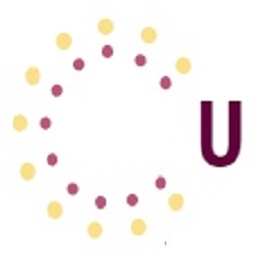 Ultrapress 》lugins you need are not compatible with each other, which is why Ultrapress was developed. It is a suite of tools designed for WordPress developers...。
Ultrapress 》lugins you need are not compatible with each other, which is why Ultrapress was developed. It is a suite of tools designed for WordPress developers...。 WIP Custom Login 》WIP Custom Login 可以讓您自定義 WordPress 的登入區域,您能夠取代管理員 WordPress 徽章、設定背景圖片等等。, , 高級功能。, , 預設外觀, 您可以設定預...。
WIP Custom Login 》WIP Custom Login 可以讓您自定義 WordPress 的登入區域,您能夠取代管理員 WordPress 徽章、設定背景圖片等等。, , 高級功能。, , 預設外觀, 您可以設定預...。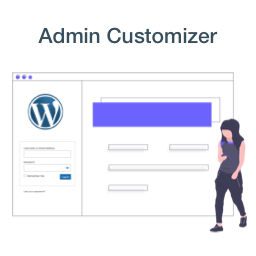 Admin Customizer 》這個外掛程式允許您自定義 WordPress 網站的管理介面,這個單一外掛程式提供多種選項。, 功能, , 變更管理頁首的標誌, 自訂管理頁面和登入頁面的 CSS 樣式, ...。
Admin Customizer 》這個外掛程式允許您自定義 WordPress 網站的管理介面,這個單一外掛程式提供多種選項。, 功能, , 變更管理頁首的標誌, 自訂管理頁面和登入頁面的 CSS 樣式, ...。Visual Admin Customizer 》使用可視的點擊式編輯器,隱藏 WordPress 管理區域中的幾乎任何部分。您可以將內容隱藏給所有使用者,或是只隱藏給特定角色的使用者。您還可以為 WordPress ...。
WP Colorful Tag Cloud 》WP Colorful Tag Cloud 可以讓您展示一個漂亮的標籤雲,使用不同的顏色。, 顏色是可定制的,取決於標籤的權重(表示發生次數)和大小。, 還有許多其他的自定...。
Global Meta Box Order 》這個外掛可以直覺地調節 WordPress 安裝的後台使用者的元框位置和畫面欄位配置。, 功能簡介, , 安裝並啟用外掛, 進入一篇文章、頁面、自訂文章型別或儀表板, ...。
Ultimate Colors 》Ultimate Colors 是一個能夠協助 WordPress 使用者即使沒有程式經驗也能夠改變 WordPress 網站顏色的外掛,它可以與任何主題配合使用並且整合 WordPress 自訂...。
Quick Localization (Quick Localisation) 》Quick Localisation 可以在 gettext、gettext_with_context、ngettext 和 ngettext_with_context 上處理鉤子,以便可以輕鬆調整由函式 __、_e、_ex、_n、_nx...。
Easy Genesis (formerly Genesis Simple Customizations) 》Easy Genesis 外掛可讓您在不需編寫自訂程式碼的情況下,對 Genesis 主題框架驅動的網站做許多自定義和設置修改。您必須使用 Genesis 主題框架的 2.2 或更高...。
Print Science Designer 》此外掛連結 WooCommerce 與 Print Science Designer,讓消費者能夠在網路上設計及客製化商品。使用此外掛需先安裝 WooCommerce。, Print Science Designer 讓...。
Admin Customization 》Admin Customization 外掛允許您更改 WordPress 後台的外觀。, 這個外掛能讓您:, , 更改後台 favicon。, 更改後台 logo。, 隱藏管理員 logo 文字和/或 logo ...。
