前言介紹
- 這款 WordPress 外掛「TranslationMANAGER for WordPress」是 2018-04-08 上架。 目前已經下架不再更新,不建議安裝使用。
- 目前尚無安裝啟用數,是個很新的外掛。如有要安裝使用,建議多測試確保功能沒問題!
- 上一次更新是 2023-11-06,距離現在已有 545 天。超過一年沒更新,安裝要確認版本是否可用。以及後續維護問題!
- 外掛最低要求 WordPress 5.0 以上版本才可以安裝。
- 外掛要求網站主機運作至少需要 PHP 版本 7.2 以上。
- 尚未有人給過這款外掛評分。
- 還沒有人在論壇上發問,可能目前使用數不多,還沒有什麼大問題。
外掛協作開發者
wido | inpsyde | paddyullrich |
外掛標籤
api | i18n | translation |
內容簡介
e to Finished. At this point, it is possible to import the translated content into your WordPress website. However, as mentioned earlier, a Multilingual plugin is required for the content to be imported into the correct location on your website.
To import the translated content, simply click on the Import button on the Project page. The MLP module included in TranslationMANAGER will carry out the task of connecting the translated content to the correct location on your website.
In summary, TranslationMANAGER is a useful WordPress plugin for managing translation projects. However, it requires a Multilingual plugin like MultilingualPress 3 to be able to import the translated content into the correct location on your website. Once set up correctly, it allows for easy creation and management of translation projects with various status updates and importing of translated content.
Setting up TranslationMANAGER involves adding an API key and creating projects. Projects can be created in two ways - through the Projects section or by requesting a translation. Projects can be managed and tracked through the Project page, which also allows for importing of translated content once the project is completed.
Overall, TranslationMANAGER is a great plugin for managing translation projects in a multilingual WordPress website.
原文外掛簡介
TranslationMANAGER is a WordPress plugin that allows a user with the correct roles to request a translation of one or multiple articles, pages etc. However, TranslationMANAGER cannot import the content into the correct location because it does not have any information in relation to this. A Multilingual plugin is required for this purpose.
TranslationMANAGER works on sites with MultilingualPress 3 (https://multilingualpress.org/), Inpsyde’s solution for multilingual WordPress sites.
MultilingualPress requires some setup and our documentation (https://multilingualpress.org/docs-category/multilingualpress-3-getting-started/) provides information on how to connect sites and content.
Knowledge of how to connect content is not required, because the MLP module which is included in Translation Manager will carry out this task.
Basically, when you request a translation and import it afterwards, the MLP module will perform the task in the background.
Setting up TranslationMANAGER
For TranslationMANAGER to work correctly, the API key has to be set.
Every site has its own settings and it is possible to have different API keys for each site or to use one API key for all sites.
To add the API key, go to TranslationMANAGER > Settings > Connection from within a site.
Enter the information in the Api Key field and click on Save changes.
Now you are ready to create projects and translate content.
Creating and Managing Projects
There are two ways to create a new project.
Go to TranslationMANAGER > Translations > Projects and complete the fields under the section Create new project. The description is optional and can be omitted.
You can Delete or View the project by hovering over the project name in the table on the right.
The second way to create a project is to request a translation, which is described in the Inquiry for Translation chapter.
Managing the Project
To manage the project, click on the View link to see the available actions below the project name.
The Project page makes it possible to change the project settings, order a translation, view the status of the translation and import the translation.
As much content as required can be collected before placing the order for translation.
Afterward, the status button can be used to get updates on the translations and to import the translated content.
Project Statuses
A project can have different statuses.
Pending
We have received your request for quotation.
Feedback
You have received the price, timeline and scope of the project. The quote is ready for approval by you.
Rejected
You have rejected the quote.
In progress
We are working on your project.
Finished
Your project has been completed and is ready for download.
Imported
The translations have been successfully imported into your system.
The initial status, when you have collected the content you want to translate and before you place the order, is: Ready to order.
When you click on Place Order, the status of the project will change to In Transition, which means
that the content you want to translate has been sent to the server.
To get updates on the current status of the translation, simply click on the Update button.
One thing to note is the Project Number. This is the number of the project on the server
which can be used when contacting support in case of problems.
Importing Project Content
When all the content within a project has been translated, the status of the project will change to Finished and the content can be imported.
Remember, the status can only be updated through an explicit update request by clicking on the Update button.
At this point, all that is required is a click on Import and TranslationMANAGER will do the rest.
After the content has been imported, it is always possible to re-import the content. This is useful because it makes it possible to remove a translation for any reason whatsoever and import a new one.
But this feature has a downside, as it creates new content without checking if translated content
is already present.
This is not a problem because it does not affect the existing content. However, importing the translations multiple times will create duplicate content.
各版本下載點
- 方法一:點下方版本號的連結下載 ZIP 檔案後,登入網站後台左側選單「外掛」的「安裝外掛」,然後選擇上方的「上傳外掛」,把下載回去的 ZIP 外掛打包檔案上傳上去安裝與啟用。
- 方法二:透過「安裝外掛」的畫面右方搜尋功能,搜尋外掛名稱「TranslationMANAGER for WordPress」來進行安裝。
(建議使用方法二,確保安裝的版本符合當前運作的 WordPress 環境。
1.0 | 1.1.0 | 1.3.0 | 1.3.1 | 1.3.2 | 1.3.3 | 1.3.4 | 1.4.0 | 1.4.1 | 1.5.0 | trunk |
延伸相關外掛(你可能也想知道)
 Loco Translate 》Loco Translate 提供在瀏覽器中編輯 WordPress 翻譯文件和與自動翻譯服務集成的功能。, 它還為開發人員提供 Gettext/本地化工具,例如提取字符串和生成模板。...。
Loco Translate 》Loco Translate 提供在瀏覽器中編輯 WordPress 翻譯文件和與自動翻譯服務集成的功能。, 它還為開發人員提供 Gettext/本地化工具,例如提取字符串和生成模板。...。 Polylang 》ts, Polylang is developed by the Polylang team with the help of numerous contributors., If you want to contribute or report an issue, please visit ...。
Polylang 》ts, Polylang is developed by the Polylang team with the help of numerous contributors., If you want to contribute or report an issue, please visit ...。 Translate WordPress with GTranslate 》Translate WordPress with GTranslate外掛使用 Google Translate 自動翻譯服務,讓您的 WordPress 網站多語言化,並發揮 Google 的力量。有103種語言可供選擇...。
Translate WordPress with GTranslate 》Translate WordPress with GTranslate外掛使用 Google Translate 自動翻譯服務,讓您的 WordPress 網站多語言化,並發揮 Google 的力量。有103種語言可供選擇...。Translate Multilingual sites – TranslatePress 》透過可視化的翻譯介面,直接從前端翻譯您的WordPress網站並製作多語言網站,體驗更好的翻譯方式。, TranslatePress是一個任何人都可以使用的WordPress翻譯外...。
Cyr-To-Lat 》將文章、頁面和分類別名中的 Cyrillic 字元轉換為 Latin 字元,有助於建立易於閱讀的 URL。, 特點, , 唯一具有完全可編輯的轉換表的外掛程式。可以添加/刪除...。
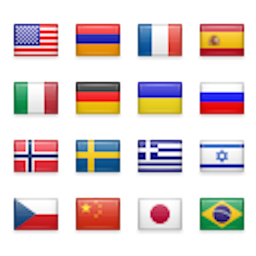 Translate WordPress – Google Language Translator 》Google Language Translator 外掛現已經成為 GTranslate 家族的一員!, GTranslate 自 2008 年以來一直是一家領先的網站翻譯服務提供商,為全球超過 500,000 ...。
Translate WordPress – Google Language Translator 》Google Language Translator 外掛現已經成為 GTranslate 家族的一員!, GTranslate 自 2008 年以來一直是一家領先的網站翻譯服務提供商,為全球超過 500,000 ...。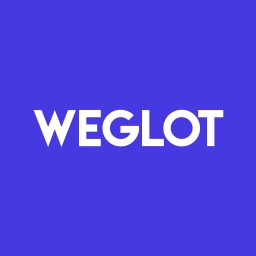 Translate WordPress and go Multilingual – Weglot 》Weglot Translate是領先的WordPress翻譯外掛,全球有超過60,000個使用者信任。您可以在幾分鐘內將WordPress網站翻譯成110多種語言,無需編碼即可實現多語言。...。
Translate WordPress and go Multilingual – Weglot 》Weglot Translate是領先的WordPress翻譯外掛,全球有超過60,000個使用者信任。您可以在幾分鐘內將WordPress網站翻譯成110多種語言,無需編碼即可實現多語言。...。Performant Translations 》- 本專案使用了一種新的方法來處理 WordPress 的翻譯檔案,大幅提升本地化速度。, - 深入的 i18n 效能分析顯示,經過本地化處理的 WordPress 網站載入速度顯...。
 Say what? 》這是一個易於使用的外掛,允許您改變網站上的字符串而無需編輯 WordPress 核心或外掛程式碼。只需輸入當前字符串和您想要替換的內容,外掛程式就會自動執行其...。
Say what? 》這是一個易於使用的外掛,允許您改變網站上的字符串而無需編輯 WordPress 核心或外掛程式碼。只需輸入當前字符串和您想要替換的內容,外掛程式就會自動執行其...。 WP Multilang – Translation and Multilingual Plugin 》WP Multilang 是 WordPress 的多語言外掛。, 翻譯文章類型、分類法、元字段、選項、多媒體檔案中的文本字段、選單、標題和小工具中的文本字段。, WP Multilan...。
WP Multilang – Translation and Multilingual Plugin 》WP Multilang 是 WordPress 的多語言外掛。, 翻譯文章類型、分類法、元字段、選項、多媒體檔案中的文本字段、選單、標題和小工具中的文本字段。, WP Multilan...。 Theme and plugin translation for Polylang (TTfP) 》「Polylang 的主題和外掛程式翻譯」是什麼?, 這是 Polylang 外掛的擴充套件。Polylang 是一個可讓 WordPress 網站多語言化的擴充套件。, 這個外掛可以讓 Pol...。
Theme and plugin translation for Polylang (TTfP) 》「Polylang 的主題和外掛程式翻譯」是什麼?, 這是 Polylang 外掛的擴充套件。Polylang 是一個可讓 WordPress 網站多語言化的擴充套件。, 這個外掛可以讓 Pol...。 Prisna GWT – Google Website Translator 》這個外掛讓 Google 自動翻譯服務的強大功能可翻譯您的網站成 100 多種語言,是 WordPress 的一個簡單而完整的多語言解決方案。, 功能:, , 易於安裝,包括內聯...。
Prisna GWT – Google Website Translator 》這個外掛讓 Google 自動翻譯服務的強大功能可翻譯您的網站成 100 多種語言,是 WordPress 的一個簡單而完整的多語言解決方案。, 功能:, , 易於安裝,包括內聯...。 My WP Translate 》這是一個簡單而強大的 WordPress 翻譯外掛程式,可在支援翻譯的大部分主題和外掛中使用。, , 為什麼要選擇 My WP Translate 自 MyThemeShop:, , 在 WordPres...。
My WP Translate 》這是一個簡單而強大的 WordPress 翻譯外掛程式,可在支援翻譯的大部分主題和外掛中使用。, , 為什麼要選擇 My WP Translate 自 MyThemeShop:, , 在 WordPres...。Admin Locale 》這個外掛提供了在網站上以某種語言運行(例如阿拉伯語),並在管理面板中使用另一種語言(例如英語)的能力。, 只需前往「設定」»「一般」,然後選擇您...。
 Admin Language Per User 》這個插件讓你的後台管理面板可以以英文或任何已安裝的語言顯示,即使你的網站翻譯為其他語言。語言偏好設置可以基於使用者個人設定設定。, 在多站點上已進行...。
Admin Language Per User 》這個插件讓你的後台管理面板可以以英文或任何已安裝的語言顯示,即使你的網站翻譯為其他語言。語言偏好設置可以基於使用者個人設定設定。, 在多站點上已進行...。
