前言介紹
- 這款 WordPress 外掛「Tally Graph」是 2008-10-06 上架。
- 目前有 20 個安裝啟用數。
- 上一次更新是 2022-10-16,距離現在已有 931 天。超過一年沒更新,安裝要確認版本是否可用。以及後續維護問題!
- 外掛最低要求 WordPress 2.5.1 以上版本才可以安裝。
- 尚未有人給過這款外掛評分。
- 還沒有人在論壇上發問,可能目前使用數不多,還沒有什麼大問題。
外掛協作開發者
外掛標籤
charts | google | graphs | mashup | visualization |
內容簡介
o your WordPress post editor to use the Tally Graph plugin. This plugin allows you to plot custom numeric data over time using the Google Chart API. You can tally daily, weekly, monthly, or yearly data related to any topic, such as athletic training, profits, environmental impact, or weight loss. This plugin reads custom fields in your WordPress posts to retrieve data, so you must first enter the data you want to track in a custom field.
Tally Graph has several features to offer, including the ability to tally any numeric data and track either accumulating data or a single value. You can also use it without any knowledge of the Google Chart API, but you can still use any Google Chart parameters. Additionally, Tally Graph rarely requires upgrading.
However, there are some limitations to this plugin. Tallying data using Tally Graph may not be suitable for you if you need a graphical user interface, or if a post for each data point is too complicated. You also cannot graph time intervals shorter than a day.
To use Tally Graph, you need to do two things: enter data and visualize data. Begin by creating custom fields using keys and values to represent numeric data. If you want to enter data without publishing a post, you can create a private post, enter the custom fields, and adjust the post date.
To visualize the data, use the Tally Graph shortcode in your post or page content, specifying the custom field key in the shortcode. You can customize your graphs using parameters such as tally_interval and interval_count. If you want to display a graph outside of your post or page content, you can use a WordPress template tag instead of a shortcode.
Refer to the Usage section for more details on how to use Tally Graph.
原文外掛簡介
No recent updates? This plugin once went 9 years without an update. It probably works!
WordPress already lets you attach time-based custom data to posts. Tally Graph lets you plot that data over time using the Google Chart API. Any numeric data will work, whether it is related to athletic training, profits, environmental footprint, weight loss, or any topic you care about.
Features
Tallies data from any numeric value you enter under “Custom Field” in the WordPress post editor.
Provides daily, weekly, monthly, or yearly tallies.
Tally either data that accumulates, like donations, or just track a number like current weight.
You can make basic use of Tally Graph without any knowledge of the Google Chart API, but you can also use nearly any Google Chart API parameters.
Rarely requires upgrading
Limitations
Tally Graph is easier to use than direct Google Chart API calls, but may not be what you need if:
You’re looking for a point-and-click full graphical user interface
A post for each data point is too cumbersome for your graphs
You need to graph time intervals shorter than a day
Move on to the Other Notes tab for details.
Usage
You’ll want to do two things to use Tally Graph:
Enter Data – put the numbers you want to track in a WordPress custom field.
Visualize Data – tally and plot your numbers over time in a Google Chart.
Enter Data
Tally Graph looks in WordPress custom fields for data to pass on to the Google Chart API. As indicated by those instructions, a custom field consists of a key and value. You’ll make up the key. The value must be some kind of number. In the next step you’ll use the key name to tell Tally Graph which custom field data to use.
If you want to enter data without publishing a post, just put the custom fields on a dummy post and check “Keep this post private”. You may still want to edit the post date.
Visualize Data
Say you have a bunch of posts with the custom field key “Marbles Lost”. You may feel like you’ve been losing your marbles faster recently, but you’re not sure, so you write a new post (or a page) containing this shortcode:
[tally_graph key="Marbles Lost"]
The Tally Graph plugin will replace that shortcode with a bar chart of how many marbles you’ve lost each month for the past six months. Those are default settings you can change with some more parameters.
[tally_graph key="Marbles Lost" tally_interval="day" interval_count="14"
to_date="2008-05-01" chs="300x220" chtt="Marbles Lost"]
That shortcode results in a 300 pixel wide, 220 pixel high graph of your marbles lost in the 14 days prior to May 1st, 2008.
Shortcodes are great in post and page content, but if you want a graph somewhere else on your site, like in a sidebar, you’ll need a template tag. Aside from the different format, it works the same:
That makes a nice sidebar graph of marbles lost over 4 weeks, up to the date of the last post displayed.
Tag Reference
Read the Usage section first.
You type a tag directly into a post or page using WordPress shortcode format. To put a tag in a theme template, use template tag with querystring parameters. Both formats take the same parameters listed below.
tally_graph
This tag is replaced with an image created with the Google Chart API.
Shortcode: [tally_graph key="My Key"]
Template Tag:
Parameters:
key – Required.
The key name of the custom field to use for the graph. Multiple keys can be included, separated by a comma.
tally_interval
valid values: day, week, month, or year. default is month.
this is the interval of time over which the custom field values are tallied.
label_interval
valid values: day, week, month, or year. default is tally_interval.
this is the interval of time that is labeled at the bottom of the graph
interval_count
Default is 6.
This is the number of intervals to include in the graph.
to_date
Valid values include several date formats, like 2007-10-31, October 31, 2007, today, or yesterday. Default is the date of the most recent post displayed.
The graph is constructed backward in time from this date.
method
Valid values are cumulative, track, or delta. Default is cumulative.
The cumulative method totals custom field values for each interval.
The track method doesn’t total field values, but fills in time gaps between values. This is good for tracking numbers like current weight that you just want to track without tallying.
The delta method computes a running total, adding changes to the total for each interval. This can be used for data where only losses and gains are entered. One entry is necessary to establish a starting value, then gains and losses are recorded as positive and negative values.
no_cache
Valid values: true or false. Default is false.
Turn off URL caching. Rarely used – only when the same graph appears more than once on a page.
chs
Default is 200x200.
This is a Google Chart API parameter, the chart size in pixels.
cht
Default is bvs.
This is a Google Chart API parameter, the chart type. bvs is a vertical bar chart.
Any other Google Chart API parameters are passed along, so you can go nuts with all the options. You’ll probably use at least chtt, the chart title.
tally_graph_url
If you want to create your own image tag in a template, this tag will give you only the URL for the chart.
Template Tag:
Parameters are the same as the tally_graph tag.
各版本下載點
- 方法一:點下方版本號的連結下載 ZIP 檔案後,登入網站後台左側選單「外掛」的「安裝外掛」,然後選擇上方的「上傳外掛」,把下載回去的 ZIP 外掛打包檔案上傳上去安裝與啟用。
- 方法二:透過「安裝外掛」的畫面右方搜尋功能,搜尋外掛名稱「Tally Graph」來進行安裝。
(建議使用方法二,確保安裝的版本符合當前運作的 WordPress 環境。
0.1 | 0.2 | 0.3 | 0.1.1 | 0.3.1 | 0.3.2 | 0.3.3 | 0.4.0 | 0.4.1 | 0.4.2 | 0.4.3 | 0.4.4 | trunk |
延伸相關外掛(你可能也想知道)
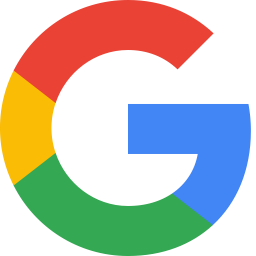 Site Kit by Google – Analytics, Search Console, AdSense, Speed 》Site Kit是Google官方的WordPress外掛程式,提供有關人們如何尋找和使用您的網站的洞察。Site Kit是一站式解決方案,可部署、管理並獲取關鍵Google工具的見解...。
Site Kit by Google – Analytics, Search Console, AdSense, Speed 》Site Kit是Google官方的WordPress外掛程式,提供有關人們如何尋找和使用您的網站的洞察。Site Kit是一站式解決方案,可部署、管理並獲取關鍵Google工具的見解...。Google for WooCommerce 》, Google Listings & Ads可讓您輕鬆地向Google平台上的購物者展示您的產品。無論您是數位廣告的新手還是市場營銷專家,您都可以通過免費和廣告來擴大您的...。
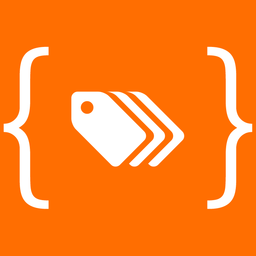 GTM4WP – A Google Tag Manager (GTM) plugin for WordPress 》Google Tag Manager (GTM) 是 Google 免費工具,讓每個人都能使用直覺的網頁 UI 管理並部署分析和行銷標籤,以及其他程式碼片段。欲瞭解更多此工具信息,請前...。
GTM4WP – A Google Tag Manager (GTM) plugin for WordPress 》Google Tag Manager (GTM) 是 Google 免費工具,讓每個人都能使用直覺的網頁 UI 管理並部署分析和行銷標籤,以及其他程式碼片段。欲瞭解更多此工具信息,請前...。 Widgets for Google Reviews 》onal version of our review software, you can:, , , Display unlimited Google Reviews, Customize widget design and behavior, Respond to reviews direc...。
Widgets for Google Reviews 》onal version of our review software, you can:, , , Display unlimited Google Reviews, Customize widget design and behavior, Respond to reviews direc...。 GA Google Analytics – Connect Google Analytics to WordPress 》t connects your WordPress website to Google Analytics. It supports Universal Analytics (analytics.js), Global Site Tag (gtag.js), and Google Analyt...。
GA Google Analytics – Connect Google Analytics to WordPress 》t connects your WordPress website to Google Analytics. It supports Universal Analytics (analytics.js), Global Site Tag (gtag.js), and Google Analyt...。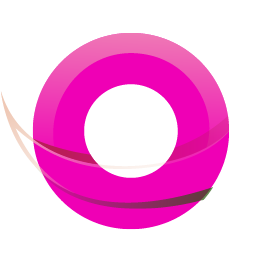 OMGF | GDPR/DSGVO Compliant, Faster Google Fonts. Easy. 》, 使用 Google 的字型服務,怎麼可能與 GDPR 不符呢?事實上,當使用者的瀏覽器要求字型時,他們的 IP 會被 Google 記錄並用於分析。, — Lifehacker, , OMG...。
OMGF | GDPR/DSGVO Compliant, Faster Google Fonts. Easy. 》, 使用 Google 的字型服務,怎麼可能與 GDPR 不符呢?事實上,當使用者的瀏覽器要求字型時,他們的 IP 會被 Google 記錄並用於分析。, — Lifehacker, , OMG...。Nextend Social Login and Register 》ge and registration form, link the social accounts to the existing WordPress user accounts or create new users if necessary, enable users to link t...。
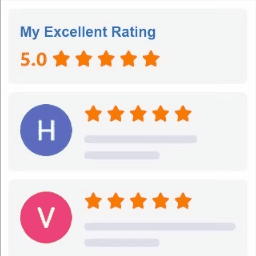 Widgets for Google Reviews 》iews plugins:, , Facebook Reviews Bundle - display Facebook business reviews on your website using official Facebook API, Yelp Reviews Bundle - dis...。
Widgets for Google Reviews 》iews plugins:, , Facebook Reviews Bundle - display Facebook business reviews on your website using official Facebook API, Yelp Reviews Bundle - dis...。 Local Google Fonts 》將使用的 Google 字體儲存在您的伺服器上,讓您的網站更符合 GDPR 條例 💯。, 約有 5,000 萬*個網站使用 Google Fonts,而在 2022 年一家德國法院裁定使...。
Local Google Fonts 》將使用的 Google 字體儲存在您的伺服器上,讓您的網站更符合 GDPR 條例 💯。, 約有 5,000 萬*個網站使用 Google Fonts,而在 2022 年一家德國法院裁定使...。Web Stories 》Web Stories 是一種免費、開放網絡的視覺故事格式,讓您能夠輕鬆地創建具有引人入勝的動畫和可點擊互動的視覺敘事,並讓讀者沉浸在優美且快速加載的全屏體驗...。
AI Powered Marketing 》k a Google Merchant Center Account, With Kliken, you can easily create or link a Google Merchant Center Account and optimize your product feeds wit...。
 Simple Google reCAPTCHA 》Simple Google reCAPTCHA將保護您的WordPress!您可以在默認的v2復選框和v3(如隱形reCAPTCHA)之間進行選擇。, 不再有垃圾評論和針對用戶帳戶的暴力攻擊。小...。
Simple Google reCAPTCHA 》Simple Google reCAPTCHA將保護您的WordPress!您可以在默認的v2復選框和v3(如隱形reCAPTCHA)之間進行選擇。, 不再有垃圾評論和針對用戶帳戶的暴力攻擊。小...。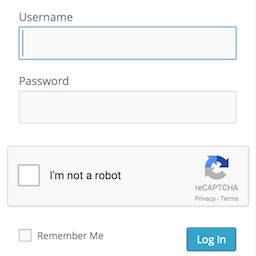 Login No Captcha reCAPTCHA 》此外掛新增了 Google 無人類驗證功能的勾選框,可應用於您的 WordPress 和 Woocommerce 登錄、忘記密碼及使用者註冊頁面,讓人類使用者輕鬆透過勾選框登入,...。
Login No Captcha reCAPTCHA 》此外掛新增了 Google 無人類驗證功能的勾選框,可應用於您的 WordPress 和 Woocommerce 登錄、忘記密碼及使用者註冊頁面,讓人類使用者輕鬆透過勾選框登入,...。 Analyticator 》檢查最新的 WordPress 優惠,適用於您的網站。, Google Analyticator 讓您輕鬆在 WordPress 儀表板中查看 Google Analytics 數據。這樣就不需要編輯您的佈景...。
Analyticator 》檢查最新的 WordPress 優惠,適用於您的網站。, Google Analyticator 讓您輕鬆在 WordPress 儀表板中查看 Google Analytics 數據。這樣就不需要編輯您的佈景...。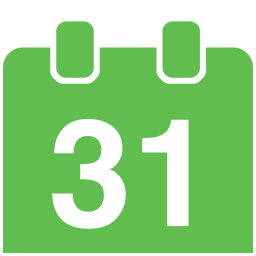 Simple Calendar – Google Calendar Plugin 》Simple Calendar 是將 Google 日曆事件添加到 WordPress 網站上最簡單的方法。快速設置。細調到您的需求。適用於手機的響應式設計。, Simple Calendar 功能, ...。
Simple Calendar – Google Calendar Plugin 》Simple Calendar 是將 Google 日曆事件添加到 WordPress 網站上最簡單的方法。快速設置。細調到您的需求。適用於手機的響應式設計。, Simple Calendar 功能, ...。
