
前言介紹
- 這款 WordPress 外掛「Swifty Page Manager」是 2014-06-03 上架。 目前已經下架不再更新,不建議安裝使用。
- 目前有 3000 個安裝啟用數。
- 上一次更新是 2016-12-15,距離現在已有 3062 天。超過一年沒更新,安裝要確認版本是否可用。以及後續維護問題!
- 外掛最低要求 WordPress 3.8 以上版本才可以安裝。
- 有 17 人給過評分。
- 論壇上目前有 1 個提問,問題解答率 0%
外掛協作開發者
jeroenh | eenhoopjob | swiftyonline | chrisvermeulen | robertheessels | jeroenvermeulen | martijn-van-der-kooij | noemi-van-de-moosdijk |
外掛標籤
menu | page | tree | pages | Swifty |
內容簡介
Swifty Page Manager
管理您的 WordPress 頁面,像老大一樣。
WordPress 將您網站的頁面處理成博客文章。您可以按字母順序、日期、作者或回應數進行排序。對於博客文章很好用,但網站頁面則不然。Swifty Page Manager 以清晰的頁面樹狀圖概述方式,顯示您的 WordPress 網站頁面的位置和相互關係。
添加、移動、刪除。
再次了解您的 WordPress 頁面。
添加新頁面,並使用拖放將其放置在正確位置。需要刪除頁面嗎?只需點擊垃圾桶圖示,即可完成操作。出錯了嗎?沒關係。您始終可以從垃圾桶中找回它。
基本頁面設定
輕鬆訪問您最需要的內容
當您添加頁面時,只需提供簡短的名稱。這將顯示在您網站的主導航菜單中。然後給它一個標題。這是將以藍色顯示在 Google 中的短行文字。在其中放入主要關鍵字非常重要。
進階頁面設定
當您知道自己在做什麼時,一些額外的內容。
在“更多”按鈕的背後,您會發現一些東西,例如頁面 URL。它是自動生成的。但是,如果您想要,可以在此處更改所謂的“slug”。您還可以將狀態從草稿更改為已發布,反之亦然。
超強功能近在咫尺。
解鎖所有 Swifty 插件的完整優勢,緊密合作。
Swifty Page Manager 是 SwiftySite 插件和主題系列的一部分。專門為最終用戶設計,無論您是水管工還是油漆匠、店主還是顧問、律師事務所的秘書負責維護網站或志願管理俱樂部網站的足球媽媽,SwiftySite 將為您簡化創建和管理 WordPress 網站,像沒有其他。搜尋SwiftySite 插件,立即獲得所有這些令人驚嘆的功能。完全免費。
言歸正傳,以下是當您將其作為整個 SwiftySite 体验的一部分使用時,Swifty Page Manager 的好處:
內置導航
您的頁面樹狀圖是您網站的導航菜單。
通常在 WP 中,您在一個地方創建頁面。然後在另一個地方定義菜單。很容易犯錯。很容易忘記將新頁面添加到網站菜單中。但是使用 Swifty Page Manager 不會出現這種情況。因為 Swifty Site Designer 確保您的網站菜單與您的頁面樹狀圖概述完全一致。
現在您可以看到我了。
現在您看不到我了。
在導航菜單中顯示或隱藏頁面。
Swifty Page Manager 與 Swifty Site Designer 主題緊密合作。這使您可以為全世界創建一個頁面。您還可以隱藏菜單中的页面。这对于着陆页特别有用。您知道,當您在 Facebook 或 Google 上广告并希望人们着陆在特定页面时。
觸摸友好的導航
為移動設備優化的网站菜单。
Swifty Page Manager 與 Swifty Site Designer 主题之间有一种特殊的交互。如果您擁有兩者,可以決定您的菜單應如何運作。在移动设备上,一个主菜单项上的一次轻触将打开子菜单。很多访客不知道他们必须再次轻触主菜单项才能进入那里。这可能意味着您最重要的页面之一不会获得应有的访问量。我们通过在子菜单顶部添加一个额外的按钮来解决这个问题。此按钮默认具有与主菜单项相同的名称。单击后将前往该页面。但是,您可以在页面管理器中更改此按钮的名称。
区域管理
創建您自己的頁面類型。
还有一种特殊的该插件与其主题之间的交互。如果您拥有两者,则可以使用泛称字段为每个页面添加数据,例如电话号码,电子邮件等。此页面区域转换事件几乎等于创建一种新页面类型。因此,当您需要的时候,您可以对其进行循环使用称为“区域”。
原文外掛簡介
Swifty Page Manager
MANAGE YOUR WORDPRESS PAGES. LIKE A BOSS.
WordPress handles the pages of your website like blog posts. You can order them alphabetically, by date, by author or by number of responses. Nice for blog posts. Not so much for website pages. Swifty Page Manager shows you how the pages of your WordPress site are positioned and related to each other in a clear page tree overview.
Add. Move. Remove.
MAKE SENSE OF YOUR WORDPRESS PAGES AGAIN.
Add a new page and drag-and-drop it in the right position. Need to delete a page? Just click the trash bin icon and you’re done. Made a mistake? No worries. You can always get it back from the trash bin.
Basic page settings
EASY ACCESS TO WHAT YOU NEED MOST
When you add a page, just give it a short name. This will appear in the main navigation menu of your site. Then give it a title. That’s the short line of text that will appear blue in Google. Very important to put the main keyword in there.
Advanced page settings
SOME EXTRA’S. WHEN YOU KNOW WHAT YOU ARE DOING.
Neatly tucked away behind the “More” button you will find things like the page URL. It is generated automatically. But if you want, you can change the so called ‘slug’ here. And you can change the status from draft to published and back.
Super powers within reach
UNLOCK THE FULL BENEFITS OF ALL SWIFTY PLUGINS WORKING CLOSELY TOGETHER
Swifty Page Manager is part of the SwiftySite family of plugins and theme. Designed specifically for the end-user, wether you’re plumber or a painter, a shop owner or a consultant, a secretary of a law firm asked to maintain the website or a soccer mom who volunteered to manage the club website, SwiftySite will simplify creating and managing a WordPress website for you like no other. Search for the SwiftySite plugin and get all of this awesomeness today. For free.
Having said that, here are the benefits of the Swifty Page Manager when you use it as part of the whole SwiftySite experience:
Built-in navigation
YOUR PAGE-TREE IS YOUR SITE’S NAVIGATION MENU
Normally in WP you create pages in one spot. And then define the menu somewhere else. Mistakes are easily made. It’s easy to forget to add a new page to the site menu. But not with Swifty Page Manager. Because Swifty Site Designer makes sure your site menu is exactly what your page tree overview looks like.
Now you see me.
Now you don’t.
SHOW OR HIDE A PAGE IN THE NAVIGATION MENU.
Swifty Page Manager works closely together with the Swifty Site Designer theme. That enables you to create a page for the whole world to see. But also to hide that page from your menu. This is especially helpful for landing pages. You know, when you advertise on facebook or Google and you want the people to ‘land’ on a special page.
Touch-friendly navigation
OPTIMIZED SITE MENU FOR MOBILE DEVICES.
There is a special interaction between Swifty Page Manager and the Swifty Site Designer Theme. If you have both, you can decide how your menu should behave. On mobile, one tap on a main menu item opens the submenu. Lot’s of visitors don’t realize they have to tap the main menu item again if they want to go there. This could potentially mean that one of your most important pages does not get the number of visitors it deserves. We solve this problem by adding an extra button at the top of the submenu. This button has the same name as the main menu item by default. And on click goes there. In the Page Manager, however, you can change the name of this button.
Area management
CREATE YOUR OWN PAGE TYPES
There is also a special interaction between Swifty Page Manager and the Swifty Content Creator Plugin. If you have both, you can decide – per page – which area’s of that page, such as the header, the footer or the navigation bar, need to be shown or hidden. This allows you to create special types of pages. Like a landing page. A blog page. Or a product page.
Copy-paste
CREATE THE PERFECT PAGE. THEN RE-USE IT AS OFTEN AS YOU LIKE.
A huge time saver is the ability to make a copy of an entire page. For certain parts of your site, like your blog or your product pages, you may want to use the same type of page layout every time. Just create it once. And then re-use it for the next one. Told ya. Super powers are up for grabs 😉
Learn more about the powerful combination of Swifty plugins and theme
List of features
WHEN YOU USE THIS PLUGIN STAND-ALONE
Create a new page (by clicking the + icon)
Name a page (for the menu on your site)
Give it a good title (important for Google)
Position a page (on the same level as the previous one or as a sub)
Publish a page (by clicking the publish button)
Put a page back on draft (after it has been published. New pages start as a draft)
Move a page with drag and drop (click and hold the page icon while you move it)
Jump to a page to view it (by clicking the view icon)
Jump to a page to edit it (by clicking the edit icon)
Remove a page (by clicking the trash bin icon)
Restore a page (by clicking the ‘Trash’ link)
Extra Features
WHEN YOU HAVE THE FULL SWIFTYSITE EXPERIENCE INSTALLED
Automatically generated site navigation (Your site menu is the exact same as your page tree)
Show or hide a page in the navigation menu (allows you to create viewable pages that are not in your site menu, for instance, landing pages)
Choose which page area’s you want shown or hidden (For example: hide the header but show the sidebar on this page)
Re-use page types (Create the perfect blog page or landing page and re-use that as often as you like)
Touch-friendly navigation (You can rename the auto-generated first button of the submenu)
Switch between simple and advanced
ENJOY THE BEST OF BOTH WORLDS
As with all the plugins the Swifty team develops, the Swifty Page Manager is focused on simplifying the things that you use most, making them easier and faster to work with.
Once you’ve installed Swifty Page Manager you can manage your pages both in our new way, and in the native WordPress way. You are free to use both of these modes any time you like.
Get Swifty Page Manager
FOR FREE
Go to the plugins page in the admin dashboard of your website. Search for Swifty Page Manager there. Click install. Click activate. You’re done. Or follow these instructions.
Languages
Swifty Page Manager is currently available in:
English
Nederlands
Simplified Chinese (by LoveFS)
Serbian (by Borisa Djuraskovic)
Hebrew (by Ahrale)
Would you like to see your language here or help improve the above translations? Click here.
Enjoy
We hope that Swifty Page Manager makes your life a little easier and that you will enjoy this free plugin. If you like it, don’t forget to rate it! This helps others make a well informed decision.
Credits: this plugin is based on CMS Tree Page View.
Click here to get to know us a bit better.
各版本下載點
- 方法一:點下方版本號的連結下載 ZIP 檔案後,登入網站後台左側選單「外掛」的「安裝外掛」,然後選擇上方的「上傳外掛」,把下載回去的 ZIP 外掛打包檔案上傳上去安裝與啟用。
- 方法二:透過「安裝外掛」的畫面右方搜尋功能,搜尋外掛名稱「Swifty Page Manager」來進行安裝。
(建議使用方法二,確保安裝的版本符合當前運作的 WordPress 環境。
1.0.0 | 1.0.1 | 1.0.2 | 1.0.3 | 1.0.4 | 1.0.5 | 1.0.6 | 1.0.7 | 1.1.0 | 1.2.0 | 1.2.1 | 1.3.0 | 1.4.0 | 1.4.1 | 1.4.2 | 1.4.3 | 1.4.4 | 1.4.5 | 1.4.6 | 1.4.7 | 1.4.8 | 1.5.0 | 1.5.1 | 1.5.2 | 1.5.3 | 1.5.4 | 1.5.5 | 1.5.6 | 3.0.0 | 3.0.1 | trunk |
延伸相關外掛(你可能也想知道)
 Max Mega Menu 》Max Mega Menu 可自動將您現有的菜單轉換為豪華菜單。您還可以將任何 WordPress widget 添加到菜單中,使用主題編輯器重新風格化菜單,並使用內建設置更改菜...。
Max Mega Menu 》Max Mega Menu 可自動將您現有的菜單轉換為豪華菜單。您還可以將任何 WordPress widget 添加到菜單中,使用主題編輯器重新風格化菜單,並使用內建設置更改菜...。 Admin Menu Editor 》Admin Menu Editor 可讓您手動編輯儀表板菜單。您可以重新排序菜單,顯示/隱藏特定項目,修改權限等等。, 功能, , 更改菜單標題、URL、圖標、CSS 類等。, 通...。
Admin Menu Editor 》Admin Menu Editor 可讓您手動編輯儀表板菜單。您可以重新排序菜單,顯示/隱藏特定項目,修改權限等等。, 功能, , 更改菜單標題、URL、圖標、CSS 類等。, 通...。 Menu Image, Icons made easy 》這個外掛可以輕鬆地在選單項目中加入圖像或圖示,打造更好的網站選單。, 可以控制圖像或圖示的位置以及大小。, 這個 Menu Image 外掛還有其他功能,以下是其...。
Menu Image, Icons made easy 》這個外掛可以輕鬆地在選單項目中加入圖像或圖示,打造更好的網站選單。, 可以控制圖像或圖示的位置以及大小。, 這個 Menu Image 外掛還有其他功能,以下是其...。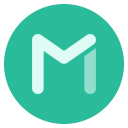 Menu Icons by ThemeIsle 》這個外掛提供了在選單項目中加入圖示的功能,就像最新的儀表板選單的外觀一樣。, , 使用方法, , 啟用外掛後,前往外觀 > 選單以編輯您的選單, 在「選單圖...。
Menu Icons by ThemeIsle 》這個外掛提供了在選單項目中加入圖示的功能,就像最新的儀表板選單的外觀一樣。, , 使用方法, , 啟用外掛後,前往外觀 > 選單以編輯您的選單, 在「選單圖...。Duplicate Menu 》一些 WordPress 安裝使用著核心菜單 (Menus) 驅動的複雜導航系統。它們是一個非常好的功能,常常能決定一個主題的成敗。但是,菜單在原生狀態下不太容易轉移...。
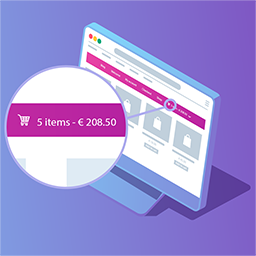 Menu Cart for WooCommerce 》** 與 WooCommerce 和 Easy Digital Downloads(EDD)兼容 ** , 此外掛將在導覽列中安裝購物車按鈕。 安裝此外掛的時間少於一分鐘,, 並且包括以下選項:, , ...。
Menu Cart for WooCommerce 》** 與 WooCommerce 和 Easy Digital Downloads(EDD)兼容 ** , 此外掛將在導覽列中安裝購物車按鈕。 安裝此外掛的時間少於一分鐘,, 並且包括以下選項:, , ...。 User Menus – Nav Menu Visibility 》User Menus 是一個適用於擁有登入使用者的網站的完美插件。, 透過此插件,您可以更精確地控制導覽菜單,包括對各菜單項目可見性的調整,例如每個菜單項目可以...。
User Menus – Nav Menu Visibility 》User Menus 是一個適用於擁有登入使用者的網站的完美插件。, 透過此插件,您可以更精確地控制導覽菜單,包括對各菜單項目可見性的調整,例如每個菜單項目可以...。 WP Mobile Menu – The Mobile-Friendly Responsive Menu 》需要一個專門的手機網站體驗嗎?需要一個能讓您的手機訪客參與的手機菜單外掛嗎?, , WP Mobile Menu是最優秀的WordPress響應式手機菜單。使用任何設備(智能...。
WP Mobile Menu – The Mobile-Friendly Responsive Menu 》需要一個專門的手機網站體驗嗎?需要一個能讓您的手機訪客參與的手機菜單外掛嗎?, , WP Mobile Menu是最優秀的WordPress響應式手機菜單。使用任何設備(智能...。 Nav Menu Roles 》這個外掛可以根據使用者角色隱藏自訂選單項目。例如,如果您只想把選單中某個連結顯示給已登入的使用者、特定類型的使用者,或者甚至只顯示給未登入的使用者...。
Nav Menu Roles 》這個外掛可以根據使用者角色隱藏自訂選單項目。例如,如果您只想把選單中某個連結顯示給已登入的使用者、特定類型的使用者,或者甚至只顯示給未登入的使用者...。Conditional Menus 》條件式選單 (Conditional Menus) 是一款由 Themify 推出的簡單而實用的 WordPress 外掛,可讓您根據特定條件更換佈景主題中的選單。簡而言之,您可以在不同的...。
 If Menu – Visibility control for Menus 》藉由可見度規則,您可以控制網站訪客看到哪些選單項目。以下是一些範例:, , 僅顯示選單項目,當 使用者已登入, 當裝置為行動裝置時,隱藏選單, 顯示選單 給...。
If Menu – Visibility control for Menus 》藉由可見度規則,您可以控制網站訪客看到哪些選單項目。以下是一些範例:, , 僅顯示選單項目,當 使用者已登入, 當裝置為行動裝置時,隱藏選單, 顯示選單 給...。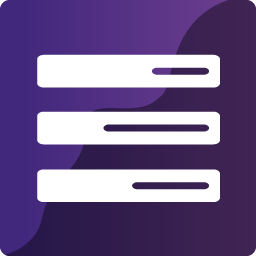 WP Responsive Menu 》WP Responsive Menu是一個簡單的外掛,可以讓您在WordPress網站上快速添加高度可定制的響應式菜單,在設置頁面上直接進行自定義,無需任何編碼技能。, 查看實...。
WP Responsive Menu 》WP Responsive Menu是一個簡單的外掛,可以讓您在WordPress網站上快速添加高度可定制的響應式菜單,在設置頁面上直接進行自定義,無需任何編碼技能。, 查看實...。WP Custom Admin Interface 》WP Custom Admin Interface 可以輕鬆地自訂 WordPress 後台功能表、工具列和管理介面。此插件不僅提供完全免費的超棒後台自訂功能,還提供了很多其他插件需要...。
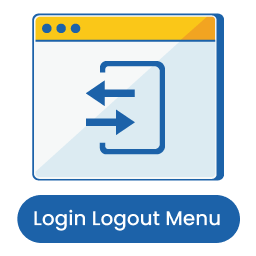 Login Logout Menu 》登入登出選單外掛可以幫助您將動態登入和登出選單添加到您WordPress網站的任何菜單中。您還可以設置登入頁面URL、登入重定向URL和登出重定向URL。菜單項目將...。
Login Logout Menu 》登入登出選單外掛可以幫助您將動態登入和登出選單添加到您WordPress網站的任何菜單中。您還可以設置登入頁面URL、登入重定向URL和登出重定向URL。菜單項目將...。Exclude Pages 》這個外掛新增了一個勾選框,「在選單中包含此頁面」,取消勾選則排除使用者在您的網站上看到的頁面導覽中的頁面。, 如有問題:聯繫我。此插件新增了一個勾選...。
