前言介紹
- 這款 WordPress 外掛「Supple Forms」是 2009-02-12 上架。
- 目前有 10 個安裝啟用數。
- 上一次更新是 2009-03-08,距離現在已有 5908 天。超過一年沒更新,安裝要確認版本是否可用。以及後續維護問題!
- 外掛最低要求 WordPress 2.5 以上版本才可以安裝。
- 尚未有人給過這款外掛評分。
- 還沒有人在論壇上發問,可能目前使用數不多,還沒有什麼大問題。
外掛協作開發者
bennebw |
外掛標籤
cms | forms | shortcode | custom fields | custom write panel |
內容簡介
Supple Forms 讓你輕鬆建立自訂的 meta box 或寫作面板,在新增或編輯文章和頁面時輸入數據。Supple Forms 允許你使用簡碼和 HTML 片段輕鬆格式化和插入數據。以下是一些功能:
自訂寫作面板或 Meta box,顯示在寫文章表單上
使用文本框、下拉選單、單選按鈕、複選框、文字區域和 jQuery DatePicker 的欄位
允許使用具有多個值的欄位
自定義元素框的放置位置的選項 (在標題後面、在 wysiwyg 編輯器後面,或在底部)。
選擇存儲方式,可以使用自定義表格或 WordPress 的自定義欄位儲存數據,但是複數值的欄位會存儲為 WP 自定義欄位。
使用靈活的簡碼 API 在文章/頁面中插入欄位值
創建可重複使用的 HTML(真正的 HTML、Javascript 或任何有效的 XHTML) 片段 - 我們在 Supple Forms 中稱之為 snips - 來使用欄位值
使用簡碼輕鬆地在文章/頁面中插入 snips
指定 CSS 代碼與你的 HTML snips 插入
資料庫檢視包含在內,讓你查看自己的自定義表格數據
用法
使用 Supple Forms 非常簡單:
上傳並啟用 Supple Forms 插件 (請參閱安裝頁面) 後,就可以開始建立表單了
在 Supple Forms 選單中,點擊「表單設置」來設置表單級默認值
輸入表單標題。這將成為顯示在「撰寫文章/頁面」頁面上的表單框中的標題
選擇其他表單級默認值,如是否將數據存儲在自定義表格或 WP 自定義欄位中
在 Supple Forms 選單中,點擊「新增/編輯欄位」來新增欄位到自訂表單中。
通過在選擇欄位下拉框中進行正確的選擇來新增新欄位或編輯現有欄位
如果您在表單設置頁面中選擇了自定義表格作為存儲選項,則在新增/編輯欄位頁面上將有一個「生成表格」按鈕。創建或編輯欄位後,將提示您生成表格。但是,在添加/編輯欄位完成後不要立即生成表格。這不會破壞任何東西,但等到添加/編輯欄位結束後再生成表格是最佳做法。你可以隨時生成表格,但是等到完成編輯欄位後再生成表格可以防止在你的資源庫中創建不必要的欄位。Supple Forms 不會刪除資料表欄位或自訂資料表。為了避免因為遺失點擊而導致數據損失的風險,我們不會刪除這些東西。因此,如果你創建了稍後會被更改的欄位,你可以通過 phpMyAdmin 或其他資料庫管理工具刪除它們。
在添加完欄位並生成表格後,你的欄位現在可以在「新增文章/頁面」頁面上使用
保存或發佈文章/頁面時,也會保存自定義字段數據。自定義字段數據不會保存在修訂版本中。它僅與實際的 Post ID 記錄 (而不是修訂版本 ID) 相關聯
要為插入到文章/頁面中的 HTML snips 創建 HTML 片段,請在 Supple Forms 選單中點擊 HTML Snips 編輯器
在 HTML Snips 編輯器中,您可以創建帶有數據的預格式化 HTML 片段。只需在方括號中放入欄位名稱,然後將它們插入到你的 snips 中。例如:
你為你的 HTML snip 提供的名稱將用於插入到文章/頁面中的簡碼中。例如,名為 address_box 的 snip 會在此簡碼中插入:[supple snip='address_box']
最後,將簡碼 (例如 [supple snip='my_snip']) 放入你的文章或頁面中即可。
原文外掛簡介
Supple Forms makes it easy to create a custom meta box or write panel to enter data while adding or editing posts and pages. Supple Forms allows you to easily format and insert your data into posts by using shortcodes and HTML snippets. Following are the features:
Custom write panel or Meta box that displays on the Write Post form
Fields utilizing textboxes, dropdown lists, radio buttons, checkboxes, textareas, and a jQuery DatePicker
Allows fields with multiple values
Options for placement of the custom meta box (after title, after the wysiwyg editor, at the bottom)
Choose between storing data in a Custom Table or as WordPress’ own Custom Fields….note that multiple value fields will be stored as WP Custom Fields
Insert field values into posts/pages with a flexible shortcode api
Create reuseable HTML (really HTML, Javascript or any valid XHTML) snippets – we call them snips in Supple Forms – that can utilize field values
Easily insert snips into posts/pages with a shortcode
Specify CSS code to be inserted with your HTML snips
A database view is included to allow you to view your custom table data
Usage
Using Supple Forms is extremely simple:
After uploading and activating the Supple Forms plugin (see the Installation page), you’re ready to begin building your form
In the Supple Forms menu, click Form Settings to set form level defaults
Enter a Form Title. This will be the title that shows in the form box on the Write Post/Page page
Choose other form-level defaults such as whether to store data in a Custom Table or in WP Custom Fields
In the Supple Forms menu, click Add/Edit Fields to add fields to your custom form.
Add new fields or Edit existing ones by making the proper selection in the Select field dropdown box
If you chose Custom Table as the storage option on the Form Settings page, a Generate Table button will be available on the Add/Edit Fields screen. You will a warning to Generate the table after a field is created or edited until you run the Generate Table option. However, do not Generate Table until you are done adding/editing your fields. It won’t break anything, but it is a best practice to wait. You can generate the table as often as you want, but waiting until you are done editing fields prevents creating extraneous fields in your database. Supple Forms will not Delete table fields or custom tables. We don’t want to risk you losing any data by stray clicks. So if you end up creating fields that later get changed, you will can delete them through phpMyAdmin or another database management tool.
After you’ve added your fields and generated the Your fields will now be available on the Write Post/Page pages
Saving a post/page or publishing a post/page saves your custom field data as well. Custom field data is not saved in the revisions. It is only linked to the actual Post ID record (not the revision IDs)
To create HTML snips for inserting into posts/pages, in the Supple Forms menu, click the HTML Snips Editor
In the HTML Snips Editor, you can create pre-formatted HTML snippets that include your data. Simply place your field names in brackets and insert them in your snips. For example:
The name you give your HTML snip will be used in the shortcode that you insert into your posts/pages. For example, a snip named address_box would be inserted with this shortcode: [supple snip=’address_box’]
Finally, place shortcodes like [supple snip=’my_snip’] in your posts or pages.
For the programmer in you, you have direct access to your custom table from within your template code. Use the WordPress database object ($wpdb) to perform SQL commands and queries on your data. Your table name (if using Custom Table) is shown in red on the Form Settings page. Supple Forms utilizes your defined WordPress table prefix ($wpdb->prefix) + the prefix “supple_”. So a table that you named destinations would normally be in the database as: wp_supple_destinations (unless you changed your $wpdb->prefix to something other than the default (wp_))
各版本下載點
- 方法一:點下方版本號的連結下載 ZIP 檔案後,登入網站後台左側選單「外掛」的「安裝外掛」,然後選擇上方的「上傳外掛」,把下載回去的 ZIP 外掛打包檔案上傳上去安裝與啟用。
- 方法二:透過「安裝外掛」的畫面右方搜尋功能,搜尋外掛名稱「Supple Forms」來進行安裝。
(建議使用方法二,確保安裝的版本符合當前運作的 WordPress 環境。
0.1.0 | 0.1.1 | 0.1.2 | 0.1.3 | 0.1.4 | 0.1.5 | 0.1.6 | trunk | 0.1.61 | 0.1.62 |
延伸相關外掛(你可能也想知道)
Advanced Custom Fields (ACF®) 》Advanced Custom Fields 可以讓 WordPress 網站成為一個完整的內容管理系統,提供您所有工具以更好管理您的數據。, 使用 Advanced Custom Fields 外掛,完全...。
 Meta Box 》Meta Box 是一個強大、專業又輕量級的工具組,供開發者在 WordPress 中為任何自訂文章型別建立自訂的 Meta Box 與自訂欄位。, 透過 Meta Box,您可以使用超過...。
Meta Box 》Meta Box 是一個強大、專業又輕量級的工具組,供開發者在 WordPress 中為任何自訂文章型別建立自訂的 Meta Box 與自訂欄位。, 透過 Meta Box,您可以使用超過...。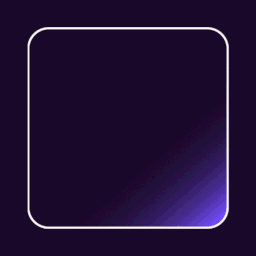 Checkout Field Editor (Checkout Manager) for WooCommerce 》WooCommerce 結帳欄位編輯器外掛, WooCommerce 結帳欄位編輯器 (Checkout Manager) 外掛讓您可以在結帳頁面上添加 20 種不同類型的自訂欄位,並搭配直覺且易...。
Checkout Field Editor (Checkout Manager) for WooCommerce 》WooCommerce 結帳欄位編輯器外掛, WooCommerce 結帳欄位編輯器 (Checkout Manager) 外掛讓您可以在結帳頁面上添加 20 種不同類型的自訂欄位,並搭配直覺且易...。Pods – Custom Content Types and Fields 》使用「Pods Framework」在一個地方管理你所有自訂內容需求。, , , 建立內容類型,包括自訂文章類型、自訂分類、以及我們專屬的「進階內容類型」(ACT),...。
 Flexible Checkout Fields for WooCommerce – WooCommerce Checkout Manager 》我們認為 WooCommerce 是 WordPress 最好的電子商務外掛,但它缺乏一些非常基本的功能,例如使用易於使用的接口自定義結帳管理器來自訂結帳欄位。您可以使用 ...。
Flexible Checkout Fields for WooCommerce – WooCommerce Checkout Manager 》我們認為 WooCommerce 是 WordPress 最好的電子商務外掛,但它缺乏一些非常基本的功能,例如使用易於使用的接口自定義結帳管理器來自訂結帳欄位。您可以使用 ...。 Advanced Custom Fields: Extended 》🚀 全方位增強套件,可改進WordPress和Advanced Custom Fields。此外掛旨在提供一個強大的管理框架,涵蓋了眾多改進和優化。, 此外掛需要至少 ACF Pro 5.8。,...。
Advanced Custom Fields: Extended 》🚀 全方位增強套件,可改進WordPress和Advanced Custom Fields。此外掛旨在提供一個強大的管理框架,涵蓋了眾多改進和優化。, 此外掛需要至少 ACF Pro 5.8。,...。Sydney Toolbox 》Sydney Toolbox 外掛只適用於 Sydney WordPress 主題。, 此外掛註冊了在 Sydney 主題 中所需的自定義文章類型和自定義欄位。。
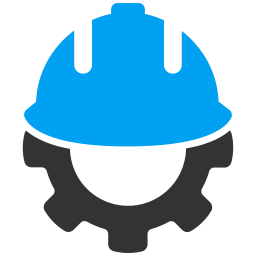 Custom Field Suite 》Custom Field Suite (CFS) 讓您為文章添加自定義欄位。它輕量級且經過過往使用者的測試(很難出現錯誤)。, 需要了解的事項, , 我們不提供支援。, 這是一個免...。
Custom Field Suite 》Custom Field Suite (CFS) 讓您為文章添加自定義欄位。它輕量級且經過過往使用者的測試(很難出現錯誤)。, 需要了解的事項, , 我們不提供支援。, 這是一個免...。 Custom Field Template 》「Custom Field Template 外掛」在「編寫文章/頁面」時,新增自訂欄位的預設設定。這個模板格式基本上跟「rc:custom_field_gui 外掛」差不多,不同處在於:, ...。
Custom Field Template 》「Custom Field Template 外掛」在「編寫文章/頁面」時,新增自訂欄位的預設設定。這個模板格式基本上跟「rc:custom_field_gui 外掛」差不多,不同處在於:, ...。Secure Custom Fields 》總結:SCF 是一款能夠擴展 WordPress 功能的外掛,使其成為一個靈活的內容管理工具。透過 SCF,管理自定義數據變得簡單高效。, , 1. 為什麼 SCF 是一個靈活的...。
 Custom Post Types and Custom Fields creator – WCK 》WordPress Creation Kit 是由三個工具組成,可幫助您建立和維護自訂文章類型、自訂分類和最重要的是文章、頁面或自訂文章類型的自訂欄位和元框。, WCK Custom...。
Custom Post Types and Custom Fields creator – WCK 》WordPress Creation Kit 是由三個工具組成,可幫助您建立和維護自訂文章類型、自訂分類和最重要的是文章、頁面或自訂文章類型的自訂欄位和元框。, WCK Custom...。 JSM Show Post Metadata 》JSM's Show Post Metadata外掛會在文章編輯頁面底部顯示文章(例如文章、頁面和自訂文章類型)的meta key(也就是自訂欄位名稱)和它們的非序列化值。, ...。
JSM Show Post Metadata 》JSM's Show Post Metadata外掛會在文章編輯頁面底部顯示文章(例如文章、頁面和自訂文章類型)的meta key(也就是自訂欄位名稱)和它們的非序列化值。, ...。Advanced Custom Fields: Nav Menu Field 》使用 Nav Menu Field 外掛將導覽選單加入Advanced Custom Fields (ACF)。此外掛會在 ACF(版本 5 和 4)加入 Nav Menu 欄位類型,讓您從 WordPress 管理後台...。
 Frontend Admin by DynamiApps 》這個外掛讓你可以在前端編輯及新增文章、頁面、使用者、專有名詞欄位等等。 (之前稱為 ACF Frontend), 這個外掛允許你在網站上顯示前端管理表單,讓使用者可...。
Frontend Admin by DynamiApps 》這個外掛讓你可以在前端編輯及新增文章、頁面、使用者、專有名詞欄位等等。 (之前稱為 ACF Frontend), 這個外掛允許你在網站上顯示前端管理表單,讓使用者可...。 Simple CSV/XLS Exporter 》本外掛可以讓您透過簡單的連結/按鈕,從後端或前端匯出文章為 CSV 或 XLS 檔案。, 請確保您使用 PHP 7.3 或更新版本,如果您看到任何錯誤,舊版本將不再受支...。
Simple CSV/XLS Exporter 》本外掛可以讓您透過簡單的連結/按鈕,從後端或前端匯出文章為 CSV 或 XLS 檔案。, 請確保您使用 PHP 7.3 或更新版本,如果您看到任何錯誤,舊版本將不再受支...。
