
前言介紹
- 這款 WordPress 外掛「Site Checkup AI Troubleshooting with Wizard and Tips for Each Issue」是 2024-08-05 上架。
- 目前有 60 個安裝啟用數。
- 上一次更新是 2025-05-01,距離現在已有 3 天。
- 外掛最低要求 WordPress 4.0 以上版本才可以安裝。
- 外掛要求網站主機運作至少需要 PHP 版本 7.4 以上。
- 尚未有人給過這款外掛評分。
- 還沒有人在論壇上發問,可能目前使用數不多,還沒有什麼大問題。
外掛協作開發者
sminozzi |
外掛標籤
errors | analysis | javascript | site audit | troubleshooting |
內容簡介
**總結:**
**「Site Checkup Wizard Plugin」**是對於希望確保 WordPress 網站各重要方面運行良好的站點管理員來說是一個必不可少的工具。該外掛執行自動檢查,如驗證可用記憶體、檢查錯誤、驗證數據庫表的完整性、檢查文件權限,並檢測根文件夾中的多餘檔案。這有助於確保您的網站加載速度更快,與用戶的互動更順暢,從而實現更好的參與度。
**問題與答案:**
1. 這個外掛涵蓋的檢查項目有哪些?
- 檢查記憶體
- 檢查錯誤
- 檢查數據庫表
- 文件權限
- 根目錄多餘檔案
2. 這個外掛的主要特點是什麼?
- 安裝和使用方便:僅需幾次點擊即可完成安裝和使用。通過一步一步的嚮導操作,只需單擊「下一步」按鈕即可輕鬆進行每個步驟。
- 全面的錯誤記錄:捕獲 JavaScript 錯誤並將它們記錄在錯誤日誌文件中。您只需單擊按鈕即可查看這些錯誤,並顯示錯誤詳細資訊。
- 詳盡的錯誤分析:掃描您的網站錯誤日誌,並識別任何錯誤的所有詳細資訊,如行號、腳本名稱,以及錯誤是否與插件或主題相關。它還顯示錯誤訊息和問題的性質。
- 故障排除輔助:對於每個發現的錯誤,外掛都提供一個連結,其中包含更多詳細資訊和有關如何解決問題的指示。它作為一個全面的故障排除工具,回答您對為何網站可能出現問題的所有問題,無論其是否與 WordPress 本身有關,還是特定的插件或主題相關。
3. 這個外掛如何增強網站健康情況?
- 與 WordPress 內建工具相比,這個外掛顯著擴展了這些功能。外掛提供了一個全面的、一步一步的嚮導,不僅可以驗證記憶體、檢查錯誤和審核數據庫表,還提供詳細的錯誤記錄和分析。它識別與插件或主題相關的特定問題,並提供可行的解決方法。通過將徹底的診斷與用戶友好的功能結合,該外掛提供更深入、更詳細的對於網站健康狀況的洞察,確保您有效解決潛在問題,保持最佳性能。
4. 外掛的使用方法是什麼?
- 安裝和啟用後,您可以從管理菜單(工具)中訪問該外掛。按照嚮導提供的指示進行檢查,查看包含建議的錯誤記錄。
原文外掛簡介
The Site Checkup WordPress plugin leverages advanced artificial intelligence to proactively detect errors and provide actionable suggestions for optimization. The AI-driven feature identifies potential problems, offers tailored recommendations to enhance your website’s reliability and performance, and includes an interactive chat with the AI to assist users in real-time troubleshooting and guidance.
The Plugin is an essential tool for site administrators who want to ensure that all important aspects of their WordPress site are in good working order. This plugin performs automated checks, such as verifying available memory, checking for errors (also jquery errors, javascript errors, jquery migrate), validating database table integrity, checking file permissions, and detecting extra files in the root folder and verification that your WordPress core files match the originals, detecting changes or new extra files caused by corruption or attacks.It helps ensure that your site loads faster and interactions with users are smoother, leading to better engagement. This powerful diagnostic tool helps diagnose potential issues before they impact your site’s performance.
The plugin also tracks and analyzes hacker and bot attacks over a set period, detecting suspicious activities like failed logins and unusual traffic spikes. It helps site owners identify threats and take proactive security measures.
This WordPress plugin performs a series of checks to ensure your site is functioning properly. The wizard steps include:
Check Memory
Check for Errors
Check Tables
File Permissions
Root Folder Extra Files
Check WordPress Files Integrity (File Monitor)
Free option to chat with AI
Chat with AI and expand the server analysis, including items such as:
Installed PHP and MySQL versions: Checks if they are up-to-date.
WordPress version: Verifies if it is the latest available.
Theme and plugin updates: Identifies if any require updating.
Inactive WordPress themes: Detects installed themes that can be removed to reduce disk space usage and backup sizes.
WordPress debugging status: Checks if WP_DEBUG is enabled, which can expose sensitive information to visitors and bots, increasing the risk of attacks.
…and provides other useful suggestions.
Translation ready. Files included: Dutch, English, French, Italian, Portuguese, Spanish, and German.
Key Features
Easy Installation and Use: The plugin is simple to set up and use, requiring just a few clicks. It operates through a step-by-step wizard, allowing you to easily progress through each step by clicking the “Next” button.
Comprehensive Error Logging: The plugin captures JavaScript errors and logs them in an error log file. You can view these errors by simply clicking a button, which displays the error details.
Detailed Error Analysis: It scans your site’s error log and identifies all details of any errors, such as the line number, script name, and whether the error is related to a plugin or theme. It also shows the error message and nature of the issue.
Troubleshooting Assistance: For each error found, the plugin provides a link with more details and instructions on how to fix the issue. It serves as a comprehensive troubleshooting tool, answering your questions about why your site may be experiencing problems, whether they are related to WordPress itself, or specific plugins or themes.
Server Hardware Check for WordPress: Instantly view your WordPress server’s CPU info and system load averages. We analyze CPU utilization by comparing load to core count, helping you identify potential performance issues or diagnose site slowdowns. For continuous WordPress server monitoring and historical data, consider the free WPTools plugin.
Debug Log Viewer
Enhanced Site Health: Going Beyond WordPress’s Built-In Tools
While WordPress includes a built-in Site Health tool, the “Site Checkup Wizard Plugin” extends these capabilities significantly. Unlike the default health checks, our plugin offers a comprehensive, step-by-step wizard that not only verifies memory, checks for errors, and audits database tables but also provides detailed error logging and analysis. It identifies specific issues related to plugins or themes and offers actionable tips for resolving them. By combining thorough diagnostics with user-friendly features, this plugin provides a deeper, more detailed insight into your site’s health, ensuring that you address potential problems effectively and maintain optimal performance.
Online guide: visit
For more information, visit our plugin site.
The plugin also offers the free option to expand the server analysis, including items such as:
Installed PHP and MySQL versions: Checks if they are up-to-date.
WordPress version: Verifies if it is the latest available.
Theme and plugin updates: Identifies if any require updating.
Inactive WordPress themes: Detects installed themes that can be removed to reduce disk space usage and backup sizes.
WordPress debugging status: Checks if WP_DEBUG is enabled, which can expose sensitive information to visitors and bots, increasing the risk of attacks.
…and provides other useful suggestions.
Usage
After installation and activation, the plugin can be accessed from the admin menu (Tools). Follow the instructions provided by the wizard to perform the checks and view error logs with suggestions.
Our free WPTools plugin includes 49 other useful tools.
External service
When using our chat, only some information about issues, such as your language and data from the Diagnose tab, may be sent to our server. We do not share, publish, or disclose any information with third parties.
各版本下載點
- 方法一:點下方版本號的連結下載 ZIP 檔案後,登入網站後台左側選單「外掛」的「安裝外掛」,然後選擇上方的「上傳外掛」,把下載回去的 ZIP 外掛打包檔案上傳上去安裝與啟用。
- 方法二:透過「安裝外掛」的畫面右方搜尋功能,搜尋外掛名稱「Site Checkup AI Troubleshooting with Wizard and Tips for Each Issue」來進行安裝。
(建議使用方法二,確保安裝的版本符合當前運作的 WordPress 環境。
1.00 | 1.01 | 1.02 | 1.03 | 1.04 | 1.05 | 1.06 | 1.07 | 1.08 | 1.09 | 1.12 | 1.13 | 1.14 | 1.15 | 1.17 | 1.18 | 1.19 | 1.22 | 1.23 | 1.24 | 1.25 | 1.26 | 1.27 | 1.28 | 1.29 | 1.31 | 1.32 | 1.33 | 1.34 | 1.35 | 1.36 | trunk |
延伸相關外掛(你可能也想知道)
System Snapshot Report 》這是一款實用工具外掛,可用於獲取系統和 WP 特定數據,以進行支持或故障排除。, Norcross on Google+。
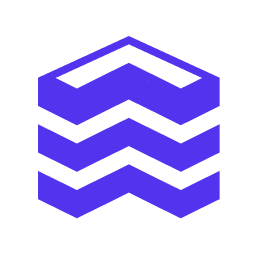 WP-Stack 》### 總結:, Wp-stack 透過自動化網站上最無聊的任務,省去您每月數小時的工作和數百美元費用,使您的生活更輕鬆。將您最關心的網站和數據集中到一個儀表板,...。
WP-Stack 》### 總結:, Wp-stack 透過自動化網站上最無聊的任務,省去您每月數小時的工作和數百美元費用,使您的生活更輕鬆。將您最關心的網站和數據集中到一個儀表板,...。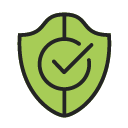 A Free SEO Site Audit For Woocommerce by Benchmark Hero 》想要增加您的 Woocommerce 商店銷售嗎?您來對地方了!, 詳細的 SEO 網站審核將讓您更深入地了解為什麼您的商店未產生所需的流量,或者為什麼您的銷售和轉換...。
A Free SEO Site Audit For Woocommerce by Benchmark Hero 》想要增加您的 Woocommerce 商店銷售嗎?您來對地方了!, 詳細的 SEO 網站審核將讓您更深入地了解為什麼您的商店未產生所需的流量,或者為什麼您的銷售和轉換...。
