
前言介紹
- 這款 WordPress 外掛「Safe Updates」是 2019-11-22 上架。
- 目前尚無安裝啟用數,是個很新的外掛。如有要安裝使用,建議多測試確保功能沒問題!
- 上一次更新是 2020-10-19,距離現在已有 1657 天。超過一年沒更新,安裝要確認版本是否可用。以及後續維護問題!
- 外掛最低要求 WordPress 4.0 以上版本才可以安裝。
- 外掛要求網站主機運作至少需要 PHP 版本 5.6 以上。
- 尚未有人給過這款外掛評分。
- 還沒有人在論壇上發問,可能目前使用數不多,還沒有什麼大問題。
外掛協作開發者
nfmohit |
外掛標籤
safe | secure | themes | plugins | updates |
內容簡介
請確保在更新 WordPress 前先測試您的佈景主題和外掛。
背景
最近推出了 WordPress 5.3,其中包含了許多優秀的功能改進。我非常興奮,更新了我安裝的一些網站,卻發現其中一些遇到了致命錯誤。經過調查,我發現一些外掛之間存在衝突,只是因為它們沒有經過測試並且與更新不兼容。我想,如果有一個能在我嘗試運行更新之前警告我可能未通過測試的外掛或佈景主題的外掛該多好啊。
因此,我決定製作 Safe Updates,一個小巧實用的 WordPress 外掛,它可以在您嘗試更新之前讓您知道您的安裝中是否有任何可能未通過測試的外掛或佈景主題。
使用情境
這個外掛的使用情境非常簡單明瞭。它只是提供了有關可能未經過測試的外掛或佈景主題在更新 WordPress 版本時可能出現衝突和錯誤的提示,讓您注意這些情況。
核心功能
這個外掛的核心功能包括:
顯示可能未經過測試的活躍外掛與目標 WordPress 版本不兼容。
顯示當前佈景主題與目標 WordPress 版本不兼容。
注意事項
使用此外掛時要考慮一些注意事項:
只有在核心升級可用時,介面才會顯示出來。
某些外掛/佈景主題作者可能不願意披露其已經進行測試的 WordPress 版本。在這種情況下,外掛/佈景主題仍可能與目標升級不兼容,但 Safe Updates 如果沒有顯示其測試過的版本,則不會告知。
安裝
安裝 Safe Updates 外掛非常簡單。請按照專門的 安裝選項卡 中的安裝程序進行安裝。
操作方式
安裝並啟用外掛。
進入 WP 管理員 → 儀表板 → 更新。
如果 WordPress 更新可用,此外掛將在“更新”按鈕上方添加一個介面,其中顯示是否有任何佈景主題或外掛可能未經過測試與目標 WordPress 版本不兼容。
支持
如果上述操作方式未解決您的問題,或者您想報告問題,或者發現某些功能無法正常工作,請在支持論壇中創建一個主題,或在GitHub上創建一個問題。
貢獻
如果您想報告問題、實現新功能等貢獻此外掛,這裡是其 Github 開發庫。
致謝
此外掛的介面設計受到WPMU DEV的Shared UI的啟發(是的,你沒有聽錯!我現在正在那裡工作,我們是一個很棒的公司,並且我們正在招募人才!)
贊助
您可以贊助此項目,並支持我開源開發,請成為贊助者!
原文外掛簡介
Make sure your theme and plugins are tested before updating WordPress.
Backstory
Recently, WordPress 5.3 came out which included quite a good number of outstanding improvements. I was excited and updated few of my installations only to find out that some of them ran into fatal errors. Upon investigation, I discovered some plugins which were conflicting simply because they were not tested and incompatible with the update. I wondered, only if there was a plugin which could warn me about plugins or themes that might have not been tested, just before I tried to run updates.
Thus, I decided to build Safe Updates, a small nifty WordPress plugin which lets you know if there are any plugin or theme on your installation that might have not been tested with the target WordPress version before you try to update.
Use Cases
The use case of this plugin is very straight-forward. It just gives you an idea about untested plugins or themes that may be untested with the updated WordPress versions and helps you be cautious for conflicts and errors.
Core Features
The core features of this plugin include:
Display active plugin(s) that might have not been tested with the target WordPress version.
Show if the current theme has not been tested with the target WordPress version.
Notes
Some notes to consider while using this plugin:
The interface only shows up when a core update is available.
A plugin/theme author might choose not to disclose the WordPress version up to which it might have been tested up to. In such a case, a plugin/theme might still be incompatible with the targetted update, but Safe Updates might not show it if its author didn’t disclose its tested up to version.
Installation
Installation of the Safe Updates plugin is very simple. Follow along with the installation procedure in the dedicated Installation tab.
Usage
Install and activate the plugin
Go to WP Admin → Dashboard → Updates.
If a WordPress update is available, this plugin will add an interface above the “Update” button which shows if any of your theme or plugins have not been tested with the target WordPress version.
Support
If the above usage steps don’t answer your question(s), if you want to report an issue or if something is not working as expected, please create a topic in the Support Forum or create an issue on GitHub.
Contribute
If you want to contribute to the plugin by reporting issues, implementing new features and so on, here’s its development repository on Github.
Credits
The interface design of this plugin is heavily inspired by the Shared UI from WPMU DEV (Yes, you got that right! I currently work there, we’re a wonderful company and we’re hiring!)
Sponsor
You can sponsor this project and support my open-source development by becoming a Patron!
各版本下載點
- 方法一:點下方版本號的連結下載 ZIP 檔案後,登入網站後台左側選單「外掛」的「安裝外掛」,然後選擇上方的「上傳外掛」,把下載回去的 ZIP 外掛打包檔案上傳上去安裝與啟用。
- 方法二:透過「安裝外掛」的畫面右方搜尋功能,搜尋外掛名稱「Safe Updates」來進行安裝。
(建議使用方法二,確保安裝的版本符合當前運作的 WordPress 環境。
延伸相關外掛(你可能也想知道)
Support WebP – Upload webp files in wordpress without hassle 》這個外掛可以讓你在 WordPress 媒體庫中上傳 WebP 格式的圖片,不受佈景主題限制,也就是說它與所有佈景主題都相容。, 查看外掛的 GitHub 存儲庫:Support We...。
 WebP & SVG Support 》WebP 是一種具有無損壓縮、動畫和透明度的圖像格式。, 可縮放向量圖形(SVG)在現代網頁設計中越來越有用和重要。SVG 允許設計師嵌入文件大小較小的圖像,但...。
WebP & SVG Support 》WebP 是一種具有無損壓縮、動畫和透明度的圖像格式。, 可縮放向量圖形(SVG)在現代網頁設計中越來越有用和重要。SVG 允許設計師嵌入文件大小較小的圖像,但...。 WordPress Bootscraper 》WordPress 內建了許多預設樣式和腳本,但對於自定義主題來說並不是必要的。如果你想保持前端和管理員的佈局和代碼乾淨,那麼這個外掛就是為你而設的。, 前端,...。
WordPress Bootscraper 》WordPress 內建了許多預設樣式和腳本,但對於自定義主題來說並不是必要的。如果你想保持前端和管理員的佈局和代碼乾淨,那麼這個外掛就是為你而設的。, 前端,...。Secure Paste 》WordPress本身可以過濾您內容中的危險代碼。, 但是,您的使用者可能會在文章、頁面或自訂文章類型中插入不必要的HTML標籤,破壞您的網站設計,而不會危及您的...。
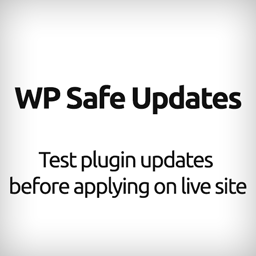 WP Safe Updates 》在應用插件更新到實際網站前安全地測試 WordPress 外掛更新。, 這款外掛程式添加了一個「測試更新」按鈕,當有可用的外掛更新時,點擊該按鈕會觸發創建一個沙...。
WP Safe Updates 》在應用插件更新到實際網站前安全地測試 WordPress 外掛更新。, 這款外掛程式添加了一個「測試更新」按鈕,當有可用的外掛更新時,點擊該按鈕會觸發創建一個沙...。Remove layout destroying HTML-Tags 》總結:, - 解決在 WordPress 文章與網站編輯器中從不同來源複製貼上內容及自動保存後出現的程式碼清理問題。, , 問題與答案:,
- ,
- 問題...。
WP Uninstaller by Azed 》您需要卸載您的 WordPress 網站嗎?, 但不想手動進行?, 需要指導?, , 它會顯示帶有您在 wp-config 中設置的前綴的數據庫中的表格, 您可以取消選擇不想刪除...。
Safe Google Search for schools – Ad free 》這個 WordPress 外掛能夠在您的網誌上加入無廣告的 Google 安全搜索功能,採用 Google CSE 技術,安裝簡單方便。此外採用 http://primaryschoolict.com 團隊...。
 Copy Way 》網站備份外掛的介紹:可以輕鬆從你的網站備份,只包括重要的文件夾。, , 製作問題與答案:, 問:這個外掛能夠備份哪些重要的資料夾?, 答:外掛可以備份 Plug...。
Copy Way 》網站備份外掛的介紹:可以輕鬆從你的網站備份,只包括重要的文件夾。, , 製作問題與答案:, 問:這個外掛能夠備份哪些重要的資料夾?, 答:外掛可以備份 Plug...。 Site Safe 》Site Safe 外掛程式是保護所有媒體檔案和 NFT 上傳的最簡單方式。, 輕鬆整合,只需點擊一下,WordPress 使用者即可輕鬆上傳、管理所有類型的數位檔案以及其版...。
Site Safe 》Site Safe 外掛程式是保護所有媒體檔案和 NFT 上傳的最簡單方式。, 輕鬆整合,只需點擊一下,WordPress 使用者即可輕鬆上傳、管理所有類型的數位檔案以及其版...。 Real Protection & Safegaurd OTP 》使用 WordPress Safeguard 保護您的 WordPress 網站。, WordPress Safeguard 提供登錄時的 2 步驟驗證。當使用者提交其登錄憑據時,一次性密碼(OTP)將通過 ...。
Real Protection & Safegaurd OTP 》使用 WordPress Safeguard 保護您的 WordPress 網站。, WordPress Safeguard 提供登錄時的 2 步驟驗證。當使用者提交其登錄憑據時,一次性密碼(OTP)將通過 ...。Anonymize Cube 》您可以使用這個外掛來避免您的網站在被引用的頁面的伺服器日誌中出現作為引用者。被引用的網頁的經營者將無法再看到他們的訪客是從哪裡來的。, 例如,此外掛...。
