
前言介紹
- 這款 WordPress 外掛「Rental Goods Manager」是 2020-04-29 上架。
- 目前尚無安裝啟用數,是個很新的外掛。如有要安裝使用,建議多測試確保功能沒問題!
- 上一次更新是 2020-05-01,距離現在已有 1828 天。超過一年沒更新,安裝要確認版本是否可用。以及後續維護問題!
- 外掛最低要求 WordPress 5.2.1 以上版本才可以安裝。
- 外掛要求網站主機運作至少需要 PHP 版本 7.3.7 以上。
- 尚未有人給過這款外掛評分。
- 還沒有人在論壇上發問,可能目前使用數不多,還沒有什麼大問題。
外掛協作開發者
nanajuly |
外掛標籤
內容簡介
出租物品管理WordPress外掛可以讓您管理租借訂單。
主要用途是在公司內部管理設備借用。
用戶可以下訂單租借物品。
管理員可以編輯訂單,可以預留訂購的商品,並可以打印訂單。
警告:該插件基本上是為內部使用而設計的。只有已登錄的用戶可以下訂單。
●日本語
Rental Goods Managerプラグインは、商品のレンタル注文の管理ができます。
主に社内でデモなどのため別部署に商品の貸出しをする場合に使うことを想定していて、面倒な貸出し履歴などを管理するのが目的です。
WordPressユーザは、以下のことができます:
注意)この機能は基本的に社内利用を想定しています。ログインしたユーザのみがレンタル注文できます。
レンタル商品を注文すること。
自分が借りている注文を見たり、キャンセルしたりすること。
WordPressのユーザは、レンタル注文をすることができます。
WordPressの管理者は以下のことができます(“オペレーター”と呼ばれ、役割は “rental_mng_operator” です)。
ユーザーが注文したすべての情報を見ることができます。
注文のために賃貸する機器を決めることができます。
貸出された機器の状態を管理することができます。返品されたアイテムも管理できます。
ユーザーにデバイスを送信する際に同封する貸出書類を印刷することができます。
過去の注文履歴を表示することができます。
メッセージファイルをカスタマイズしてWordPressに表示されるテキストを変更することができます。
印刷された注文書類の形式をカスタマイズすることができます。
使用方法:
1. 轉到 “RentalGoodsManger” - “Settings” 選單項目,並按需更改設置。
如果您想讓其他人擁有操作員權限而不是管理員,請使用諸如 “User Role Editor插件” 之類的插件添加 “rental_mng_operator” 角色。
2. 若要註冊產品主檔,請轉到 “RentalGoodsManagemer” 中的 “GoodsMaster”。
它可以像Excel一樣進行編輯。
3. 請在訂單租賃頁面上(例如WordPress的固定頁面)寫入簡碼 “[rental_goods_user_page]”,以進行租賃訂單的下訂單。
在創建畫面後,打開URL即可訂購租賃項目。
4. 轉到「RentalGoodsManager」-「Order」來查看用戶的訂單內容。
請查找訂單,然後按編輯按鈕,將狀態更改為“已確認”,選擇要租賃的商品設備,然後按保存按鈕。
5. 按下打印按鈕,以打印租借物品的交付單據並隨設備一起發送。
6. 當設備被退回時,您應找到訂單,按「RentalGoodsManager」-「Order」中的編輯按鈕,將狀態更改為“已完成”,然後按保存按鈕。
7. 如果您想查看過去的訂單或未來的訂單,請按歷史按鈕查看。
如何更改顯示信息:
1. 複製 “wp-content/plugins/rental-goods-manager/langs” 目錄下的文件之一。
到WordPress佈景主題目錄 “wp-content/themes/'theme name'/rental-goods-manager/langs”中。
2. 更改複製的文件名以使用所需的語言代碼。在語言代碼字符串之前添加 “custom_”。
例如:英語使用 “meassages_custom_en.php”。
3. 開啟該文件,將要更改的選項右側的文字更改為所需的文字。任何更改都要保存。
原文外掛簡介
Rental Goods Manager WordPress plugin allows you to manage rental orders.
The main use case is to use this plugin to manage device lending in in-house.
Users can make rental order.
Managers can edit orders and can reserve ordered goods, and can print order.
WARNING: This plugin is basically intended for internal use(in-house). Only users logged in can be made order.
●日本語
Rental Goods Managerプラグインは、商品のレンタル注文の管理ができます。
主に社内でデモなどのため別部署に商品の貸出しをする場合に使うことを想定していて、面倒な貸出し履歴などを管理するのが目的です。
Wordpressのユーザはレンタルの注文など、以下のことができます。
注意)この機能は基本的に社内利用を想定しています。ログインしたユーザのみがレンタル注文できます。
WordPress users can do below.
Ordering a rental goods.
Viewing and canceling your rented orders.
WordPress users can order rentals.
WordPress Administrators can do below. (It is called “operator”, which has the Role “rental_mng_operator”.)
View all information ordered by the user.
Determining the equipment to rent for an order.
Manage the status of the rented device. You can also manage the returned items.
Print the enclosed loan document when sending the device to the user.
View past order history.
Changing the text displayed in WordPress by customizing the message file.
Customizing the format of printed order documents.
Ussage:
1. Go to the “RentalGoodsManger”-“Settings” menu item and change as you like.
If you want to give operator authority to other than the administrator,
please add the Role “rental_mng_operator” with using such as the “User Role Editor” plugin.
2. To register the product master, go to “GoodsMaster” in “RentalGoodsManagemer”.
It can be edited like Excel.
3. Please write the short code “[rental_goods_user_page]” on the page for ordering rental , such as a fixed page of WordPress.
You can order a rental by opening the URL after creating the screen.
4. To view the contents of user’s order, go to “RentalGoodsManagemer”-“Order”.
Please find order, and press the edit button, and change the status to “confirmed”, select the goods device to rent and press the save button.
5. Press the Print button to print out the delivery slip of the rented device and send it with the device.
6. When the device is returned, you should find the order and press edit button in “RentalGoodsManager” – “Order”, change the status to “completed” and press the save button.
7. If you want to check the past orders or future orders, please press the history button to confirm.
How to change the display message:
1. Copy one of file under “wp-content/plugins/rental-goods-manager/langs” directory
to wordpress theme directory “wp-content/themes/’theme name’/rental-goods-manager/langs”.
2. Change the name of the copied file to the locale you want to use. Add “custome_” before locale string.
Example: “meassages_custom_en.php” for English.
3. Open the file and change the text to the right of “=>” for the desired item. Any changes will be reflected immediately.
Example: If you want to change the display of the “new order” button to “Rent”, ‘BTN.NEW_ORER’ => ‘Rent’,
#Please note that some HTML have a fixed display width.
How to change the validation message:
1. Copy one of file under “wp-content/plugins/rental-goods-manager/Valitron/lang” directory
to wordpress theme directory “wp-content/themes/’theme name’/rental-goods-manager/Valitron/lang”.
2. Change the name of the copied file to the locale you want to use. Add “custom_” before locale string.
Example: “custom_en.php” for English.
3. Open the file and change the text to the right of “=>” for the desired item. Any changes will be reflected immediately.
How to change the print screen:
1. Save the files under “wp-content/plugins/rental-goods-manager/custom_sample/template”
Copy it under your theme folder “wp-content/themes/’theme name’/rental-goods-manager/template”.
2. Rename the copied file to “tab_print_area_custom.hbs”.
3. Open the file and edit the HTML. Since we are using handlebars, dynamic items will be replaced with {{ITEM NAME}}.
●日本語
Wordpressのユーザは以下のことができます。
レンタルの貸出し注文すること
自分がレンタルした注文を閲覧、取消すること
WordPressのユーザであればレンタルの注文ができます。
WordPressの管理者は以下のことができます。
ユーザが注文した情報をすべて閲覧すること
注文に対して貸出す機器を決定すること
貸出した機器のステータスを管理すること。返却されたことも管理できます。
機器をユーザに送るときに同封する貸出書を印刷すること。
過去の注文履歴を閲覧すること
messageファイルをカスタマイズすることでWordpressに表示される文言を変更すること
印刷する貸出書のフォーマットをカスタマイズすること
使い方:
1.管理画面の「貸出機器管理」の「設定」へ行き、変更したい設定を変更してください。
管理権限を管理者以外にも与えたい場合、「User Role Editor」プラグインなどでロール「rental_mng_operator」を付与してください。
2.商品マスタを登録するには、「貸出機器管理」の「貸出機器マスタ」へ遷移して行ってください。
Excelのように編集できます。
3.商品レンタルをする画面は、Wordpressの固定ページで、ショートコード[rental_goods_user_page]を記述してください。
画面作成後にURLを開くとレンタルの注文をすることができます。
4.注文した内容を見るには、「貸出機器管理」の「予約注文管理」へ遷移して行ってください。
検索し、編集ボタンを押し、ステータスを「注文確定」に変更して、貸出す商品機器を選択して保存ボタンを押してください。
5.貸出す機器の送付票を印刷ボタンを押して、印刷して機器と一緒に送ります。
6.機器が返ってきたら、「貸出機器管理」の「予約注文管理」で検索、編集ボタンを押し、ステータスを「完了」に変更して保存ボタンを押して下さい。
7.もし、過去の注文履歴や、未来の注文を確認したい場合は、注文履歴ボタンを押して確認してください。
表示メッセージを変更する方法:
1.”/wp-content/plugins/rental-goods-manager/langs”の配下のファイルの1つを
使用しているテーマフォルダ”/wp-content/themes/テーマ名/rental-goods-manager/langs”の下にコピーする。
2.コピーしたファイルの名前を使用したいロケールに変更する。ロケールの前に”custom_”を名前に付ける必要がある。
例:英語の場合は”meassages_custom_en.php”。
3.ファイルを開き、目的の項目の”=>”の右側のテキストを変更する。変更するとすぐに反映されます。
例:「新規注文」ボタンの表示を「レンタルする」に変更したい場合、’BTN.NEW_ORER’ => ‘レンタルする’,
※HTMLで表示幅が決まっているものもあるので注意すること。
妥当性チェックのメッセージを変更する方法:
1.”/wp-content/plugins/rental-goods-manager/Valitron/lang”の配下のファイルの1つを
使用しているテーマフォルダ”/wp-content/themes/テーマ名/rental-goods-manager/Valitron/lang”の下にコピーする。
2.コピーしたファイルの名前を使用したいロケールに変更する。ロケールの前に”custom_”を名前に付ける必要がある。
例:英語の場合は”custom_en.php”。
3.ファイルを開き、目的の項目の”=>”の右側のテキストを変更する。変更するとすぐに反映されます。
印刷画面を変更する方法:
1.”/wp-content/plugins/rental-goods-manager/custom_sample/template”の配下のファイルを
使用しているテーマフォルダ”/wp-content/themes/テーマ名/rental-goods-manager/template”の下にコピーする。
2.コピーしたファイルの名前を”tab_print_area_custom.hbs”に変更する。
3.ファイルを開き、HTML編集をする。handlebarsを使用しているので、動的項目は{{項目名}}で置換される。
Arbitrary section
use Handsontable 6.2.2. Library(MIT License).
use flatpickr.js Library.
use handlebars.js Library.
use just-handlebars-helpers.js Library.
各版本下載點
- 方法一:點下方版本號的連結下載 ZIP 檔案後,登入網站後台左側選單「外掛」的「安裝外掛」,然後選擇上方的「上傳外掛」,把下載回去的 ZIP 外掛打包檔案上傳上去安裝與啟用。
- 方法二:透過「安裝外掛」的畫面右方搜尋功能,搜尋外掛名稱「Rental Goods Manager」來進行安裝。
(建議使用方法二,確保安裝的版本符合當前運作的 WordPress 環境。
延伸相關外掛(你可能也想知道)
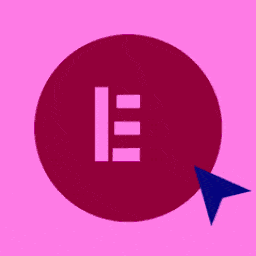 Elementor Website Builder – More Than Just a Page Builder 》, 全球超過 1000 萬個網站的領先網站建立平台, Elementor 是專為 WordPress 設計的領先網站建立平台,使網站製作者能夠使用直覺式的視覺建立工具建立專業、像...。
Elementor Website Builder – More Than Just a Page Builder 》, 全球超過 1000 萬個網站的領先網站建立平台, Elementor 是專為 WordPress 設計的領先網站建立平台,使網站製作者能夠使用直覺式的視覺建立工具建立專業、像...。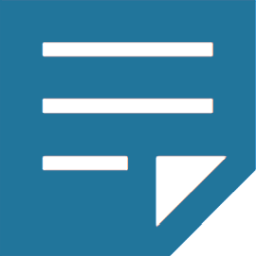 Classic Editor 》Classic Editor 是由 WordPress 團隊維護的官方外掛程式,可還原之前(也就是「經典」)的 WordPress 編輯器和「編輯文章」畫面,使使用者可以使用延伸這個畫...。
Classic Editor 》Classic Editor 是由 WordPress 團隊維護的官方外掛程式,可還原之前(也就是「經典」)的 WordPress 編輯器和「編輯文章」畫面,使使用者可以使用延伸這個畫...。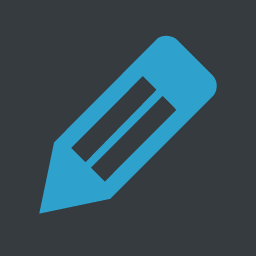 Advanced Editor Tools 》高級編輯工具(以前稱為 TinyMCE Advanced)引入了一個「經典段落」區塊,供區塊編輯器(Gutenberg)使用。, 如果您還沒有準備好切換到區塊編輯器,或者有插...。
Advanced Editor Tools 》高級編輯工具(以前稱為 TinyMCE Advanced)引入了一個「經典段落」區塊,供區塊編輯器(Gutenberg)使用。, 如果您還沒有準備好切換到區塊編輯器,或者有插...。Classic Widgets 》Classic Widgets 是由 WordPress 團隊維護的官方外掛,能夠恢復先前(即「經典」)的 WordPress widgets 設定畫面。該外掛將於 2024 年或必要時保持支援和維...。
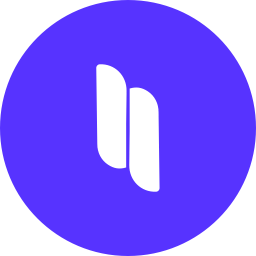 Spectra Gutenberg Blocks – Website Builder for the Block Editor 》a.com/tutorials/?utm_source=wp-repo&utm_medium=link&utm_campaign=readme" rel="nofollow ugc">Spectra tutorials, you can easily learn how to ...。
Spectra Gutenberg Blocks – Website Builder for the Block Editor 》a.com/tutorials/?utm_source=wp-repo&utm_medium=link&utm_campaign=readme" rel="nofollow ugc">Spectra tutorials, you can easily learn how to ...。 User Role Editor 》「User Role Editor」WordPress 外掛讓您輕鬆更改使用者角色和權限。, 只需打開您希望新增到所選角色的能力核取方塊,然後按「更新」按鈕以保存您的更改。完...。
User Role Editor 》「User Role Editor」WordPress 外掛讓您輕鬆更改使用者角色和權限。, 只需打開您希望新增到所選角色的能力核取方塊,然後按「更新」按鈕以保存您的更改。完...。 Disable Gutenberg 》此外掛可禁用新的 Gutenberg 編輯器 (也稱為區塊編輯器),並以經典編輯器取代它。你可以完全禁用 Gutenberg,或從文章、頁面、角色、文章類型和主題模板中有...。
Disable Gutenberg 》此外掛可禁用新的 Gutenberg 編輯器 (也稱為區塊編輯器),並以經典編輯器取代它。你可以完全禁用 Gutenberg,或從文章、頁面、角色、文章類型和主題模板中有...。 Gutenberg Blocks with AI by Kadence WP – Page Builder Features 》Kadence Blocks 是一個 WordPress 外掛,它附加自訂區塊和選項,擴展了 Gutenberg 編輯功能,使您能夠輕鬆創建美麗的網站,而不需要任何程式編寫。Kadence Bl...。
Gutenberg Blocks with AI by Kadence WP – Page Builder Features 》Kadence Blocks 是一個 WordPress 外掛,它附加自訂區塊和選項,擴展了 Gutenberg 編輯功能,使您能夠輕鬆創建美麗的網站,而不需要任何程式編寫。Kadence Bl...。 Page Builder: Pagelayer – Drag and Drop website builder 》. Pagelayer是一個WordPress網站建構工具,為您提供最佳的設計體驗和快速效能,不論您是初學者或專業人士都能愛上它。, Pagelayer是一款很棒的網頁建構工具,...。
Page Builder: Pagelayer – Drag and Drop website builder 》. Pagelayer是一個WordPress網站建構工具,為您提供最佳的設計體驗和快速效能,不論您是初學者或專業人士都能愛上它。, Pagelayer是一款很棒的網頁建構工具,...。Black Studio TinyMCE Widget 》此外掛添加了一個新的 Visual Editor 小工具類型,讓您能夠在側邊欄中輕鬆地插入豐富的文字和媒體對象。使用 Black Studio TinyMCE Widget 時,您將能夠使用W...。
 Unyson 》, 您覺得這款外掛有幫助嗎?請考慮給它一個五星評價。, , Unyson - 一個免費的拖放框架,附帶許多內建的擴充功能,可以協助您輕鬆快速地開發高級主題。, 贊助...。
Unyson 》, 您覺得這款外掛有幫助嗎?請考慮給它一個五星評價。, , Unyson - 一個免費的拖放框架,附帶許多內建的擴充功能,可以協助您輕鬆快速地開發高級主題。, 贊助...。GenerateBlocks 》將不同的功能整合至編輯器,但並不會因為過多的一維方塊造成內容過於臃腫。使用 GenerateBlocks,您只需深入學習少量的方塊,即可用於創建任何內容。, Genera...。
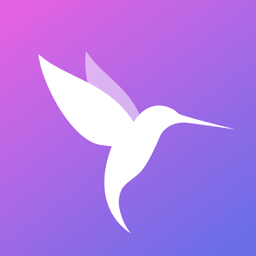 Colibri Page Builder 》Colibri Page Builder 為 ColibriWP 佈景主題新增拖放式頁面建立功能。, 授權, 除非另有指定,所有佈景主題檔案和腳本皆採用 GNU 通用公眾授權證 (GNU Genera...。
Colibri Page Builder 》Colibri Page Builder 為 ColibriWP 佈景主題新增拖放式頁面建立功能。, 授權, 除非另有指定,所有佈景主題檔案和腳本皆採用 GNU 通用公眾授權證 (GNU Genera...。 AddQuicktag 》這個外掛讓在 HTML 和可視化編輯器中添加快捷標籤非常容易。您可以將您的快捷標籤匯出為可供其他插件版本匯入的 JSON 格式文件。, WordPress 的 WP-AddQuickt...。
AddQuicktag 》這個外掛讓在 HTML 和可視化編輯器中添加快捷標籤非常容易。您可以將您的快捷標籤匯出為可供其他插件版本匯入的 JSON 格式文件。, WordPress 的 WP-AddQuickt...。Brizy – Page Builder 》, , Brizy 是一個快速且易於使用的頁面建構器,任何人都可以使用。不需要設計師或開發人員技能。一旦你使用 Brizy ,你就再也不會覺得有任何其它容易了!, 重...。
