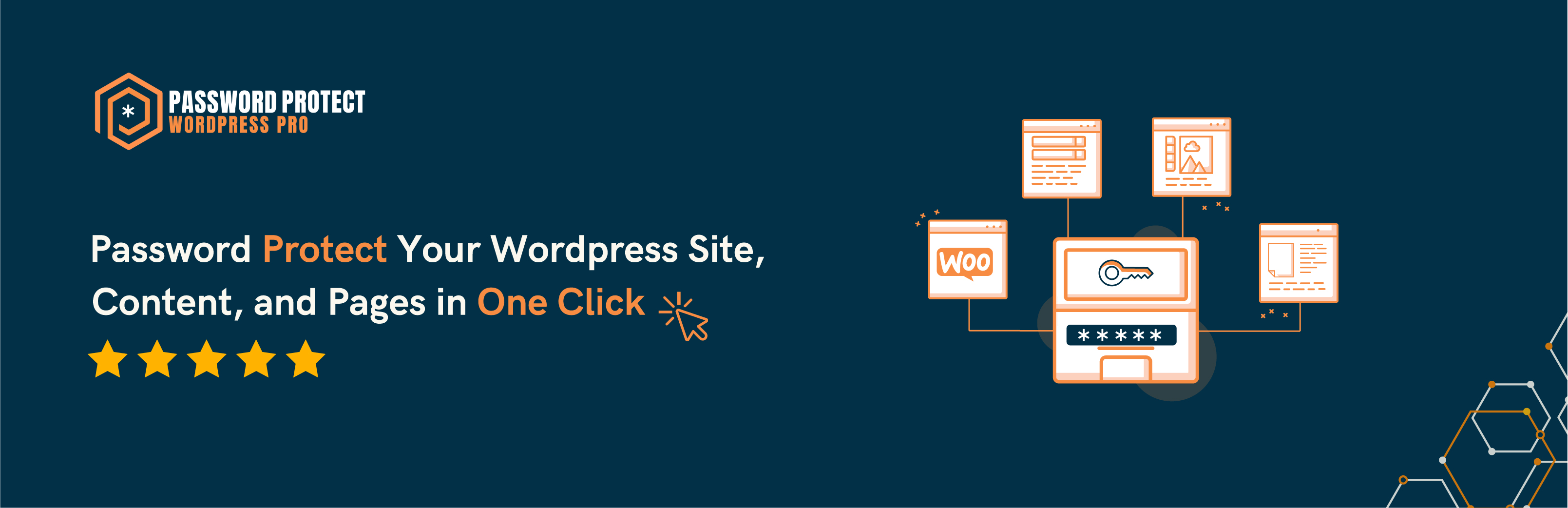
前言介紹
- 這款 WordPress 外掛「PPWP – Password Protect Pages」是 2018-07-09 上架。
- 目前有 30000 個安裝啟用數。
- 上一次更新是 2025-04-17,距離現在已有 16 天。
- 外掛最低要求 WordPress 4.7 以上版本才可以安裝。
- 外掛要求網站主機運作至少需要 PHP 版本 5.6 以上。
- 有 267 人給過評分。
- 論壇上目前有 6 個提問,問題解答率 67% ,不低,算是個很有心解決問題的開發者團隊了!
外掛協作開發者
ppwp | gaupoit | buildwps | rexhoang | yuryonfolio |
外掛標籤
password | sitewide | Password Protect | restrict content | password protection |
內容簡介
「Password Protect WordPress (PPWP)」外掛提供了一個強大的全方位解決方案,能透過密碼保護您的網站。
您可以輕易地使用「Password Protect WordPress (PPWP)」外掛來保護 WordPress 分類、WooCommerce 產品、部分文章或您整個網站。
這個外掛並不會保護圖片或者上載檔案,所以如果您將媒體檔案連結到受保護頁面或文章上,它們仍然可以被任何人存取。您可以使用「Prevent Direct Access (PDA) Gold」來阻擋它們的直接檔案 URL 存取。
請注意,密碼將會被存儲在文章元數據中,並且此外掛會設定一個 cookie,以允許存取受保護的頁面或文章。
探索「Password Protect WordPress – PPWP Pro」內部
受保護的密碼功能
「Password Protect WordPress (PPWP)」外掛的 Lite 版本提供以下功能:
從無限密碼中保護 WordPress 頁面和文章
此外掛可擴充 WordPress 內建的密碼保護功能,讓您可以在每個頁面和文章中設定多組密碼。此外,您只需點擊一下,就可以保護內容。一旦保護完成,一組隨機密碼便會被自動產生。
透過使用者角色保護 WordPress 頁面和文章
此外插還提供了可按使用者角色保護 WordPress 頁面和文章的選項。也就是說,您可以針對不同的使用者角色設定不同的密碼,例如,為訂閱者和編輯員各設一組密碼。
透過 reCAPTCHA 防止密碼濫用
使用 Google reCAPTCHA v2 或 v3 來防止機器人和自動軟體對密碼的濫用和垃圾訊息。真正的使用者仍然可以像往常一樣輕鬆地存取受保護的內容。
無需重新整理頁面就能解鎖受保護的內容
透過使用 AJAX 來展示受保護的內容,而不必重新載入整個頁面。這有助於改善使用者體驗並避免使用者輸入密碼後的伺服器快取。
密碼保護 WordPress 分類
您不需要為每個文章建立單獨的密碼,您可以直接保護所有同一個或多個類別下的文章。使用者成功解鎖文章後,便可以自動存取其餘內容。
密碼保護整個 WordPress 網站
只需使用一組密碼,您即可將整個 WordPress 網站保護起來。包括頁面、文章和其他自訂文章類型(但不包括媒體檔案)等所有網站內容都會被鎖定。
部分內容保護
部分內容保護功能允許您只保護頁面或文章中的一部分內容,而不是將整個內容隱藏在密碼表單之下。這在您想要創建一個有限預覽免費內容以吸引訪客註冊/登錄以解鎖文章的時候非常有用。
部分保護
「部分保護」這項功能帶來的效果遠超過「部分內容保護」。這個功能讓您能夠添加
原文外掛簡介
Password Protect WordPress (PPWP) plugin offers a powerful and all-in-one solution to secure your website with passwords.
Whether you want to password protect WordPress categories, WooCommerce products, a few posts, or your entire website, PPWP plugin will help you do so with ease.
This plugin does not protect images or uploaded files so if you attach the media files to the protected pages or posts, they are still accessible to anyone with the link. Use Prevent Direct Access (PDA) Gold to block their direct file URL access.
Please note that the passwords will be stored in the post meta and this plugin will set a cookie to allow access to the protected pages or posts.
An Inside Look at Password Protect WordPress – PPWP Pro
Password Protected Features
The Lite version of Password Protect WordPress (PPWP) plugin offers the following features:
Protect WordPress Pages & Posts with Unlimited Passwords
The plugin extends WordPress built-in password protection feature and allows you to set multiple passwords per Page and Post. What’s more, you can protect the content with just a single click. Once protected, a random password will be automatically generated for you.
Password Protect WordPress Pages & Posts by User Roles
There is an option allowing you to password protect your WordPress Pages & Posts by user roles. In other words, you can set different passwords for different user roles, e.g. one for subscribers and one for editors.
Prevent Password Abuse with reCAPTCHA
Stop password abuse and spam by bots and automated software with Google reCAPTCHA v2 or v3. Real users will be able to access protected content with ease as usual.
Unlock Password Protected Content without Page Refresh
Use Ajax to display protected content without having to reload the entire page. It will help improve user experience and avoid server caching after users enter their password.
Password Protect WordPress Categories
Instead of creating an individual password for each post, you can protect all posts under one or multiple categories at once. Once users unlock a post successfully, they will be able to access the rest of the content automatically.
Password Protect Entire WordPress Site
You can password protect the whole WordPress site with a single password. All your website content including pages, posts, and other custom post types (but not media files) are locked as well.
Partial Content Protection
Partial Content Protection feature allows you to password protect certain sections of a page or post instead of hiding the entire content under a password form. This is useful when you want to create a teaser of premium content that encourages visitors to register/sign up to unlock the entire post.
Section Protection
Section Protection takes PCP to the next level. The feature enables you to add password-protected sections even on custom post types & templates created by top page builders such as Elementor and Divi.
Show/Hide Premium Content at a Specific Time
You can also choose when to publish the secure content to users. For example, they’re allowed to see the content without having to enter passwords from XXX to XXX using the following shortcode attributes.
[ppwp passwords=123 on="2020/10/20 14:00:00" off="2020/10/30 14:00:00"] Your protected section will be shown automatically from 2 pm October 20, 2020 to 2 pm October 30, 2020[/ppwp]
Integrate with Page Builders
Instead of using our shortcode to protect part of content, you can use our built-in module for the top page builders including:
Elementor
Beaver Builder
WPBakery Page Builder*
Divi Builder*
*Supported; built-in UI block to be released soon.
These built-in modules allow you to set passwords, whitelisted roles, customize password forms, and so on via our friendly User Interface. You no longer have to deal with the complex shortcode attributes.
What’s more, with PPWP Pro, you can even protect the entire Elementor’s templates, Beaver Builder’s rows, columns, and page templates as well as limiting and tracking password usage.
Master Passwords
When there are many password protected posts on your website, it becomes difficult and time-consuming to create or manage passwords for each content. That’s when master passwords come in handy.
Users will be able to unlock all protected posts at once with just one master password.
Please note that this feature does not password protect all posts automatically. It simply allows you to use master passwords to unlock those that you’ve already password protected. Original passwords attached to each post will still be working, together with these master passwords.
The master passwords feature also comes with an easy-to-use interface allowing you to create unlimited master passwords simultaneously and manage all of them in one place. You will have full control to (de)activate, delete passwords as well as restrict usage passwords by usage, time, and user role.
Customize Password Form & Messages with WordPress Customizer
Customize all your password forms, i.e. the sitewide login form, single and partial content protection (PCP) password form, via WordPress Customizer.
You’re allowed to remove or change our default logo to your own in the sitewide login form. You can also change the color, background and design of the form to match your theme’s color scheme.
Besides the default login page, you can now select one from our pre-designed themes that suits your site best.
As for single password form, you’re able to change the WordPress default error message as well as password form instructions, namely headline, descriptions, password input placeholder, and button text.
The button and text’s font-size, color, and background can also be customized through a friendly WYSIWYG HTML Editor.
Hide Password Protected Content
By default, your password protected content will still show up on various pages such as home and category page once published.
This feature allows you to control the visibility of your protected post types in different views:
Hide posts from Recent Posts widgets
Hide posts from Next & Previous link on the single post
Hide posts on search results
Hide posts from Yoast SEO Google XML Sitemaps, and RSS
Hide posts on Frontpage, Author, and Archive pages including tag and category page
Protected pages hidden from search results, home page & everywhere they’re listed
Even though the posts are hidden, those who know the URL will still have access to the pages (but not the protected content).
Show Password Protected Content in RSS Feeds
Even though you choose to show password protected content in RSS, a password form will display instead of its actual content by default. With PPWP plugin, you’re able to show all protected content in RSS feeds. There is also an option to make your RSS feeds public even if your site is hidden.
Show Password Protected Post Excerpts
Many WordPress themes hide the post excerpt and featured image of password protected content by default. Enable this option to show excerpts of your password protect posts.
Password’s Cookies Expiration
By default, users won’t have to re-enter passwords to access a protected page or post until its cookies expire. You can change the default cookie expiration time on the plugin settings page to whatever suits your use case. Or else, choose session cookies which will be removed automatically whenever users close their browser. As a result, users have to re-enter password when opening the browser again.
Pro Version
Our PPWP Pro version offers many more advanced features:
Password protect all WordPress custom post types including WooCommerce Products
Password protect custom fields and custom page templates
Manage all passwords while editing content or via our friendly popup
Create unlimited passwords per user role
Create the same passwords for multiple user roles
Bypass password protection with Quick Access Links
Customize Quick Access Links
Create wildcard passwords
Unlock Partial Content Protection (PCP) with master passwords
Automatically protect all sub pages with one password
Create multiple passwords for each protected category
Set the same password for multiple pages
Create unlimited global passwords for partial content protection shortcode
Redirect to specific URLs after entering site-wide protection passwords
Unlock all content at once and unlock partial sitewide protection with Group Password Protection extension
Give users access to password-protected content upon form submissions with Forms Integration extension
Use reCAPTCHA or Contact Form 7 in place of the password form with Passwordless Authentication extension
Track password usage, i.e. the time they’re logged in, IP address and browser used, with Statistics extension
Password protect WordPress categories with different access levels
Integrate with Prevent Direct Access Gold to password protect files embedded in content
Sell password-protected content via WooCommerce with WooCommerce Integration extension.
Protect the entire shop page, including individual products and category pages with the same passwords.
Import and export passwords as well as requiring users to provide both password and username or email to unlock protected content with Password Suite extension.
Restrict password usage based on WordPress users or IP addresses as well as setting password expiration time after first use with Smart Restriction extension.
Password protect files outside Media Library
Check out Password Protect WordPress (PPWP) Pro now!
Get access to all extensions and priority support with any of our PPWP Pro membership plans.
Multilingual supported
Our plugin works out of the box with the top leading multilingual WordPress plugins such as WPML, Polylang, and Loco Translate. In other words, you can translate the password forms, including its headline, description, error message as well as placeholder and button text into the different languages.
Documentation and support
For documentation and tutorials go to our Documentation
Check out compatible hostings, themes, and plugins with PPWP
Visit our PPWP Pro landing pages for more examples
If you have any more questions or want to request new features, contact us through this form or drop us an email at [email protected]
Note that we have to migrate your default WordPress passwords to our systems for our protection to work properly.
You may want to restore all your previously created passwords before deactivating the plugin to avoid all protected pages and posts becoming public.
Please check out these guides on how to password protect WordPress page the right way.
Privacy Policy
PPWP is designed to fully respect and protect personal information of its users. It does not collect any user information without your consent.
We’re using GetResponse to communicate with our users in case they would like to opt in and receive future updates from us.
User’s emails will be first sent to an external API on our secure server before getting managed by GetResponse.
Please see our complete Privacy Policy and GetResponse’s.
各版本下載點
- 方法一:點下方版本號的連結下載 ZIP 檔案後,登入網站後台左側選單「外掛」的「安裝外掛」,然後選擇上方的「上傳外掛」,把下載回去的 ZIP 外掛打包檔案上傳上去安裝與啟用。
- 方法二:透過「安裝外掛」的畫面右方搜尋功能,搜尋外掛名稱「PPWP – Password Protect Pages」來進行安裝。
(建議使用方法二,確保安裝的版本符合當前運作的 WordPress 環境。
1.7.5 | 1.7.6 | 1.7.7 | 1.7.8 | 1.7.9 | 1.8.0 | 1.8.1 | 1.8.2 | 1.8.3 | 1.8.4 | 1.8.5 | 1.8.6 | 1.8.7 | 1.8.8 | 1.8.9 | 1.9.0 | 1.9.1 | 1.9.2 | 1.9.3 | 1.9.4 | 1.9.5 | 1.9.6 | 1.9.7 | 1.9.8 | 1.9.9 | trunk | 1.7.10 | 1.7.9.1 | 1.8.6.1 | 1.8.6.2 | 1.9.1.1 |
延伸相關外掛(你可能也想知道)
 Password Protected – Password Protect your WordPress Site, Pages, & WooCommerce Products – Restrict Content, Protect WooCommerce Category and more 》使用「Password Protected for WordPress」這款外掛,您只需要輸入單一密碼就能夠保護您的網站。這個最強大的密碼保護外掛可以保護您的WordPress分類、文章、...。
Password Protected – Password Protect your WordPress Site, Pages, & WooCommerce Products – Restrict Content, Protect WooCommerce Category and more 》使用「Password Protected for WordPress」這款外掛,您只需要輸入單一密碼就能夠保護您的網站。這個最強大的密碼保護外掛可以保護您的WordPress分類、文章、...。 Hide My Site 》選擇一個密碼以保護整個 WordPress 網站,只有知道此密碼的訪客才能存取您的 WordPress 網站。這是一個完美的工具,適合建立 WordPress 網站開發版本或者任何...。
Hide My Site 》選擇一個密碼以保護整個 WordPress 網站,只有知道此密碼的訪客才能存取您的 WordPress 網站。這是一個完美的工具,適合建立 WordPress 網站開發版本或者任何...。 Passster – Password Protect Pages and Content 》Passster 是一款全方位的 WordPress 密碼保護外掛程式。您可以使用它來保護整個網站、頁面或文章,或者只保護其中一部分內容。, , Passster 提供三種不同的密...。
Passster – Password Protect Pages and Content 》Passster 是一款全方位的 WordPress 密碼保護外掛程式。您可以使用它來保護整個網站、頁面或文章,或者只保護其中一部分內容。, , Passster 提供三種不同的密...。 ContentProtector – password protect your page, post or text 》```html,
ContentProtector – password protect your page, post or text 》```html, - ,
- ContentProtector是一個輕量且靈活的外掛,可讓您使用密碼保護您的WordPress內容。您可以保護整個文章或頁面,或僅保護特...。
 Protect the Children! 》您發現這個外掛很有幫助嗎?請考慮給予五星評價, 請透過在GitHub上的Protect the Children貢獻來協助改進此外掛, 您是否有一篇設有密碼保護的文章或頁面,其...。
Protect the Children! 》您發現這個外掛很有幫助嗎?請考慮給予五星評價, 請透過在GitHub上的Protect the Children貢獻來協助改進此外掛, 您是否有一篇設有密碼保護的文章或頁面,其...。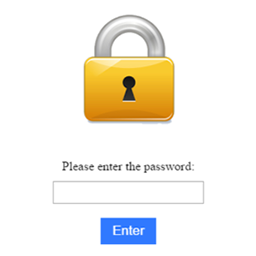 Very Simple Password for WordPress 》這個外掛可以讓你將整個 WordPress 網站藏在一個簡單的密碼後面。, 非常輕量的外掛:, , 只有 28kb 的大小。, 沒有外部 CSS。, 沒有外部 JavaScript。, , 功...。
Very Simple Password for WordPress 》這個外掛可以讓你將整個 WordPress 網站藏在一個簡單的密碼後面。, 非常輕量的外掛:, , 只有 28kb 的大小。, 沒有外部 CSS。, 沒有外部 JavaScript。, , 功...。 Password for WP 》這個外掛可以快速、簡單地為整個 WordPress 網站設定密碼。您可以編輯背景圖片和向使用者顯示一則訊息。這個外掛完全免費。, 翻譯, 英文、波蘭文、德文、法文...。
Password for WP 》這個外掛可以快速、簡單地為整個 WordPress 網站設定密碼。您可以編輯背景圖片和向使用者顯示一則訊息。這個外掛完全免費。, 翻譯, 英文、波蘭文、德文、法文...。Login Require Press 》概觀:, 截至本文撰寫時,最新版本的 WordPress 5.3 具有三個文章可見性選項:「公開」、「受密碼保護」和「私人」。, 「受密碼保護」選項允許站點管理員單獨...。
Bulk Password Protect Post Types 》Bulk Password Protect Post Types 可讓您選擇一個或多個文章類型並為其中所有文章設置密碼。, 功能:, , 自動「讀取」網站上的所有文章類型, 允許您為所選文...。
 Smart Protect 》Smart Protect 提供一個解決方案,可以保護你整個網站,並選擇不需要保護的頁面,所有這一切都非常簡單易行。, 功能, 1.- 在整個網站設置密碼, 2.- 設置不需...。
Smart Protect 》Smart Protect 提供一個解決方案,可以保護你整個網站,並選擇不需要保護的頁面,所有這一切都非常簡單易行。, 功能, 1.- 在整個網站設置密碼, 2.- 設置不需...。 Nucuta Password Protect 》‘Nucuta Password Protect’ 是一個安全外掛,可用於保護WordPress網站的密碼。 需要PHP 5.6.30或更高版本。, 此外掛使用自訂密碼,因此與默認的W...。
Nucuta Password Protect 》‘Nucuta Password Protect’ 是一個安全外掛,可用於保護WordPress網站的密碼。 需要PHP 5.6.30或更高版本。, 此外掛使用自訂密碼,因此與默認的W...。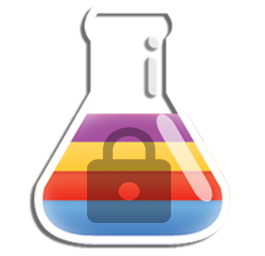 Formula04 Site Lock 》本外掛非常簡單,可以讓你將網站的前端設置為需要密碼才能訪問。同時,你可以將某些頁面加入白名單,即使未輸入密碼也可以訪問。你還可以將任意頁面設置為「...。
Formula04 Site Lock 》本外掛非常簡單,可以讓你將網站的前端設置為需要密碼才能訪問。同時,你可以將某些頁面加入白名單,即使未輸入密碼也可以訪問。你還可以將任意頁面設置為「...。
