
前言介紹
- 這款 WordPress 外掛「PassClip Auth for WordPress」是 2017-08-15 上架。
- 目前有 10 個安裝啟用數。
- 上一次更新是 2019-12-27,距離現在已有 1955 天。超過一年沒更新,安裝要確認版本是否可用。以及後續維護問題!
- 外掛最低要求 WordPress 4.5 以上版本才可以安裝。
- 外掛要求網站主機運作至少需要 PHP 版本 5.3.3 以上。
- 尚未有人給過這款外掛評分。
- 還沒有人在論壇上發問,可能目前使用數不多,還沒有什麼大問題。
外掛協作開發者
passlogy |
外掛標籤
2FA | otp | login | security | two factor authentication |
內容簡介
要保護您的網站,您需要一個強大的密碼。但是,您如何記憶它,或者它真的很強大嗎?
「PassClip Auth」提供真正強大且易於記憶的密碼。
一旦您制定了您的「圖案」,您就可以使用「PassClip」獲取您的密碼。而且,密碼會每隔30秒更改一次(最短時間)。
獲取和註冊PassClip
前往有關PassClip的頁面,並在您的智能手機上安裝PassClip。
通過註冊您的「圖案」和電子郵件地址來啟用PassClip。
註冊PassClip Auth(PCA)
在PassClip中輸入PassClip代碼「paauth」。這會在您的PassClip中新增一個插槽。
前往PassClip Auth成員頁面,使用插槽顯示的電子郵件地址和密碼登錄。
製作您的「PassClip代碼」。然後,您就可以獲得「PassClip Auth應用程式服務ID(PCA應用程式服務ID)」。您需要「代碼」和「ID」來使用此外掛程式。
如何將PassClip Auth應用於您的網站
將此外掛程式安裝並啟用到您的WordPress上。
從選單中到PassClip Auth選項設置。
在設置頁面中輸入PassClip Auth應用程式服務ID(PCA應用程式服務ID)、PassClip代碼和其他項目,然後點擊「保存更改」按鈕。
如何使用PassClip Auth登錄WordPress站點
使用者在其PassClip中註冊您網站的PassClip代碼。這將創建一個新的槽,以獲取登錄網站的密碼。
在PassClip中顯示密碼(點擊新的插槽)。
在您網站的登錄表單中,使用者在該插槽中輸入電子郵件地址和密碼。(使用者無需一般WordPress密碼。)
點擊「登錄」按鈕。
原文外掛簡介
You need strong password to protect your site. However, how do you remember it or is it really strong?
“PassClip Auth” provides really strong password that is also easy to remember.
Once you make your “pattern”, you can get your password using “PassClip”. And the password will change every 30 seconds(at the shortest).
Get and sign up for PassClip
Go to the page about PassClip and install PassClip on your smart phone.
Activate your PassClip by registering your “pattern” and email address.
Sign up for PassClip Auth(PCA)
Input PassClip Code “paauth” in your PassClip. That makes a new slot in your PassClip.
Go to PassClip Auth member’s page and log in with your email address and password which the slot shows you.
Make your “PassClip Code”. And then you get your “PassClip Auth app service id(PCA app service id)”. You need both “code” and “id” to use this plugin.
How to apply PassClip Auth to your site
Install and activate this plugin to your WordPress.
Go to PassClip Auth Options Setting from the menu.
Input the PassClip Auth app service id(PCA app service id), PassClip Code and other items in the setting page and click the “Save Change” button.
How to log in to WordPress site with PassClip Auth
Users register PassClip Code of your site in their PassClip. That makes a new slot to get password to log in to your site.
Show the password in PassClip (tap the new slot).
In login form of your site, users enter email address and password in the slot. (Users do not need general WordPress password.)
Click the “Log in” button.
各版本下載點
- 方法一:點下方版本號的連結下載 ZIP 檔案後,登入網站後台左側選單「外掛」的「安裝外掛」,然後選擇上方的「上傳外掛」,把下載回去的 ZIP 外掛打包檔案上傳上去安裝與啟用。
- 方法二:透過「安裝外掛」的畫面右方搜尋功能,搜尋外掛名稱「PassClip Auth for WordPress」來進行安裝。
(建議使用方法二,確保安裝的版本符合當前運作的 WordPress 環境。
1.0.0 | 1.0.1 | 1.0.2 | 1.0.3 | 1.0.4 | 1.0.5 | 1.0.6 | trunk |
延伸相關外掛(你可能也想知道)
 All-In-One Security (AIOS) – Security and Firewall 》vated to your website, All-in-One Security's WAF will detect and block hacking attempts, adding an extra layer of security to your WordPress site. ...。
All-In-One Security (AIOS) – Security and Firewall 》vated to your website, All-in-One Security's WAF will detect and block hacking attempts, adding an extra layer of security to your WordPress site. ...。Solid Security – Password, Two Factor Authentication, and Brute Force Protection 》ing iThemes Security Plugin can benefit you:, 保護您的 WordPress 網站的最佳外掛程式, 平均每天有 30,000 個網站遭受駭客攻擊,在網路上每 39 秒就會有一...。
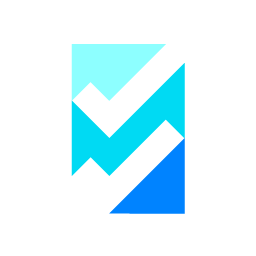 WP 2FA – Two-factor authentication for WordPress 》這是一款免費且易於使用的 WordPress 二階段驗證外掛。, 在 WordPress 網站登錄頁面和使用者上加入額外的安全層。啟用兩階段驗證(2FA),它是保護使用者免於...。
WP 2FA – Two-factor authentication for WordPress 》這是一款免費且易於使用的 WordPress 二階段驗證外掛。, 在 WordPress 網站登錄頁面和使用者上加入額外的安全層。啟用兩階段驗證(2FA),它是保護使用者免於...。Wordfence Login Security 》WORDFENCE 登入安全性, Wordfence 登入安全性包含在完整的 Wordfence 插件中發現的功能子集:雙因素驗證、XML-RPC 保護和登入頁 CAPTCHA。, 你正在尋找全面的...。
 Google Authenticator – 2FA, MFA, OTP SMS and Email 》Google Authenticator – 雙重因素(2FA / OTP) –, 使用 TOTP 登入 2FA 方式,如 Duo/Microsoft/Google Authenticator,來保護您的 WordPress 網站登入頁面。, ...。
Google Authenticator – 2FA, MFA, OTP SMS and Email 》Google Authenticator – 雙重因素(2FA / OTP) –, 使用 TOTP 登入 2FA 方式,如 Duo/Microsoft/Google Authenticator,來保護您的 WordPress 網站登入頁面。, ...。 WordPress 2-step verification 》WordPress 2步驟驗證(Wp2sv)為您的 WordPress 帳戶增加了額外的安全層。, 除了您的用戶名和密碼,當您登入時,您還需要輸入由 Android/iPhone/Blackberry ...。
WordPress 2-step verification 》WordPress 2步驟驗證(Wp2sv)為您的 WordPress 帳戶增加了額外的安全層。, 除了您的用戶名和密碼,當您登入時,您還需要輸入由 Android/iPhone/Blackberry ...。 Two Factor (2FA) Authentication via Email 》WordPress是全球最受歡迎的內容管理系統(CMS),超過40%的網站正在運行它。因此,WordPress已成為黑客利用漏洞入侵網站的目標。增強WordPress網站安全性的...。
Two Factor (2FA) Authentication via Email 》WordPress是全球最受歡迎的內容管理系統(CMS),超過40%的網站正在運行它。因此,WordPress已成為黑客利用漏洞入侵網站的目標。增強WordPress網站安全性的...。 Rublon Multi-Factor Authentication (MFA) 》重新掌控您的公司!, , 所有員工的帳戶安全, 無需配置或培訓, , , 安全專家和行業專業人員推薦, “我印象深刻!” — Tony Perez,Sucuri , ...。
Rublon Multi-Factor Authentication (MFA) 》重新掌控您的公司!, , 所有員工的帳戶安全, 無需配置或培訓, , , 安全專家和行業專業人員推薦, “我印象深刻!” — Tony Perez,Sucuri , ...。 Two Factor Authentication (2FA , MFA, OTP SMS and Email) 》多因素驗證-雙重因素(2FA/OTP)-可以為任何基於 TOTP 的驗證方法(例如谷歌驗證器、Microsoft驗證器等)配置多因素驗證來保護您的WordPress網站。它還支持OTP通...。
Two Factor Authentication (2FA , MFA, OTP SMS and Email) 》多因素驗證-雙重因素(2FA/OTP)-可以為任何基於 TOTP 的驗證方法(例如谷歌驗證器、Microsoft驗證器等)配置多因素驗證來保護您的WordPress網站。它還支持OTP通...。 Per User Prompt for Google Authenticator 》WordPress外掛 <a href="https://wordpress.org/plugins/google-authenticator/" rel="ugc">Google Authenticator</a>是一個很好的方式,可將雙因素驗證...。
Per User Prompt for Google Authenticator 》WordPress外掛 <a href="https://wordpress.org/plugins/google-authenticator/" rel="ugc">Google Authenticator</a>是一個很好的方式,可將雙因素驗證...。 SecSign 》SecSign ID – 以行動裝置登入網站的方式, SecSign ID 是適用於 WordPress 網站的實際雙重身分驗證 (2FA) 的外掛程式,2FA 透過使用第二個驗證方法來為您的網...。
SecSign 》SecSign ID – 以行動裝置登入網站的方式, SecSign ID 是適用於 WordPress 網站的實際雙重身分驗證 (2FA) 的外掛程式,2FA 透過使用第二個驗證方法來為您的網...。Encourage User Activation for Google Authenticator 》Google Authenticator 外掛是在你的網站上增加雙重身分驗證的好方法,但為了讓它發揮功效,使用者必須自行啟用它。他們可能不知道這個選項,或者沒有動機啟用...。
 Ecommerce – Two Factor Authentication 》on (2FA) Premium Lite Plugin is an advanced version of the free plugin with additional features., Multiple Authentication Methods: Google Authentic...。
Ecommerce – Two Factor Authentication 》on (2FA) Premium Lite Plugin is an advanced version of the free plugin with additional features., Multiple Authentication Methods: Google Authentic...。Senpai Software – Two-factor authentication (2FA) with a key file 》- 此外掛讓你可以將你電腦上的任何檔案轉換成一個唯一的 Key,以便進入管理區。- 檔案不會被下載或實際存儲在網站上。- 不會產生額外的安全風險。- 不會產生...。
WordPress Strong Authentication 》WordPress Strong Authentication 讓您可以使用第二因素(財產項目)對使用者進行驗證。, 只有當使用者能夠提供這個第二因素時,他才能登入。, 此第二因素可...。
