
前言介紹
- 這款 WordPress 外掛「Live Chat, Call Me Back, Ticket System, Feedback, Contact Form & more oFeatures Customer Service」是 2015-04-10 上架。 目前已經下架不再更新,不建議安裝使用。
- 目前有 80 個安裝啟用數。
- 上一次更新是 2019-03-13,距離現在已有 2243 天。超過一年沒更新,安裝要確認版本是否可用。以及後續維護問題!
- 外掛最低要求 WordPress 3.3.1 以上版本才可以安裝。
- 有 4 人給過評分。
- 論壇上目前有 1 個提問,問題解答率 0%
外掛協作開發者
外掛標籤
GDPR | live chat | call me back | contact form | click to call |
內容簡介
此外掛讓您能在網站上新增以下功能:
即時聊天
聯絡表單
點擊即撥
支援票證系統
反饋系統
訪客留言板
讓顧客滿意是生意成功的秘訣。有了這個整合有用工具的平台,您可以輕鬆且有效率地管理客戶服務。此外掛讓您能夠從WordPress管理面板直接登入支援面板,並且能夠更方便地在網站上發佈上述功能。
您隨時都可以透過以下方式聯絡我們以獲得支援,留下反饋、請求功能:
在我們的網站上:www.ofeatures.com
透過Skype:ofeatures.support
安裝此外掛之後,支援控制台按鈕會在左邊選單新增一個選項。點擊此按鈕即可登入您的oFeatures帳號並管理請求。在外掛設定中,您可以讓所選定的功能在網站的每一頁上顯示。如果希望某個功能只出現在特定頁面,您只需要將短碼貼到該頁面的內容中即可。
如何使用oFeatures輕鬆有效地增強管理您的客戶服務
與oFeatures在5分鐘內進行聊天
如何使用oFeatures的WordPress外掛
功能
多語言支援 –您可以為您的功能建立多種語言的翻譯。例如,您可以讓網站上的聊天功能(或點擊即撥、票證系統、反饋系統、聯絡表單和訪客留言板)支援英語、法語、日語和其他語言。
行動友善 –您和您的客戶服務團隊成員能夠使用智慧型手機或平板電腦隨時隨地支援您的客戶。即使您不在電腦前也能快速、簡單地回覆聊天訊息、支援票證、訪客留言、反饋訊息和其他請求。
存取權限控制 –您可以決定帳戶使用者是否可以使用整個系統(與您一樣),或者只能使用支援面板以支援您的客戶。
根據可用性和語言技能自動分配請求 –如果您的客戶來自德國和美國,但只有一位支援團隊成員會德語,您可以在系統中設定這些訊息。例如,如果德國客戶發送聊天請求,系統會自動將他們分配給懂德語的員工。
時區支援 –您和您的員工可以在任何地方工作,使用當地時間。
樣式自訂 –您可以變更樣式、色彩主題、形狀、大小等選項。此自訂樣式可協助您讓您的聊天、訪客留言、反饋或回撥功能與您的網站相符。
統計資料 –感謝統計資料,您可以掌握您的支援系統狀況。您可以查看客戶服務團隊成員的負載狀況,這有助於您決定增聘人員。同時,您還可以了解哪個團隊成員回答了最多的聊天請求、問題追蹤系統或回撥,等等。
動畫 –感謝動畫,使用者體驗可以大幅提升。動畫可用於修改功能在網頁上的表現方式。您可以選擇各種不同選項,例如淡入或飛入功能,還有其他趣味動畫例如彈跳或返回。它們都可應用於所有功能:聊天、聯絡表單、回撥等。
原文外掛簡介
Thanks to this plugin you can add to your website the following features:
Live Chat
Contact Form
Click to Call
Ticket System
Feedback
Guestbook
The secret to success in a business are satisfied customers. With our tools integrated into one platform you will be able to manage your Customer Service easily and efficiently. With this plugin you can login to the Support Panel directly from the WordPress admin panel. It also lets you publish features such as Live Chat, Click to Call, Ticket System, Feedback, Contact Form and Guestbook on your website in a more convenient way.
You can contact us at any time to get support, leave feedback, request feature or functionality:
On our website: www.ofeatures.com
Via Skype: ofeatures.support
After installing this plugin, a Support Panel button will be added to the left side menu. When you click on it you can log into your oFeatures account and manage requests. In plugin configuration you can make the selected feature appear on every page of your website. If you would like a feature to be only on one of your pages, all you need to do is paste the Shortcode directly to page content.
How to enhance and manage your customer service easily and efficiently with oFeatures
Chat in less than 5 minutes with oFeatures
How to use oFeatures WordPress plugin
Features
Multi-language support – You can create translations for your features to many languages. For example you may have the Chat feature (or Click to Call, Ticket System, Feedback, Contact Form and Guestbook) on your website in English, French, Japanese and others.
Mobile friendly – You and your customer service team members are able to support your customers using mobile devices such as smartphones or tablets from anywhere in the world. Respond to chat messages as well as support tickets, Guestbook comments, feedback messages and any other requests quickly and easily, even if you are not at your computer.
Access rights control – You can decide whether users of your account have access to the whole system (as you do) or just to the Support Panel, so that they can help your customers.
Automatically assigned requests based on availability and language skills – If you have customers for example from Germany and USA, but only one of your Support Team members knows the German language, you can put this information into the system. Your customers from Germany will be automatically assigned to the German-speaking employee after sending a chat request for example.
Time zone support – You and your employees may work from any place in the world and use your local time
Style customization – There is an option of changing the skin, color scheme, shape, size and many others. This style customization helps in matching your features such as chat, guestbook, feedback or call me back to your website.
Statistics – Thanks to statistics you have control on your Support System. Among others, in Statistics you can find the load of your Customer Support Team members which can help you decide on employment. You can see which Support Team member responded to the most requests related to features such as live chat, issue tracking system or call me back.
Animations – Thanks to animations, user experience can be improved significantly. Animations are used to modify the way your feature appears on your webpage. Choose from many different options that can fade-in or fly-in your feature. There are many other fun animations such as bounce or back. They can be applied to all features: chat, contact form, call me back, support ticket system, guestbook and feedback.
Canned responses – Canned responses are ready to use messages. While writing in Chat for example, you can click on a canned response and send it to your visitor/customer without having to type anything. Examples: Hello, how can I help you?, Thank you for contacting our Customer Support., Have a great day! You can also use them in features such as contact form and support ticket system.
Sound notifications – Whenever you get a chat message, a support ticket, call me back request, feedback message or any other request, you will receive a sound notification from the support panel. Even if you aren’t in front of your computer, but somewhere near, you will hear the chat, call me back and feedback message requests.
Requests history – In the support panel you can browse all past requests from features such as feedback, guestbook, and contact form from your customers and the history of the selected request. If you’d like to review an old chat conversation or a past support ticket for example, simply check the history where everything is stored.
Branding – You can adjust the mailing content and set your company logo for selected features. Some of the places where branding will be shown is an offline chat message and support ticket request.
Advanced style CSS customization – If you want to have a customized style for a feature you can do that by using the convenient CSS editor with syntax highlighting and live (instant) preview. The basic way of adjusting the feature appearance allows you to customize it in many ways, but if you would like to fully change the look of call me back or feedback for example, you can do this by using the CSS editor. If your website color scheme is orange for example, you can adjust any feature such as chat to exactly match your website.
Built-in video tutorials – Once you login to the system you will have access to video tutorials on how to use oFeatures so the usage and learning process is very easy. There are video tutorials of how to add chat in 5 mins, how to improve your customer service with oFeatures, How to use the Support Panel, How to edit translations of your features (such as Live Chat, Click to Call, Ticket System, Feedback, Contact Form and Guestbook, and many more).
Live chat
Chatting is a very popular form of communication. By adding live chat to your website you will be able to chat with your customers in real-time. Chat with any customers around the world. Even if you are offline, visitors/customers can contact you through offline chat contact form. Customers may also send the chat conversation transcript to their e-mail. Once the chat is finished, they can send a rating and message with their opinion of how they liked the chat conversation. Our chat is one of the best chats available.
How To Use
Once you are logged into the Support Panel, on the left hand side there is a tab with Chat requests, in which you will see all chats. When you open the Support Panel, the chat dialogue box will appear with all active chats. You can talk with your visitors in the dialogue box or assign the chat to another user. In the first column you can see the chat conversation by clicking the chat icon. In case the chat is offline, you can reply to the chat request and see more details. Among others, details include when the chat conversation started and ended, customer e-mail, feedback satisfaction and comment, whether the chat is offline or not, language and assigned user. In the next column you will see the user assigned to the chosen chat request. The third column shows when the chat conversation started. There is an option to mark the chat conversation as ended by clicking “Mark as ended”. Lastly, you can check the duration of the chat conversation and easily view the history of the request by clicking the “Request History” button.
How To Configure
In “Basic Settings” of the live chat, enabled responsiveness makes sure that the live chat looks good on mobile as well as on desktop devices. You can decide whether the chat is active or not. If your live chat is inactive more than 3 days in a month, your account will not be charged for the given month. Display mode gives you the possibility of changing the way your Real-time Chat will be shown on your website – it can be in a button or form mode. On the bottom right hand corner, there is a preview of your chat. In “Chat Settings” you can establish your working hours in which users can send you chat requests. If someone tries to chat with you out of the working hours, they will be shown the offline chat contact form. There is an option to upload a company logo, which will be viewed by your customer during the chat conversation. Branding will be shown in the further conversation on the offline chat form. Style setting are available in the “Theme” tab. Choose from a list of 13 predefined themes to match the Real-time Chat to your website style. More customizing of the live chat feature is available through the CSS editor. For customers that live internationally, changing language settings is possible. You can add an unlimited amount of language version for live chat. Go to the “Team” tab to determine which employee has the option of answering chat requests from customers/visitors. In the “About” tab you can check your monthly cost of live chat.
Support Ticket System
The Support Ticket System allows you to create, update and resolve reported customer issues.The ticket may be created by a customer or for a customer by one of the Support Team members.
How To Use
Once you are logged into the Support Panel on the left hand side you will see a tab with Support Ticket System requests, in which you will see all issues. In the first column there will be your customer e-mail. Right next to it is the issue that your customer has sent to you through the support ticket system feature. There are three buttons labeled “Customer”, “Subject” and “Phone”. After mousing over them you will have a preview of the details. In the next section you can reply to the issue, see more details or change the status of the support ticket to “opened”, “resolved” or “not resolved”. You also have the possibility of creating a Ticket for a customer by clicking “Create Ticket”. To do this, you fill out a form with a subject, the customer’s name, phone number and e-mail (but only e-mail address is required). You will also add a message visible to the customer and choose their language from a drop down menu. You can assign the ticket to yourself, but there is also an option to leave the checkbox empty. In this case, the system will assign the ticket to the Support Team Member with the lowest load.
How To Configure
You can decide whether the incident tracking feature is active or not by checking a checkbox in the “Basic Settings” tab. You can also turn the responsiveness of the support ticket on or off. It’s job is to make sure that Support Ticket labels and notifications look in order on every device. If your Ticketing System System is inactive for less than 3 days in a month, your account will not be charged for the given month. Display mode gives you the possibility of changing the way your Ticketing System will be shown on your website-it can be in a button or form mode. In Support Ticket System Settings there is an option to upload a company logo, which will be viewed by your customer. Branding will be shown in the further support ticket conversation. You can also decide if you would like to ask customers for name, phone number and subject. In the “Themes” tab, there is a list of 13 predefined styles that you can modify by using the CSS editor, by which matching the Ticketing System to your website layout and color is easier. You can add an unlimited amount of language version for the issue tracking system. Go to the “Team” tab to determine which employee has the option of answering support ticket requests of customers/visitors. In the “About” tab you can check your monthly cost of Ticketing System.
Feedback Button
The feedback feature allows website visitors/viewers to leave you a rating and message/comment. This feature includes a 5 star rating in which you can modify the labels. Customers have a contribution on what they like in your website/services as well as what is negative or what they don’t enjoy. By receiving this kind of information in Feedback, you will know what your customers expect. This way you can modify your website to be the best it can be due to customer input through the feedback feature. Feedback opinions are always valued.
How To Use
Once you are logged into the support panel you will see all your alerts – also ones related to Feedback. On the left hand side there will be a tab with Feedback requests, in which you will see all messages and ratings. Your 1-5 star score will be shown in the 1st column. In the next section you can see more details and change the status of the Feedback to “reviewed” or “not reviewed”. In details you can find Score, Feedback comment, Customer language, Date, Request id, Feedback ID and Visitor IP. A feedback request is automatically assigned to a user, but the assignment can be changed by clicking on the pencil icon. The time and date of when the feedback request was sent will be shown in the time of your time zone. You can easily view the history of the feedback request by clicking the “Request History” button.
Call Me Back
When website visitors prefer to speak than write, call me back is an excellent solution. All they need to do is enter their phone number and optionally a name and time in which they would like to be contacted into the call me back form. Your client/website visitor can use this click to call feature to request a phone call from you. You know exactly when to get in touch with them and what they want to speak about. They have an option to leave a message and a time in which is best to contact them. Call me back helps improve communication. Call me back requests are automatically assigned to users based on their availability and whether they are assigned to the call me back or not.
How To Use
With this plugin you can login to the Support Panel directly from the WordPress admin panel.
After installing this plugin, a Support Panel button will be added to the left side menu. When you click on it you can log into your oFeatures account and manage requests. Once you are logged into the Support Panel you will see all your alerts. On the left hand side there will be a tab with Call Me Back requests. By clicking on it you will be taken to the call me back requests. There you will see all actions concerning call me back. There is a column with the customers phone number and name. You can add internal notes and view more details about the click to call request. There’s a possibility to change the status of the call me back feature as well from “new”, “called” and “not called”. A call me back request is automatically assigned to a user, but this can be easily changed by clicking the pencil icon. The time and date of when the call me back request was sent is shown in the “Date” column. You have an option of viewing the whole click to call request history from when it was sent up to now. You can change a request status of a single call me back request or many chosen ones with the help of checkboxes. You can mark all call me back requests as called, new or not called by checking them. To search for a call me back request, there is a filter drop down menu. You can filter call me back requests by new, called, not called, date and id.
Guestbook
The visitor will be able to leave a guestbook comment or entry on the given website. Viewers will be able to see what others wrote about your website products or services. Thanks to the guestbook future potential clients can rate your services as well by reading the comments of others.
How To Use
Once you are logged into the support panel you will see all your alerts. On the left hand side there will be a tab with Guestbook requests, in which you will see comments. There is a column with a nickname and another one with the comment content. By clicking the details button you will see specifics of the guestbook comment. You will have the option of changing the status of the guestbook comment from approved or not approved. If it is not approved, the guest log comment will not appear on your website. A request is automatically assigned to a user based on language skills and current request load, but this can be easily changed by clicking on the pencil icon. The time and date of when the guest log request was sent will be shown in the time of your time zone. You can easily view the history of the guestbook request by clicking the guestbook’s “Request History” button.
Contact Form
Contact Form is a valuable way for customers to get in touch with you. Visitors can contact you via contact form with a question, suggestion or any other subject. After the customer sends you a contact request, they will also be sent a link that enables further conversing about an issue or topic. Contact form includes: subject, e-mail, name, phone number and message, some of them, for example phone number, can be modified or removed.
How To Use
Once you are logged into the Support Panel you will see all your alerts. Here you can click on the “Go to” button to go the request. On the left hand side there will also be a tab with Contact Form requests, in which you will see all inquiries and contact form requests. In the first column will be your customer’s e-mail. Right next to it is the message that your customer has sent to you. There are two buttons labeled “subject and customer”. After mousing over them you will have a preview of the details. In the next section you can reply to the contact form request, see more details or change the status of the contact form request to “new”, “answered” or “not answered”.
How To Configure
In Contact Form settings there is an option to upload a company logo, which will be viewed by your customer in the further contact form conversations. You can also decide if you would like to ask customers for their name, phone number and/or subject.
In “Basic Settings” tab, among others, you can enable responsiveness to make sure that the contact form labels and notifications look in order regardless of the device type. If your Contact Form is inactive for less than 3 days in a month, your account will not be charged for the given month. You can decide whether the contact form feature is active or not by using an “Active” checkbox.
In the “Theme” tab you can choose from a list of predefined themes, from light to dark colors. Adjust the theme of the contact form to match your website style. You can further edit it using the CSS editor, but this is not required. Fully edit labels and notifications in “Languages” tab. You can add an unlimited amount of language version for Contact Form. Go to the “Team” tab to determine which employee has the option of answering contact form requests of visitors. In the “About” tab you can check your monthly cost of Contact Form and change the pricing plan from standard, if the current one is little.
Examples of usage
Below you can find example sets of features that can be used in your company.
Online store
For Online stores we offer the following features: Chat – which is a “must have” for every e-shop, Call Me Back, Feedback as well as Contact Form
Service department
A necessary tool with managing service reports is the Support Ticket System (issue tracking system). Additionally, Click to Call, Chat and Contact Form will also be helpful.
Restaurant/bar/pub/pizzeria
To make use of customer’s opinions to promote a restaurant in an easy and simple way, the Guestbook feature is a necessary tool. Additionally, we suggest Click To Call, Chat, Feedback and Contact Form.
Solicitor
In this case, the basics will be Click To Call, Support Ticket System, Feedback and Contact Form.
Flower shop
An ideal option for a flower shop would be features such as Feedback, Call Me Back and Guestbook. This would be helpful in answering all inquiries and getting a rating on your flower shop.
Hair salon
The most important features for a hair salon would be the Guestbook and Feedback features. Opinions and ratings on these services would encourage other customers to visit your salon.
各版本下載點
- 方法一:點下方版本號的連結下載 ZIP 檔案後,登入網站後台左側選單「外掛」的「安裝外掛」,然後選擇上方的「上傳外掛」,把下載回去的 ZIP 外掛打包檔案上傳上去安裝與啟用。
- 方法二:透過「安裝外掛」的畫面右方搜尋功能,搜尋外掛名稱「Live Chat, Call Me Back, Ticket System, Feedback, Contact Form & more oFeatures Customer Service」來進行安裝。
(建議使用方法二,確保安裝的版本符合當前運作的 WordPress 環境。
1.0 | 1.1 | 1.2 | 1.3 | 1.4 | trunk |
延伸相關外掛(你可能也想知道)
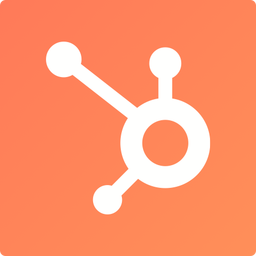 HubSpot – CRM, Email Marketing, Live Chat, Forms & Analytics 》h HubSpot, you can easily create and manage email marketing campaigns through the HubSpot WordPress plugin., Live Chat & Chatbots, Engage with ...。
HubSpot – CRM, Email Marketing, Live Chat, Forms & Analytics 》h HubSpot, you can easily create and manage email marketing campaigns through the HubSpot WordPress plugin., Live Chat & Chatbots, Engage with ...。 3CX Free Live Chat, Calls & Messaging 》利用 3CX Live Chat 外掛與訪客免費互動,並與 3CX 整合。適用於 WordPress 的 3CX Live Chat 是一個可靠且經過測試的實時聊天解決方案,已有超過 30,000 安...。
3CX Free Live Chat, Calls & Messaging 》利用 3CX Live Chat 外掛與訪客免費互動,並與 3CX 整合。適用於 WordPress 的 3CX Live Chat 是一個可靠且經過測試的實時聊天解決方案,已有超過 30,000 安...。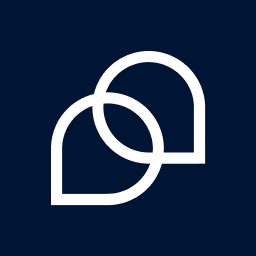 Tidio – Live Chat & AI Chatbots 》若你正在尋找一款易於使用的WordPress網站現場聊天外掛,Tidio恰好提供這項功能及更多功能。 它是一個多功能的客戶服務平台,能夠提供世界一流的客戶支援並積...。
Tidio – Live Chat & AI Chatbots 》若你正在尋找一款易於使用的WordPress網站現場聊天外掛,Tidio恰好提供這項功能及更多功能。 它是一個多功能的客戶服務平台,能夠提供世界一流的客戶支援並積...。 Chat Button & Custom ChatGPT-Powered Bot by GetButton.io 》GetButton 的聊天按鈕可直接連結至訊息應用程式,如 Facebook Messenger 或 WhatsApp,讓訪客能夠隨時隨地與您聯絡,繼續對話。這個功能讓您可以與顧客方便地...。
Chat Button & Custom ChatGPT-Powered Bot by GetButton.io 》GetButton 的聊天按鈕可直接連結至訊息應用程式,如 Facebook Messenger 或 WhatsApp,讓訪客能夠隨時隨地與您聯絡,繼續對話。這個功能讓您可以與顧客方便地...。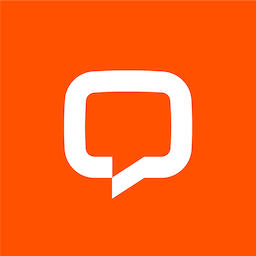 LiveChat – WP live chat plugin for WordPress 》WordPress 聊天外掛, 想在網站瀏覽時與客戶溝通嗎?使用 LiveChat 的 WordPress 外掛,您可以與客戶連線並隨時回答問題。, 除了聊天外,您還可以根據不同條件...。
LiveChat – WP live chat plugin for WordPress 》WordPress 聊天外掛, 想在網站瀏覽時與客戶溝通嗎?使用 LiveChat 的 WordPress 外掛,您可以與客戶連線並隨時回答問題。, 除了聊天外,您還可以根據不同條件...。 Crisp – Live Chat and Chatbot 》nge of features, , Crisp Live Chat 是一個免費且美觀的網站聊天工具。如果您想增加電子郵件列表、產生潛在客戶、以及在同一軟體中增進客戶關係,這是您的終...。
Crisp – Live Chat and Chatbot 》nge of features, , Crisp Live Chat 是一個免費且美觀的網站聊天工具。如果您想增加電子郵件列表、產生潛在客戶、以及在同一軟體中增進客戶關係,這是您的終...。 Chatway Live Chat – Customer Support, FAQ & Helpdesk Customer Service, Chat Buttons, and WhatsApp 》- 使用Chatway - 即時聊天應用程式,您可以通過WordPress網站與訪問者進行即時聊天以及更多互動。, - Chatway是一個輕量級、易於使用的即時聊天應用程式,以...。
Chatway Live Chat – Customer Support, FAQ & Helpdesk Customer Service, Chat Buttons, and WhatsApp 》- 使用Chatway - 即時聊天應用程式,您可以通過WordPress網站與訪問者進行即時聊天以及更多互動。, - Chatway是一個輕量級、易於使用的即時聊天應用程式,以...。Drift 》Drift 是一種最簡單的方式,免費將即時聊天客服功能新增到您的網站上。, , 98%的網站訪客在訪問您的網站後無所作為就離開了!現在是改變這種情況的時候了。,...。
 AI ChatBot for WordPress – WPBot 》ChatBot for WordPress - WPBot, WPBot 是一個為 WordPress 網站打造的 AI 聊天機器人外掛程式,使用簡單、本地化、不需要程式編寫,可由 DialogFlow 或 Open...。
AI ChatBot for WordPress – WPBot 》ChatBot for WordPress - WPBot, WPBot 是一個為 WordPress 網站打造的 AI 聊天機器人外掛程式,使用簡單、本地化、不需要程式編寫,可由 DialogFlow 或 Open...。 Pure Chat – Live Chat & More! 》Pure Chat 是 WordPress 的即時聊天外掛程式。它提供無限制的聊天功能,包括所有聊天小工具自定義、對話紀錄、觸發器、電子郵件表單(當不可用時)等等。, Pu...。
Pure Chat – Live Chat & More! 》Pure Chat 是 WordPress 的即時聊天外掛程式。它提供無限制的聊天功能,包括所有聊天小工具自定義、對話紀錄、觸發器、電子郵件表單(當不可用時)等等。, Pu...。 Live Chat with Messenger Customer Chat 》, 透過 Facebook Live Chat 支援客戶, Facebook Messenger 每月活躍用戶數達 10 億, 商家和客戶都可以查看永久的聊天紀錄, , Zotabox 是一個高級外掛,提供 3...。
Live Chat with Messenger Customer Chat 》, 透過 Facebook Live Chat 支援客戶, Facebook Messenger 每月活躍用戶數達 10 億, 商家和客戶都可以查看永久的聊天紀錄, , Zotabox 是一個高級外掛,提供 3...。 Chatra Live Chat + ChatBot + Cart Saver 》Chatra Live Chat + ChatBot + Facebook + Helpdesk + Cart Saver。, Chatra Live Chat 可以讓您回答問題和減輕煩惱,幫助訪客下訂單,從而促進銷售。使用它...。
Chatra Live Chat + ChatBot + Cart Saver 》Chatra Live Chat + ChatBot + Facebook + Helpdesk + Cart Saver。, Chatra Live Chat 可以讓您回答問題和減輕煩惱,幫助訪客下訂單,從而促進銷售。使用它...。LeadBooster Chatbot by Pipedrive 》LeadBooster Chatbot by Pipedrive 是一個 WordPress 外掛,它可以捕捉訪問您的 WordPress 網站的訪客,並將他們轉化為您 Pipedrive CRM 帳戶中的成交資訊。,...。
 Live Chat by Formilla – Real-time Chat & Chatbots Plugin 》c., Formilla Live Chat 軟體 提供免費和高級服務,可用於你的 WordPress 網站。若你的訪客有任何問題或需要支援,他們可以與你即時聊天。, Formilla Live Ch...。
Live Chat by Formilla – Real-time Chat & Chatbots Plugin 》c., Formilla Live Chat 軟體 提供免費和高級服務,可用於你的 WordPress 網站。若你的訪客有任何問題或需要支援,他們可以與你即時聊天。, Formilla Live Ch...。 WordPress Live Chat Plugin – Olark 》為什麼要使用Olark即時聊天插件?, 79%的企業表示即時聊天提高了客戶的忠誠度、銷售和收入。使用最為用戶友好的Olark即時聊天插件,快速有效地發展您的業務!,...。
WordPress Live Chat Plugin – Olark 》為什麼要使用Olark即時聊天插件?, 79%的企業表示即時聊天提高了客戶的忠誠度、銷售和收入。使用最為用戶友好的Olark即時聊天插件,快速有效地發展您的業務!,...。
