前言介紹
- 這款 WordPress 外掛「Nrby Events」是 2022-06-21 上架。
- 目前尚無安裝啟用數,是個很新的外掛。如有要安裝使用,建議多測試確保功能沒問題!
- 上一次更新是 2022-06-22,距離現在已有 1046 天。超過一年沒更新,安裝要確認版本是否可用。以及後續維護問題!
- 外掛最低要求 WordPress 4.7 以上版本才可以安裝。
- 外掛要求網站主機運作至少需要 PHP 版本 7.0 以上。
- 尚未有人給過這款外掛評分。
- 還沒有人在論壇上發問,可能目前使用數不多,還沒有什麼大問題。
外掛協作開發者
lamartaa |
外掛標籤
nrby | Event | events | tickets | ticketing |
內容簡介
Nrby Events 外掛提供您從 Nrby Portal 帳戶(透過 https://portal.nrby.io)輕鬆匯入您的事件至 WordPress 網站的功能。
Nrby Events 使用 Nrby Portal API 進行身分驗證並從我們的平台取得您的事件。如有任何問題,請發送電子郵件至 [email protected] 聯繫我們。
初次使用者
若要使用 Nrby Events 外掛,您需要前往 https://portal.nrby.io/sign-up 註冊 Nrby Portal 帳戶,如果您尚未註冊。註冊完成後,您需透過電子郵件確認啟用帳戶,隨即可登入。您將會引導進行我們簡單的設定流程,並且完成只需要幾分鐘的設定。接著,您可以開始建立您的第一個事件。
建立並發佈您在平台上的第一個事件後,即可使用 Nrby Events 外掛將您的事件匯入到 WordPress 網站。
步驟
安裝「Nrby Events」外掛。
前往您想要顯示事件的頁面。
使用「區塊選取器」找到名為「Nrby Events」的新小工具選項。
選擇此小工具選項,並將其拖曳至您想要在頁面上顯示事件的位置。
小工具出現後,您需要使用登入您的 Nrby Portal 帳戶初次設定時所用的憑證登入。
登入後,會顯示一個名為「顯示事件表格」的按鈕。按下按鈕後,在按鈕下方的表格中將顯示您的事件。
勾選您想在網站上顯示事件的列上方的核取方塊(此列是表格的第一欄)。
按下橙色的「事件小工具」按鈕,開始為您的事件構建小工具。
從以下任何選項中,選擇您想要的樣式以設定事件的外觀。
* 使用讀取更多(建立可展開和最小化場地、地址、年齡限制和說明細節的按鈕)
* 隱藏場地和地址
* 隱藏年齡限制
* 隱藏說明
* 背景顏色
* 預設文字色(覆寫事件名稱、日期、時間、場地、地址、年齡限制和說明的文字色)
* 事件名稱文字色(覆寫事件名稱的文字色)注意:此項優先於預設文字色
* 間距單位(若在小工具中顯示多個事件,則垂直地間隔您的事件)
* 間距背景(允許您覆寫事件容器之間的預設背景顏色)
* 字型系列
* 字型比例(允許您調整小工具的字型大小)
* 讀取更多按鈕文字(允許您覆寫讀取更多按鈕的預設文字色)
* 讀取更多按鈕(允許您覆寫讀取更多按鈕的預設背景顏色)
* 「在 NRBY App 中查看」按鈕文字色(允許您覆寫「行動應用程式門票」/「在 NRBY App 中查看」按鈕的預設文字色)
* 「在 NRBY App 中查看」按鈕背景顏色(允許您覆寫「行動應用程式門票」/「在 NRBY App 中查看」按鈕的預設背景顏色)
* 寬度單位(允許您編輯事件容器在網站中的寬度,根據螢幕寬度的百分比或像素數)
完成所需的樣式設定後,請按下小工具彈出視窗中的「匯入事件」按鈕。
視窗將關閉,事件現在將顯示在您的網站上。
原文外掛簡介
The Nrby Events plugin give you the ability to import your events from your Nrby Portal account (via https://portal.nrby.io) to your WordPress site with ease.
Nrby Events uses our Nrby Portal API to authenticate and get your events from our platform. For any questions, please email us at [email protected]
First time users
To first be able to use the Nrby Events plugin, you need to sign up for a Nrby Portal account at https://portal.nrby.io/sign-up if you haven’t already. Once you
have activated your account via email confirmation you will be able to login. Upon login you will be guided through our easy onboarding process which won’t take you
longer than a few minutes. From there you will be guided to create your first event.
Once you have create and published your first event in the portal you can start using our Nrby Events plugin to import your events into your WordPress website.
Steps
Install the “Nrby Events” plugin.
Navigate to the page where you would like your event(s) to appear.
Use the “block inserter” to find a new widget option called “Nrby Events”.
Select this widget option and click and drag it to where you want your event to be displayed on the page.
After the widget appears you will be required to login to your Nrby Portal account with the credentials you used to login in your initial setup.
Once you login, a button will appear that says “Show Events Table”. Click this and your events should appear in a table below the button.
Click on the checkbox(es) to the row(s) of the event or events that you want to be displayed in your site (checkboxes are the first column of the table).
Click the orange “Events Widget” button to start building the widget for your event(s) in the Widget pop-up.
Select from any of the following options to stylize how you want your event(s) to appear.
*Use Read More (create a button that allows you to expand and minimize your venue, address, age restriction and description details)
*Hide Venue and Address
*Hide Age Restrictions
*Hide Description
*Background color
*Default text color (override the text color to Event name, date, time, venue, address, age restrictions and description)
*Event name text color (override the text color to the Event name) NOTE: Takes priority over Default text color
*Spacing Units (spaces your events apart vertically if you have more than one event in your widget).
*Spacing Background (allows you to override the default background color of the space between your event containers)
*Font Family
*Font Scale (allows you to scale up and down the font size of your widget)
*Read More Button text (allows you to override the default text color of the Read More button)
*Read More Button (allows you to override the default background color of the Read More button)
*”View in NRBY App” Button Text Color (allows you to override the default text color of the “Mobile App Tickets”/”View In NRBY App” button)
*”View in NRBY App” Button Background Color (allows you to override the default background color of the “Mobile App Tickets”/”View In NRBY App” button)
*Width Units (allows you to edit how wide the event containers are when appearing in your website by percentage of screen width or by number of pixels)
Once you have styled your event(s) how you want it, click the “Import Events” button on the Widget pop-up.
The pop-up will close and the event will now be visible how you edited it on your webpage, above the Events table.
Save the WordPress page to save your event to the final version of the page.
Navigate to the public facing version of the page. Your event is now visible to the public.
IMPORTANT. If you make any edits to your event in the Nrby Portal website, they will not automatically update in your WordPress site. You will need to import your events again to get the new details to show
各版本下載點
- 方法一:點下方版本號的連結下載 ZIP 檔案後,登入網站後台左側選單「外掛」的「安裝外掛」,然後選擇上方的「上傳外掛」,把下載回去的 ZIP 外掛打包檔案上傳上去安裝與啟用。
- 方法二:透過「安裝外掛」的畫面右方搜尋功能,搜尋外掛名稱「Nrby Events」來進行安裝。
(建議使用方法二,確保安裝的版本符合當前運作的 WordPress 環境。
延伸相關外掛(你可能也想知道)
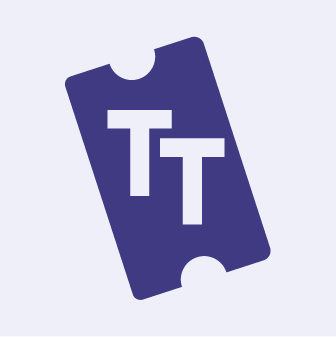 Sell Tickets – Event Ticketing and Event Registration – Ticket Tailor for WordPress 》Ticket Tailor 可讓你在 WordPress 網站上販售門票,並轉換成線上活動門票及註冊系統,系統擁有許多優秀功能幫助你建立活動報名表單,並售出門票,而且最好的...。
Sell Tickets – Event Ticketing and Event Registration – Ticket Tailor for WordPress 》Ticket Tailor 可讓你在 WordPress 網站上販售門票,並轉換成線上活動門票及註冊系統,系統擁有許多優秀功能幫助你建立活動報名表單,並售出門票,而且最好的...。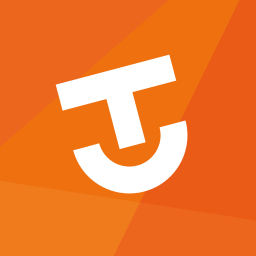 TicketSource Ticket Shop 》TicketSource 可讓您販售門票並將您的 WordPress 網站轉變為線上活動售票工具。, , TicketSource Ticket Shop 外掛可讓您嵌入 TicketSource 購票頁面到 WordP...。
TicketSource Ticket Shop 》TicketSource 可讓您販售門票並將您的 WordPress 網站轉變為線上活動售票工具。, , TicketSource Ticket Shop 外掛可讓您嵌入 TicketSource 購票頁面到 WordP...。 MyTicket Events 》一款美麗且易於自定功能的 Gutenberg 區塊集,可列出事件、創建日曆並生成 QR 碼 PDF 票卷。此外掛擴展 WooCommerce 外掛功能,透過在產品部分建立其他欄位,...。
MyTicket Events 》一款美麗且易於自定功能的 Gutenberg 區塊集,可列出事件、創建日曆並生成 QR 碼 PDF 票卷。此外掛擴展 WooCommerce 外掛功能,透過在產品部分建立其他欄位,...。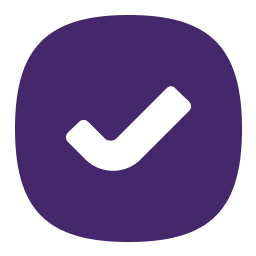 RSVPify Event RSVP & Registration Embed 》這個外掛可以輕鬆地在任何頁面或文章上嵌入您的活動線上 RSVP 或活動註冊表單,讓客人可以從任何 WordPress 網站無縫地 RSVP。客人可以在不離開您的網站的情...。
RSVPify Event RSVP & Registration Embed 》這個外掛可以輕鬆地在任何頁面或文章上嵌入您的活動線上 RSVP 或活動註冊表單,讓客人可以從任何 WordPress 網站無縫地 RSVP。客人可以在不離開您的網站的情...。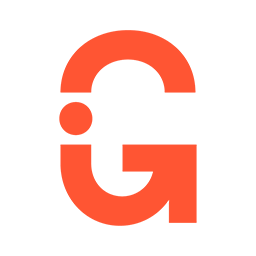 GetYourGuide Ticketing 》GetYourGuide Ticketing 提供一個引人入勝的結帳小工具,以及一個無需接觸的票務解決方案,從而提供更優化的端到端體驗。, 如果您有興趣啟用我們的解決方案,...。
GetYourGuide Ticketing 》GetYourGuide Ticketing 提供一個引人入勝的結帳小工具,以及一個無需接觸的票務解決方案,從而提供更優化的端到端體驗。, 如果您有興趣啟用我們的解決方案,...。WP Event Ticketing 》WP Event Ticketing 讓您輕鬆地從 WordPress 網站直接銷售單一活動的門票。。
 Ticketor 》Ticketor 是一個功能齊全的活動售票和票務解決方案。您可以使用此外掛在您的 WordPress 網站上添加事件售票和票房功能。, 請注意,此外掛只是一個輕量級的外...。
Ticketor 》Ticketor 是一個功能齊全的活動售票和票務解決方案。您可以使用此外掛在您的 WordPress 網站上添加事件售票和票房功能。, 請注意,此外掛只是一個輕量級的外...。Tuxedo Importer 》owing are the same as the GNU GENERAL PUBLIC LICENSE., , Tuxedo Importer外掛, 貢獻者:Tuxedo, 標籤:Tuxedo、售票、匯入工具, 最少需要:5.0, 相容版本...。
 RegisterONE – Enterprise Event Management & Ticketing 》此外掛允許活動籌備者建立活動攤位地圖及申請表單以接收申請。申請者可以選擇攤位位置、購買資產、設施及升級,上傳文件及媒體檔案,提供電子簽名及付款。使...。
RegisterONE – Enterprise Event Management & Ticketing 》此外掛允許活動籌備者建立活動攤位地圖及申請表單以接收申請。申請者可以選擇攤位位置、購買資產、設施及升級,上傳文件及媒體檔案,提供電子簽名及付款。使...。 Avayo ticketshop 》這個外掛可以讓你輕鬆地將你的 Avayo (e)ticketshop 發佈到你的 WordPress 網站上。為了使用它,你需要一個 Avayo 帳戶。在 Avayo 開始註冊你的 ticketshop ...。
Avayo ticketshop 》這個外掛可以讓你輕鬆地將你的 Avayo (e)ticketshop 發佈到你的 WordPress 網站上。為了使用它,你需要一個 Avayo 帳戶。在 Avayo 開始註冊你的 ticketshop ...。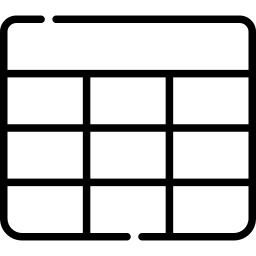 Analytics for Tickera 》顯示活動和類別售出的門票數量, 操作說明:, 1)創建門票類別, 2)設置門票類別, 3)前往“Tickera -> 分析”, 4)選擇日期。
Analytics for Tickera 》顯示活動和類別售出的門票數量, 操作說明:, 1)創建門票類別, 2)設置門票類別, 3)前往“Tickera -> 分析”, 4)選擇日期。 WP Freshdesk Integration 》WP Freshdesk Support and SSO Integration 提供 WordPress SSO 的 SAML 功能。在 Freshdesk 中使用 WP Users 作為代理人和聯繫人登入。, WordPress Freshdes...。
WP Freshdesk Integration 》WP Freshdesk Support and SSO Integration 提供 WordPress SSO 的 SAML 功能。在 Freshdesk 中使用 WP Users 作為代理人和聯繫人登入。, WordPress Freshdes...。Simple Tickets 》Simple Tickets 包括「新建工單」表單、設定和工單清單。透過這些基本功能,您可以管理每個工單並更改特定字段。, SimpleTickets 已在 WordPress 5.5.1 和 PH...。
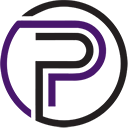 Purplepass plugin for The Event Calendar 》紫色通行票務插件可與現代部落客的事件日曆直接整合,讓您在 WordPress 網站中直接添加強大的票務系統。, 文檔, 點擊以訪問GUIDE - Purplepass plugin for Th...。
Purplepass plugin for The Event Calendar 》紫色通行票務插件可與現代部落客的事件日曆直接整合,讓您在 WordPress 網站中直接添加強大的票務系統。, 文檔, 點擊以訪問GUIDE - Purplepass plugin for Th...。 Nutickets Events 》這個外掛是針對 Nutickets (http://nutickets.com) 的客戶所設計,以提供更好的使用體驗和更容易地將我們的平台整合到他們的網站中,無需使用開發人員。, 為...。
Nutickets Events 》這個外掛是針對 Nutickets (http://nutickets.com) 的客戶所設計,以提供更好的使用體驗和更容易地將我們的平台整合到他們的網站中,無需使用開發人員。, 為...。
