
前言介紹
- 這款 WordPress 外掛「Ninja Gutenberg Blocks – Gutenberg Blocks Collection」是 2018-11-26 上架。
- 目前有 30 個安裝啟用數。
- 上一次更新是 2018-12-11,距離現在已有 2337 天。超過一年沒更新,安裝要確認版本是否可用。以及後續維護問題!
- 外掛最低要求 WordPress 4.8 以上版本才可以安裝。
- 尚未有人給過這款外掛評分。
- 還沒有人在論壇上發問,可能目前使用數不多,還沒有什麼大問題。
外掛協作開發者
gutendev |
外掛標籤
blocks | editor | gutenberg | page builder | gutenberg blocks |
內容簡介
GutenDev很高興宣布他們剛剛發布了Ninja Gutenberg Blocks,這是最具互動性和可定制性的Gutenberg區塊集合。你現在可以使用一種比以往都領先眾多的新視覺方式來設計你的網站!
認識Ninja Gutenberg Blocks – 當你用鋼筆建立站點時,對所有需求的回答。
它的起點是WordPress宣布他們的新編輯器Gutenberg,其中你可以找到有限的區塊來定制你的網站。我們提出了一些創意,可以像魔法一樣操作你的網站。即使你不具有撰寫一行代碼的知識,你現在也可以創建你夢想中最協同的網站。Gutenberg編輯器有一些限制,可能使你在建立網站方面落後,但是我們的新Ninja Gutenberg Blocks的外掛程式可以在你的站點上添加幾乎任何你想要的東西。
在版本1.0.0中,我們預計會有15個新區塊,還有一些極為新穎的功能是其他外掛程式尚未開發的。在Ninja Gutenberg Blocks中,你現在可以使用以下區塊:
目前可用的區塊
文章網格區塊
團隊成員區塊
推薦區塊
社交分享區塊
標題區塊
作者資料區塊
視訊區塊
分隔線區塊
首字下沉區塊
按鈕區塊
公告區塊
號召行動區塊
圖片比較滑桿區塊
分隔符區塊
圖標列表區塊
更多區塊即將推出。
原文外掛簡介
GutenDev is happy to announce that it just released Ninja Gutenberg Blocks, the most dynamic Gutenberg block collection with lots of interactive customizable blocks. You can now design your sites in a new visual way that is light years ahead!
Meet Ninja Gutenberg Blocks – The answer to all your needs when
building your sites with most powerful features.
It all started when WordPress announced their new editor, Gutenberg; where you can find limited blocks to customize your sites. We thought of something out of the box that can manipulate your website like a charm. Even if you do not have the knowledge of writing a single line of code, you can now create the most synergistic website you can dream of. The Gutenberg Editor has some curtailments that can leg you behind building sites but with our new Ninja Gutenberg Blocks plugin, you can add almost anything you want on your site.
In the version 1.0.0, we are anticipating 15 new blocks with a number of new features that no other plugin has developed yet. In Ninja Gutenberg Blocks, you can now get the following blocks!
Currently Available Blocks
Post Grid Block
Team Member Block
Testimonial Block
Social Sharing Block
Heading Block
Author Profile Block
Video Block
Spacer Block
Drop Cap Block
Button Block
Notice Block
Call To Action Block
Image Comparison Slider Block
Divider Block
Icon List Block
More are coming soon.
What you can do with the blocks you currently will get once you install Ninja Gutenberg Blocks.
Post Grid Block
The Post Grid Block of Ninja Gutenberg Blocks allows you to show yours blog posts in a Grid Block or a List View Block.
You can change the following things form the block setting.
1. Post-Order By (Newest to Oldest, Oldest to Newest, A-Z, Z-A etc.)
2. Category Show
3. Choose the number of items to be shown
4. Choose the number of columns to be shown.
5. If you want to display the Featured Image or not
6. If you want to show the author name or not.
7. If you want to display the post date or not.
8. If you want to display the Post Excerpt or not.
9. If you want to show the Read More button
10. You can change the “Read More” text to anything else.
Team Member Block
The Team Member Block of Ninja Gutenberg Blocks allows you to show your team members with lots of options. You might not need more than anything customizable for the showcase of your team members on your website.
There are lots of options like:
Change number of columns
Name Settings (Both font size and font color change)
Designation Settings (You can change the font colro and font size)
Social Settings (You can enable or disable showing the social icons, you can show or hide the border top, you cna change the social icon’s border color, background color, icon color and font size )
You can also change the container settings which is known as Box Settings (Background color setting, Border color setting etc.)
Testimonial Block
The Testimonial Block of Ninja Gutenberg Blocks allows you to show testimonials form your clients on your website. We have implemented a great feature in the testimonial block which you can not find on any other blocks which is slider. Yes, you can now add multiple testimonials in one single row. There are a lot of options you could ever need on this block.
There are the following options in Testimonical Blocks of Ninja Gutenberg Blocks:
1. Layout (Author info alignment: Center, LEft, Right; Number of Sliders )
2. Typography (Changing font size, Line Height, Letter Spacing, Padding and Margie)
3. Color Custoimization (Bankground Color and Text Color)
4. Image Option (Image Shape (Round or Square)
Social Sharing Block
The Socail Sharing Block of Ninja Gutenberg Blocks allows you to show teh social share menu on your website with a number of great features and customizable options and hyperlinks.
There are the following options in the Social Sharing Block.
1. You can show/hide which social media link you want to show or not.
2. You cna change the Buttton Style (Icons Only, Text Only and Icons and Text both)
3. Button Shape (Circle or Square and Rounded Square)
4. Button Size (Small, Medimum and Large )
5. Button Color (Social Color Or Standard Color. )
Heading Block
The Heading Block of Ninja Gutenberg Block is different than the default Gutrenberg Heading Block. Using our Block, you can now change the color of your heading and set custom size.
Author Profile Block
Using the Author Profile Block, you can showcase anything on your website, human, product or even a fictional character!
There are a lot of options to be customized you will ever be needing. Some of them are:
1. Chanign The Layout (Vertical or Horizontal)
2. Design (Youy can change the font color and font size of Titel, Designation, Descripotion and the background color of the profile. )
3. You cna change the shape of the profiel photo: Round or Square.
4. You can add social media links and icons and change the icon colors.
If you need anything more to be added to the Post Grid Block of Ninja Gutenberg Block, you can do a feature request.
Video Block
There is a video block in the Gutenberg editor but we felt to create another one to give you moe freedom to customize and personalise the video block. In the Video Block of Ninja Gutenberg Blocks, you can have a lot of options. Just paste a video URL and all the options will be there for you.
In the Video Block, you wil get the ability to change the following options:
5. Change the Video Width
6. Change the Video Height
7. Overlay Color of Your Thumbnail
8. Show or Hide the Overlay Opacity
9. Changing the opacity of the Overlay
10. Play Button Style
11. Play Button Size
12. Play Button Color
13. Play button Width
14. Play Button Height
15. Play Button Height
16. Button Outer Border color change
Spacer Block
Using our Spacer block, you can now change the spacer height and if you need a border, you can do that too.
Drop Cap Block
Using the Drop Cap Block, you can now add a dropcap to your paragraph. There are two options we have included: you can now cahnge the position of your drop cap (Dropped, Normal and In Margin) and Option (To change the font size. )
Button Block
Gutenberg already has a button block but we created another button block as the imporeved version and with more customizations. The Ninja Gutenberg Block’s Button block has now the follwoing options:
1. Open the link in a new window
2. Button Size
3. Button Radius
4. Color Setting (Button Color, button Border Color, Button Text Color and Button Hover Color).
Notice Block
Using the Ninja Gutenberg Blocks’ Notice Block, you can now add notices to your website.
By using the Notice Block, you can have the following options:
1. Change the icon (Info, Error, Warning and Update)
2. Font Size change
3. Background Color Change
4. Border Color Change
5. Title Color Change
Call To Action Block
The Call To Acton Block og Ninja Gutenberg Blocks creates a button with a beautiful text and link. You will get the following options when you are using the Call to Action Block.
1. Text Options (Change the font zise and the font color.)
2. Change the Background Color
3. Change the Button options (Open link in the new tab, Button Size, Sutton Shape, Button Background Color, Button Text Color).
Image Comparison Slider Block
The Image Comparison Slider Block will help you a lot to show your viewers the differece between two images. You can also change they effects of the images.
There are the following effects you can use:
1. Brightness
2. Contrast
3. GrayScale
4. Invert
5. Opacity
6. Sapia
7. Saturate
Divider Block
Using Ninja Gutenberg Block’s Divider Block, you can explore the freedom of using deviders on your blogposts. You can now have the following options when using the Divider block:
20. Cjange the color of your divider
1. Divider Height
2. Divider Width
3. Divider Padding Top
4. Divider Padding Bottom
You can also change the percentage of any of the effect as you like.
Icon List Block
Using the Icon List Block of Ninja Gutenberg Blocks, you can have the following settings:
1. Change List Icons
2. Number of Columns changing
3. Changing the Icon Box Height
4. Changing the Icon Box Width
5. Changing the Icon Box Background Color
6. Changin thr Icon Box Border Color
7. Changing the Icon Color
8. Changing the Text Color
9. Changing the Text Font Size
10. Changing the Text Indent
11. Changing the Item Line Height.
Awesome Support
Get dedicated support from our awesome happiness managers and developers and Yes! it’s completely free.
Request Features
You can also request any features you want to come with the installation of the Ninja Gutenberg Blocks. You may also suggest if there needs any improvement onb any block or you can submit the bug reports too.
各版本下載點
- 方法一:點下方版本號的連結下載 ZIP 檔案後,登入網站後台左側選單「外掛」的「安裝外掛」,然後選擇上方的「上傳外掛」,把下載回去的 ZIP 外掛打包檔案上傳上去安裝與啟用。
- 方法二:透過「安裝外掛」的畫面右方搜尋功能,搜尋外掛名稱「Ninja Gutenberg Blocks – Gutenberg Blocks Collection」來進行安裝。
(建議使用方法二,確保安裝的版本符合當前運作的 WordPress 環境。
延伸相關外掛(你可能也想知道)
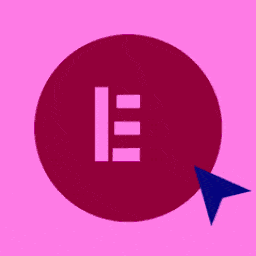 Elementor Website Builder – More Than Just a Page Builder 》, 全球超過 1000 萬個網站的領先網站建立平台, Elementor 是專為 WordPress 設計的領先網站建立平台,使網站製作者能夠使用直覺式的視覺建立工具建立專業、像...。
Elementor Website Builder – More Than Just a Page Builder 》, 全球超過 1000 萬個網站的領先網站建立平台, Elementor 是專為 WordPress 設計的領先網站建立平台,使網站製作者能夠使用直覺式的視覺建立工具建立專業、像...。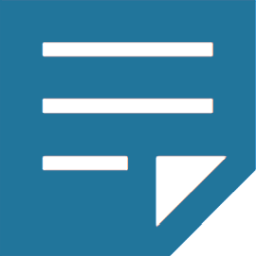 Classic Editor 》Classic Editor 是由 WordPress 團隊維護的官方外掛程式,可還原之前(也就是「經典」)的 WordPress 編輯器和「編輯文章」畫面,使使用者可以使用延伸這個畫...。
Classic Editor 》Classic Editor 是由 WordPress 團隊維護的官方外掛程式,可還原之前(也就是「經典」)的 WordPress 編輯器和「編輯文章」畫面,使使用者可以使用延伸這個畫...。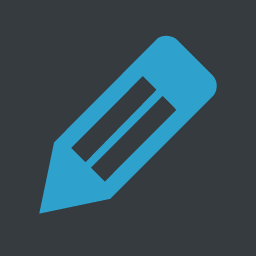 Advanced Editor Tools 》高級編輯工具(以前稱為 TinyMCE Advanced)引入了一個「經典段落」區塊,供區塊編輯器(Gutenberg)使用。, 如果您還沒有準備好切換到區塊編輯器,或者有插...。
Advanced Editor Tools 》高級編輯工具(以前稱為 TinyMCE Advanced)引入了一個「經典段落」區塊,供區塊編輯器(Gutenberg)使用。, 如果您還沒有準備好切換到區塊編輯器,或者有插...。Classic Widgets 》Classic Widgets 是由 WordPress 團隊維護的官方外掛,能夠恢復先前(即「經典」)的 WordPress widgets 設定畫面。該外掛將於 2024 年或必要時保持支援和維...。
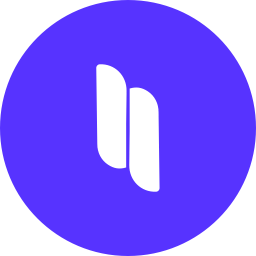 Spectra Gutenberg Blocks – Website Builder for the Block Editor 》a.com/tutorials/?utm_source=wp-repo&utm_medium=link&utm_campaign=readme" rel="nofollow ugc">Spectra tutorials, you can easily learn how to ...。
Spectra Gutenberg Blocks – Website Builder for the Block Editor 》a.com/tutorials/?utm_source=wp-repo&utm_medium=link&utm_campaign=readme" rel="nofollow ugc">Spectra tutorials, you can easily learn how to ...。 User Role Editor 》「User Role Editor」WordPress 外掛讓您輕鬆更改使用者角色和權限。, 只需打開您希望新增到所選角色的能力核取方塊,然後按「更新」按鈕以保存您的更改。完...。
User Role Editor 》「User Role Editor」WordPress 外掛讓您輕鬆更改使用者角色和權限。, 只需打開您希望新增到所選角色的能力核取方塊,然後按「更新」按鈕以保存您的更改。完...。 Disable Gutenberg 》此外掛可禁用新的 Gutenberg 編輯器 (也稱為區塊編輯器),並以經典編輯器取代它。你可以完全禁用 Gutenberg,或從文章、頁面、角色、文章類型和主題模板中有...。
Disable Gutenberg 》此外掛可禁用新的 Gutenberg 編輯器 (也稱為區塊編輯器),並以經典編輯器取代它。你可以完全禁用 Gutenberg,或從文章、頁面、角色、文章類型和主題模板中有...。 Gutenberg Blocks with AI by Kadence WP – Page Builder Features 》Kadence Blocks 是一個 WordPress 外掛,它附加自訂區塊和選項,擴展了 Gutenberg 編輯功能,使您能夠輕鬆創建美麗的網站,而不需要任何程式編寫。Kadence Bl...。
Gutenberg Blocks with AI by Kadence WP – Page Builder Features 》Kadence Blocks 是一個 WordPress 外掛,它附加自訂區塊和選項,擴展了 Gutenberg 編輯功能,使您能夠輕鬆創建美麗的網站,而不需要任何程式編寫。Kadence Bl...。 Page Builder: Pagelayer – Drag and Drop website builder 》. Pagelayer是一個WordPress網站建構工具,為您提供最佳的設計體驗和快速效能,不論您是初學者或專業人士都能愛上它。, Pagelayer是一款很棒的網頁建構工具,...。
Page Builder: Pagelayer – Drag and Drop website builder 》. Pagelayer是一個WordPress網站建構工具,為您提供最佳的設計體驗和快速效能,不論您是初學者或專業人士都能愛上它。, Pagelayer是一款很棒的網頁建構工具,...。Black Studio TinyMCE Widget 》此外掛添加了一個新的 Visual Editor 小工具類型,讓您能夠在側邊欄中輕鬆地插入豐富的文字和媒體對象。使用 Black Studio TinyMCE Widget 時,您將能夠使用W...。
 Unyson 》, 您覺得這款外掛有幫助嗎?請考慮給它一個五星評價。, , Unyson - 一個免費的拖放框架,附帶許多內建的擴充功能,可以協助您輕鬆快速地開發高級主題。, 贊助...。
Unyson 》, 您覺得這款外掛有幫助嗎?請考慮給它一個五星評價。, , Unyson - 一個免費的拖放框架,附帶許多內建的擴充功能,可以協助您輕鬆快速地開發高級主題。, 贊助...。GenerateBlocks 》將不同的功能整合至編輯器,但並不會因為過多的一維方塊造成內容過於臃腫。使用 GenerateBlocks,您只需深入學習少量的方塊,即可用於創建任何內容。, Genera...。
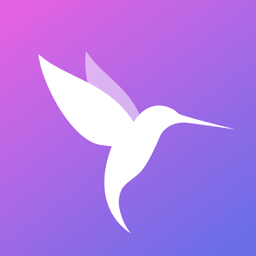 Colibri Page Builder 》Colibri Page Builder 為 ColibriWP 佈景主題新增拖放式頁面建立功能。, 授權, 除非另有指定,所有佈景主題檔案和腳本皆採用 GNU 通用公眾授權證 (GNU Genera...。
Colibri Page Builder 》Colibri Page Builder 為 ColibriWP 佈景主題新增拖放式頁面建立功能。, 授權, 除非另有指定,所有佈景主題檔案和腳本皆採用 GNU 通用公眾授權證 (GNU Genera...。 AddQuicktag 》這個外掛讓在 HTML 和可視化編輯器中添加快捷標籤非常容易。您可以將您的快捷標籤匯出為可供其他插件版本匯入的 JSON 格式文件。, WordPress 的 WP-AddQuickt...。
AddQuicktag 》這個外掛讓在 HTML 和可視化編輯器中添加快捷標籤非常容易。您可以將您的快捷標籤匯出為可供其他插件版本匯入的 JSON 格式文件。, WordPress 的 WP-AddQuickt...。Brizy – Page Builder 》, , Brizy 是一個快速且易於使用的頁面建構器,任何人都可以使用。不需要設計師或開發人員技能。一旦你使用 Brizy ,你就再也不會覺得有任何其它容易了!, 重...。
