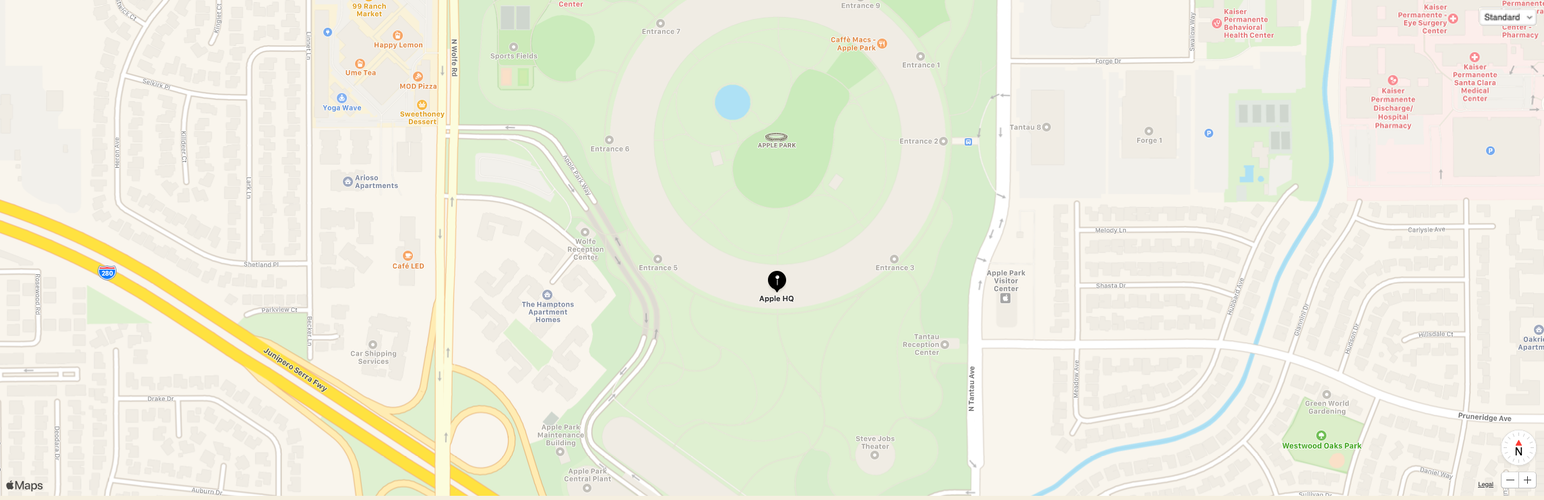
前言介紹
- 這款 WordPress 外掛「Block for Apple Maps」是 2020-06-25 上架。
- 目前有 1000 個安裝啟用數。
- 上一次更新是 2025-04-23,距離現在已有 11 天。
- 外掛最低要求 WordPress 6.4 以上版本才可以安裝。
- 外掛要求網站主機運作至少需要 PHP 版本 7.4 以上。
- 有 2 人給過評分。
- 還沒有人在論壇上發問,可能目前使用數不多,還沒有什麼大問題。
外掛協作開發者
10up | helen | welcher | jeffpaul | dinhtungdu | fabiankaegy |
外掛標籤
block | map block | apple maps |
內容簡介
聲明:Apple Maps、MapKit JS、以及 Apple 徽標均為 Apple Inc. 的商標。Apple Maps 可能未在所有國家或地區提供服務。
此外掛將 Apple 的 MapKit JS 整合到 WordPress 區塊編輯器 (Gutenberg) 的「Apple Maps」區塊中。您需要擁有一個 Apple 開發者計畫 帳戶、Maps 識別碼以及私密金鑰,才能設定此外掛並連接到 MapKit JS API,才能使此區塊正常運作。請注意,Apple 開發者計畫需要每年付費 99 美元,當地貨幣價格可能因地區而異,註冊流程中顯示的價格為當地貨幣。對符合資格的組織提供 Apple 開發者計畫的收費豁免。請參閱詳細資訊。
設定
啟用 Apple Maps 區塊前,您需要註冊 Apple 開發者計畫並建立 Maps 識別碼、金鑰和權杖。 依照以下步驟,以產生您需要設定外掛和取得 MapKit JS API 存取權的私密金鑰、金鑰 ID 和團隊 ID。
建立 Apple 開發者帳戶
若您還未有 Apple ID,請先至 建立 Apple ID,以便在下一個步驟註冊 Apple 開發者計畫時使用。
以個人或組織身分註冊 Apple 開發者計畫。請注意,您可能已有現有的 Apple 開發者帳戶,但尚未註冊 Apple 開發者計畫,請確認在本步驟中完成註冊程序。
於 App Store Connect 的「協議、稅務及銀行」區段中簽署 Apple 開發者計畫的授權協議。
建立 Maps 識別碼和私密金鑰
建立 Maps 識別碼和 MapKit JS 的私密金鑰。
複製私密金鑰,貼到相應的外掛設定欄中,確保該金鑰包含 -----BEGIN PRIVATE KEY----- 和 -----END PRIVATE KEY-----。
打開您在第 1 步中建立的金鑰,複製 金鑰 ID 值,並將其貼到相應的外掛設定欄中。
打開您在第 1 步中建立的識別碼,複製 應用程式 ID 前綴 值 (請注意該值附帶了 (團隊 ID)),並將其貼到相應的外掛設定欄中。
在外掛設定中點擊 確認 MapKit 憑證 按鈕,以存取區塊選項並開始自訂您的 Apple Maps 區塊!
原文外掛簡介
Disclaimer: Apple Maps, MapKit JS, and the Apple logo are trademarks of Apple Inc. Apple Maps may not be available in all countries or regions.
This plugin integrates Apple’s MapKit JS into an “Apple Maps” block in the WordPress block editor (Gutenberg). You will need an Apple Developer Program account, Maps Identifier, and Private Key to configure this plugin and connect to the MapKit JS API in order for the block to function. Note that the Apple Developer Program has an annual fee of 99 USD, in local currency where available. Prices may vary by region and are listed in local currency during the enrollment process. Fee waivers are available for the Apple Developer Program for eligible organizations.
Configuration
In order to start using the Apple Maps block, you will need to sign up for the Apple Developer Program and create your Maps identifiers, keys, and tokens. Follow the steps below to generate the Private Key, Key ID, and Team ID that you will need to configure the plugin and gain access to the MapKit JS API for the Apple Maps block.
Create an Apple Developer account
If you don’t already have an Apple ID, then please create an Apple ID as it is required in order to enroll in the Apple Developer Program in the next step.
Enroll in the Apple Developer Program as either an individual or organization. Note that its possible to have an existing Apple Developer account but not be enrolled in the Apple Developer Program, so please be sure to complete the enrollment process in this step.
Sign the Apple Developer Program License Agreement in the Agreements, Tax, and Banking section of App Store Connect.
Create a Maps Identifier and Private Key
Create a Maps ID and a MapKit JS Private Key.
Copy the Private Key, paste it into the respective plugin setup field, and ensure the key includes the -----BEGIN PRIVATE KEY----- and -----END PRIVATE KEY----- lines.
Open the Key you created in Step 1, copy the Key ID value, and paste it into the respective plugin setup field.
Open the Identifier you created in Step 1, copy the App ID Prefix value (notice the value is appended with (Team ID)), and paste it into the respective plugin setup field.
Click the Confirm MapKit Credentials button in the plugin setup to gain access to the block options and begin customizing your Apple Maps block!
各版本下載點
- 方法一:點下方版本號的連結下載 ZIP 檔案後,登入網站後台左側選單「外掛」的「安裝外掛」,然後選擇上方的「上傳外掛」,把下載回去的 ZIP 外掛打包檔案上傳上去安裝與啟用。
- 方法二:透過「安裝外掛」的畫面右方搜尋功能,搜尋外掛名稱「Block for Apple Maps」來進行安裝。
(建議使用方法二,確保安裝的版本符合當前運作的 WordPress 環境。
1.0.0 | 1.0.1 | 1.0.2 | 1.0.3 | 1.1.0 | 1.1.1 | 1.1.2 | 1.1.3 | 1.1.4 | trunk |
延伸相關外掛(你可能也想知道)
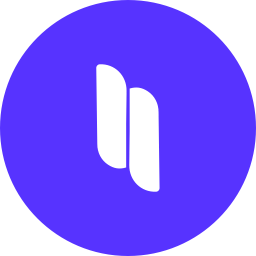 Spectra Gutenberg Blocks – Website Builder for the Block Editor 》a.com/tutorials/?utm_source=wp-repo&utm_medium=link&utm_campaign=readme" rel="nofollow ugc">Spectra tutorials, you can easily learn how to ...。
Spectra Gutenberg Blocks – Website Builder for the Block Editor 》a.com/tutorials/?utm_source=wp-repo&utm_medium=link&utm_campaign=readme" rel="nofollow ugc">Spectra tutorials, you can easily learn how to ...。Breadcrumb NavXT 》Breadcrumb NavXT 是受歡迎的 WordPress 外掛 Breadcrumb Navigation XT 的後繼者,從頭開始編寫以比其前輩更好。此外掛可為您的 WordPress 網誌或網站生成定...。
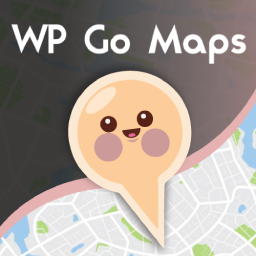 WP Go Maps (formerly WP Google Maps) 》這是一款易於使用的 Google 地圖和 Open Layers 地圖外掛程式(包括地圖區塊)!, 使用提供的短代碼,快速輕鬆地向 WordPress 文章和/或頁面添加自定義 Googl...。
WP Go Maps (formerly WP Google Maps) 》這是一款易於使用的 Google 地圖和 Open Layers 地圖外掛程式(包括地圖區塊)!, 使用提供的短代碼,快速輕鬆地向 WordPress 文章和/或頁面添加自定義 Googl...。PDF Embedder 》這款外掛程式可以上傳 PDF 檔案,並將它們直接嵌入到您網站的文章和頁面中。添加圖像一樣簡單!您的 PDF 檔案會自動調整到其自然大小和形狀。您還可以指定寬...。
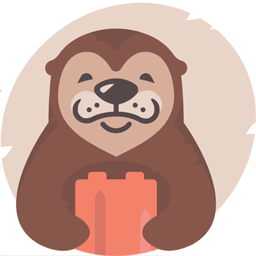 Otter Blocks – Gutenberg Blocks, Page Builder for Gutenberg Editor & FSE 》Otter 是一款 Gutenberg Blocks 頁面建構外掛,可為 WordPress Block Editor(又稱 Gutenberg)添加額外功能,讓您享受更好的頁面建構體驗,而無需使用傳統的...。
Otter Blocks – Gutenberg Blocks, Page Builder for Gutenberg Editor & FSE 》Otter 是一款 Gutenberg Blocks 頁面建構外掛,可為 WordPress Block Editor(又稱 Gutenberg)添加額外功能,讓您享受更好的頁面建構體驗,而無需使用傳統的...。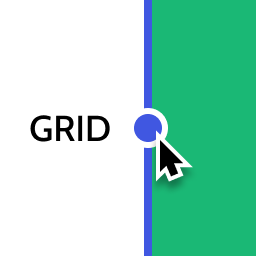 Layout Grid Block 》想要輕鬆設定自訂欄位寬度和位置的列排版嗎?也許您想要在文章中將內容對齊全局佈局網格。使用此佈局網格區塊,您可以實現以上兩個目標,或是其中一個。此外...。
Layout Grid Block 》想要輕鬆設定自訂欄位寬度和位置的列排版嗎?也許您想要在文章中將內容對齊全局佈局網格。使用此佈局網格區塊,您可以實現以上兩個目標,或是其中一個。此外...。 Email Address Encoder 》這是一個輕量級的外掛,可以保護純文字的電子郵件地址和 mailto 鏈結免受電子郵件抓取機器人獵取,透過將它們編碼成十進位和十六進位實體。對文章、頁面、留...。
Email Address Encoder 》這是一個輕量級的外掛,可以保護純文字的電子郵件地址和 mailto 鏈結免受電子郵件抓取機器人獵取,透過將它們編碼成十進位和十六進位實體。對文章、頁面、留...。 Crowdsignal Forms 》The Crowdsignal Forms 外掛可以讓您直接在區塊編輯器中建立和管理投票。, 建立投票與編寫項目清單一樣簡單快速,不再需要嵌入區塊或複製、貼上。, 自訂投票...。
Crowdsignal Forms 》The Crowdsignal Forms 外掛可以讓您直接在區塊編輯器中建立和管理投票。, 建立投票與編寫項目清單一樣簡單快速,不再需要嵌入區塊或複製、貼上。, 自訂投票...。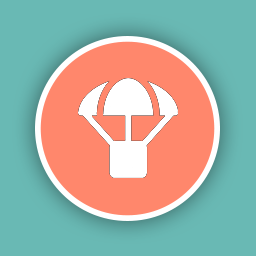 Blocks Animation: CSS Animations for Gutenberg Blocks 》Blocks Animation 可以讓您以優雅的方式,為所有的 Gutenberg 區塊添加 CSS 動畫。, Blocks Animation 的用戶介面非常原生且直觀,您甚至不會注意到它已經被...。
Blocks Animation: CSS Animations for Gutenberg Blocks 》Blocks Animation 可以讓您以優雅的方式,為所有的 Gutenberg 區塊添加 CSS 動畫。, Blocks Animation 的用戶介面非常原生且直觀,您甚至不會注意到它已經被...。 Superb Addons: Blocks, Patterns & Theme Designer 》使用 Superb Gutenberg Blocks,只需幾秒鐘即可將全新的優秀功能添加到 WordPress 編輯器中!, Superb Gutenberg Blocks符合GDPR,且輕量且響應式。, 外掛是...。
Superb Addons: Blocks, Patterns & Theme Designer 》使用 Superb Gutenberg Blocks,只需幾秒鐘即可將全新的優秀功能添加到 WordPress 編輯器中!, Superb Gutenberg Blocks符合GDPR,且輕量且響應式。, 外掛是...。 Category Posts Widget 》Category Posts Widget是一個輕巧的小工具,設計用於一件事並且做得很好:顯示特定類別中最新的文章。, 基於詞語和類別的文章小工具, 這個免費小工具的高級版...。
Category Posts Widget 》Category Posts Widget是一個輕巧的小工具,設計用於一件事並且做得很好:顯示特定類別中最新的文章。, 基於詞語和類別的文章小工具, 這個免費小工具的高級版...。 Genesis Blocks 》Genesis Blocks 是一個能夠在 Gutenberg 段落編輯器中使用的頁面組件集。透過使用段落編輯器和 Genesis Blocks,您可以更加靈活地建立各種網站,並快速推出!...。
Genesis Blocks 》Genesis Blocks 是一個能夠在 Gutenberg 段落編輯器中使用的頁面組件集。透過使用段落編輯器和 Genesis Blocks,您可以更加靈活地建立各種網站,並快速推出!...。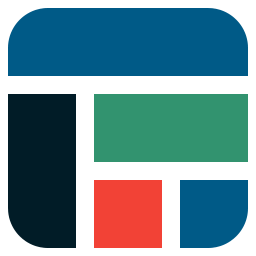 Flexible Table Block 》合併和分割儲存格, 您可以從多個選定的儲存格中合併或分割儲存格。, 靈活的樣式設置, 您可以針對表格、儲存格和標題標籤分別設置各種樣式。, 高級使用介面, ...。
Flexible Table Block 》合併和分割儲存格, 您可以從多個選定的儲存格中合併或分割儲存格。, 靈活的樣式設置, 您可以針對表格、儲存格和標題標籤分別設置各種樣式。, 高級使用介面, ...。 Spider Blocker 》Spider Blocker 可以封鎖消耗頻寬和減慢服務器速度的大多數常見機器人。它會使用 Apache .htaccess 文件來減少對您的網站的影響。它也會從外部掃描器中隱藏自...。
Spider Blocker 》Spider Blocker 可以封鎖消耗頻寬和減慢服務器速度的大多數常見機器人。它會使用 Apache .htaccess 文件來減少對您的網站的影響。它也會從外部掃描器中隱藏自...。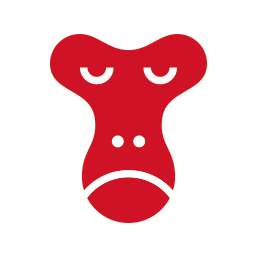 Snow Monkey Blocks 》Snow Monkey Blocks 是一個為 Gutenberg 所設計的內容區塊外掛程式。使用此外掛,您可以快速且輕鬆地建立和發佈登陸頁面或高度設計的頁面,而且您不需要撰寫...。
Snow Monkey Blocks 》Snow Monkey Blocks 是一個為 Gutenberg 所設計的內容區塊外掛程式。使用此外掛,您可以快速且輕鬆地建立和發佈登陸頁面或高度設計的頁面,而且您不需要撰寫...。
