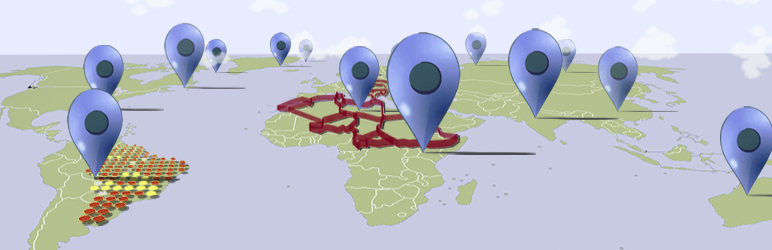
前言介紹
- 這款 WordPress 外掛「Map Visualizer」是 2016-12-17 上架。
- 目前有 10 個安裝啟用數。
- 上一次更新是 2016-12-21,距離現在已有 3056 天。超過一年沒更新,安裝要確認版本是否可用。以及後續維護問題!
- 外掛最低要求 WordPress 4.1.5 以上版本才可以安裝。
- 尚未有人給過這款外掛評分。
- 還沒有人在論壇上發問,可能目前使用數不多,還沒有什麼大問題。
外掛協作開發者
外掛標籤
csv | map | geocode | leaflet | visualization |
內容簡介
地圖可視化程式可以讓使用者匯入 CSV 檔案並使用外掛程式的介面製作出一個地圖。
當您成功匯入(或建立)一個資料來源後,您可以在地圖上視覺化它並且透過簡碼 (shortcode) 將其新增至文章/頁面中。
所有簡碼都可以透過外掛程式的介面輕易地建構完成。
CSV 檔案格式
CSV 檔案要匯入成功,必須遵從以下規則:
第一行必須包含所有欄位名稱:
如果您使用地理座標,第一與第二個欄位的名稱必須分別為 “Latitude “和 “Longitude ”。
如果您使用地址,第一行名稱必須為 “Address ”,外掛程式會進行地理編碼。
如果您希望使用多邊形,第一行名稱必須為 “Polygon ”。多邊形資料格式應為 Well-Known Text。
第二行必須包含每個欄位所使用的資料類型:
可用的資料類型包括 “INT”、“FLOAT” 與 “TEXT”。
對於 “Latitude ”及 “Longitude ”的欄位名稱,要使用的資料類型為 “FLOAT”。
對於 “Polygon” 或 “Address” 的欄位名稱,要使用的資料類型為 “TEXT”。
簡碼格式
此外掛程式簡碼的一般格式為 [visualise]。可用的屬性包括:
“file_name”:您希望視覺化的匯入檔案名稱。
“map”:用於視覺化的地圖類型。您可以在 “Satellite” 或 “Streets” 地圖中進行選擇,預設值為 “Streets”。
“type”:可視化類型。您可以選擇將自己的資料視覺化為 “polygon” 或 “marker”。預設類型為 “marker”。
“marker_type”:選擇要固定在所選地圖上的 “simple marker” 或 “circle_marker”。預設標記為 “simple marker”。
“category”:您的檔案標題名稱,它將根據所選標記類型區分數據。
“colorant”:圓形標記和多邊形的顏色,用於區分數據。
“circle_radius”:圓形標記的半徑。預設值為 5,建議在 1-10 的範圍內調整。
“fill_opacity”:圓形標記和多邊形的透明度級別。預設值為 0.3,建議在 0.1-1 的範圍內調整。
“center_point”:用於設定地圖初始中心點的地址。
“zoom”:地圖的初始縮放級別。值 1 顯示整個世界地圖,預設縮放級別為 3。
原文外掛簡介
Map Visualizer allows users to import csv files, and to create a map out of them using the plugin’s interface.
After you have successfully imported (or created) a data source, you can visualise it on a map and add it to your posts/pages with a shortcode.
All shortcodes can be constructed easily through the plugin’s interface.
CSV File Format
In order for the CSV file to be imported successfully, its format must comply with the following rules:
The first row must contain all the Header names:
If you use geographical coordinates, the headers of the first two column must be named “Latitude” and “Longitude” respectively.
If you use addresses, the first column must be named “Address” and the plugin will geocode the data accordingly.
If you wish to use polygons, the first column must be named “Polygon”. Format of polygon data should be of Well-Known Text.
The second row must contain the data type of each column:
Available data types include “INT”, “FLOAT” and “TEXT”.
For “Latitude” and “Longitude” headers, the data type to be used is “FLOAT”.
For “Polygon” or “Address” headers, the data type to be used is “TEXT”.
shortcode format
The general format of this plugin’s shortcodes is [visualise]. Available attributes include:
“file_name” : The name of the file imported you wish to visualise.
“map” : The map type to be used for the visualization. You can choose between “Satellite” or “Streets” maps and the default one is “Streets”.
“type” : Type of visualization. Either visualise your data as “polygon” or as “marker”. Default type is “marker”.
“marker_type” : Choose between “simple marker” or “circle_marker” to be pinned on the chosen map. The default markers are “simple marker”.
“category” : Header Name of your file, which will be used to differentiate the data based on the marker_type chosen.
“colorant” : Color of circle_markers and polygons, used to differentiate the data.
“circle_radius” : Radius of circle_markers. The default value is 5, and it is advised to stay between a 1-10 scale.
“fill_opacity” : Level of opacity for circle_markers and polygons. The default value is 0.3, and it is advised to stay between a 0.1-1 scale.
“center_point” : An Address for setting the initial center point of the map.
“zoom” : Initial zoom of the map. Value 1 shows the entire world map and the default zoom used is 3.
各版本下載點
- 方法一:點下方版本號的連結下載 ZIP 檔案後,登入網站後台左側選單「外掛」的「安裝外掛」,然後選擇上方的「上傳外掛」,把下載回去的 ZIP 外掛打包檔案上傳上去安裝與啟用。
- 方法二:透過「安裝外掛」的畫面右方搜尋功能,搜尋外掛名稱「Map Visualizer」來進行安裝。
(建議使用方法二,確保安裝的版本符合當前運作的 WordPress 環境。
延伸相關外掛(你可能也想知道)
 Visualizer: Tables and Charts Manager for WordPress 》Visualizer: Tables and Charts for WordPress 是一個功能強大且易於使用的外掛,可用於在 WordPress 文章和頁面中創建、管理和嵌入互動式、響應式圖表和表格...。
Visualizer: Tables and Charts Manager for WordPress 》Visualizer: Tables and Charts for WordPress 是一個功能強大且易於使用的外掛,可用於在 WordPress 文章和頁面中創建、管理和嵌入互動式、響應式圖表和表格...。 Chartify – WordPress Chart Plugin 》WordPress 圖表外掛, , 高級版圖表外掛, 圖表外掛展示, 圖表外掛文件, , WordPress 圖表外掛 可建立靜態與動態圖表、圖形和圖表,以提升您的 WordPress 網站...。
Chartify – WordPress Chart Plugin 》WordPress 圖表外掛, , 高級版圖表外掛, 圖表外掛展示, 圖表外掛文件, , WordPress 圖表外掛 可建立靜態與動態圖表、圖形和圖表,以提升您的 WordPress 網站...。Wp-D3 》D3.js 是一個基於資料操控文件的 JavaScript 函式庫。D3 可幫助您使用 HTML、SVG 和 CSS 將資料呈現在網頁上。D3 強調遵循網路標準,讓您擁有現代瀏覽器的所...。
UberChart – WordPress Chart Plugin 》UberChart 是將 Chart.js 庫所包含的無限定制功能帶給 WordPress 的外掛程式。每個圖表有 240 個自訂選項和每個資料集有 30 個選項,非常適合想要自訂每個圖...。
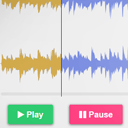 WaveSurfer-WP 》本外掛可將預設的WordPress音訊播放器替換為可顯示音頻波形的播放器。它可以顯示不同音頻頻道的混音(用於播客、廣播重播、電子學習、音樂等),或同時顯示所...。
WaveSurfer-WP 》本外掛可將預設的WordPress音訊播放器替換為可顯示音頻波形的播放器。它可以顯示不同音頻頻道的混音(用於播客、廣播重播、電子學習、音樂等),或同時顯示所...。 ThreeWP 》綜合介紹:ThreeWP 是一個 WordPress 外掛,將 Three.js 庫及其附加組件集成到您的 WordPress 網站中,使用自定義捆綁文件。這個設置讓您可以直接在您的 Word...。
ThreeWP 》綜合介紹:ThreeWP 是一個 WordPress 外掛,將 Three.js 庫及其附加組件集成到您的 WordPress 網站中,使用自定義捆綁文件。這個設置讓您可以直接在您的 Word...。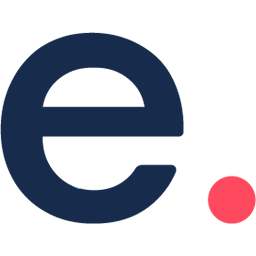 everviz – Charts, Maps and Tables – Interactive and responsive 》everviz 是一個數據可視化工具,可以幫助您創建互動式圖表、地圖等,而無需編碼。, , 全球的新聞機構、傳訊團隊、政府、學生和研究人員都可以使用這個...。
everviz – Charts, Maps and Tables – Interactive and responsive 》everviz 是一個數據可視化工具,可以幫助您創建互動式圖表、地圖等,而無需編碼。, , 全球的新聞機構、傳訊團隊、政府、學生和研究人員都可以使用這個...。 WP SIMILE Timeline 》此外掛將SIMILE Timeline整合到 WordPress 並提供不同時間軸設定選項的介面。, Timeline 是由 SIMILE Labs 開發的網頁小工具,用於呈現時間資料。, 功能特色...。
WP SIMILE Timeline 》此外掛將SIMILE Timeline整合到 WordPress 並提供不同時間軸設定選項的介面。, Timeline 是由 SIMILE Labs 開發的網頁小工具,用於呈現時間資料。, 功能特色...。Wallnament 》Wallnament 是一個工具,利用擴增實境技術讓您的客戶在自己的空間中可視化您的藝術作品。, 此外掛程式簡化並引導您完成小工具的安裝程序,該小工具是一個按鈕...。
 VividWorks 3D E-Commerce Configurator 》將您的VividWorks 3D電子商務配置器帳戶整合至任何WooCommerce商店。, 為您的產品賦予生命,讓您的客戶完整地在三維環境中體驗您產品的所有細節。在線上啟用...。
VividWorks 3D E-Commerce Configurator 》將您的VividWorks 3D電子商務配置器帳戶整合至任何WooCommerce商店。, 為您的產品賦予生命,讓您的客戶完整地在三維環境中體驗您產品的所有細節。在線上啟用...。Tally Graph 》o your WordPress post editor to use the Tally Graph plugin. This plugin allows you to plot custom numeric data over time using the Google Chart API...。
Data Visualizer 》想要在幾秒鐘內將資料視覺化嗎?請使用這個外掛。您可以透過簡單的短代碼輕鬆地視覺化資料,例如:[visualize type=’barchart’ file=’http...。
Data Diagrams: Visual Chart Editor for WordPress 》### 總結文案:, Data-Diagrams 是一個網頁入口,可以輕鬆地創建基於數據驅動的 SVG 圖表,無需任何編程技能。所有內容都是透過簡單的圖形用戶界面定義的。設...。
UVisualize! 》為您的文章和媒體創造一個視覺化的故事!, 創建播放清單, 使用播放清單工具按您選擇的順序創建內容集合,包括音頻、視頻、圖像和文字 - 或者全部都包括!, 講...。
spoonacular recipe visualizer 》如果您想要開始一個美食部落格,這款外掛就是為您而設計。這個外掛允許食譜作者使用三個小工具來增強他們的食譜:, , 成分視覺化工具可使成分列表更具吸引力...。
