
前言介紹
- 這款 WordPress 外掛「WordPress Info Tooltips Lite」是 2013-04-10 上架。
- 目前尚無安裝啟用數,是個很新的外掛。如有要安裝使用,建議多測試確保功能沒問題!
- 上一次更新是 2013-04-11,距離現在已有 4406 天。超過一年沒更新,安裝要確認版本是否可用。以及後續維護問題!
- 外掛最低要求 WordPress 3.0 以上版本才可以安裝。
- 有 4 人給過評分。
- 還沒有人在論壇上發問,可能目前使用數不多,還沒有什麼大問題。
外掛協作開發者
evgendob |
外掛標籤
info | popup | tooltip | affiliate | clarification |
內容簡介
使用這個功能強大的外掛可以在您的文章中的任何單詞上添加任何信息。您可以添加描述、澄清等,並且可以使用該外掛用於聯盟營銷系統,這樣您就可以將鏈接添加到最相關的單詞中,從您的網站中獲得收入。
想要查看實際演示嗎?專業版的簡單示例 http://tooltippro.voodoopress.net/?p=5,在現場演示中可以使用Testor/testor作為登錄/密碼進行操作。 您可以在此處檢查演示工具提示豪華版 http://tooltipsdelux.voodoopress.net/wp-admin,使用testor/testor作為登錄/密碼。實際結果的示例: http://tooltipsdelux.voodoopress.net/example-with-autoreplacement/ http://tooltipsdelux.voodoopress.net/lorem-ipsum/。
此外,我可以為您提供兩個擴展版本。
WordPress Info Tooltips Pro: 功能包括:
- 工具提示可以添加到任何自定義文章類型
- 外掛具有選擇在何處使用外掛替換(首頁、存檔、單個頁面)的選項
- 外掛可以使用默認WordPress本地化系統翻譯到任何語言
- 工具提示樣式的全面自定義(顏色、陰影、邊框等)
- 所有字詞的所有出現都會替換,如果啟用替換功能,所有字詞都會被替換
您可以在此處找到它: WordPress Info Tooltips Pro
WordPress Info Tooltips Delux: 功能包括:
- 外掛具有選擇在何處使用外掛替換(首頁、存檔、單個頁面)的選項
- 外掛可以使用默認WordPress本地化系統翻譯到任何語言
- 工具提示樣式的全面自定義(顏色、陰影、邊框等)
- 所有字詞的所有出現都會替換,如果啟用替換功能,所有字詞都會被替換
- 您可以使用單個簡單的TinyMCE界面的簡單縮略語來添加工具提示。
您可以在此處找到它: WordPress Info Tooltips Delux
如何使用:
啟用外掛後會出現“工具提示”菜單。在那裡,您可以添加任何數量的工具提示,並添加任何您喜歡的內容(可使用標準TinyMCE編輯器進行此操作)。在工具提示編輯器頁面上,有“應用詞”元框。在那裡,您可以設置所有工具提示設置:
- “要應用的詞(短語)”-在這裡,您可以輸入單詞或短語。在前頁視圖上,將向此詞添加工具提示。
- “塊寬度”-在這裡,您可以設置工具提示的寬度。可以根據您希望獲得的樣式很有用
- “樣式”-在這裡,您可以設置工具提示的樣式。一般而言,這是顏色選擇器。 (僅適用於專業版)
- “使用工具提示陰影”-在這裡,您可以設置是否使用工具提示陰影。 (僅適用於專業版)
- “顯示方式”-顯示工具提示的顯示方式:單詞懸停或單詞單擊。 (僅適用於專業版)
- “附加單詞樣式”-在這裡,您可以為添加了工具提示的單詞設置CSS樣式。(僅適用於專業版)
- “附加單詞懸停樣式”-在這裡,當用戶懸停在其中時,您可以為添加了工具提示的單詞設置CSS樣式。(僅適用於專業版)
- “塊位置”-在這裡,您可以設置工具提示相對於詞出現的位置。(僅適用於專業版)
- “使用圓角”-在這裡,您可以設置是否使用圓角。(僅適用於專業版)
- “顯示工具提示標題”-在這裡,您可以設置是否在頂部顯示工具提示標題(文章標題)。
原文外掛簡介
With this powerful plugin you can add any info to any word inside your posts. You can add descriptions, clarifications etc to any word. Also you can use plugin for affiliate systems, so you can add links to your product to most relative words and get income from your site.
Want to check live demo ? Pro Version Simple example http://tooltippro.voodoopress.net/?p=5, you can play with plugin using live demo Live Demo http://tooltippro.voodoopress.net/wp-admin/ use tester/tester as login/password
Delux Version
You can check demo here http://tooltipsdelux.voodoopress.net/wp-admin with tester/tester login/password Examples of result: http://tooltipsdelux.voodoopress.net/example-with-autoreplacement/ http://tooltipsdelux.voodoopress.net/lorem-ipsum/
In addition I can offer you two extended versions
WordPress Info Tooltips Pro
Features:
– Tooltips can be added to any custom post type – Plugin have option to select where use plugin replacement ( frontpage, archive, single page ) – Plugin can be translated to any language with default WordPress localization system – Full customization of tooltip style ( colors, shadows, borders etc ) – All occurrences of word will be replaced if replacement function will be turn on
You can find it here: WordPress Info Tooltips Pro
WordPress Info Tooltips Delux
Features: – Plugin have option to select where use plugin replacement ( frontpage, archive, single page ) – Plugin can be translated to any language with default WordPress localization system – Full customization of tooltip style ( colors, shadows, borders etc ) – All occurrences of word will be replaced if replacement function will be turn on – You can use single shortcode with simple TinyMCE interface to add tooltip to single word.
You can find it here: WordPress Info Tooltips Delux
How to use it
So all is pretty simple: After plugin activated there will be “Tooltip” menu. There you can add any number of tooltips with any content you like (standard TinyMCE editor can be used for this purpose). On tooltip editor page there is “Word to apply” meta box. There you can set all tooltip settings:
“Word (phrase) to apply” – here you can enter word or phrase. Tooltip will be added to this word on front page view
“Block Width” – here you can set width of tooltip. Can be useful depending on style you want to get
“Style” – here you can set style of tooltip. In general – it is color selector. ( available in Pro Version )
“Use Tooltip Shadow” – here you can set to use tooltip shadow or not.( available in Pro Version )
“Show On” – action to show tooltip: word hover or word click.( available in Pro Version )
“Additional Word Styling” – here you can set CSS styling to word with tooltip added.( available in Pro Version )
“Additional Word Hover Styling” – here you can set CSS styling to word with tooltip added when user hover it.( available in Pro Version )
“Block Position” – here you can set where tooltip will appear relatively to word.( available in Pro Version )
“Use Rounded Corners” – here you can set to use rounded corners or not.( available in Pro Version )
“Show Tooltip Title” – here you can set to show tooltip title ( post title ) on top of tooltip or not.( available in Pro Version )
“Show Title Close Button” – here you can set to show tooltip close button on top of tooltip or not.( available in Pro Version )
So for example we can use “wordpress” as word to replace.
Now we can go to single post editor and there you will find “Use Tooltip” meta box. Settings:
“Use Replacement in this post” – here you can set turn on or off replacement function in this post.
“Select tooltips you want to use in this post” – here you can select one or more tooltips to apply to current post
So after choosing tooltip “WordPress” and saving post in single post editor – tooltips will be added to all occurrences of word “WordPress” on frontend view.
Also you can use TinyMCE selector to select single word and add tooltip shortcode only to this word(phrase). So e.g. you can turn off Replacement option and use tooltip shortcoder addition. Pretty flexible ( available in Delux Version )
Also there is “Tooltips -> Settings” page. Here you can turn on or off places, where replacement will happens. Single Post only is turned on for default.
各版本下載點
- 方法一:點下方版本號的連結下載 ZIP 檔案後,登入網站後台左側選單「外掛」的「安裝外掛」,然後選擇上方的「上傳外掛」,把下載回去的 ZIP 外掛打包檔案上傳上去安裝與啟用。
- 方法二:透過「安裝外掛」的畫面右方搜尋功能,搜尋外掛名稱「WordPress Info Tooltips Lite」來進行安裝。
(建議使用方法二,確保安裝的版本符合當前運作的 WordPress 環境。
1.0 |
延伸相關外掛(你可能也想知道)
 Simple Post Notes 》功能, , 在文章編輯頁面上添加簡單的記事區段, 在文章表格中添加可以排序的記事欄位, 支援批量/快速編輯, 簡碼可顯示文章前端的記事, 可以更改「記事」標題,...。
Simple Post Notes 》功能, , 在文章編輯頁面上添加簡單的記事區段, 在文章表格中添加可以排序的記事欄位, 支援批量/快速編輯, 簡碼可顯示文章前端的記事, 可以更改「記事」標題,...。 Special Text Boxes 》此外掛會新增一個小的樣式表檔案和短代碼到部落格中,以顏色方塊來突顯文章中的某些部分。提供了7種樣式,如警告、警示、資訊和下載等。 , 如果您需要探索此...。
Special Text Boxes 》此外掛會新增一個小的樣式表檔案和短代碼到部落格中,以顏色方塊來突顯文章中的某些部分。提供了7種樣式,如警告、警示、資訊和下載等。 , 如果您需要探索此...。 Contact Info Widget 》聯絡資訊, 這個外掛會顯示您的聯絡資訊和圖示。將小工具加到像頁尾或側邊欄的小工具區域,填入資訊,選擇圖示顏色,按下儲存。您的帶有圖示的聯絡資訊現在正...。
Contact Info Widget 》聯絡資訊, 這個外掛會顯示您的聯絡資訊和圖示。將小工具加到像頁尾或側邊欄的小工具區域,填入資訊,選擇圖示顏色,按下儲存。您的帶有圖示的聯絡資訊現在正...。 AWEOS PHP Server Info 》WordPress 網站的伺服器資訊, AWEOS PHP Server Info 用於快速獲取重要的伺服器配置概覽。您可以在管理儀表板上直接檢視小工具。, 我們創建了這個工具,以鼓...。
AWEOS PHP Server Info 》WordPress 網站的伺服器資訊, AWEOS PHP Server Info 用於快速獲取重要的伺服器配置概覽。您可以在管理儀表板上直接檢視小工具。, 我們創建了這個工具,以鼓...。 Info Cards – Gutenberg block for creating Beautiful Cards 》- 全面的自定義選項。- 設置自定義顏色。- 內置模板。- 設置列、欄和行之間的間隔。- 在卡中使用影像。- 支援連結。- 排印方式。- 易於使用。- 喜歡這個外掛...。
Info Cards – Gutenberg block for creating Beautiful Cards 》- 全面的自定義選項。- 設置自定義顏色。- 內置模板。- 設置列、欄和行之間的間隔。- 在卡中使用影像。- 支援連結。- 排印方式。- 易於使用。- 喜歡這個外掛...。Contact Details 》新增輸入聯絡資訊功能以在文章、頁面或樣板中輸出詳細資料。, 使用捷徑 [contact type="phone"] 來顯示任何聯絡詳細資訊,或使用函式呼叫
 Memory Usage Bar 》Memory Usage Bar 是一個強大的 WordPress 外掛,讓你能夠顯示當前的記憶體使用量在管理面版的頂部。它非常方便,讓你能夠監控單次訪問的總記憶體使用量。, ...。
Memory Usage Bar 》Memory Usage Bar 是一個強大的 WordPress 外掛,讓你能夠顯示當前的記憶體使用量在管理面版的頂部。它非常方便,讓你能夠監控單次訪問的總記憶體使用量。, ...。 MySQL version display 》這個外掛會在管理員頁面的頁尾顯示 MySQL 版本號。, 它可以單獨使用,也可以與Server IP & Memory Usage Display 外掛一同使用。, 這個外掛可以做什麼?,...。
MySQL version display 》這個外掛會在管理員頁面的頁尾顯示 MySQL 版本號。, 它可以單獨使用,也可以與Server IP & Memory Usage Display 外掛一同使用。, 這個外掛可以做什麼?,...。 Tracking: Emails and Notifications for WooCommerce 》通知顧客, 告知顧客他們的包裹已經準備好寄送了。, 保存追蹤號碼, 在您的駕駛艙中保存追蹤號碼,以便輕鬆管理。, 管理面板中的追蹤詳細信息, 您可以從某些快...。
Tracking: Emails and Notifications for WooCommerce 》通知顧客, 告知顧客他們的包裹已經準備好寄送了。, 保存追蹤號碼, 在您的駕駛艙中保存追蹤號碼,以便輕鬆管理。, 管理面板中的追蹤詳細信息, 您可以從某些快...。 Banner Alerts 》橫幅警示功能是自訂警示,用於通知您的網站訪客促銷、警告、活動等訊息。這在網站頂部顯示,直到被訪客關閉為止。任何新訪客都會看到這些警示,直到他們被關...。
Banner Alerts 》橫幅警示功能是自訂警示,用於通知您的網站訪客促銷、警告、活動等訊息。這在網站頂部顯示,直到被訪客關閉為止。任何新訪客都會看到這些警示,直到他們被關...。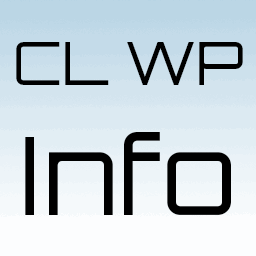 CL WP Info 》這款 WordPress 外掛可以顯示 WordPress 安裝、PHP、數據庫和托管服務器的相關信息,以及 PHP 和數據庫版本的最低要求和推薦版本。。
CL WP Info 》這款 WordPress 外掛可以顯示 WordPress 安裝、PHP、數據庫和托管服務器的相關信息,以及 PHP 和數據庫版本的最低要求和推薦版本。。info 》, WordPress專業外掛程式, Info外掛, 捐贈, GitHub, , 此外掛會在後台上方顯示以下資訊:, , WordPress執行期間的SQL查詢次數, 用於生成該頁面的時間,以秒為...。
 Debug Status display 》這個外掛在管理後台底部顯示 WP_DEBUG 是否啟用 (define('WP_DEBUG', true); 在 wp-config.php 設定檔中)。如果 WP_DEBUG 未啟用,它會在管理後台底部以 WP_D...。
Debug Status display 》這個外掛在管理後台底部顯示 WP_DEBUG 是否啟用 (define('WP_DEBUG', true); 在 wp-config.php 設定檔中)。如果 WP_DEBUG 未啟用,它會在管理後台底部以 WP_D...。Fancy News 》這個 WordPress 外掛能夠讓您輕鬆創建新聞滑動輪播,並且您可以將任何類型的文章加入其中(除了頁面),還可以透過分類和詞彙來篩選文章。如果您想要載入 RSS...。
 Simple Debug Info Panel 》總覽, Simple Debug Info Panel for WordPress 可以讓您立即查看站點的一些「底層」偵錯資訊。只需一鍵或不點擊任何按鈕,您就可以看到正使用的模板、文章/頁...。
Simple Debug Info Panel 》總覽, Simple Debug Info Panel for WordPress 可以讓您立即查看站點的一些「底層」偵錯資訊。只需一鍵或不點擊任何按鈕,您就可以看到正使用的模板、文章/頁...。
