前言介紹
- 這款 WordPress 外掛「Booking Calendar – Event Calendar」是 2019-09-26 上架。 目前已經下架不再更新,不建議安裝使用。
- 目前有 8000 個安裝啟用數。
- 上一次更新是 2019-12-20,距離現在已有 1961 天。超過一年沒更新,安裝要確認版本是否可用。以及後續維護問題!
- 外掛最低要求 WordPress 3.5 以上版本才可以安裝。
- 外掛要求網站主機運作至少需要 PHP 版本 5.2 以上。
- 有 5 人給過評分。
- 論壇上目前有 1 個提問,問題解答率 0%
外掛協作開發者
omnivo |
外掛標籤
booking | calendar | event calendar | booking calendar | appointment booking |
內容簡介
;
Omnivo Booking Calendar | 支援論壇 | 聯絡我們
Omnivo 提供了一系列行事曆外掛工具,無論您是需要活動行事曆或預訂行事曆,Omnivo 都是最佳的外掛程式。
安裝此外掛程式於 WordPress 網站後,您只需要數分鐘即可建立和發佈您的第一個活動。
您將獲得完全可自訂的預訂行事曆,以顯示公司的活動和票券。
您可以:
在儀表板中建立活動
建立活動類別
自訂預訂行事曆顏色
從 Google 行事曆匯入活動資訊
匯出預訂行事曆
向客戶發送預訂行事曆確認
要開始使用預訂行事曆外掛程式,您需要上傳並在 WordPress 存放庫中啟用此外掛程式。外掛程式將出現在您的儀表板中,並擁有幾個部分。
首先,進入活動部分,為預訂行事曆建立活動類別。此部分可將您的活動分類,以提供更好的體驗給訪客。您也可以構建行事曆的列,以選擇要在預訂行事曆中突出顯示的活動。
接著,建立活動頁面,並將新活動新增至預訂行事曆。您可以從活動部分手動新增,或從行事曆部分匯入 (Google 行事曆)。若要進行後者,您需要將 Google 行事曆 ID 新增至您的預訂行事曆。
要顯示所有活動,您需要進入行事曆部分,在此您可以配置預訂行事曆的所有重要設定:
短代碼產生器
活動文章類型
電子郵件設定
Google 行事曆選項
建立類別、列和活動之後,轉到預訂行事曆的短代碼部分,將所有這些活動結合在一個行事曆中。在此,您可以進行主要的配置,更改顏色,設置預訂選項和添加自訂 CSS。
預訂行事曆短代碼主要配置:
通過按住 Ctrl/Command 按鈕選擇要顯示的預訂行事曆活動
選擇活動類別和小時類別
為活動時間選擇小時度量
選擇篩選樣式
下拉式選單
標籤
選擇篩選種類,並篩選預訂行事曆的活動:
活動
活動類別
按活動和活動類別篩選
建立篩選標籤
為您的預訂行事曆選擇 5 種活動塊版面配置
選擇時間格式或創建自訂時間格式
對齊預訂行事曆的文字
為您的預訂行事曆指定 ID
指定時間表列高度 (像素)
僅需點擊一下即可使您的預訂行事曆具有響應式
指定是否在移動端顯示描述
如需要,更改生成 PDF 標籤
選擇 PDF 字體
Lato
Dejavu Sans
還有許多其他選項,可隱藏或顯示預訂行事曆中的某些欄位。
更改顏色以獲得更好的預訂行事曆外掛程式視圖。您可以更改以下內容的顏色:
行事曆方塊背景和懸停背景
原文外掛簡介
Omnivo Booking Calendar | Support Forum | Contact US
Omnivo is here to provide a range of tools within the calendar plugin. Weather you are looking for calendar for your events or booking calendar, Omnivo is the best plugin for both cases.
After installing the plugin on your WordPress website, you should be able to create and publish your first event in just a few minutes.
What you get is a fully customizable booking calendar for displaying your company’s events and tickets.
You are able to:
Create events from dashboard
Create Event Categories
Customize booking calendar colors
Import events from Google Calendar
Export Booking Calendar
Send booking calendar confirmation to your clients
To start using booking calendar plugin you need to upload and activate the plugin in your WordPress repository. The plugin will appear on your dashboard with several sections.
For starters, go to the events section and create event categories for booking calendar.This section allows to categorize your events and provide your visitors a better experience. Also build columns for the calendar to feature the events in the selected columns of your booking calendar.
Next create event pages and add new events to booking calendar. You can add them manually from events section or import (Google Calendar) from Calendar section. For the latter you will need to add your Google calendar ID to your Booking Calendar.
To display all the events you will need to go to the calendar section, here you can all the important configurations of your booking calendar:
Shortcode Generator,
Event Post Type,
Email Configurations,
Google Calendar options,
After creating categories, columns and events go to booking calendar’s shortcode section to combine all these events in one calendar. Here you are able to work on main configurations, change colors, set booking options and add custom CSS.
Booking Calendar Shortcode Main Configurations:
Choose between the Booking Calendar events to display by holding the Ctrl/Command button
Choose the event category and hour categories
Select hour measure for event hours
Choose a filter style
Dropdown List
Tabs
Choose a filter kind and filter booking calendar’s events by:
Event
Event Category
By Event and Event Category
Create Filter Label
Choose between 5 Event block layout types for your booking calendar
Choose between tyme formats or create a custom time format
Align the booking calendar’s text
Give your booking calendar an ID
Specify timetable row height in pixels.
Make your booking calendar responsive with a simple click
Specify if you want do display description in mobile mode
Change generate PDF label if needed
Choose between PDF fonts
Lato
Dejavu Sans
And many other options to hide or display some field in your booking calendar.
Change colors for a better view of booking calendar plugin. You are able to change colors of:
Calendar box background and hover background
Calendar box text and hover text
Calendar box hours text and hover text
Filter control background
Booking calendar row 1 and row 2 style background
PDF button text and button background
PDF button hover text and hover background
Booking button text and background
Booking button hover text and background
Booked button text and background
Unavailable button text and background
Booking clandar’s available Slots
Select Fonts for your booking calendar:
Just write Font name in the empty field for booking calendar font
Choose the Font size in pixels
Go to booking section to make changes on booking options.
Specify if the ‘Book now’ button should be displayed.
Specify if the ‘available slots’ information should be displayed.
Specify text label for ‘slot available’ information singular and plural
Choose a default booking view for the Booking Calendar
User
Guest
Allow/disallow guest booking option
Generate booking calendar’s booking and booked labels
Select a label for unavailable bookings
Select Popup booking label of the booking calendar
Choose popup login, continue and cancel labels
Allow/disallow showing the terms and conditions checkbox
Write a message for terms and conditions checkbox
Write a booking popup message for the booking calendar
Customize the popup message with HTML coding
Write a booking popup thank you message for the booking calendar in HTML
Go to Booking calendar Email configurations and specify:
The admin name
The admin email
The email subject
The message with HTML
Also you may enable or disable debug options and customize Admin SMTP settings if needed.
When you have an event bookings go to Calendar bookings section to view or export the bookings.
Besides this valuable functionalities that you get with the plugin, you will also get best plugin support and the most requested updates.
各版本下載點
- 方法一:點下方版本號的連結下載 ZIP 檔案後,登入網站後台左側選單「外掛」的「安裝外掛」,然後選擇上方的「上傳外掛」,把下載回去的 ZIP 外掛打包檔案上傳上去安裝與啟用。
- 方法二:透過「安裝外掛」的畫面右方搜尋功能,搜尋外掛名稱「Booking Calendar – Event Calendar」來進行安裝。
(建議使用方法二,確保安裝的版本符合當前運作的 WordPress 環境。
延伸相關外掛(你可能也想知道)
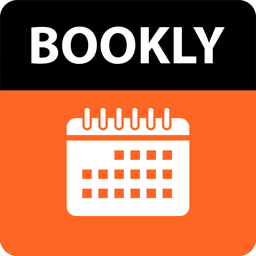 WordPress Online Booking and Scheduling Plugin – Bookly 》Bookly 是一個免費的 WordPress 排程外掛,可以在您的網站上接受網路預約和自動化預約系統。在同一個地方管理您的預定日曆、服務和客戶資料庫,節省時間和金...。
WordPress Online Booking and Scheduling Plugin – Bookly 》Bookly 是一個免費的 WordPress 排程外掛,可以在您的網站上接受網路預約和自動化預約系統。在同一個地方管理您的預定日曆、服務和客戶資料庫,節省時間和金...。Appointment Booking Calendar — Simply Schedule Appointments Booking Plugin 》Simply Schedule Appointments 是一個易於使用的 WordPress 預約預訂外掛程式。這個預約預訂系統已深受 20,000 多家企業的喜愛,平均評價達到五顆星。, Simpl...。
Fluent Booking – The Ultimate Appointments Scheduling, Events Booking, Events Calendar Solution 》**總結:**, , FluentBooking 是一個一流的解決方案,用於安排和提供基於預約的服務。無論是預約、活動還是其他任何事情,FluentBooking 都為您提供最全面的解...。
 Booking Calendar | Appointment Booking | Bookit 》WordPress 免費預約及日程管理外掛程式 - Bookit, 您曾經預約過時間時因為要打電話並且被放在等待佇列中而感到困擾嗎?現在您可以使用名為 Bookit 的免費外掛...。
Booking Calendar | Appointment Booking | Bookit 》WordPress 免費預約及日程管理外掛程式 - Bookit, 您曾經預約過時間時因為要打電話並且被放在等待佇列中而感到困擾嗎?現在您可以使用名為 Bookit 的免費外掛...。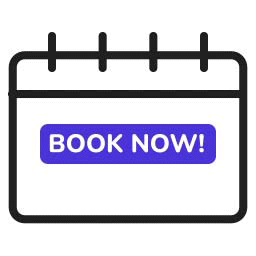 Bookings for WooCommerce – Create Bookable Products, Manage Bookings and Accept Payments 》使用WooCommerce預訂和預約外掛,為您的客戶預訂,開始安排預約。通過使用列表日曆管理您的預訂並輕鬆調節預訂持續時間,以更好地管理您的預訂。, WooCommerc...。
Bookings for WooCommerce – Create Bookable Products, Manage Bookings and Accept Payments 》使用WooCommerce預訂和預約外掛,為您的客戶預訂,開始安排預約。通過使用列表日曆管理您的預訂並輕鬆調節預訂持續時間,以更好地管理您的預訂。, WooCommerc...。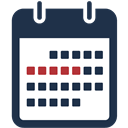 Booking calendar, Appointment Booking System 》tionality, Booking Calendar 外掛是一個優秀且易於使用的工具,可用於為您的 WordPress 網站建立預約系統。僅需幾分鐘即可創建任何類型的排程日曆。, 您可以...。
Booking calendar, Appointment Booking System 》tionality, Booking Calendar 外掛是一個優秀且易於使用的工具,可用於為您的 WordPress 網站建立預約系統。僅需幾分鐘即可創建任何類型的排程日曆。, 您可以...。 Appointment Booking & Scheduling Plugin — Webba Booking Calendar 》ly added to any page or post., Increased Bookings: A streamlined booking process and easy appointment scheduling can lead to an increased number of...。
Appointment Booking & Scheduling Plugin — Webba Booking Calendar 》ly added to any page or post., Increased Bookings: A streamlined booking process and easy appointment scheduling can lead to an increased number of...。 Appointment Bookings for Zoom GoogleMeet and more – Wappointment 》透過Zoom、GoogleMeet、電話或辦公室的方式,讓客戶快速預約與您見面。, WordPress預約外掛程式, 個人教練、老師、治療師以及各種服務專業人士的預約預定日曆...。
Appointment Bookings for Zoom GoogleMeet and more – Wappointment 》透過Zoom、GoogleMeet、電話或辦公室的方式,讓客戶快速預約與您見面。, WordPress預約外掛程式, 個人教練、老師、治療師以及各種服務專業人士的預約預定日曆...。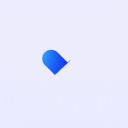 Appointment Booking and Scheduling Calendar Plugin – WP Timetics 》ime Management, The plugin has a user-friendly date and time management system that allows you to set specific start and end times for your meeting...。
Appointment Booking and Scheduling Calendar Plugin – WP Timetics 》ime Management, The plugin has a user-friendly date and time management system that allows you to set specific start and end times for your meeting...。Scheduling Plugin – Online Booking for WordPress 》WordPress 預約日曆外掛程式, 在 Start Booking,我們認為一個簡單的線上預約體驗對任何高轉換率的網站都至關重要。Start Booking 是一個專注於幫助個人和企...。
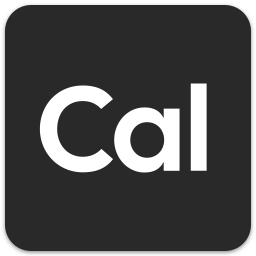 Cal.com 》Cal.com 是一個開源的 Calendly 替代方案,讓您輕鬆預約會議和安排會面,無需反覆電子郵件。, 功能特色, , 透過簡單的短碼,可在任何 WordPress 頁面/文章上...。
Cal.com 》Cal.com 是一個開源的 Calendly 替代方案,讓您輕鬆預約會議和安排會面,無需反覆電子郵件。, 功能特色, , 透過簡單的短碼,可在任何 WordPress 頁面/文章上...。Appointment Calendar 》Appointment Calendar 是一個簡單但有效的 WordPress 外掛,可讓您在 WordPress 網誌上進行線上預約。如果您是顧問、醫生、律師等,您可以充分利用 Appointme...。
 Advanced Appointment Booking & Scheduling 》```html,
Advanced Appointment Booking & Scheduling 》```html, - ,
- Advanced Appointment Booking & Scheduling 是一個強大的 WordPress 外掛,旨在簡化您的線上預約管理。
 VikAppointments Services Booking Calendar 》Vik Appointments Services Booking Calendar for WordPress, 這款廣受歡迎的預約預訂日曆系統現已成為 WordPress 的原生外掛!, 如果您正在尋找一個專業的工...。
VikAppointments Services Booking Calendar 》Vik Appointments Services Booking Calendar for WordPress, 這款廣受歡迎的預約預訂日曆系統現已成為 WordPress 的原生外掛!, 如果您正在尋找一個專業的工...。 WordPress Appointment Booking and Online Scheduling Plugin by Appointy 》由於 Appointy 自 2010 年開始受到商家的信賴,因此它是最受歡迎、最可靠、評價最高的預約排班和 WordPress 預約日曆外掛之一。它擁有所有企業需要接受預約、...。
WordPress Appointment Booking and Online Scheduling Plugin by Appointy 》由於 Appointy 自 2010 年開始受到商家的信賴,因此它是最受歡迎、最可靠、評價最高的預約排班和 WordPress 預約日曆外掛之一。它擁有所有企業需要接受預約、...。
