前言介紹
- 這款 WordPress 外掛「GTS Translation Plugin」是 2010-09-10 上架。
- 目前有 20 個安裝啟用數。
- 上一次更新是 2016-04-13,距離現在已有 3309 天。超過一年沒更新,安裝要確認版本是否可用。以及後續維護問題!
- 外掛最低要求 WordPress 3.0 以上版本才可以安裝。
- 有 3 人給過評分。
- 還沒有人在論壇上發問,可能目前使用數不多,還沒有什麼大問題。
外掛協作開發者
davegrun | stevevls | sergeyvlasov |
外掛標籤
translate | translator | translation | translations | crowdsourcing |
內容簡介
GTS Translation 外掛提供可結合自動翻譯和人工後製(群眾外包)的人工等級翻譯。您的部落格內容會先透過我們的翻譯伺服器翻譯,之後會透過我們的線上編輯系統由人工翻譯師進行後製。您可以使用 GTS 翻譯人員社群,或是指派您自己的翻譯社群來完整控制整個流程。
使用 GTS Translation 外掛時,經翻譯的內容會儲存在您 WordPress 資料庫中,並被搜尋引擎索引。這將增加您的網站流量並擴大您的國際讀者群。
功能:
保證在兩個月內至少增加 30% 的流量,有些客戶甚至增加超過 100%
支援超過 30 種語言
使用私人的、安全的翻譯伺服器
立即發佈翻譯後的內容或經過審查後再發佈
群眾外包:建立自己的翻譯社群或使用我們的社群
SEO:翻譯 Permalink URL 名稱和詮釋標籤
自訂的線上並排編輯器使得後製變得簡單
翻譯的文章可以轉推
刪除外掛
只需要在外掛管理視窗中點擊「刪除」連結即可。這將會刪除您的所有翻譯資料,請注意!
虛擬主機設置
如何在 GTS Translation 外掛上啟用虛擬主機功能
預設情況下,網站 / 部落格的翻譯版解析網址是您網站 / 部落格 URL 網址的子目錄。例如,
您的網站的西班牙文版解析網址為 http://mywebsite.com/language/es。
透過 GTS Translation 外掛的虛擬主機功能,您可以使用另一個子網域或頂級網域(TLD)來發佈您網站 / 部落格的翻譯版本。例如,如果您的部落格是 www.mywebsite.com,您可以從 www.mywebsite.es 提供西班牙文版。或者,您可以使用子網域(例如 es.mywebsite.com),這樣您不必為每個語言購買網域。
要啟用虛擬主機功能,請按照以下步驟執行:
1. 設定 DNS
對於頂級網域:
向認可的網域註冊機構註冊新網域(例如 www.mywebsite.es)。
在您的 DNS 區域中,將 www.mywebsite.es 的 A 記錄設定為指向您的 Web 伺服器的 IP 位址。
對於子網域:
為您的網頁伺服器(例如 es.mywebsite.com)建立 CNAME 別名。
如何完成這些步驟將取決於您的託管提供程序。 如果您被卡住了,請跟您的支援團隊聯繫。
2. 配置 Web 服務器
請注意,所有翻譯後的部落格記事都將從您當前的部落格的同一個 WordPress 安裝中提供。
對於託管的部落格:
您的託管提供程序會提供一個控制面板,以將主機名稱映射到文件根目錄。 對於每個翻譯的主機名稱,輸入與您的部落格完全相同的文件根目錄。
對於自託管的部落格:
這些指令僅適用於 Apache。 如果使用 IIS 或其他 Web 服務器,請參閱相關文檔。
首先,您需要設定基於名稱的虛擬主機(http://httpd.apache.org/docs/2.0/vhosts/name-based.html)。一旦您設定了部落格的虛擬主機,則將新主機名稱添加到 ServerAlias 指令中。
ServerName www.mywebsite.com
ServerAlias www.mywebsite.es
DocumentRoot /path/to/wordpress/inst
原文外掛簡介
The GTS Translation plugin provides human quality translation by allowing you to combine automatic translation and human post-editing (crowdsourcing). Your blog content is initially translated by our translation server. The content is then post-edited by human translators through our online editing system. You can use the GTS community of translators, or you can assign the post-editing to your own community of translators to maintain complete control of the process.
When you use the GTS Translation plugin, translated content is cached in your WordPress database and indexed by search engines. This will increase the traffic to your website and grow your international readership.
Features:
Guaranteed to increase your traffic by at least 30% after 2 months; some customers have seen over 100% increase in traffic
Supports over 30 languages
Uses private, secure translation server
Publish translated content immediately or following review
Crowdsourcing: create your own community of translators or use our community
SEO: translates Permalink URL names and meta tags
Custom online, side-by-side editor makes post-editing easy
Translated posts can be retweeted
Uninstalling
Simply click the “Delete” link in the plugin management window. This will delete all of your translated data, so
please be careful!
Virtual Host Setup
How to setup the Virtual Host feature on the GTS Plugin
By default, the translated versions of your website/blog resolves to a URL address which is a subdirectory of your site’s URL address. For example,
the Spanish version of your site resolves to http://mywebsite.com/language/es.
With the GTS Translation Plugin Virtual Host feature you can publish translated versions of yor website/blog under a separate subdomain or top-level
domain (TLD). So for example, if your blog is www.mywebsite.com you can serve the Spanish version from www.mywebsite.es. Alternately, you can use
subdomains (e.g. es.mywebsite.com) so that you don’t have to buy a domain for each language.
To implement the virtual hosts feature, follow these steps:
1. Configure DNS
For Top Level Domains:
Register your new domain (e.g. www.mywebsite.es.) with a recognized domain registrar.
In your DNS zone, set the A record for www.mywebsite.es to point to the IP address of your web server.
For Subdomains:
Create a CNAME alias for your web server (e.g. es.mywebsite.com)
How to complete these steps will depend on your hosting provider. If you get stuck, please follow up with your support team.
2. Configure your Web Server
Please note that all of the translated blogs will be hosted from the same WordPress installation as your current blog.
For Hosted Blogs:
Your hosting provider will provide a control panel to map a hostname to a Document Root. For each translated host name, enter the exact same Document
Root as your blog.
For Self-hosted Blogs:
These instructions are only valid for Apache. If you use IIS or another web server, please consult the relevant documentation.
First off, you need to be set up with Name Based Virtual Hosts (http://httpd.apache.org/docs/2.0/vhosts/name-based.html). Once you have your blog’s
virtual host set up, add the new hostname to the ServerAlias directive.
ServerName www.mywebsite.com
ServerAlias www.mywebsite.es
DocumentRoot /path/to/wordpress/install
# Other configuration here...
If you have multiple aliases, remember that the ServerAlias can be a list or can include wildcards…it can save time!
3. Configure the GTS Plugin
This is the easiest part:
Go to the “GTS Settings” admin page.
Enter the host name in the “Virtual Host” input next to the desired language.
Click the “Save Changes” button.
Voila, translated links will point to your new host!
Security
While providing high quality translation with our crowdsourced post-editing functionality, it’s of the utmost importance
to ensure the security of your blog. We provide functionality that is out-of-band of the traditional WordPress publishing
cycle. As such, our plugin adds a hook into your blog that allows GTS to programmatically update the translated content
in your local WordPress database. We’ve put a lot of thought into ensuring that our system can use this hook while locking
it against any potential malicious users.
The first step to securing our system is to make sure that it’s really you and your blog requesting that your blog be
signed up for translation. First, we only accept registration requests that originate from the WP admin page of the blog
that will be translated. When the user clicks off of the admin page, a digital fingerprint is created and saved to your
WP database, and then it’s sent over an SSL-encrypted channel to our server. When the registration request reaches our
server, we will open an HTTP connection back to the requesting blog and verify that a) it has our plugin installed, and b)
using an encryption technique called hashing, that the fingerprint matches. If one of those checks fail, we won’t register
the blog for translation.
Now that we’ve verified the blog, we’ll assign you a Blog ID and an API Access Key. These will be automatically added to
your configuration panel via the registration panel, plus they will be sent to your administrator email address. We will
use these two strings for identifying your blog and to ensure that information isn’t tampered either en-route to us. It
will also be used by your blog to verify that translated content posted back to your blog is legitimate. Again, we use
an encryption technique called hashing. Whenever your blog sends a translation request to us or we send translated content
back to you, we create a signature (or hash) of that content PLUS the API Access Key (if you’re really interested in details,
using the SHA-1 algorithm). Provided that the API Access Key is kept secret, this technique is extremely secure and resistant
to tampering. The odds of a malicious person guessing your API key are astronomical : more than 1 in 10^229. However,
as with any password, security depends on keeping it secret. If at any time, you think that your key has been compromised,
GTS will deactivate the current key and issue you a new one.
Other measures we take to secure data coming back to your blog include using a whitelist of IP addresses that are allowed
to use the hook for posting translated content and limiting the size of the post to ~250KB so that, even if all other measures
fail, an attacker can’t eat up all the memory on your machine.
We have dedicated lots of thought to locking down this system, and we are very confident that it’s secure.
After reading this, we hope you will be too!
各版本下載點
- 方法一:點下方版本號的連結下載 ZIP 檔案後,登入網站後台左側選單「外掛」的「安裝外掛」,然後選擇上方的「上傳外掛」,把下載回去的 ZIP 外掛打包檔案上傳上去安裝與啟用。
- 方法二:透過「安裝外掛」的畫面右方搜尋功能,搜尋外掛名稱「GTS Translation Plugin」來進行安裝。
(建議使用方法二,確保安裝的版本符合當前運作的 WordPress 環境。
1.1 | 1.1.1 | 1.1.2 | 1.1.3 | 1.1.4 | 1.1.5 | 1.1.6 | 1.1.7 | 1.1.8 | 1.1.9 | 1.2.0 | 1.2.1 | 1.2.2 | 1.3.0 | 1.3.1 | 1.4.0 | trunk |
延伸相關外掛(你可能也想知道)
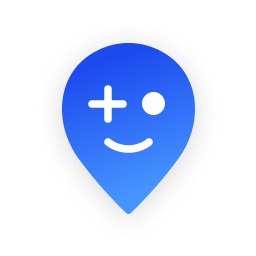 ShMapper by Teplitsa 》shMapper 外掛允許你在 OpenStreetMap 上創建簡單的群眾外包地圖,並提供意見回饋消息的選項。此外掛為您提供了一個選擇,可以替代當前的在線地圖服務,如 Ya...。
ShMapper by Teplitsa 》shMapper 外掛允許你在 OpenStreetMap 上創建簡單的群眾外包地圖,並提供意見回饋消息的選項。此外掛為您提供了一個選擇,可以替代當前的在線地圖服務,如 Ya...。Coin of the Realm 》Coin of the Realm 是一個系統,允許 WordPress 出版者為連結回到他們的部落格的讀者提供獎勵。它在本質上是一個為一般用戶設置的聯盟系統,將群眾籌資和標準...。
