
前言介紹
- 這款 WordPress 外掛「Easy Digital Downloads Google Sheet Connector」是 2021-12-27 上架。
- 目前尚無安裝啟用數,是個很新的外掛。如有要安裝使用,建議多測試確保功能沒問題!
- 上一次更新是 2025-02-06,距離現在已有 86 天。
- 外掛最低要求 WordPress 4.4 以上版本才可以安裝。
- 外掛要求網站主機運作至少需要 PHP 版本 5.6 以上。
- 有 1 人給過評分。
- 還沒有人在論壇上發問,可能目前使用數不多,還沒有什麼大問題。
外掛協作開發者
abdullah17 | westerndeal | gsheetconnector |
外掛標籤
Google Sheets | edd google sheet | easy digital downloads | google sheet integration | easy digital downloads google sheet |
內容簡介
這個外掛是你的 WordPress based Easy Digital Downloads 外掛和 Google Sheets 之間的橋樑。
⚡️ 它有助於將訂單實時直接發送到 Google Sheets。當通過 Easy Digital Downloads 外掛從你的網站購買新下載時,所有訂單詳細信息都會發送到 Google Sheets。
主頁 | 文件 | 支援 | ✨ 升級到 PRO
Easy Digital Downloads Google Sheet Connector 實時發送訂單項目到 Google Sheet
🤝 整合(如何使用此外掛)
步驟 1 - Google Sheets
➜ 登錄您的 Google Sheets 帳戶。
➜ 建立一個新工作表並命名它或選擇現有工作表。
➜ 複製工作表名稱、工作表 ID、選項卡名稱和選項卡 ID(參考截圖)
步驟 2 - WordPress 管理員
➜ 轉到下載 -> Google Sheet -> 整合選項卡
➜ 使用新的 “Google Access Code” 進行認證,同時單擊 “Get Code”。
➜ 確保允許 Google 驗證 Google 驅動器和 Google Sheets 的權限,然後將代碼複製並粘貼到 Google Access Code 字段中,然後點擊保存和驗證。
步驟 3 - 連接 Google Sheet
➜ 轉到下載 -> Google Sheet -> EDD 數據設置。
➜ 從“Google Sheet Name”下拉框中選擇適當的工作表。
➜ 選擇 EDD 訂單狀態以創建工作表選項卡並向所選 Google Sheet 添加標題。
➜ 最後,通過訂購任何商品並將其設置為不同的訂單狀態
(處理,保留等)進行測試。
⚡️Google Sheet 連接器聯繫表單附加組件
CF7 Google Sheet 連接器
WPForms Google Sheet 連接器
Gravity Forms Google Sheet 連接器
Ninja Forms Google Sheet 連接器
Avada Forms Google Sheet 連接器
Divi Forms DB Google Sheet 連接器
原文外掛簡介
This plugin is a bridge between your WordPress based Easy Digital Downloads plugin and Google Sheets.
⚡️ It helps to send orders directly to google sheets in a real time. When a New Download is purchased from your website through Easy Digital Downloads plugin, All the order details Will sent to Google Sheets.
Homepage | Documentation | Support | ✨ Upgrade to PRO
Easy Digital Downloads Google Sheet Connector sends orders entries to Google Sheet in a real-time
🤝 INTEGRATIONS (How to Use this Plugin)
Step: 1 – In Google Sheets
➜ Log into your Google Sheets.
➜ Create a new Sheet and name it or select the existing sheet.
➜ Copy Sheet Name, Sheet ID, Tab Name and Tab ID (Refer Screenshots)
Step: 2 – In WordPress Admin
➜ Navigate to Downloads > Google Sheet > Integration Tab
➜ Authenticate with Google using new “Google Access Code” while clicking on “Get Code”
➜ Make Sure to ALLOW Google Permissions for Google Drive and Google Sheets and then copy the code and paste in Google Access Code field, and Hit Save & Authenticate.
Step: 3 – Connect with Google Sheet
➜ Navigate to Downloads > Google Sheet > EDD Data Settings.
➜ Select the appropriate Sheet from the “Google Sheet Name” dropdown box.
➜ Select EDD Order Status to create Sheet Tabs and add headers to your selected Google Sheet.
➜ Lastly test by ordering any product and putting it to a different order states
( Processing, Hold etc).
⚡️Google Sheet Connector Contact Form Addons
CF7 Google Sheet Connector
WPForms Google Sheet Connector
Gravity Forms Google Sheet Connector
Ninja Forms Google Sheet Connector
Avada Forms Google Sheet Connector
DIVI Forms Google Sheet Connector
Elementor Forms Google Sheet Connector
WooCommerce Google Sheet Connector – WooCommerce Addon Plugin
各版本下載點
- 方法一:點下方版本號的連結下載 ZIP 檔案後,登入網站後台左側選單「外掛」的「安裝外掛」,然後選擇上方的「上傳外掛」,把下載回去的 ZIP 外掛打包檔案上傳上去安裝與啟用。
- 方法二:透過「安裝外掛」的畫面右方搜尋功能,搜尋外掛名稱「Easy Digital Downloads Google Sheet Connector」來進行安裝。
(建議使用方法二,確保安裝的版本符合當前運作的 WordPress 環境。
1.3 | 1.4 | 1.6.3 | 1.6.4 | 1.6.5 | 1.6.6 | 1.6.7 | 1.6.8 | trunk | 1.6.10 |
延伸相關外掛(你可能也想知道)
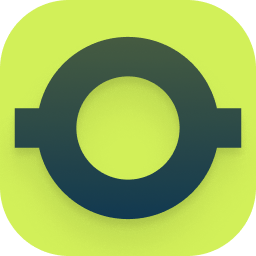 OttoKit: All-in-One Automation Platform (Formerly SureTriggers) 》ther popular tools. It is affordable and easy to use, even for non-technical users., With SureTriggers, you can create complex workflows and integr...。
OttoKit: All-in-One Automation Platform (Formerly SureTriggers) 》ther popular tools. It is affordable and easy to use, even for non-technical users., With SureTriggers, you can create complex workflows and integr...。Uncanny Automator – Easy Automation, Integration, Webhooks & Workflow Builder Plugin 》Uncanny Automator 是一個無需編程最簡單且最強大的自動化 WordPress 外掛。使用數十億種配方組合,能在幾分鐘內建立自動化連接 WordPress 插件、網站和應用...。
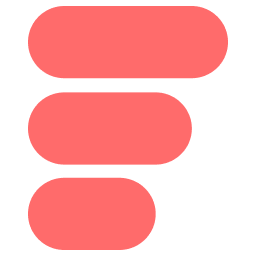 AFI – The Easiest Integration Plugin 》ommerce store, this plugin will send the order data to connected platforms., , , Gravity Forms: Any form created using Gravity Forms can be integra...。
AFI – The Easiest Integration Plugin 》ommerce store, this plugin will send the order data to connected platforms., , , Gravity Forms: Any form created using Gravity Forms can be integra...。Sheets to WP Table Live Sync | Google Sheets Table Plugin for WordPress with Spreadsheet Integration – FlexTable 》使用「Google Sheets to WP Table Live Sync」外掛可以輕鬆地在WordPress上以表格形式即時同步Google Sheets資料。只需更新Google表格,WordPress表格就會自...。
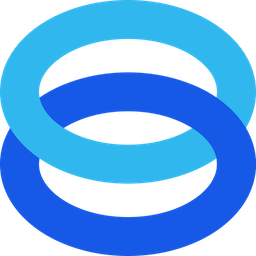 FuseWP – WordPress User Sync to Email List & Marketing Automation (Mailchimp, Constant Contact, ActiveCampaign etc.) 》FuseWP是一個WordPress外掛,可以將WordPress與您的電子郵件營銷平台、營銷自動化和CRM連接起來,並自動同步WordPress用戶和個人檔案更新,讓您可以在註冊後...。
FuseWP – WordPress User Sync to Email List & Marketing Automation (Mailchimp, Constant Contact, ActiveCampaign etc.) 》FuseWP是一個WordPress外掛,可以將WordPress與您的電子郵件營銷平台、營銷自動化和CRM連接起來,並自動同步WordPress用戶和個人檔案更新,讓您可以在註冊後...。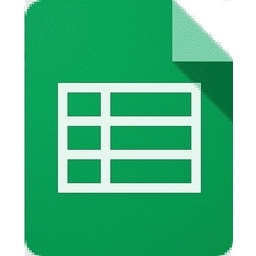 Spreadsheet Integration – Automate Google Sheets With WordPress, WooCommerce & Most Popular Form Plugins. Also, Display Google sheet as a Table. 》egistration, delete user, user login, user logout, new post, update post, new page, and new database table row events with Advanced Custom Fields f...。
Spreadsheet Integration – Automate Google Sheets With WordPress, WooCommerce & Most Popular Form Plugins. Also, Display Google sheet as a Table. 》egistration, delete user, user login, user logout, new post, update post, new page, and new database table row events with Advanced Custom Fields f...。 Gravity Forms Google Sheet Connector 》Gravity Forms Google Sheets Connector 外掛是你的 Gravity Forms 與 Google Sheets 之間的橋樑。當有人在你的網站上提交表單時,它能夠實時將每個表單項目...。
Gravity Forms Google Sheet Connector 》Gravity Forms Google Sheets Connector 外掛是你的 Gravity Forms 與 Google Sheets 之間的橋樑。當有人在你的網站上提交表單時,它能夠實時將每個表單項目...。 Google Sheets Integration for Caldera Forms 》開發已暫停, 由於Caldera Forms於2021年12月31日被淘汰,因此此外掛的開發也已被停止。, 您可以繼續使用該外掛“如原樣”。但是,請預期該外掛將在2022年10月3...。
Google Sheets Integration for Caldera Forms 》開發已暫停, 由於Caldera Forms於2021年12月31日被淘汰,因此此外掛的開發也已被停止。, 您可以繼續使用該外掛“如原樣”。但是,請預期該外掛將在2022年10月3...。 Integration for Google Sheets and Contact Form 7, WPForms, Elementor, Ninja Forms 》Contact Form 7 Google Sheets 插件可以將由 Contact Form 7、Contact Form Entries Plugin 和許多其他常用聯繫表單外掛所收到的表單提交,傳送到 Google She...。
Integration for Google Sheets and Contact Form 7, WPForms, Elementor, Ninja Forms 》Contact Form 7 Google Sheets 插件可以將由 Contact Form 7、Contact Form Entries Plugin 和許多其他常用聯繫表單外掛所收到的表單提交,傳送到 Google She...。 SheetDB – get your Google Spreadsheet data 》SheetDB WordPress外掛讓您輕鬆地將Google試算表的內容新增到您的WordPress網站中。要新增內容,只需添加類似以下的短碼:[sheetdb url="https://sheetd...。
SheetDB – get your Google Spreadsheet data 》SheetDB WordPress外掛讓您輕鬆地將Google試算表的內容新增到您的WordPress網站中。要新增內容,只需添加類似以下的短碼:[sheetdb url="https://sheetd...。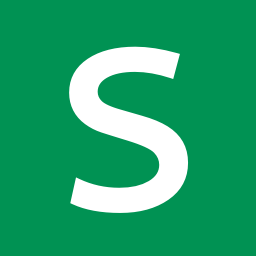 Sheet2Site 》Sheet2Site – 在你的 WordPress 網站中嵌入你的 Google 表單。, 現在,我們通過 Sheet2Site WordPress 插件為您現有的網站帶來 Sheet2Site 的強大功能...。
Sheet2Site 》Sheet2Site – 在你的 WordPress 網站中嵌入你的 Google 表單。, 現在,我們通過 Sheet2Site WordPress 插件為您現有的網站帶來 Sheet2Site 的強大功能...。 Sheet Monkey's Contact Form 7 to Google Sheets 》Sheet Monkey 是連接 Google Sheets 的最簡單和最安全的方式,並且透過此外掛,現在也可以將其用於 Contact Form 7。 我們考慮將 CF7 連接到 Google Sheets ...。
Sheet Monkey's Contact Form 7 to Google Sheets 》Sheet Monkey 是連接 Google Sheets 的最簡單和最安全的方式,並且透過此外掛,現在也可以將其用於 Contact Form 7。 我們考慮將 CF7 連接到 Google Sheets ...。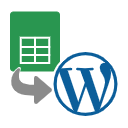 WP Simple Spreadsheet Fetcher for Google 》這是一個簡單的外掛,能夠從 Google Sheets 取得數據並在您的網站上顯示它。, 此外掛僅適用於區塊編輯器,不支援傳統編輯器。, 使用方法, , 建立 API 金鑰。...。
WP Simple Spreadsheet Fetcher for Google 》這是一個簡單的外掛,能夠從 Google Sheets 取得數據並在您的網站上顯示它。, 此外掛僅適用於區塊編輯器,不支援傳統編輯器。, 使用方法, , 建立 API 金鑰。...。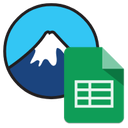 Integration with Google Sheets for Contact Form 7 》繁體中文總結:, 這個外掛提供了Contact Form 7和Google Sheets之間的整合。它在Contact Form 7中添加了一個新的處理器,以便將提交的表單發送到Google Sheet...。
Integration with Google Sheets for Contact Form 7 》繁體中文總結:, 這個外掛提供了Contact Form 7和Google Sheets之間的整合。它在Contact Form 7中添加了一個新的處理器,以便將提交的表單發送到Google Sheet...。Dan's GSheets Data Embedder 》Dan’s Google Sheets Data Embedder是出於非技術人員需要將複雜的計算從WordPress中搬移到更熟悉的電子試算表環境,以及能夠僅分享從試算表中所需的信...。
