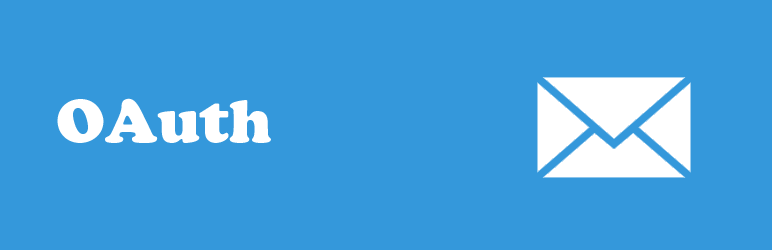
前言介紹
- 這款 WordPress 外掛「Gmail SMTP」是 2015-11-11 上架。
- 目前有 10000 個安裝啟用數。
- 上一次更新是 2025-04-16,距離現在已有 17 天。
- 外掛最低要求 WordPress 6.5 以上版本才可以安裝。
- 外掛要求網站主機運作至少需要 PHP 版本 5.6 以上。
- 有 100 人給過評分。
- 還沒有人在論壇上發問,可能目前使用數不多,還沒有什麼大問題。
外掛協作開發者
naa986 |
外掛標籤
mail | smtp | email | gmail | oauth |
內容簡介
Gmail SMTP 外掛可讓您利用 Gmail SMTP 伺服器驗證您的 Gmail 帳戶,並透過該 SMTP 伺服器寄送電子郵件。
大多數共用主機伺服器在處理電子郵件時都有限制。通常電子郵件會突然消失或被攔截,有時當您的網站達到每日可寄送電子郵件的限制時,也會遭到攔截。使用此外掛即可繞過此問題,透過 Gmail 的 SMTP 伺服器進行郵件路由。
Gmail SMTP 附加元件
回覆地址
Cc 抄送功能
Gmail SMTP 優點
Gmail SMTP 外掛不同於大部份 SMTP 外掛,它使用 OAuth 2.0 協定來授權存取 Gmail API。這表示一種更安全的登入系統,使用者不必輸入任何使用者名稱或密碼。
Gmail SMTP 外掛使用 PHPMailer,一套非常受歡迎的寄送電子郵件函式庫,用於透過 PHP 的 mail 功能寄送電子郵件。此函式庫也用於核心 WordPress 寄送電子郵件。
Gmail SMTP 外掛利用「wp_mail」(WordPress 用於寄送電子郵件的函數)而非完全覆蓋它。這樣一來,您仍然可獲得預設 mail 函數的所有優點。
您不再需要啟用「允許較不安全的應用程式」來解決 SMTP 連線問題。這個問題自 2014 年 12 月以來就變得突出,當時 Google 開始對他們的應用程式實施 XOAUTH2 認證(基於 OAuth2)。此問題仍然影響了幾乎所有 SMTP 外掛,因為它們是通過使用者名稱和密碼進行驗證的。
OAuth 2.0 授權的運作方式
您的應用程式註冊在 Google 開發人員控制台內。
啟動應用程式,並請求您致授權以存取您 Google 帳戶內的資料。
如果您同意,應用程式將收到存取 Gmail API 所需的憑證。
Gmail SMTP 功能
設定您的網站以使用 Gmail SMTP 伺服器寄送電子郵件
使用 OAuth 2.0 協定進行驗證
寄送電子郵件時使用加密驗證(TLS/SSL)
Gmail SMTP 基礎設定
在 Google 開發人員控制台中建立新專案。
啟用 Gmail API。
建立可存取此 API 的憑證(OAuth 客戶端 ID)。
為此 Web 應用程式設定同意頁面。
輸入產品名稱和隱私政策 URL。
完成設置同意頁面後,建立 Web 應用程式。
進入外掛程式設定 (設定->Gmail SMTP)。
將應用程式的授權重新導向 URL 設定為設定區域內顯示的 URL。
完成創建 Web 應用程式。
複製新建立的客戶端 ID 和客戶端密碼,並貼到設定區域內。
輸入您的 OAuth Email、寄件人 Email 和寄件人姓名。
選擇一種加密方式。
輸入連接埠號碼。
儲存設定。
現在,您可點擊「授權職權」按鈕來授權您的應用程式以存取 Gmail API。
當應用程式已被授權之後,Gmail SMTP 外掛就能完全管理所有寄出的電子郵件。
Gmail SMTP 設定
合法重導向 URI:您網站的合法重導向 URL。您需要將此 URL 複製到您的 Web 應用程式中。
用戶端 ID:您的 Web 應用程式所使用的客戶端 ID。
原文外掛簡介
Gmail SMTP plugin allows you to authenticate with your Gmail account to send email via Gmail SMTP server.
Most shared hosting servers have restrictions when it comes to email. Usually email will get blocked or missing for no reason. Sometimes it will get blocked when your website reaches the daily limit of outgoing email. This plugin can bypass this issue by routing the email through Gmail’s SMTP server.
Gmail SMTP Add-ons
Reply-To
Cc
Gmail SMTP Benefits
Gmail SMTP plugin is not like most SMTP plugins. It uses the OAuth 2.0 protocol to authorize access to the Gmail API – which means a more secure login system and users won’t have to enter any username or password.
Gmail SMTP plugin uses PHPMailer – a very popular library used for sending email through PHP’s mail function. This libary is also used in the core WordPress to send email.
Gmail SMTP plugin utilizes “wp_mail” (A function used by WordPress to send email) instead of completely overriding it. This way you still get all the benefits of the default mail function.
You no longer need to enable Allow less secure apps on your gmail account to fix SMTP connection issue. This issue became prominent from December 2014, when Google started imposing XOAUTH2 authentication (based on OAuth2) to access their apps. This issue still affects almost all the SMTP plugins because they authenticate via username and password.
How OAuth 2.0 Authorization Works
You register an application in the Google Developers Console.
The application is launched and it requests that you give it access to data in your Google account.
If you consent, the application receives credentials to access the Gmail API.
Gmail SMTP Features
Configure your website to send email using Gmail SMTP server
Authenticate using OAuth 2.0 protocol
Authenticate with encryption when sending an email (TLS/SSL)
Gmail SMTP Basic Setup
Create a new project in Google Developers Console.
Enable Gmail API in it.
Create credentials (OAuth client ID) to access this API.
Configure the consent screen for the web application.
Enter a Product Name and a Privacy policy URL.
Once the consent screen is configured, create a web application.
Go to the plugin settings (Settings->Gmail SMTP).
Set the Authorized Redirect URL of the application as the one shown in the settings.
Finish creating the web app.
Copy the newly created Client ID and Client secret and paste into the settings area.
Enter your OAuth Email, From Email and From name.
Select an encryption.
Enter a port number.
Save the settings.
Now you can authorize your application to access the Gmail API by clicking on the Grant Permission button.
Once the application has been authorized Gmail SMTP plugin will be able to take control of all outgoing email.
Gmail SMTP Settings
Authorized Redirect URI: Authorized redirect URL for your website. You need to copy this URL into your web application.
Client ID: The client ID of your web application.
Client secret: The client secret of your web application.
OAuth Email Address: The email address that you will use for SMTP authentication. This should be the same email used in the Google Developers Console.
From Email Address: The email address which will be used as the From Address when sending an email.
From Name: The name which will be used as the From Name when sending an email.
Type of Encryption: The encryption which will be used when sending an email (TLS/SSL. TLS is recommended).
SMTP Port: The port which will be used when sending an email. If you choose TLS it should be set to 587. For SSL use port 465 instead.
Disable SSL Certificate Verification: As of PHP 5.6 a warning/error will be displayed if the SSL certificate on the server is not properly configured. You can check this option to disable that default behaviour.
Gmail SMTP Test Email
Once you have configured the settings you can send a test email to check the functionality of the plugin.
To: Email address of the recipient.
Subject: Subject of the email.
Message: Email body.
For detailed setup instructions please visit the Gmail SMTP plugin page.
各版本下載點
- 方法一:點下方版本號的連結下載 ZIP 檔案後,登入網站後台左側選單「外掛」的「安裝外掛」,然後選擇上方的「上傳外掛」,把下載回去的 ZIP 外掛打包檔案上傳上去安裝與啟用。
- 方法二:透過「安裝外掛」的畫面右方搜尋功能,搜尋外掛名稱「Gmail SMTP」來進行安裝。
(建議使用方法二,確保安裝的版本符合當前運作的 WordPress 環境。
1.0.5 | 1.0.6 | 1.0.7 | 1.0.8 | 1.0.9 | 1.1.0 | 1.1.1 | 1.1.2 | 1.1.9 | 1.2.0 | 1.2.3.5 |
延伸相關外掛(你可能也想知道)
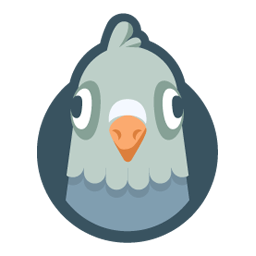 WP Mail SMTP by WPForms – The Most Popular SMTP and Email Log Plugin 》WordPress Mail SMTP外掛, 如果您的WordPress網站無法正確發送電子郵件,您並不孤單。超過三百萬個網站使用WP Mail SMTP可靠地發送電子郵件。, 我們的目標是...。
WP Mail SMTP by WPForms – The Most Popular SMTP and Email Log Plugin 》WordPress Mail SMTP外掛, 如果您的WordPress網站無法正確發送電子郵件,您並不孤單。超過三百萬個網站使用WP Mail SMTP可靠地發送電子郵件。, 我們的目標是...。Easy WP SMTP – WordPress SMTP and Email Logs: Gmail, Office 365, Outlook, Custom SMTP, and more 》您的 WordPress 電子郵件無法正常傳送嗎?, 安裝 Easy WP SMTP,即可解決您的電子郵件傳送問題。, Easy WP SMTP 允許您配置並透過 4 個交易郵件傳送者或 SMTP...。
 Post SMTP – WP SMTP Plugin with Email Logs and Mobile App for Failure Notifications – Gmail SMTP, Office 365, Brevo, Mailgun, Amazon SES and more 》即時演示 | 擴充功能, WordPress郵件SMTP外掛程式, Post SMTP是一款下一代WP郵件SMTP外掛程式,可協助並改善您的WordPress網站郵件可遞送性處理。, 易於使用...。
Post SMTP – WP SMTP Plugin with Email Logs and Mobile App for Failure Notifications – Gmail SMTP, Office 365, Brevo, Mailgun, Amazon SES and more 》即時演示 | 擴充功能, WordPress郵件SMTP外掛程式, Post SMTP是一款下一代WP郵件SMTP外掛程式,可協助並改善您的WordPress網站郵件可遞送性處理。, 易於使用...。 WP Mail Logging 》WP Mail Logging 是最受歡迎的 WordPress 或 WooCommerce 郵件記錄外掛程式。啟用後立即運作,無需任何設定。, 為什麼要記錄 WordPress 或 WooCommerce 發送...。
WP Mail Logging 》WP Mail Logging 是最受歡迎的 WordPress 或 WooCommerce 郵件記錄外掛程式。啟用後立即運作,無需任何設定。, 為什麼要記錄 WordPress 或 WooCommerce 發送...。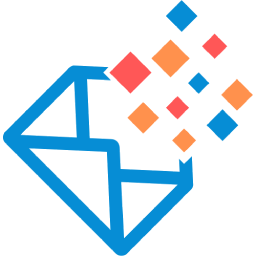 GoSMTP – SMTP for WordPress 》GoSMTP允許您從WordPress使用SMTP或多種熱門的電子郵件發送服務發送電子郵件。許多Web主機公司有嚴格的郵件發送規則和限制,這限制了郵件傳遞能力。透過使用G...。
GoSMTP – SMTP for WordPress 》GoSMTP允許您從WordPress使用SMTP或多種熱門的電子郵件發送服務發送電子郵件。許多Web主機公司有嚴格的郵件發送規則和限制,這限制了郵件傳遞能力。透過使用G...。FluentSMTP – WP SMTP Plugin with Amazon SES, SendGrid, MailGun, Postmark, Google and Any SMTP Provider 》基於任何電子郵件服務的 WordPress 郵件 SMTP 外掛程式, 您的 WordPress 郵件是否無法發送?或者您想從哪個郵件地址傳送郵件。這個外掛程式將解決您的所有郵...。
 SureMail – SMTP and Email Logs Plugin with Amazon SES, Postmark, and Other Providers 》```html, , , ,
SureMail – SMTP and Email Logs Plugin with Amazon SES, Postmark, and Other Providers 》```html, , , , SureMails WordPress 外掛總結 , , , ,...。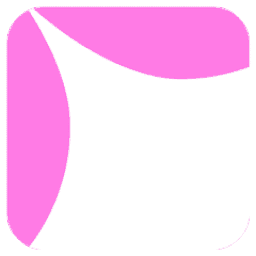 Site Mailer – SMTP Replacement, Email API Deliverability & Email Log 》總結: 使用 Site Mailer 外掛幫助解決 WordPress 網站無法寄送郵件、郵件進入垃圾郵件中或無法送達的問題。透過此工具,您可以輕鬆提升郵件管理,確保郵件準...。
Site Mailer – SMTP Replacement, Email API Deliverability & Email Log 》總結: 使用 Site Mailer 外掛幫助解決 WordPress 網站無法寄送郵件、郵件進入垃圾郵件中或無法送達的問題。透過此工具,您可以輕鬆提升郵件管理,確保郵件準...。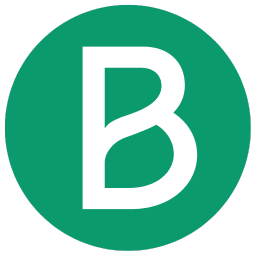 Newsletter, SMTP, Email marketing and Subscribe forms by Brevo (formely Sendinblue) 》Sendinblue 的官方 WordPress 外掛程式是一個功能強大的全方位電子郵件行銷外掛程式。以下是一些概觀:, , 訂閱表單 – 建立自訂訂閱表單,輕鬆整合到文章、頁...。
Newsletter, SMTP, Email marketing and Subscribe forms by Brevo (formely Sendinblue) 》Sendinblue 的官方 WordPress 外掛程式是一個功能強大的全方位電子郵件行銷外掛程式。以下是一些概觀:, , 訂閱表單 – 建立自訂訂閱表單,輕鬆整合到文章、頁...。 Check & Log Email – Easy Email Testing & Mail logging 》需要一個工具,讓你可以輕鬆地記錄和查看 WordPress 發送的所有電子郵件嗎? Check & Log 可能就是此問題的解決方案。, 此 WordPress 外掛可幫助你為審計目的...。
Check & Log Email – Easy Email Testing & Mail logging 》需要一個工具,讓你可以輕鬆地記錄和查看 WordPress 發送的所有電子郵件嗎? Check & Log 可能就是此問題的解決方案。, 此 WordPress 外掛可幫助你為審計目的...。 Mailgun for WordPress 》Mailgun 是超過10,000名網站和應用程式開發人員信任的電子郵件自動化引擎,用於發送、接收和追踪郵件。藉助Mailgun強大的郵件API,開發人員可以更多時間建立...。
Mailgun for WordPress 》Mailgun 是超過10,000名網站和應用程式開發人員信任的電子郵件自動化引擎,用於發送、接收和追踪郵件。藉助Mailgun強大的郵件API,開發人員可以更多時間建立...。Solid Mail – SMTP email and logging made by SolidWP 》WP SMTP 可以幫助我們通過 SMTP 而不是 PHP mail() 函数發送電子郵件。, 它為 “儀表板” > “設置” > “WP SMTP” 添加設置頁面,您可以在其中配置電子郵件設置。...。
 SMTP Mailer 》SMTP Mailer 外掛允許您設定郵件伺服器來處理網站發出的所有電子郵件,它掌握了 wp_mail 函數,改用 SMTP 寄送。, , SMTP Mailer 設定, , SMTP 主機: 發送郵...。
SMTP Mailer 》SMTP Mailer 外掛允許您設定郵件伺服器來處理網站發出的所有電子郵件,它掌握了 wp_mail 函數,改用 SMTP 寄送。, , SMTP Mailer 設定, , SMTP 主機: 發送郵...。ActiveCampaign Postmark for WordPress 》如果您仍然使用預設的 SMTP 發送電子郵件,您將對送達問題視而不見!ActiveCampaign WordPress 的 Postmark 外掛能夠幫助任何大小網站,可靠地發送和跟踪 Wor...。
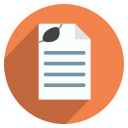 Contact Form & SMTP Plugin for WordPress by PirateForms 》Pirate Forms 已不再進行活躍開發。我們建議使用 WPForms,因為它是市場上最方便新手使用的 WordPress 聯絡表單外掛程式。, , 在 2018 年 9 月,Pirate Forms...。
Contact Form & SMTP Plugin for WordPress by PirateForms 》Pirate Forms 已不再進行活躍開發。我們建議使用 WPForms,因為它是市場上最方便新手使用的 WordPress 聯絡表單外掛程式。, , 在 2018 年 9 月,Pirate Forms...。
