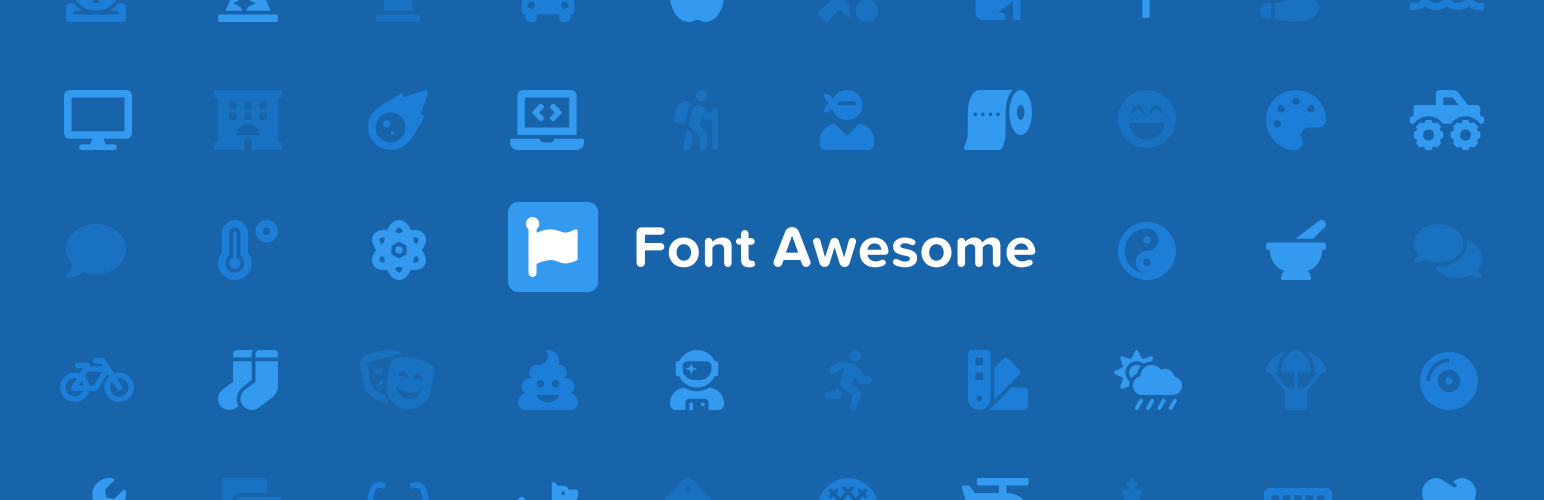
前言介紹
- 這款 WordPress 外掛「Font Awesome」是 2012-09-17 上架。
- 目前有 400000 個安裝啟用數。
- 上一次更新是 2025-02-26,距離現在已有 66 天。
- 外掛最低要求 WordPress 5.8 以上版本才可以安裝。
- 外掛要求網站主機運作至少需要 PHP 版本 7.4 以上。
- 有 57 人給過評分。
- 論壇上目前有 8 個提問,問題解答率 50%
外掛協作開發者
frrrances | robmadole | deathnfudge | fontawesome | mlwilkerson |
外掛標籤
icon | webfont | iconfont | SVG icon | FontAwesome |
內容簡介
這是一個官方的 WordPress 外掛,讓你可以使用 Font Awesome Free 或 Pro 圖示,由 Font Awesome 團隊提供。此外掛提供以下功能:
使用 Pro 或 Free 的圖示
使用最新版本或指定版本的圖示
可選擇使用 SVG 或 Web Font 技術
使用經典的 Font Awesome CDN 或 Font Awesome Kits 來載入圖示,後者是在網頁上使用 Font Awesome 圖示最簡單有效的方法
如果你或你的外掛仍在使用版本 4 語法,外掛會自動相容
當其他外掛/主題正在載入多個 Font Awesome 版本時,可排除多個版本的圖示顯示問題或技術問題
使用 Font Awesome Version 6 的圖示
使用從 Pro Kits 上傳的圖示
如何使用此外掛:
安裝並啟用外掛
在文章或頁面中新增圖示,支援區塊編輯器和經典編輯器
在任何文字區塊中使用格式欄的 Font Awesome 選項打開圖示選擇器。輸入 Pro 圖示查詢需使用 Pro Kit。
或者使用 shortcode 或 HTML 程式碼添加圖示
使用 Pro 圖示時,需在 FontAwesome.com 上新增 Kit,然後在 WordPress Kit 設置中選擇 "Pro icons",再從 Font Awesome 帳戶頁面中取得 API Token,加入 WordPress Kit 設置。使用 CDN 載入 Pro 圖示,需在 Font Awesome 帳戶 CDN 設置頁面上添加網域,用 shortcode 或 HTML 代碼添加圖示到內容中。如果使用圖示選擇器,需使用 Pro Kit。此外掛可以幫助使用者排除外掛或主題載入多個版本 Font Awesome 時產生的衝突。
原文外掛簡介
The official way to use Font Awesome Free or Pro icons on your WordPress site, brought to you by the Font Awesome team.
Features
Our official plugin makes it easy to add Font Awesome icons to your pages, posts, and templates and includes the following features:
Use Pro or Free icons, from the latest release or a specific release.
Use custom icons from your Pro Kits.
Use a Font Awesome Kit to add any of our icons (including the latest Duotone styles and custom icons!), or select the Font Awesome CDN for Version 5 icons only.
Turn on automatic compatibility for Font Awesome Version 4 if you – or your plugins – are still using Version 4 syntax.
Troubleshoot and resolve issues when multiple versions of Font Awesome are loading on your site from other plugins/themes, which can cause unexpected icon display or technical issues.
How to Use
Install And Enable The Plugin
(See the Installation tab for details)
How to Add and Style Icons
Full docs on how to use the plugin and add icons are available on the Font Awesome Docs site.
Add Icons in the Block Editor
Once you’ve set up your plugin, you can add icons as blocks or inline with text.
To add icons as blocks, select the “Font Awesome Icon” block, and then click the “Choose Icon button” to open the Icon Chooser.
To add icons inline, select the Font Awesome option in the format toolbar to open the Icon Chooser. (Note: Inline icons require at least WP 6.3.)
Once you open the Icon Chooser, add icons by:
Searching for the icon you want – you can search by icon name, category, or keyword.
Changing the Family and Style using the drop downs if you want an icon in a different style.
When you see the icon you want, clicking it to enter it into the content of your page or post.
Note: If you want to search and add Pro icons in the Icon Chooser, make sure you set your plugin to use a Pro Kit.
Add Icons in The Classic Editor
If you need to add icons in the classic editor, you can use the icon names in shortcodes or HTML. Add an icon using shortcodes to any text area – just add the name of the icon and a style prefix, where the prefix is the style of icon you want to use. Note that you don’t need to include the fa- part of the icon name. And if you don’t include any style prefix, the icon will default to the Classic Solid style.
The shortcode for an icon looks like this:
[icon name="stroopwafel"]
[icon name="stroopwafel" prefix="fa-sharp fa-light"]
You can also use basic HTML with standard Font Awesome syntax, like this:
Using Pro Icons and Features
To use a Kit to power your icons, create a Kit on FontAwesome.com and select “Pro icons” in the Kit Settings tab. Then grab your API Token from your Font Awesome Account page and add it to your WordPress plugin settings.
To use the CDN to power your icons, know that you will only be able to use icons from Version 5. To enable Pro icons, add your site’s domain to the list allowed domains on your Font Awesome CDN Settings page and then use shortcodes or HTML to add the icons into your content.
Troubleshooting with the Plugin
Font Awesome icons are popular, so lots of themes and plugins also load Font Awesome, and sometimes their version can conflict with yours. So we created a way to help you find and prevent those conflicting versions from affecting your icons: The Conflict Detection Scanner.
If the plugin seems to be set up correctly and your icons still aren’t loading and you’re not sure why, head over to the Troubleshoot tab, which has two parts:
Detect Conflicts with Other Versions of Font Awesome – which lets you start the conflict detection scanner to find versions of Font Awesome loading on your site.
Versions of Font Awesome Active on Your Site – which shows the results of the scanner and lets you prevent any conflicting versions from loading other versions of Font Awesome on your site.
Get more information about using the scanner for troubleshooting on the Font Awesome WordPress docs.
Configuring
The plugin is set to serve Font Awesome Free icons as a Web Font via the Font Awesome CDN by default. You can change the CDN settings right in the plugin. If you want just the basic Free icons, you probably don’t need to make any changes to the default configuration.
You can get more information about all the available settings and troubleshooting on the Font Awesome WordPress docs.
Upgrading from Plugin Version 4
[icon] shortcodes found in Block Editor content and elsewehre will continue to work as before,
though new icons added with the Icon Chooser in the Block Editor will be inline SVGs.
Previously added [icon] shortcodes will not be automatically be converted into the new inline SVG
format. If you want to convert an [icon] shortcode, delete it and re-add the icon using the Icon Chooser in the Block Editor.
See Also
The README on GitHub has details for WordPress site owners and developers.
You can get more information about all the available settings and troubleshooting on the Font Awesome WordPress docs.
And there are API docs for developers.
各版本下載點
- 方法一:點下方版本號的連結下載 ZIP 檔案後,登入網站後台左側選單「外掛」的「安裝外掛」,然後選擇上方的「上傳外掛」,把下載回去的 ZIP 外掛打包檔案上傳上去安裝與啟用。
- 方法二:透過「安裝外掛」的畫面右方搜尋功能,搜尋外掛名稱「Font Awesome」來進行安裝。
(建議使用方法二,確保安裝的版本符合當前運作的 WordPress 環境。
1.1 | 3.1 | 3.2.1 | 4.0.0 | 4.0.1 | 4.0.2 | 4.0.3 | 4.0.4 | 4.1.0 | 4.1.1 | 4.2.0 | 4.3.0 | 4.3.1 | 4.3.2 | 4.4.0 | 4.5.0 | 5.0.0 | 5.0.1 | trunk | 4.0.0-rc1 | 4.0.0-rc2 | 4.0.0-rc3 | 4.0.0-rc4 | 4.0.0-rc5 | 4.0.0-rc6 | 4.0.0-rc7 | 4.0.0-rc8 | 4.0.0-rc9 | 4.0.0-rc10 | 4.0.0-rc11 | 4.0.0-rc12 | 4.0.0-rc13 | 4.0.0-rc15 | 4.0.0-rc16 | 4.0.0-rc17 | 4.0.0-rc18 | 4.0.0-rc19 | 4.0.0-rc20 | 4.0.0-rc21 | 4.0.0-rc22 | 4.0.0-rc23 |
延伸相關外掛(你可能也想知道)
 Advanced Custom Fields: Font Awesome Field 》在 Advanced Custom Fields 中添加一個Font Awesome 圖標字段類型。, , 指定要使用哪些 Font Awesome...。
Advanced Custom Fields: Font Awesome Field 》在 Advanced Custom Fields 中添加一個Font Awesome 圖標字段類型。, , 指定要使用哪些 Font Awesome...。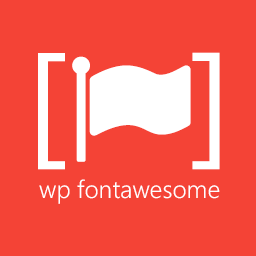 WP Font Awesome 》此外掛可讓您輕鬆地透過 HTML 或內建的簡碼處理器,嵌入 Font Awesome 圖示至您的網站。, 功能, , 支援簡碼。範例:對於 Font Awesome 5 [wpfa5s icon=""]、[...。
WP Font Awesome 》此外掛可讓您輕鬆地透過 HTML 或內建的簡碼處理器,嵌入 Font Awesome 圖示至您的網站。, 功能, , 支援簡碼。範例:對於 Font Awesome 5 [wpfa5s icon=""]、[...。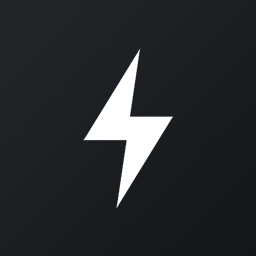 Icon Widget 》Icon Widget 創建一個新的 WordPress 小工具,顯示圖示、標題和描述。使用易於使用的下拉選項選擇大小、顏色和文字對齊方式。, 包括的圖示字型, , Font Aweso...。
Icon Widget 》Icon Widget 創建一個新的 WordPress 小工具,顯示圖示、標題和描述。使用易於使用的下拉選項選擇大小、顏色和文字對齊方式。, 包括的圖示字型, , Font Aweso...。 AGP Font Awesome Collection 》該外掛程式允許您將 Font Awesome 圖示整合到您的 WordPress 網站中。, 使用此外掛程式,您可以輕鬆地使用各種基於 Font Awesome 的圖示、按鈕等,並使用簡單...。
AGP Font Awesome Collection 》該外掛程式允許您將 Font Awesome 圖示整合到您的 WordPress 網站中。, 使用此外掛程式,您可以輕鬆地使用各種基於 Font Awesome 的圖示、按鈕等,並使用簡單...。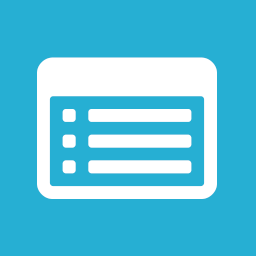 Resume / CV 》使用 WordPress 輕鬆地創建履歷 / 簡歷。 完美的工具可以幫助您留下良好的印象。 這種極簡和現代的設計將突出顯示您最相關的特點,讓您引起注意並在所有溝通...。
Resume / CV 》使用 WordPress 輕鬆地創建履歷 / 簡歷。 完美的工具可以幫助您留下良好的印象。 這種極簡和現代的設計將突出顯示您最相關的特點,讓您引起注意並在所有溝通...。FontAwesome.io ShortCodes 》這個外掛讓你可以輕鬆地使用整個 Font Awesome 圖示集,只要在網站的任何地方使用 ShortCodes 即可。, 請注意,此外掛與 Font Awesome 無任何相關聯。。
 Service Boxes Widgets Text Icon 》基本上它只是一個 WordPress 的「服務方塊文字小工具」,但它還有一個基於 FontAwesome 的額外圖示字體選擇器。圖示將顯示在小工具標題的上方、下方、左側或...。
Service Boxes Widgets Text Icon 》基本上它只是一個 WordPress 的「服務方塊文字小工具」,但它還有一個基於 FontAwesome 的額外圖示字體選擇器。圖示將顯示在小工具標題的上方、下方、左側或...。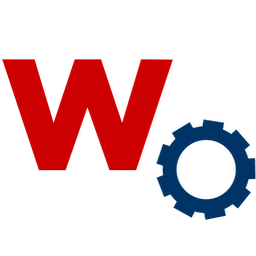 Perfect Font Awesome Integration 》Perfect Font Awesome Integration 外掛程式能夠完美地將最新的 Font Awesome 圖標無縫地添加到您的 WordPress 網站上。, 如何使用這個外掛程式?, 安裝這個...。
Perfect Font Awesome Integration 》Perfect Font Awesome Integration 外掛程式能夠完美地將最新的 Font Awesome 圖標無縫地添加到您的 WordPress 網站上。, 如何使用這個外掛程式?, 安裝這個...。 Indian Currency Rupee Symbol for Woocommerce 》這個外掛程式讓使用印度盧比貨幣(INR)的商店能夠啟用基於Fontawesome的印度盧比符號。只需安裝和啟用這個外掛程式,並在 Woocommerce -> 設置 -> 通...。
Indian Currency Rupee Symbol for Woocommerce 》這個外掛程式讓使用印度盧比貨幣(INR)的商店能夠啟用基於Fontawesome的印度盧比符號。只需安裝和啟用這個外掛程式,並在 Woocommerce -> 設置 -> 通...。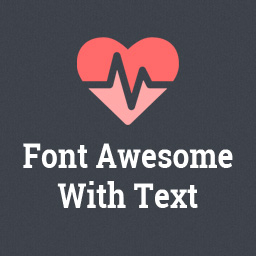 Awesome Fontawesome Collection 》使用 Fontawesome 圖標外掛可以在網頁和小工具區域中展示圖標。, Fontawesome 圖標外掛可以透過各種方式使用,像是使用 HTML、在 Tiny MCE 編輯器中使用 Font...。
Awesome Fontawesome Collection 》使用 Fontawesome 圖標外掛可以在網頁和小工具區域中展示圖標。, Fontawesome 圖標外掛可以透過各種方式使用,像是使用 HTML、在 Tiny MCE 編輯器中使用 Font...。Surbma | Font Awesome 》這個外掛可以使用 Font Awesome 圖示的字型和 CSS 工具包。它從 MaxCDN 網路加載 CSS 和字型檔案,這表示不管您的訪客身在何處,都能實現超快速加載。, 這個...。
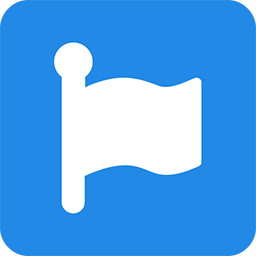 NM Font Awesome 》NM Font Awersome 讓您輕鬆地在網站上添加向量圖示和社交媒體標誌,這些圖示和標誌來自Font Awesome。5.0 版本是重新設計並從頭開始建構的!, 使用方法, Font...。
NM Font Awesome 》NM Font Awersome 讓您輕鬆地在網站上添加向量圖示和社交媒體標誌,這些圖示和標誌來自Font Awesome。5.0 版本是重新設計並從頭開始建構的!, 使用方法, Font...。 FA WP Admin Menu Icons 》在 GitHub 上查看,以獲得更好的文件, FA WP Admin Menu Icons 允許您使用 Font Awesome 圖示為 WordPress 自訂文章類型和自訂菜單頁面傳遞 Font Awesome 類...。
FA WP Admin Menu Icons 》在 GitHub 上查看,以獲得更好的文件, FA WP Admin Menu Icons 允許您使用 Font Awesome 圖示為 WordPress 自訂文章類型和自訂菜單頁面傳遞 Font Awesome 類...。Easy Fontawesome 》在您的網站中加入FontAwesome CSS圖示。。
 Brozzme Product Navigation 》Brozzme Product Navigation 是讓你的顧客瀏覽 Woocommerce 商店的最佳方式。, 此外掛可以在 Woocommerce 產品範本中添加下一步和上一步的連結,而無需編輯範...。
Brozzme Product Navigation 》Brozzme Product Navigation 是讓你的顧客瀏覽 Woocommerce 商店的最佳方式。, 此外掛可以在 Woocommerce 產品範本中添加下一步和上一步的連結,而無需編輯範...。
