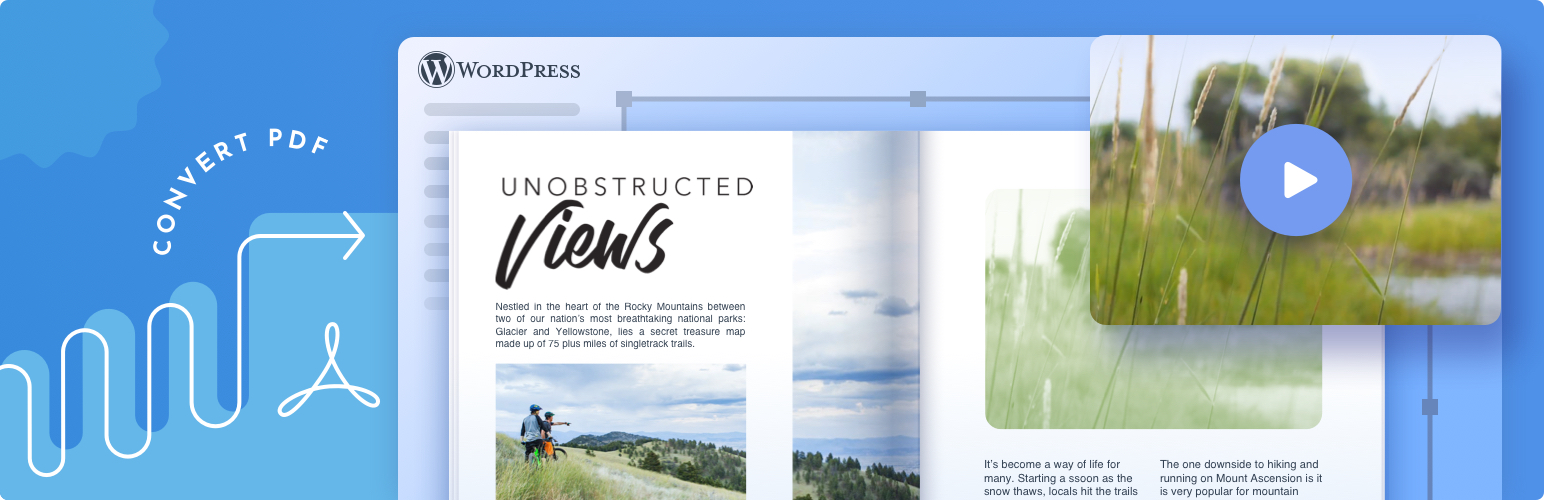
前言介紹
- 這款 WordPress 外掛「FlippingBook」是 2016-01-28 上架。
- 目前有 2000 個安裝啟用數。
- 上一次更新是 2024-06-27,距離現在已有 311 天。
- 外掛最低要求 WordPress 3.2 以上版本才可以安裝。
- 外掛要求網站主機運作至少需要 PHP 版本 5.5.0 以上。
- 有 4 人給過評分。
- 還沒有人在論壇上發問,可能目前使用數不多,還沒有什麼大問題。
外掛協作開發者
外掛標籤
flipbook | embed pdf | flip book | pdf viewer | pdf flip book |
內容簡介
FlippingBook Plugin 是一款翻頁電子書 PDF 查看器解決方案,允許您在 WordPress 中一步完成嵌入通過 FlippingBook Online 或 FlippingBook Publisher 創建的翻頁電子書,無需麻煩的操作。
您不必再使用嵌入 PDF — 改為轉換成響應式和互動的 HTML5 翻頁電子書,然後使用此外掛在網頁中一鍵嵌入。您的翻頁雜誌或手冊將成為您網站的一個無縫功能,隨時準備著手引人入勝。
關於 FlippingBook
FlippingBook 幫助全球超過 50,000 名客戶創建各種數字文檔。如果您對此格式不熟悉,請查看我們的 PDF 翻頁電子書示例,並激發靈感創建自己的 3D 翻頁電子書。
如何在 WordPress 中嵌入翻頁電子書
如果您是 FlippingBook 用戶:
1. 複製您想要嵌入的 PDF 翻頁電子書鏈接。
2. 前往 WordPress 網站的管理面板。通過插件菜單找到 FlippingBook Plugin 並啟用它。
3. 現在,您只需將翻頁電子書共享鏈接直接粘貼到文章主體中,鏈接將自動轉換為整潔的 oEmbed。
如何在 WordPress 中嵌入 PDF
如果您之前從未使用過 FlippingBook:
1. 註冊 FlippingBook,並創建您的第一本翻頁電子書* — 只需上傳您的 PDF 並進行自定義設置。
2. 在您的翻頁電子書完成時,複製該共享鏈接。
3. 前往 WordPress 網站的管理面板。通過插件菜單找到 FlippingBook Plugin 並啟用它。
4. 現在,您可以只需將翻頁電子書共享鏈接粘貼到文章主體中,鏈接將自動轉換為整潔的 oEmbed。
(*) 您可以立即註冊我們的付費訂閱,或嘗試試用所有功能。切勿忘記在試用期結束後選擇最適合您的計劃,否則您的翻頁電子書將離線。
特點
管理頁面
您可以通過 WordPress 網站的管理頁面進行 oEmbed 的設置微調。
使您的翻頁電子書響應式,並自定義 oEmbed 比例
這兩個設置允許您使 FlippingBook oEmbed 響應式。
您的嵌入將不再具有默認大小,而是按寬度填寫容器,並保留 oEmbed 比例字段中指定的比例。
如果您想將此 oEmbed 響應式設置應用於現有的 FlippingBook oEmbed,則需要清除 oEmbed 緩存。
設置自定義域名
如果您是 FlippingBook Online 用戶,並且您已經設置了自定義域名,則應在相應字段中輸入該域名,以啟用 oEmbed 和短代碼支持自定義域名。更多關於自定義域名的信息請查看此文章。
短代碼
通過短代碼,您可以進一步自定義 WordPress 翻頁電子書。
為此,在 FlippingBook Online 帳戶中選擇嵌入→嵌入到 WordPress,然後在 FlippingBook Publisher 中選擇出版物→獲取嵌入代碼→WordPress(如果您支持雲端主機)。在那裡自定義您的 oEmbed 的外觀和大小,然後只需複製嵌入代碼即可。
您還可以自己製作 [flipbook] 短代碼,以指定您可能需要的所有屬性,例如:
原文外掛簡介
FlippingBook Plugin is a flipbook PDF viewer solution. It allows you to embed flipbooks made via FlippingBook Online or FlippingBook Publisher into WordPress in one step, without any extra fuss.
You don’t have to be make do with embedding PDFs anymore—turn them into responsive interactive HTML5 flipbooks instead and then use the plugin to embed them into a webpage in a click. Your flipbook magazine or brochure will become a seamless feature of your website, ready to engage.
About FlippingBook
FlippingBook helps create all kinds of digital documents for more than 50,000 customers around the world. If you’re new to the format, check out our PDF flipbook examples and get inspired to create your own 3D flipbook.
How to embed a flipbook into WordPress
If you’re a FlippingBook user:
1. Copy the link to the PDF flipbook you want to embed.
2. Go to the admin panel of your WordPress website. Find FlippingBook Plugin through the Plugin menu and activate it.
3. Now you can simply paste your flipbook sharing link into the body of your post, and the link will be converted into a neat oEmbed automatically.
How to embed a PDF into WordPress
If you’ve never used FlippingBook before:
1. Sign up for FlippingBook and create your first flipbook*—just upload your PDF and customize it.
2. Copy the sharing link to your flipbook when it’s ready.
3. Go to the admin panel of your WordPress website. Find FlippingBook Plugin through the Plugin menu and activate it.
4. Now you can simply paste your flipbook sharing link into the body of your post, and the link will be converted into a neat oEmbed automatically.
(*) You can either sign up for our paid subscription straight away or go for the trial to try out all the features first. Don’t forget to choose the plan that works best for you once your trial is over—otherwise your flipbooks will go offline.
Features
Admin page
You can tweak the settings of your oEmbed via the admin page of your WordPress website.
Make your flipbook responsive and customize the oEmbed ratio
These two settings allow you to make the FlippingBook oEmbeds responsive.
Instead of having a default size, your embeds will fill the container by width and retain the ratio specified in the oEmbed ratio field.
The Make oEmbed responsive setting will apply to all new oEmbeds. You’ll need to clear the oEmbed cache if you’d like to apply the setting to your existing FlippingBook oEmbeds.
Set a custom domain name
If you are a FlippingBook Online user and you have your Custom Domain set up, you should enter the domain name in the relevant field to enable the oEmbed and the shortcode support for your custom domain. You can get more information about custom domains in this article.
Shortcode
With a shortcode, you can customize your WordPress flip book even further.
To do so, choose Embed → Embed into WordPress in your FlippingBook Online account and Publication → Get Embed Code → WordPress in FlippingBook Publisher if you host on the cloud. Customize the look and the size of your oEmbed there and then just copy the embed code.
You can also make the [flipbook] shortcode by yourself to specify all the attributes you may need, such as:
width—the width of your embed in pixels or percentages
height—the height of your embed in pixels (you can set it to auto)
ratio—your desired width:height ratio (e.g. 16:9, 4:3, etc)
Note: If you set a specified ratio, you need to set the height to auto so that it could be adjusted according to your chosen ratio.
page—the page you want your 3D flipbook to be opened at
mode—you can set your PDF flipbook to be viewed as a link if you don’t want to have a full embed on your page
Note: Best used together with the lightbox attribute (see below).
lightbox—by default, we open embedded links or clickable covers in a lightbox, but if you set this parameter to false, the flipbook will be opened in a new tab instead
wheel—set to true, if you want people to be able to flip through your embedded flipbook using the mouse wheel
Note: This attribute may disrupt page scrolling when the cursor is over the embed.
Shortcode examples
This shortcode will display your PDF flip book in a 800x550px window:
[flippingbook width="800px" height="550px"]https://online.flippingbook.com/view/631977/[/flippingbook]
This shortcode will display your WordPress flipbook in full available width, while maintaining the 16:9 aspect ratio:
[flippingbook ratio="16:9" width="100%" height="auto"]https://online.flippingbook.com/view/631977/[/flippingbook]
This shortcode will display a flipbook cover, which will open in a lightbox when a user clicks to open it:
[flippingbook width="200px" height="200px" lightbox="true"]https://online.flippingbook.com/view/631977/[/flippingbook]
This shortcode will display a link with your flip book title, which will open in a lightbox when a user clicks to open it:
[flippingbook mode="link" lightbox="true"]https://online.flippingbook.com/view/631977/[/flippingbook]
各版本下載點
- 方法一:點下方版本號的連結下載 ZIP 檔案後,登入網站後台左側選單「外掛」的「安裝外掛」,然後選擇上方的「上傳外掛」,把下載回去的 ZIP 外掛打包檔案上傳上去安裝與啟用。
- 方法二:透過「安裝外掛」的畫面右方搜尋功能,搜尋外掛名稱「FlippingBook」來進行安裝。
(建議使用方法二,確保安裝的版本符合當前運作的 WordPress 環境。
1.0.0 | 1.0.2 | 1.1.0 | 1.1.1 | 1.2.4 | 1.2.5 | 1.3.0 | 2.0.0 | 2.0.1 | trunk |
延伸相關外掛(你可能也想知道)
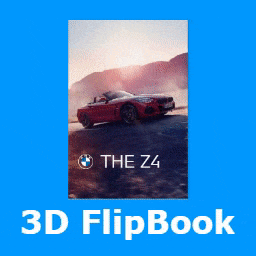 3D FlipBook – PDF Embedder, PDF Flipbook Viewer, Flipbook Image Gallery 》, 3D FlipBook 允許製作圖片翻轉書、PDF 翻轉書、HTML 翻轉書以及作品集翻轉書,並且不限制頁數或檔案大小。只需要加入 PDF 連結,你的 PDF 將會轉換成活生...。
3D FlipBook – PDF Embedder, PDF Flipbook Viewer, Flipbook Image Gallery 》, 3D FlipBook 允許製作圖片翻轉書、PDF 翻轉書、HTML 翻轉書以及作品集翻轉書,並且不限制頁數或檔案大小。只需要加入 PDF 連結,你的 PDF 將會轉換成活生...。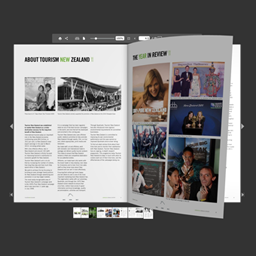 flowpaper 》這是一個 PDF 閱讀器外掛,可讓您以 HTML5 格式免費在您的網站上嵌入 PDF 編目、雜誌和小冊子作為翻書效果。, FlowPaper 首頁 | 範例, 該外掛支援大多數的瀏...。
flowpaper 》這是一個 PDF 閱讀器外掛,可讓您以 HTML5 格式免費在您的網站上嵌入 PDF 編目、雜誌和小冊子作為翻書效果。, FlowPaper 首頁 | 範例, 該外掛支援大多數的瀏...。 PDF Viewer & 3D PDF Flipbook – DearPDF 》DearPDF 是一款簡單卻強大的 WordPress PDF 翻書和 PDF 瀏覽器外掛程式,用於顯示您的 PDF。將您的 PDF 嵌入並以桌面 PDF 瀏覽器或互動 PDF 翻書的方式顯示,...。
PDF Viewer & 3D PDF Flipbook – DearPDF 》DearPDF 是一款簡單卻強大的 WordPress PDF 翻書和 PDF 瀏覽器外掛程式,用於顯示您的 PDF。將您的 PDF 嵌入並以桌面 PDF 瀏覽器或互動 PDF 翻書的方式顯示,...。 WP Booklet 》WP Booklet 1.x 使用者請注意:WP Booklet 已經重新架構,需要導入舊的小冊子。安裝後使用「小冊子」->「匯入」進行導入。, WP Booklet 2 讓製作小冊子和...。
WP Booklet 》WP Booklet 1.x 使用者請注意:WP Booklet 已經重新架構,需要導入舊的小冊子。安裝後使用「小冊子」->「匯入」進行導入。, WP Booklet 2 讓製作小冊子和...。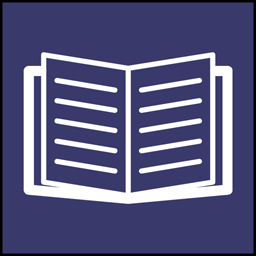 iPages – FlipBook Image & PDF Viewer 》iPages Flipbook 是一個輕量且功能豐富的外掛,能幫助您建立互動式的 HTML5 翻頁書。使用此外掛,您可以輕鬆地在網站上創作媒體書籍,協助出版商和博客作者創...。
iPages – FlipBook Image & PDF Viewer 》iPages Flipbook 是一個輕量且功能豐富的外掛,能幫助您建立互動式的 HTML5 翻頁書。使用此外掛,您可以輕鬆地在網站上創作媒體書籍,協助出版商和博客作者創...。 PDF Flipbook, WPBakery Addon – Unreal FlipBook 》>Unreal FlipBook 是一個 PDF 檢視器或 WordPress 外掛,允許用翻書的方式瀏覽圖像、PDF 或 HTML。它可以用於展示雜誌、書籍、卡片、手冊等等。它可以吸引用...。
PDF Flipbook, WPBakery Addon – Unreal FlipBook 》>Unreal FlipBook 是一個 PDF 檢視器或 WordPress 外掛,允許用翻書的方式瀏覽圖像、PDF 或 HTML。它可以用於展示雜誌、書籍、卡片、手冊等等。它可以吸引用...。Simplebooklet PDF Viewer and Embedder 》您有一份精美的 PDF、Google Slides、Word 文件或其他類型的檔案,希望在 WordPress 網站上專業地展示嗎?像是雜誌、簡報、傳單、三折頁小冊子或使用者指南?...。
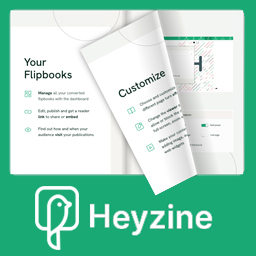 PDF Flipbook Heyzine 》總結:, Heyzine是一個用於創建逼真翻頁效果或投影片放映的翻頁書製作工具,使用者可以自訂PDF查看器的品牌和樣式,並在PDF中添加視頻、音頻或任何嵌入式互動...。
PDF Flipbook Heyzine 》總結:, Heyzine是一個用於創建逼真翻頁效果或投影片放映的翻頁書製作工具,使用者可以自訂PDF查看器的品牌和樣式,並在PDF中添加視頻、音頻或任何嵌入式互動...。
