前言介紹
- 這款 WordPress 外掛「ExtraShield」是 2010-03-27 上架。
- 目前尚無安裝啟用數,是個很新的外掛。如有要安裝使用,建議多測試確保功能沒問題!
- 上一次更新是 2010-06-23,距離現在已有 5428 天。超過一年沒更新,安裝要確認版本是否可用。以及後續維護問題!
- 外掛最低要求 WordPress 2.9 以上版本才可以安裝。
- 尚未有人給過這款外掛評分。
- 還沒有人在論壇上發問,可能目前使用數不多,還沒有什麼大問題。
外掛協作開發者
外掛標籤
login | password | security | extrashield | One-Time Password |
內容簡介
dPress外挂的描述:
總的來說,ExtraShield是一款免費的手機應用程序,可生成名為“安全代碼”的唯一6位數字。
每50秒在您的手機上生成一個新的“安全代碼”,這個代碼將根據您在個人資料頁面中設置的“WordPress登錄模式”用於登錄到您的WordPress帳戶。
要使用此功能,您只需:
[1] 安裝免費的ExtraShield手機應用程序。
“僅限於Java 啟用的手機(Nokia、Samsung 等),現在還沒有iPhone或Android版本。”
使用手機訪問http://wap.extrashield.com,下載ExtraShield應用程序到您的手機上,運行應用程序,按照屏幕上的指示操作。
選擇“New”,然後選擇一個4位數字的PIN碼,這將用於在手機上打開應用程序。現在,應用程序將與服務器通信,為您註冊一個新的ExtraShield Mobile ID,類似於(XTSH27197262)。
[2] 安裝此外掛 🙂。
[3] 讓插件知道您的新分配的ExtraShield Mobile ID。
您還記得我們在第1步得到的ExtraShield Mobile ID嗎?現在轉到您的“個人資料”頁面,添加您的新ExtraShield Mobile ID,選擇您喜歡的“WordPress登錄模式”,然後按“更新用戶”。
哇!你完成了..享受吧!
請記住,ExtraShield系統目前仍處於測試階段,所以非常鼓勵您提出反饋..若有疑問,反饋,想法或支持,請聯繫:[email protected]
隱私
自版本0.7以來,該外掛將嘗試在初始激活期間向ExtraShield身份驗證服務器註冊自身,從而消除了手動註冊的需要。
在自動註冊過程中不會發送任何可識別信息,僅發送以下md5 $($ _SERVER [‘SERVER_ADDR’] .md5(rand(10000000,99999999)))的md5哈希值
用法
在安裝插件和ExtraShield手機應用程序後,插件提供了3種“WordPress登錄模式”:
使用密碼和手機安全代碼登錄。[推薦]
在此模式下,您需要輸入您的用戶名、密碼以及手機上生成的安全代碼才能訪問您的WordPress帳戶。
這意味着,為了讓其他人訪問您的帳戶,他/她需要知道您的WordPress帳戶用戶名、密碼,並能夠訪問安裝在您手機上的ExtraShield應用程序,以獲得有效的安全代碼。挺困難的,對吧!
使用密碼或手機安全代碼登錄。
在此模式下,您需要輸入您的用戶名和您的密碼或手機安全代碼,以訪問您的WordPress帳戶。
如果您偶爾需要從不安全/公共場所訪問WordPress帳戶,例如在網吧中,您可以使用手機安全代碼而不是密碼訪問您的帳戶,從而消除了您的密碼被特洛伊木馬或病毒劫持的風險,當您回到家中或安全環境時,您可以再次使用正常密碼。所有這一切都是關於選擇!
僅使用手機安全代碼登錄。
在此模式下,您只需輸入您的用戶名和手機上生成的安全代碼即可訪問您的WordPress帳戶。
如果您不想記住密碼,這種模式就是您的選擇!
只需選擇您喜愛的“WordPress登錄模式”即可。
原文外掛簡介
In a nutshell, ExtraShield is a FREE mobile application, which generates a unique 6 digit number called the “Security Code“.
Every 50 seconds a new “Security Code” is generated on your mobile phone, this code will be used to log in to your wordpress account according to your “WordPress Login Mode” set in your profile page.
To use this cool feature, all you have to do is :
[1] Install the FREE ExtraShield mobile application.
“Only available for Java enabled phones (Nokia, Samsung .. etc.), no iphone or android versions yet.”
Using your mobile phone, go to http://wap.extrashield.com and download the ExtraShield application to your phone, run the application and follow the on-screen instructions.
Choose New, Then choose a 4 digits PIN code, which will be used to open the application on your mobile phone. Now, the application will communicate with the server and register a new ExtraShield Mobile ID for you, something like (XTSH27197262).
[2] Install This Plugin 🙂 .
[3] Let the plugin know your new assigned ExtraShield Mobile ID.
Remember the ExtraShield Mobile ID we got from step 1 ?! .. now go to your “Profile” page and add your new ExtraShield Mobile ID, choose your preferred “WordPress Login Mode” and Press “Update User“.
Voila! you are done .. Enjoy!
Remember, The ExtraShield system is currently in beta, so feedback is highly encouraged .. For questions, feedback, ideas or support please contact : [email protected]
Privacy
Since Version 0.7, the plugin will attempt to register itself with the ExtraShield Authentication Servers during initial activation, eliminating the need for manual registration.
NO identifiable information is ever sent during the automated registration process, just an md5 hash of the following md5($_SERVER[‘SERVER_ADDR’].md5(rand(10000000, 99999999)))
Usage
After installing the plugin and the ExtraShield mobile application on your mobile phone, the plugin gives you 3 “WordPress Login Modes” :
Login using your Password AND Mobile Security Code. [Recommended]
In this mode, you need to enter your UserName, Password and the Mobile Security Code generated on your mobile phone to access your WordPress account.
This means, for anyone else to access your account, he/she needs to know your WordPress account UserName, Password and be able to access the ExtraShield Application installed on YOUR mobile phone to get a valid Mobile Security Code .. Pretty hard, right !
Login using your Password OR Mobile Security Code.
In this mode, you need to enter your UserName and either your Password or Mobile Security Code generated on your mobile phone to access your WordPress account.
This mode is useful if you occasionally need to access your WordPress account from insecure/public places. For example, at an internet cafe you may access your account using the Mobile Security Code instead of your password, thus eliminating the risk of your password being hijacked by Trojans or Viruses, and when you are back at home or a secure environment, you may use your normal password again .. It’s all about choices !
Login using Mobile Security Code only.
In this mode, you only need to enter your UserName and the Mobile Security Code generated on your mobile phone to access your WordPress account.
If you don’t want to remember a password, this mode is for you !
Just choose your preferred “WordPress Login Mode” and Press “Update User” .. That’s it!
各版本下載點
- 方法一:點下方版本號的連結下載 ZIP 檔案後,登入網站後台左側選單「外掛」的「安裝外掛」,然後選擇上方的「上傳外掛」,把下載回去的 ZIP 外掛打包檔案上傳上去安裝與啟用。
- 方法二:透過「安裝外掛」的畫面右方搜尋功能,搜尋外掛名稱「ExtraShield」來進行安裝。
(建議使用方法二,確保安裝的版本符合當前運作的 WordPress 環境。
0.1 | 0.2 | 0.3 | 0.4 | 0.5 | 0.6 | 0.7 | 0.8 | trunk |
延伸相關外掛(你可能也想知道)
 Password Protected – Password Protect your WordPress Site, Pages, & WooCommerce Products – Restrict Content, Protect WooCommerce Category and more 》使用「Password Protected for WordPress」這款外掛,您只需要輸入單一密碼就能夠保護您的網站。這個最強大的密碼保護外掛可以保護您的WordPress分類、文章、...。
Password Protected – Password Protect your WordPress Site, Pages, & WooCommerce Products – Restrict Content, Protect WooCommerce Category and more 》使用「Password Protected for WordPress」這款外掛,您只需要輸入單一密碼就能夠保護您的網站。這個最強大的密碼保護外掛可以保護您的WordPress分類、文章、...。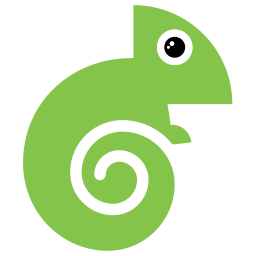 Theme My Login 》曾經希望您的 WordPress 登入頁面與網站的其餘部分相匹配嗎?現在您的願望成真了!「Theme My Login」讓您可以繞過預設的 WordPress 標誌登入頁面,該頁面與...。
Theme My Login 》曾經希望您的 WordPress 登入頁面與網站的其餘部分相匹配嗎?現在您的願望成真了!「Theme My Login」讓您可以繞過預設的 WordPress 標誌登入頁面,該頁面與...。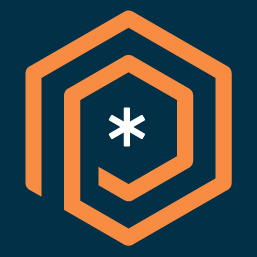 PPWP – Password Protect Pages 》「Password Protect WordPress (PPWP)」外掛提供了一個強大的全方位解決方案,能透過密碼保護您的網站。, 您可以輕易地使用「Password Protect WordPress (PP...。
PPWP – Password Protect Pages 》「Password Protect WordPress (PPWP)」外掛提供了一個強大的全方位解決方案,能透過密碼保護您的網站。, 您可以輕易地使用「Password Protect WordPress (PP...。Google Authenticator 》WordPress 的 Google Authenticator 外掛使用 Google Authenticator App 為 Android/iPhone/Blackberry 手機提供雙因素驗證。, 如果您有安全意識,您可能已經...。
 Hide My Site 》選擇一個密碼以保護整個 WordPress 網站,只有知道此密碼的訪客才能存取您的 WordPress 網站。這是一個完美的工具,適合建立 WordPress 網站開發版本或者任何...。
Hide My Site 》選擇一個密碼以保護整個 WordPress 網站,只有知道此密碼的訪客才能存取您的 WordPress 網站。這是一個完美的工具,適合建立 WordPress 網站開發版本或者任何...。 Frontend Reset Password 》Frontend Reset Password 是一個 WordPress 外掛,讓您的網站使用者可以在前端重設他們遺失或忘記的密碼,而無需使用 WordPress 的預設重設表單!使用者填寫...。
Frontend Reset Password 》Frontend Reset Password 是一個 WordPress 外掛,讓您的網站使用者可以在前端重設他們遺失或忘記的密碼,而無需使用 WordPress 的預設重設表單!使用者填寫...。 Passster – Password Protect Pages and Content 》Passster 是一款全方位的 WordPress 密碼保護外掛程式。您可以使用它來保護整個網站、頁面或文章,或者只保護其中一部分內容。, , Passster 提供三種不同的密...。
Passster – Password Protect Pages and Content 》Passster 是一款全方位的 WordPress 密碼保護外掛程式。您可以使用它來保護整個網站、頁面或文章,或者只保護其中一部分內容。, , Passster 提供三種不同的密...。OneLogin SAML SSO 》這個 SAML 外掛可消除密碼,允許您驗證 WordPress 使用者(通常是編輯人員)與現有的 Active Directory 或 LDAP 伺服器進行身分驗證,同時使用 OneLogin、Yub...。
 ContentProtector – password protect your page, post or text 》```html,
ContentProtector – password protect your page, post or text 》```html, - ,
- ContentProtector是一個輕量且靈活的外掛,可讓您使用密碼保護您的WordPress內容。您可以保護整個文章或頁面,或僅保護特...。
Login Security Solution 》這款WordPress外掛提供了一個簡單的方法,保障多站台和常規WordPress安裝的登入安全性。功能如下:, , 阻擋地毯式攻擊和字典攻擊,不會給真正用戶或管理員帶...。
Access Category Password 》這個外掛能讓您限制某些類別的文章存取權限,透過設定密碼和選擇影響的分類。這些文章的內容和摘要將被替換為一個密碼表單,使用者必須填入正確密碼才能取得...。
Smart Passworded Pages 》The Smart Passworded Pages 外掛增強了 WordPress,並允許創建中央登錄頁面,以授予訪問任意數量的已設定密碼的子頁面的權限。這樣,你可以為每個客戶/成員/...。
 Expire Users 》, 重要的安全更新–如果您正在使用版本0.2或更早的版本,請進行升級, , 此外掛允許您為用戶登錄設置到期日期。 您可以設置用戶為:, , 永不到期(默認值), 在...。
Expire Users 》, 重要的安全更新–如果您正在使用版本0.2或更早的版本,請進行升級, , 此外掛允許您為用戶登錄設置到期日期。 您可以設置用戶為:, , 永不到期(默認值), 在...。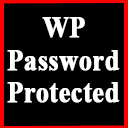 Wp Edit Password Protected – Create Password Protect Pages & Design Password Protected Form 》使用此外掛程式輕鬆建立只限會員/用戶的頁面,並可自訂登入表單或編輯「受密碼保護」表單。, 您有一個使用WordPress建立的網站,想保護其內容不被非會員/用戶...。
Wp Edit Password Protected – Create Password Protect Pages & Design Password Protected Form 》使用此外掛程式輕鬆建立只限會員/用戶的頁面,並可自訂登入表單或編輯「受密碼保護」表單。, 您有一個使用WordPress建立的網站,想保護其內容不被非會員/用戶...。PDF Ink for WooCommerce – Stamp PDFs with Customer Data 》Protect your intellectual property! Watermark PDF for WooCommerce allows WooCommerce site administrators to apply custom watermarks to PDFs upon sa...。
