
前言介紹
- 這款 WordPress 外掛「Doctor Appointment Booking Plugin – EMSB」是 2020-02-05 上架。
- 目前有 100 個安裝啟用數。
- 上一次更新是 2020-08-20,距離現在已有 1716 天。超過一年沒更新,安裝要確認版本是否可用。以及後續維護問題!
- 外掛最低要求 WordPress 3.5 以上版本才可以安裝。
- 外掛要求網站主機運作至少需要 PHP 版本 5.2.4 以上。
- 有 5 人給過評分。
- 還沒有人在論壇上發問,可能目前使用數不多,還沒有什麼大問題。
外掛協作開發者
motahar1 | emsbservicebooking |
外掛標籤
appointments | booking system | events calendar | booking calendar | availability calendar |
內容簡介
Doctor Appointment Booking 外掛是一個動態的外掛程式,可讓您接受顧客訂單並接受或取消預約訂單。提供日期預約和時間段預約,甚至可以設定預期的時間段。預約待定通知可發送至顧客及控制臺管理員。可向顧客發送預約確認電子郵件通知或取消通知。週休日不可預訂。
Doctor Appointment Booking 的主要功能
創建一個或多個所需接受預約訂單的服務
在單獨頁面上顯示一個服務或多個可用的服務
查看特定日期的預約狀態或任何時間長度的預約狀態
接受特定時間段或按天預約的訂單
為長期提供服務,設置週休日或休息日
在日期或時間段上接受一個或多個預約訂單
選擇為單個頁面添加特定服務的詳細描述
確認或取消預約訂單
當有預約訂單時,獲取電子郵件通知並含有詳細預約信息
當預約訂單被下單時,向顧客發送待定預約電子郵件通知,包含預訂信息和默認管理員信息
在確認或取消預約時發送電子郵件通知
查看所有確認預約列表,包含外掛程式管理員頁面上的所有預約信息 (可搜尋任何預約)
在服務存檔頁面上,為特定服務類型篩選服務,為顧客提供便捷的靈活性
按服務名稱搜索任何服務
您的預約表單將現代化且對於移動設備和所有設備都可響應
Doctor Appointment Booking 如何使用:
安裝并啟用外掛程式
從管理儀錶板進入 EMSB 選項卡
點擊添加服務以添加新的服務
提供關於服務的信息
同樣地,添加更多服務
轉到您的管理儀表板頁面選項。會自動建立一個“預約服務”的頁面。可根據您的需要進行命名。
要添加到導航菜單中,轉到>外觀>選單。然後將它添加到您預期的菜單中。
所有服務將顯示在此頁面上。
當預約被下單時,預約請求將顯示在您的儀表板選項卡上。
轉到“EMSB”管理員介面,然後接受或取消預約訂單。
要查看您已批准客戶的列表,請轉到“所有預約”選項卡。
如果您想要在單一頁面上顯示服務,只需像其他服務一樣將文章 (服務) 添加到您所期望的菜單列表中。
Doctor Appointment Booking 的設置:
1. 轉到“設置”選項卡以設置通知資訊。
2. 用戶 Cookie:設定訪客瀏覽器 Cookie 的持續時間。當訪客在持續時間內重新填寫表單時,將填入他們之前輸入的值。這將為您的客戶帶來良好的體驗。
服務無法使用?
1. 當您的服務可用性結束時,它將從前端消失。從“所有服務”選項卡的儀表板中,您將能夠查看“無法使用的服務”。
2. 編輯該服務以再次啟用它。只需更改日歷上的服務不可用日期即可。然後,該服務將再次可用。
原文外掛簡介
Doctor Appointment Booking Plugin is a dynamic plugin that allows you to accept bookings from customers and then accept or cancel the booking orders. Date booking and Slot booking is available and even you can make slots for your expected minutes. Booking pending Notification to customers and also to the controller admin. Booking confirmation email Notification or cancellation Notification to the customers. Weekly off days are will not be available for booking.
Key Features of Appointment Booking
Create one or multiple services for which you want to receive booking orders
Show a single service on a single page or multiple services which are available only
Make available for booking for a specific date or for any time length
Accept bookings for a specific time slot or for a day-wise reservation
For long-time availability of a service set weekly off day or days
Accept one or multiple booking orders on a date or time slot
Option to add a long description for a specific service to show on a single page
Confirm or cancel the booking order
Get email notification when a booking order is placed along with the booking info
Send pending booking email notification with default admin message and booking info to the customer when a booking is placed
Send email notification on confirming or canceling the booking
See all the confirmed bookings list with all info of the booking on plugin admin page ( Search for any booking )
Filter services for specific service type on the service archive page for the customer’s easy flexibility
Search any service by their name
Your booking form will be modern and responsive for mobile and on all devices
HOW TO USE Doctor Appointment Booking Plugin :
Install & Activate the plugin
From Admin dashboard go to EMSB tab
Click on Add Service to add a new service
Provide information about the service
Similarly, add more service
Go to the page option of your admin dashboard. A page “Book Service” will be created automatically. Name it as you want.
To add it to the nav menu go to > Appearance > Menus. And then add it to your expected menu.
All services will be displayed on this page.
When booking will be placed, the booking request will be shown on your dashboard tab.
Go to the “EMSB” dashboard and then accept or cancel the booking.
To see the list of your approved customers list, go to the “All Bookings” tab.
If you want to show service on a single page just add the post(service) to your expected menu list like others.
Settings of Doctor Appointment Booking Plugin
1. Go to the settings tab to set notification information.
1. User cookie: Set the duration of visitors browser cookie. When the visitors will re-fill the form within the duration, they will get the form filled with the values they entered before. This will make a good experience of your customers.
Service Unavailable?
1. When your service availability will be ended, it will be disappeared from the front-end. And on your dashboard from the “All Services” tab, you will be able to see the Unavailable services.
1. Edit the service to make it available again. Just change the service Unavailability date on the calendar. And then the service will be available again.
各版本下載點
- 方法一:點下方版本號的連結下載 ZIP 檔案後,登入網站後台左側選單「外掛」的「安裝外掛」,然後選擇上方的「上傳外掛」,把下載回去的 ZIP 外掛打包檔案上傳上去安裝與啟用。
- 方法二:透過「安裝外掛」的畫面右方搜尋功能,搜尋外掛名稱「Doctor Appointment Booking Plugin – EMSB」來進行安裝。
(建議使用方法二,確保安裝的版本符合當前運作的 WordPress 環境。
1.1.3 | 1.1.4 | 1.1.5 | 1.2.0 | 1.2.1 | 1.2.2 |
延伸相關外掛(你可能也想知道)
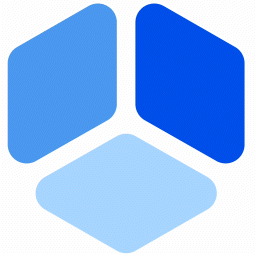 Booking for Appointments and Events Calendar – Amelia 》2>Amelia Lite WordPress預訂外掛是一個免費的成熟預訂系統,用於順利管理在線預約和活動預定流程,使技術準確和易於導航。這個實用的預訂系統將消除重複性任...。
Booking for Appointments and Events Calendar – Amelia 》2>Amelia Lite WordPress預訂外掛是一個免費的成熟預訂系統,用於順利管理在線預約和活動預定流程,使技術準確和易於導航。這個實用的預訂系統將消除重複性任...。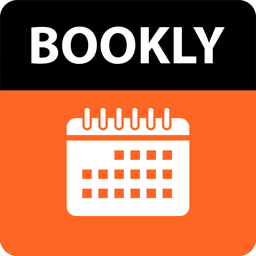 WordPress Online Booking and Scheduling Plugin – Bookly 》Bookly 是一個免費的 WordPress 排程外掛,可以在您的網站上接受網路預約和自動化預約系統。在同一個地方管理您的預定日曆、服務和客戶資料庫,節省時間和金...。
WordPress Online Booking and Scheduling Plugin – Bookly 》Bookly 是一個免費的 WordPress 排程外掛,可以在您的網站上接受網路預約和自動化預約系統。在同一個地方管理您的預定日曆、服務和客戶資料庫,節省時間和金...。Appointment Booking Calendar — Simply Schedule Appointments Booking Plugin 》Simply Schedule Appointments 是一個易於使用的 WordPress 預約預訂外掛程式。這個預約預訂系統已深受 20,000 多家企業的喜愛,平均評價達到五顆星。, Simpl...。
 Appointment Booking Calendar Plugin and Scheduling Plugin – BookingPress 》BookingPress – WordPress 全方位預約外掛程式, BookingPress 是一款全面的預約外掛程式,可以輕鬆地在你的 WordPress 網站上設置完整的預約系統,根據...。
Appointment Booking Calendar Plugin and Scheduling Plugin – BookingPress 》BookingPress – WordPress 全方位預約外掛程式, BookingPress 是一款全面的預約外掛程式,可以輕鬆地在你的 WordPress 網站上設置完整的預約系統,根據...。Fluent Booking – The Ultimate Appointments Scheduling, Events Booking, Events Calendar Solution 》**總結:**, , FluentBooking 是一個一流的解決方案,用於安排和提供基於預約的服務。無論是預約、活動還是其他任何事情,FluentBooking 都為您提供最全面的解...。
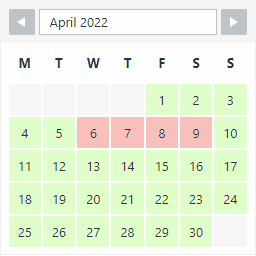 WP Booking System – Booking Calendar 》這是一款針對 WordPress 的預約日曆外掛程式。WP Booking System有超過9,000名活躍的使用者,滿意度接近5星!, 這個預約日曆是否適合您?, , 您是否有租借物...。
WP Booking System – Booking Calendar 》這是一款針對 WordPress 的預約日曆外掛程式。WP Booking System有超過9,000名活躍的使用者,滿意度接近5星!, 這個預約日曆是否適合您?, , 您是否有租借物...。 Advanced Booking Calendar 》住宿預訂日曆外掛。輕鬆管理您的預訂並提高入住率。此預訂系統適用於現代旅館業者,他們想要掌握線上預訂。, 預訂系統, , 完全響應式,後端和前端都可以檢查...。
Advanced Booking Calendar 》住宿預訂日曆外掛。輕鬆管理您的預訂並提高入住率。此預訂系統適用於現代旅館業者,他們想要掌握線上預訂。, 預訂系統, , 完全響應式,後端和前端都可以檢查...。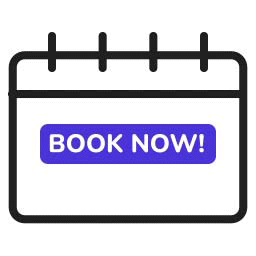 Bookings for WooCommerce – Create Bookable Products, Manage Bookings and Accept Payments 》使用WooCommerce預訂和預約外掛,為您的客戶預訂,開始安排預約。通過使用列表日曆管理您的預訂並輕鬆調節預訂持續時間,以更好地管理您的預訂。, WooCommerc...。
Bookings for WooCommerce – Create Bookable Products, Manage Bookings and Accept Payments 》使用WooCommerce預訂和預約外掛,為您的客戶預訂,開始安排預約。通過使用列表日曆管理您的預訂並輕鬆調節預訂持續時間,以更好地管理您的預訂。, WooCommerc...。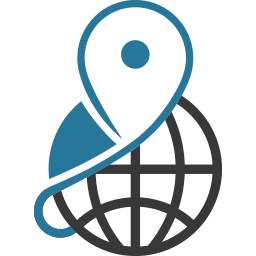 Pinpoint Booking System – #1 WordPress Booking Plugin 》如果您有需要預先預定的服務(住宿、活動或其他任何產品),Pinpoint Booking System 是幫助您的客戶直接從 WordPress 網站預訂的最佳方式。預訂日曆可以按您...。
Pinpoint Booking System – #1 WordPress Booking Plugin 》如果您有需要預先預定的服務(住宿、活動或其他任何產品),Pinpoint Booking System 是幫助您的客戶直接從 WordPress 網站預訂的最佳方式。預訂日曆可以按您...。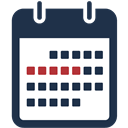 Booking calendar, Appointment Booking System 》tionality, Booking Calendar 外掛是一個優秀且易於使用的工具,可用於為您的 WordPress 網站建立預約系統。僅需幾分鐘即可創建任何類型的排程日曆。, 您可以...。
Booking calendar, Appointment Booking System 》tionality, Booking Calendar 外掛是一個優秀且易於使用的工具,可用於為您的 WordPress 網站建立預約系統。僅需幾分鐘即可創建任何類型的排程日曆。, 您可以...。 SimplyBook.me – Online Booking System 》**總結:**, 這個外掛將解決您網站上的線上預約問題。如果您需要客戶在線預訂,SimplyBook.me 將為您提供一個完美的解決方案,以實現預訂的高效管理。SimplyB...。
SimplyBook.me – Online Booking System 》**總結:**, 這個外掛將解決您網站上的線上預約問題。如果您需要客戶在線預訂,SimplyBook.me 將為您提供一個完美的解決方案,以實現預訂的高效管理。SimplyB...。 Appointment Booking & Scheduling Plugin — Webba Booking Calendar 》ly added to any page or post., Increased Bookings: A streamlined booking process and easy appointment scheduling can lead to an increased number of...。
Appointment Booking & Scheduling Plugin — Webba Booking Calendar 》ly added to any page or post., Increased Bookings: A streamlined booking process and easy appointment scheduling can lead to an increased number of...。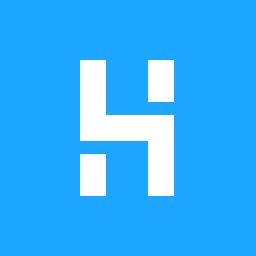 WP Hotelier 》WP Hotelier 是一個專為酒店、民宿等建立的強大免費 WordPress 預訂外掛程式。使用 WP Hotelier 您可以在 WordPress 儀表板內管理酒店預訂、接受在線付款、選...。
WP Hotelier 》WP Hotelier 是一個專為酒店、民宿等建立的強大免費 WordPress 預訂外掛程式。使用 WP Hotelier 您可以在 WordPress 儀表板內管理酒店預訂、接受在線付款、選...。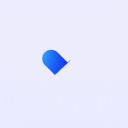 Appointment Booking and Scheduling Calendar Plugin – WP Timetics 》ime Management, The plugin has a user-friendly date and time management system that allows you to set specific start and end times for your meeting...。
Appointment Booking and Scheduling Calendar Plugin – WP Timetics 》ime Management, The plugin has a user-friendly date and time management system that allows you to set specific start and end times for your meeting...。 Checkfront Online Booking System 》檢查前台(Checkfront)是一個為您的導覽、活動、租賃或住宿業務設計的網上預訂系統,有助於簡化預訂過程和增加您的業務量,讓您管理可用性和庫存、了解您的...。
Checkfront Online Booking System 》檢查前台(Checkfront)是一個為您的導覽、活動、租賃或住宿業務設計的網上預訂系統,有助於簡化預訂過程和增加您的業務量,讓您管理可用性和庫存、了解您的...。
