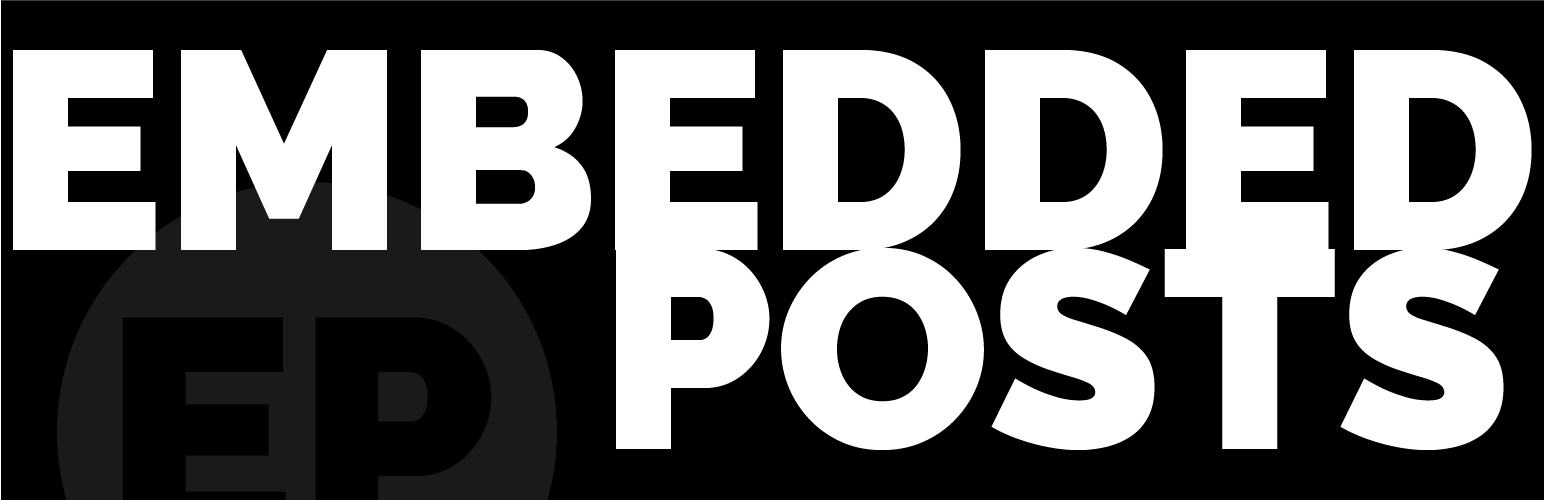
前言介紹
- 這款 WordPress 外掛「Embedded Posts」是 2024-03-04 上架。
- 目前有 20 個安裝啟用數。
- 上一次更新是 2024-12-20,距離現在已有 135 天。
- 外掛最低要求 WordPress 5.9 以上版本才可以安裝。
- 外掛要求網站主機運作至少需要 PHP 版本 7.2 以上。
- 尚未有人給過這款外掛評分。
- 還沒有人在論壇上發問,可能目前使用數不多,還沒有什麼大問題。
外掛協作開發者
外掛標籤
taxonomies | related posts | Embedded Content | content integration | seamless integration |
內容簡介
HTML Code for the summary in Traditional Chinese using bulleted list:
```html
Embedded Posts 摘要:
- Embedded Posts 可讓您在網站上任何想要的地方,任意次數重複使用現有的文章、頁面或自訂內容。
- 選擇:
- 一個具體的文章(post/page/CPT),具備特定標題或文章 ID
- 若干相關文章(posts/pages/CPTs),與您正在創建的內容相關,通過標籤、分類或原始文章的作者。
- Embedded Posts 區塊可直接在 WordPress 區塊編輯器、模板中的文章、頁面、自訂內容上使用。如果您沒有使用區塊佈景主題,您可以在文章、頁面、自訂內容上使用短代碼,或將其直接包含在您的 PHP 模板中。
- 適用於作品集網站、雜誌網站、入口網站、首頁和新聞頁面等,在任何需要展示現有內容的地方。
- 透過將訪客自動引導至他們可能感興趣的其他內容,增加您的訪客參與度。
- Embedded Posts 區塊確保在您的網站多處嵌入的內容與原始內容保持最新,節省您的重複工作並消除錯誤。
```
Please let me know if you need the questions and answers as well.
原文外掛簡介
Reuse any piece of your content anywhere on your site. Display related content via category, tags, author, post ID or title using either a block or a shortcode.
Choose from:
a single Specific Post (post/page/CPT) with a specific title or post ID
a number of Related Posts (posts/pages/CPTs) which are related to the content you are creating through tags, categories, or the author of the original post.
You can us the Embedded Posts block in your content directly on Posts, Pages, Custom Content in the WordPress Block Editor and in Templates using the WordPress Site Editor. If you are not using a Block Theme you can use shortcode both on Posts, Pages, Custom Content or directory into your php templates.
Perfect for Portfolio sites, Magazine sites, Portals, your Home page and News pages. Anywhere you need to showcase your existing content.
Increase your visitor engagement by automatically directing your visitors to other content they might enjoy.
The Embedded Posts block ensures content embedded in multiple places on your site remains up to date with the original, saving you from duplicating effort and eliminating errors.
Key Features
embed one or more existing pieces of content anywhere you can use the WordPress Block Editor.
display as much or as little of the content as you like: Featured image, excerpt, the full content and even your custom fields.
define the exact content to display (the same Post, every time) or choose how content will be displayed (Related Posts).
works with Posts, Pages and Custom Post Types.
. lots of sorting and ordering options.
mix and match content as you please.
all settings are in the editor: no coding required.
use Site Editor’s built-in tools to style your embedded content.
works with Site Editor or traditional PHP templates, from template parts to your whole theme.
no other plugins required.
Related Posts can show a mix of posts, pages, CPTs, or any specific selection, offering you the flexibility to curate your content as you like.
You have the option to sort the embedded content by date or name order, in both ascending and descending formats. Additionally, there is a feature for random sorting.
The Embedded Posts block seamlessly integrates with the WordPress Block Editor and the WordPress Site Editor or can be implemented through a WordPress shortcode. As Embedded Posts is a block variation of a Query Loop you have full control of the appearance of the Embedded Post within the WordPress Block Editor and WordPress Site Editor.
Another feature included in Embedded Posts is the ability to enable taxonomies on pages, a functionality not found in basic WordPress features.
Examples
You could use Embedded Posts to:
show 3 (or any number of) of the most recent news items on your Home page.
show a nicely formatted image, title, and excerpt of the last three posts by the author of a post at the end of that post.
show the content of a post called “My First Blog Post” in the middle of a post called “My Second Blog Post”.
show the titles and excerpts of 5 (or any number of) other posts that are also tagged “environment”.
show a mixture of pages, posts, and custom post types that also have the category “trees” on a page that is in the “trees” category.
show post 2 on page 1.
add a block to show other projects you’ve done with the same tag on your Portfolio site.
show readers “Other articles they may be interested in” on your Magazine site.
You can of course also sort those pieces of content, randomly, by date, or title, in ascending or descending order.
Support/Issues
Please use either the support forum or the official GitLab repository for any questions or to log issues.
Using Embedded Posts
Once the plugin is installed you can add an Embedded Post block or shortcode to your templates, posts, pages or custom posts types.
Simply go to the place where you want to display the Embedded Posts and either paste in one of the shortcodes given below, or add a new block of type ‘Embedded Posts’ and configure it as you would any other block in the WordPress Block Editor.
NOTE: If you want to use Embedded Posts to show Related Content (for example by Category/Tag/Author) make sure the content you are creating also has that Category/Tag/Author otherwise there will be nothing to relate to.
At it’s heart the Embedded Posts is a block variation of the standard Query Loop block and therefore is fairly similar in some of the functionality, some of which you may already be familiar with and is in WordPress by default.
Embedded Posts Settings
Embedded Posts settings can be found in the main WordPress dashboard.
Enable Taxonomies For Pages
Selecting the Enable taxonomies for pages box and clicking Save Page Taxonomies will enable Page Taxonomies.
Select Visible Components For The Shortcode
In this section you can select which component you would like to be visible when using the shortcode. Included along side each of these components is the relevant CSS class which will allow custom formatting. Once your selection has been made click Save Template Settings will enable on the frontend.
Available Controls
The following section outlines descriptions for all available options, each providing instructions on enabling the setting in either the WordPress Block Editor or the Wordpree Site Editor, along with the corresponding shortcode for alternative usage.
The term ‘Editor’ will represent either the WordPress Block Editor or the WordPress Site Editor.
Related By Tags
This is the default action for Embedded Posts and is enabled by the toggle in the Related By section of the settings panel in the Editor.
[embeddedposts]
or
[embeddedposts related_by_tag=1]
Related By Category
This can be enabled by the toggle in the Related By section of the settings panel in the Editor.
[embeddedposts related_by_tag=0 related_by_category=1]
Related by Tag AND Related By Category
By enabling both toggles for Related by Tags and Related by Category in the Related By section of the settings panel in the Editor and ensuring that the AND operator radio button is enabled.
[embeddedposts related_by_tag=1 related_by_category=1]
or
[embeddedposts related_by_tag=1 related_by_category=1 related_by_operator='AND']
Related by Tag OR Related By Category
By enabling both toggles for Related by Tags and Related by Category in the Related By section of the settings panel in the Editor and ensuring that the OR operator radio button is enabled.
[embeddedposts related_by_tag=1 related_by_category=1 related_by_operator='OR']
Related By Author
This can be enabled by the toggle in the Related By section of the settings panel in the Editor.
[embeddedposts related_by_tag=0 author=1]
Search By Title
Enter the title that is to be searched for in the Title box in the Single Post section of the settings panel in the Editor. The title needs to be an exact match although it is not case sensitive.
[embeddedposts title='string']
Search By ID
Enter the Post ID that is to be searched for in the Post ID box in the Single Post section of the settings panel in the Editor.
[embeddedposts post_id=(number)]
Posts Per Page
This can be set by using the slider in the settings panel in the Embedded Posts Settings in the Editor. The current range is from 1 * 10.
[embeddedposts posts_per_page=(number)[default: all]]
Post Types
Post types can be entered into the Post Type box in the Embedded Posts Settings in the settings panel in the Editor. You have the flexibility to modify the post type for searching or add additional post types, enabling simultaneous searching across multiple post types.
[embeddedposts post_type='post']
This can take multiple values; these values should be comma-separated.
Order of Returned Posts
The order of the returned posts can be selected using the Order By drop-down in the Embedded Posts Settings in the settings panel in the Editor. Alternatively, the random toggle in the same area can be enabled for a random order of the returned posts.
[embeddedposts order_by=[AZ, ZA, 123, 321, random]]
Alphabetically, reverse alphabetically, date ascending, date descending, or random
各版本下載點
- 方法一:點下方版本號的連結下載 ZIP 檔案後,登入網站後台左側選單「外掛」的「安裝外掛」,然後選擇上方的「上傳外掛」,把下載回去的 ZIP 外掛打包檔案上傳上去安裝與啟用。
- 方法二:透過「安裝外掛」的畫面右方搜尋功能,搜尋外掛名稱「Embedded Posts」來進行安裝。
(建議使用方法二,確保安裝的版本符合當前運作的 WordPress 環境。
1.1 | 0.9.6 | 1.0.0 | 1.0.1 | 1.0.2 | 1.0.3 | 1.0.4 | 1.0.5 | 1.0.6 | 1.0.7 | 1.0.8 | 1.0.9 | 1.1.1 | trunk | 1.0.10 | 1.0.11 |
延伸相關外掛(你可能也想知道)
 Post Types Unlimited 》Post Types Unlimited 是一個輕鬆的方式,可以以正確的方式向你的 WordPress 網站添加自訂文章類型和自訂分類法 (taxonomy)。此外,這個外掛與任何佈景主題都...。
Post Types Unlimited 》Post Types Unlimited 是一個輕鬆的方式,可以以正確的方式向你的 WordPress 網站添加自訂文章類型和自訂分類法 (taxonomy)。此外,這個外掛與任何佈景主題都...。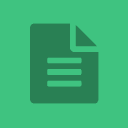 MB Custom Post Types & Custom Taxonomies 》MB Custom Post Types & Custom Taxonomies 可以在 WordPress 中提供簡單易用的 UI 來輕鬆註冊和編輯自定義文章類型和分類法,並且可以處理所有文章類型...。
MB Custom Post Types & Custom Taxonomies 》MB Custom Post Types & Custom Taxonomies 可以在 WordPress 中提供簡單易用的 UI 來輕鬆註冊和編輯自定義文章類型和分類法,並且可以處理所有文章類型...。HTML Import 2 》此外掛可匯入格式完整的靜態 HTML 檔案到 WordPress。需要 PHP 5 及以上版本。, 此插件可將一個目錄的檔案匯入為頁面或文章。您可以指定包含您想匯入內容的 H...。
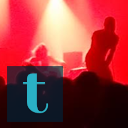 Multi-column Tag Map 》Multi-column Tag Map外掛可以將您網站中所使用的標籤、分類、作者、頁面、文章、單一自訂文章類型或稅onomomies(稅別)以按字母順序和欄列方式列出,就像書...。
Multi-column Tag Map 》Multi-column Tag Map外掛可以將您網站中所使用的標籤、分類、作者、頁面、文章、單一自訂文章類型或稅onomomies(稅別)以按字母順序和欄列方式列出,就像書...。 Bulk Edit Categories and Tags – Create Thousands Quickly on the Editor 》此外掛可提供 WordPress 批次編輯功能,讓你能夠查看和編輯所有的網誌分類和標籤。你不需要導出或匯入,只需編輯、保存,所有更改即時套用。, 你可以在表格中...。
Bulk Edit Categories and Tags – Create Thousands Quickly on the Editor 》此外掛可提供 WordPress 批次編輯功能,讓你能夠查看和編輯所有的網誌分類和標籤。你不需要導出或匯入,只需編輯、保存,所有更改即時套用。, 你可以在表格中...。Simple Taxonomy 》WordPress 3.1及以上版本可以允許簡單地自訂分類,而這個外掛可以讓它變得更加簡單,完全不需要您編寫任何代碼。, 支援帶有階層結構或無階層結構的分類。可以...。
Post Category Filter 》「文章分類篩選器」可讓您透過在該分類或自訂分類的頂部新增搜尋框,來篩選您的文章分類和分類法。當您輸入關鍵字時,列表會即時更新,僅列出符合您搜尋查詢...。
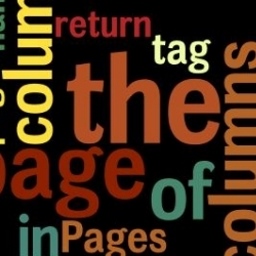 TagPages 》這個外掛是我幾年前所寫的文章的追蹤版本,文章可以在這裡找到。- 該想法是(現在仍然是)為頁面裝備標籤,並在結合文章和頁面的標籤雲中列出它們的數量。, ...。
TagPages 》這個外掛是我幾年前所寫的文章的追蹤版本,文章可以在這裡找到。- 該想法是(現在仍然是)為頁面裝備標籤,並在結合文章和頁面的標籤雲中列出它們的數量。, ...。 Simple CPT 》Simple CPT 是一個免費的 WordPress 外掛,可以讓你直接在管理儀表板上創建自定義的文章類型和自定義分類(例如:類別、標籤等),而不需要撰寫任何代碼。, ...。
Simple CPT 》Simple CPT 是一個免費的 WordPress 外掛,可以讓你直接在管理儀表板上創建自定義的文章類型和自定義分類(例如:類別、標籤等),而不需要撰寫任何代碼。, ...。WP Required Taxonomies – Categories and Tags Mandatory 》這個外掛與 Gutenberg(新編輯器)相容,也與傳統編輯器和 Gutenberg 編輯器相容。, 當發佈文章時,要求使用者選擇一個分類法詞彙,例如分類或標籤。, 它可以...。
Easy WP Page Navigation 》這個外掛將創建一個新的頁面導航。易於使用和自定義。, 使用這個外掛,您無需擔心博客分頁。, 導航有多種風格可供選擇,您可以在截圖中查看。, 要在您的博客...。
 Attachment Taxonomies 》這個外掛可以在 WordPress 媒體庫中新增兩個分類法,可用於將附件加上標籤和分類。預設情況下,這些分類法與文章分類法是獨立的,但如果需要可以很容易地更改...。
Attachment Taxonomies 》這個外掛可以在 WordPress 媒體庫中新增兩個分類法,可用於將附件加上標籤和分類。預設情況下,這些分類法與文章分類法是獨立的,但如果需要可以很容易地更改...。Hierarchical Pages Widget 》此外掛提供兩個小工具,以顯示簡短且高度縮短的分層列表,可用於顯示頁面、類別和自定義分類法。適用於具有數百個頁面或使用自定義文章類型或自定義分層分類...。
WP REST API – Pure Taxonomies 》現在您不需要額外的請求來獲取分類信息(term_id、name、slug、term_group、term_taxonomy_id、taxonomy、description、parent、count、filter),其ID已經在...。
WP Export Categories & Taxonomies 》這是一個簡單基本的外掛,可以將 WordPress 的分類、標籤和分類法匯出為 XML 檔案,方便您透過 WordPress 匯入工具在其他網站進行匯入。
