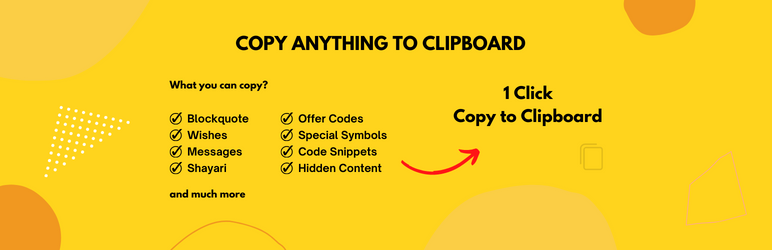
前言介紹
- 這款 WordPress 外掛「Copy Anything to Clipboard」是 2018-05-29 上架。
- 目前有 10000 個安裝啟用數。
- 上一次更新是 2025-02-18,距離現在已有 75 天。
- 外掛最低要求 WordPress 4.4 以上版本才可以安裝。
- 外掛要求網站主機運作至少需要 PHP 版本 5.6 以上。
- 有 36 人給過評分。
- 還沒有人在論壇上發問,可能目前使用數不多,還沒有什麼大問題。
外掛協作開發者
外掛標籤
copy | deal | coupon | clipboard | copy to clipboard |
內容簡介
「Copy Anything to Clipboard」是 #1 WordPress 的外掛,已下載超過 90,000 次 🚀
此外掛可讓您複製任何東西,包括:
複製引言
複製祝福
複製訊息
複製夏依維詩
複製優惠碼
複製特殊符號
複製程式碼片段
複製隱藏內容
及更多 🥳
您可以在網站的任何位置添加複製按鈕,使內容簡單複製到剪貼簿(📋)
您可以使用此外掛的兩種方式:
方法一 - 使用簡碼
使用簡碼 [copy]
例如:
The zoom meeting is scheduled on data [copy]15 November 2022[/copy] please note down it.
這裡
在上面的段落中,點擊11月15日的日期時,它會複製到剪貼簿中。
另一個例子:
Hello Students,
Please save the next meeting link [copy content="https://meet.google.com/_meet/mbz-zncr-efk?ijlm=1659873953647&adhoc=1&hs=187"]Click to Copy Link[/copy] for next meeting.
在此示例中,當有人點擊「點擊複製連結」時,會將會議URL複製到剪貼簿。
以上是一些常見用例。
您可以隨意使用它。
查看所有簡碼選項的更多資訊
方法二 - 使用 CSS 目標複製
這是最有用的方式,並被許多使用此外掛的使用者大量使用
使用情境1:如何向區塊引言添加複製按鈕
步驟1 - 前往「Copy to Clipboard」
步驟2 - 點擊「新增」按鈕
參考下面的截圖:
您將看到以下畫面:
現在,只需:
步驟3 - 將選擇器添加為引言
步驟4 - 點擊「建立」
做完了!
這就是它的所有步驟。如果您訪問引言,您將看到以下內容:
閱讀有關「Copy Anything to Clipboard」的更多資訊
🤩 最受歡迎的免費複製到剪貼簿外掛
超過 10,000 位活躍使用者正在使用「Copy Anything to Clipboard」- 100% 可用於所有主題和外掛。
人們喜愛「Copy Anything to Clipboard」的原因:
零配置
易於使用
使用簡碼複製
自定義選項
快速支援
歡迎使用建議
如果您有任何建議或任何特色請求,請與我聯繫。
錯誤報告
歡迎在WordPress 支援論壇中提出「Copy Anything to Clipboard」的錯誤報告。
更多閱讀
有關更多資訊,請查看以下內容:
The maheshwaghmare.com 的官方網站 📌
與我聯繫 👋
入門指南 📃
所有其他我的
原文外掛簡介
Use the “Copy Anything to Clipboard” plugin to add a copy button to your website. This plugin is perfect for bloggers, developers, and anyone who wants to make it easy for users to copy content. 📋
How to use
There are 3 wasy to use the “Copy Anything to Clipboard” plugin.
Automatically with “CSS Selector”
Manually with “Shortcode”
Manually with “Elementor widgets”
Manually with “Gutenberg widgets”
METHOD 1 – Automatically with “CSS Selector”
This is the quick, most useful way and is mostly used by a lot of users with this plugin.
Use this method, if you want to add the copy button automatically to all the elements with the same selector.
E.g. If youre website post contain the code snippet’s in the
tag then by setting the pre tag as selector in “Copy Anything to Clipboard” will add the copy button to all the pre tags.
So, Youre user can copy the code snippet with just a click.
Example 2: You’re blog post has the blockquote and you want to add the copy button to the blockquote.
How to use with CSS Slector?Step 1 – Go to “Copy to Clipboard”
Step 2 – Click on the “Add New” button
Step 3 – Add the selector. E.g. pre or blockquote
Step 4 – Click on “Create”
Step 5 – Visit the page and see the copy buttonFor more details read:
Add the copy button to Blockquote
Add the copy button to Code SnippetMETHOD 2 – Manually with “Shortcode”
You can use this method if you want to add the copy button to the specific element.
Use the shortcode [copy] or [copy_inline] shortcodes.
E.g.
The zoom meeting is scheduled on data [copy]15 November 2022[/copy] please note down it.How to use with Shortcode?
You may use the shortcode [copy_inline] to copy the inline content.
E.g.
Contact us:- Email: [copy_inline text="[email protected]"]
- Phone: [copy_inline text="+91 1234567890"]
- Address: [copy_inline text="123, Street, City, State, Country"]
- Website: [copy_inline text="https://clipboard.agency/"]
- Facebook: [copy_inline text="https://www.facebook.com/clipboard.agency/"]Or, Use it as coupon code:
Use coupon code [copy_inline text="COUPONCODE"] to get 10% discount.Or, Use it as deal:
Get the deal [copy_inline text="https://clipboard.agency/deal/"] to get 10% discount.Or, Use for username and password:
Username: [copy_inline text="username"]
Password: [copy_inline text="password" display="*********"]METHOD 3 – Manually with “Elementor Widgets”
We build coupole of different widgets for Elementor page builder.
You can use the following widgets to add the copy button to the specific element.Email Samples 📧 Elevate your email communication by referring to our collection of samples. Dive into the intricacies of crafting impactful emails.
ChatGPT Prompt’s (AI) 🤖 Harness the power of AI with ChatGPT prompts. Learn how to create effective prompts for dynamic interactions.
Coupon Codes 💸 Optimize your savings with our guide on utilizing coupon codes effectively.
Deals 🛍️Explore exclusive deals and promotions to make the most of your shopping experience.
Inspirational Quotes 🌟Find inspiration in our curated collection of quotes that uplift and motivate.
Contact Information 📞Organize and manage your contacts with our intuitive contact information templates.
Addresses 🏡Simplify address management and ensure accuracy with our address template.
Blog Posts 📰Dive into the world of blogging with tips and templates for creating engaging blog posts.
Business Information 🏢Streamline your business details and maintain a professional image with our business information templates.
Social Media Posts 📱Enhance your social media presence with our templates for creating captivating posts.
Notes and Reminders 📝Stay organized and on top of tasks with our note-taking and reminder templates.
Bookmarks 📚Keep track of important web pages and resources with our bookmark templates.
Event Details 🎉Plan and organize events seamlessly with our event details templates.
Travel Information ✈️Make your travels stress-free with templates for organizing essential travel information.
Lyrics 🎵Dive into the world of music with our templates for organizing song lyrics.
Meeting Notes 📅Optimize your meetings with organized and effective meeting note templates.
Technical Code 💻Manage and document code efficiently with our technical code templates.
Commands 💻Streamline your workflow with templates for commonly used commands.
Legal Documents 📜Ensure legal compliance and clarity with our templates for various legal documents.
Quotes from Books 📖Discover and share impactful quotes from literature with our curated collection.
To-Do Lists 📋Stay organized and focused on your tasks with our effective to-do list templates.
Personal Notes 📖Capture your thoughts and reflections with our templates for personal notes.
Educational Content 🎓Enhance your learning experience with our templates for educational content.
Passwords and Codes 🔒Ensure security and manage your passwords and codes effectively with our templates.
Social Media Hashtags ️⃣Boost your social media visibility with effective hashtag usage using our templates.
Research Findings 📊Organize and present your research findings professionally with our templates.
Travel Packing List 🧳Prepare for your travels efficiently with our comprehensive packing list templates.
Love Messages 💖Express your feelings with heartfelt love messages using our templates.How to use with Elementor widgets?
Step 1 – “Install and activate the “Elementor” plugin
Step 2 – Go to “Add/Edit with Elementor”
Step 3 – Search for widget. E.g. “Copy”
Step 4 – Drag and drop the widget to the page
Step 5 – Set the content
Step 6 – Publish the page and see the copy buttonFor more details read:
See All Live Demos
Key Benefits 🎉
Copy with Ease: Say goodbye to highlighting, right-clicking, and copying. Our plugin simplifies the process. 🎉
Versatile Solutions: Copy text, links, codes, and more with just a click. 🌐
Seamless Integration: Works with your existing WordPress site, no hassle. 💼
Efficient and User-Friendly: Save time and frustration when sharing content. ⏱️
Cross-Browser Compatibility: Enjoy consistent performance across all major browsers. 🌐
Mobile-Friendly: Works on all mobile devices, including tablets and smartphones. 📱
Lightweight: Our plugin won’t slow down your site. 🚀
Easy to Customize (PRO): Customize the look and feel of your copy button. 🎨
Developer-Friendly: Our plugin is easy to integrate with your existing code. 👨💻
SEO-Friendly: Our plugin won’t affect your SEO. 📈Get up to 20% to 30% discount by upgrading to pro, make this shopping extravaganza unforgettable! 🎁
🤩 FREE and Popular Copy to Clipboard Plugin Ever
Over 10,000 thousands plus active people are empowering their websites with “Copy Anything to Clipboard” – 100% compatible for all themes and plugins.
Welcome for featured requests
If you have any suggestion or any featured request then don’t hesitate to contact us.
Bug reports 🐞
Bug reports for “Copy Anything to Clipboard” are welcomed in WordPress support forum.
Google Chrome Extension 🚀
We have also developed the Google Chrome extension for the Copy Anything to Clipboard plugin. You can download it from the Chrome Web Store.Copy Anything to Clipboard – Google Chrome Extension
Further reading 📚
For more info check out the following:The clipboard.agency official website 📌
The Contact us 👋
The Getting started guide 📃
All other my WordPress plugins 💎
Contribute with plugin contact us ✨
Make a small donation for continue FREE support 💪各版本下載點
- 方法一:點下方版本號的連結下載 ZIP 檔案後,登入網站後台左側選單「外掛」的「安裝外掛」,然後選擇上方的「上傳外掛」,把下載回去的 ZIP 外掛打包檔案上傳上去安裝與啟用。
- 方法二:透過「安裝外掛」的畫面右方搜尋功能,搜尋外掛名稱「Copy Anything to Clipboard」來進行安裝。
(建議使用方法二,確保安裝的版本符合當前運作的 WordPress 環境。
1.0.0 | 1.1.0 | 1.2.0 | 1.3.0 | 1.3.1 | 1.4.0 | 1.4.1 | 1.5.0 | 1.6.0 | 1.6.1 | 1.7.0 | 1.7.1 | 1.7.2 | 1.7.3 | 1.7.4 | 1.7.5 | 1.8.0 | 2.0.0 | 2.1.0 | 2.1.1 | 2.2.0 | 2.2.1 | 2.2.2 | 2.3.0 | 2.3.1 | 2.3.2 | 2.3.3 | 2.3.4 | 2.3.5 | 2.4.0 | 2.4.1 | 2.4.2 | 2.5.0 | 2.6.0 | 2.6.1 | 2.6.2 | 2.6.3 | 2.6.4 | 2.6.5 | 3.0.0 | 3.1.0 | 3.2.0 | 3.2.1 | 3.3.0 | 3.4.0 | 3.4.1 | 3.4.2 | 3.4.3 | 3.5.0 | 3.5.1 | 3.5.2 | 3.6.0 | 3.7.0 | 3.8.0 | 3.8.1 | 3.8.2 | 3.8.3 | 4.0.0 | 4.0.2 | 4.0.3 | 4.0.4 | 4.0.5 | trunk |
延伸相關外掛(你可能也想知道)
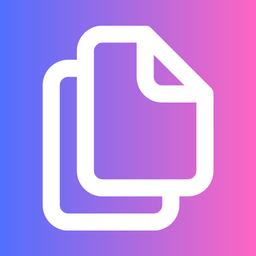 Copy to Clipboard for WordPress 》總結:「複製到剪貼簿」是一個讓用戶輕鬆複製網站或應用程式中的內容,並將其粘貼到其他地方的功能。這是一個常用的工具,提供分享內容、記錄筆記或保存重要...。
Copy to Clipboard for WordPress 》總結:「複製到剪貼簿」是一個讓用戶輕鬆複製網站或應用程式中的內容,並將其粘貼到其他地方的功能。這是一個常用的工具,提供分享內容、記錄筆記或保存重要...。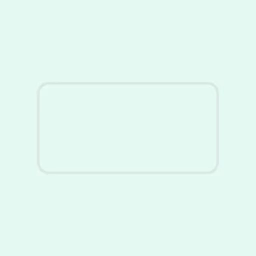 Click To Copy – Clipboard plugin for WP 》### 總結:, Click To Copy Block 外掛是 WordPress 工具包中的多功能補充,旨在優化網站內容複製。用戶可以通過點擊輕鬆複製文本或代碼片段,提升用戶體驗並...。
Click To Copy – Clipboard plugin for WP 》### 總結:, Click To Copy Block 外掛是 WordPress 工具包中的多功能補充,旨在優化網站內容複製。用戶可以通過點擊輕鬆複製文本或代碼片段,提升用戶體驗並...。Copy To Clipboard – mobile + web 》這是一個WordPress外掛,可以在桌面瀏覽器和移動網絡瀏覽器上單擊按鈕即可將文本複製到剪貼板。它使用Flash在按鈕上單擊後自動複製,對於沒有安裝Flash的瀏覽...。
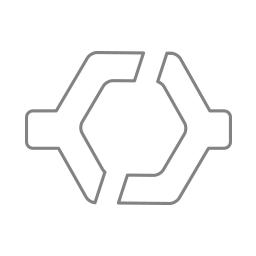 kontur Copy Code Button 》此外掛會在您的網站中的任意代碼區塊上新增一個 Kontur 複製程式碼按鈕,點擊後會將程式碼複製到剪貼簿中。該功能適用於移動設備和標準的 Gutenberg WP-Code-...。
kontur Copy Code Button 》此外掛會在您的網站中的任意代碼區塊上新增一個 Kontur 複製程式碼按鈕,點擊後會將程式碼複製到剪貼簿中。該功能適用於移動設備和標準的 Gutenberg WP-Code-...。Youbou Code Block 》, , , , ,
摘要: Youbo...。
