
前言介紹
- 這款 WordPress 外掛「Child Theme Configurator」是 2013-11-28 上架。
- 目前有 300000 個安裝啟用數。
- 上一次更新是 2024-03-23,距離現在已有 406 天。超過一年沒更新,安裝要確認版本是否可用。以及後續維護問題!
- 外掛最低要求 WordPress 4.0 以上版本才可以安裝。
- 外掛要求網站主機運作至少需要 PHP 版本 7.4 以上。
- 有 277 人給過評分。
- 還沒有人在論壇上發問,可能目前使用數不多,還沒有什麼大問題。
外掛協作開發者
外掛標籤
child | theme | child theme | child themes | custom-styles |
內容簡介
res and options to help you take complete control of your WordPress site's visual appearance. With PRO, you can handle any plugin's CSS styles, preview your changes before saving, and export customized CSS to a new child theme or to any existing theme. Learn more about Child Theme Configurator PRO at www.childthemeplugin.com/pro.
Child Theme Configurator是一個快速且易於使用的工具,可讓您分析任何主題的常見問題,創建一個子主題並將其自定義超出Customizer的選項。 Child Theme Configurator旨在為希望直接自定義子主題樣式表的WordPress使用者設計,它可以輕鬆地識別並覆蓋您想自定義的CSS屬性。分析器掃描渲染的主題,並自動配置您的子主題。它正確地排列主題和字形樣式表以達到最佳效果,並處理供應商特定的語法,讓您對子主題的外觀和感覺具有無限控制權,同時保持您的父主題不受影響。 了解有關如何創建子主題的更多信息。
掌控您的子主題
Child Theme Configurator解析和索引您的樣式表,使您能夠立即訪問所有CSS媒體查詢、選擇器、屬性和值。其次,它會在您提交到子主題之前向您展示您所做的每個自定義的樣子。最後,它將保存您的作品,以便您可以自定義子主題中的樣式而不會丟失自己的編輯。
您可以從現有的父主題中創建任意數量的子主題。Child Theme Configurator讓您從已安裝的主題(甚至是現有的子主題)中選擇並將結果保存在您的主題目錄中。
當您準備好時,只需啟用子主題,您的WordPress網站就會自動採用自定義樣式。
為什麼要使用Child Theme Configurator創建子主題和自定義樣式?
有些東西無法使用Customizer更改。
除非使用子主題,否則在更新時將失去對模板和樣式表進行的更改。
Child Theme Configurator根據您正在使用的主題自動確定設置子主題的正確方式。
您可以找到主題使用的確切樣式選擇器並快速更改屬性。
您可以在管理員中查找、複製和編輯主題模板。
更多功能:
更新主題而不失去自定義
智能主題分析器確定要使用的正確設置
解決幾乎任何父主題的常見子主題問題
將現有小工具、菜單和Customizer選項複製到子主題
在您的子主題中使用Web字體
排隊(連接)樣式表,而不是使用@import
快速查找和編輯主題CSS。
自定義@media查詢以提供響應式設計
使用光譜顏色選擇器選擇十六進制、RGBA(透明)和命名的顏色
加入回退樣式(每個屬性具有多個值)
節省數小時的開發時間
多站點相容
使自定義不可用於Customizer
將子主題導出為Zip彙檔
確定並覆蓋來自父主題的確切選擇器
更改特定顏色、背景、字體樣式等,而不更改其他元素
自動生成跨瀏覽器和供應商前綴屬性和CSS漸變
提交自定義樣式之前預覽
使用WP檔案系統API-不會創建您無法刪除的檔案
Child Theme Configurator PRO
將Child Theme Configurator的CSS自定義功能應用於您網站中安裝的任何WordPress插件。 Child Theme Configurator PRO掃描您的插件,讓您自定義它們的樣式表。我們添加了更多功能和選項,以幫助您完全掌控您的WordPress網站的視覺外觀。使用PRO,您可以處理任何插件的CSS樣式,在保存之前預覽更改,並將自定義的CSS導出到新的子主題或任何現有主題中。 請在www.childthemeplugin.com/pro了解有關Child Theme Configurator PRO的更多信息。
原文外掛簡介
Child Theme Configurator is a fast and easy to use utility that allows you to analyze any theme for common problems, create a child theme and customize it beyond the options of the Customizer. Designed for WordPress users who want to be able to customize child theme stylesheets directly, Child Theme Configurator lets you easily identify and override the exact CSS attributes you want to customize. The Analyzer scans the rendered theme and automatically configures your child theme. It correctly enqueues theme and font stylesheets for optimum performance and handles vendor-specific syntax, giving you unlimited control over the Child Theme look and feel while leaving your Parent Theme untouched. Learn more about how to create a child theme.
Take Control of Your Child Themes
Child Theme Configurator parses and indexes your stylesheets so that every CSS media query, selector, property and value are at your fingertips. Second, it shows you how each customization you make will look before you commit it to the child theme. Finally, it saves your work so that you can customize styles in your child themes without the risk of losing your edits.
You can create any number of child themes from your existing Parent Themes. Child Theme Configurator lets you choose from your installed themes (even existing child themes) and save the results in your Themes directory.
When you are ready, just activate the Child Theme and your WordPress site takes on the custom styles automatically.
Why create child themes and customize styles using Child Theme Configurator?
Some things cannot be changed using the Customizer.
Unless you use a child theme, you will lose any changes you made to templates and stylesheets when you update.
Child Theme Configurator automatically determines the correct way to set up a child theme based on the theme you are using.
You can find the exact style selectors your theme uses and change properties quickly.
You can locate, copy and edit theme templates from the admin.
Much more:
Update themes without losing customizations
Smart Theme Analyzer determines correct settings to use
Resolve common child theme issues with almost any parent theme
Copy existing widgets, menus and Customizer options to child theme
Use web fonts in your child theme
Enqueue (link) stylesheets instead of using @import
Quickly locate and edit theme CSS.
Customize @media queries for responsive design
Select hex, RGBA (transparent) and named colors using Spectrum color picker
Add fallback styles (multiple values per property)
Save hours of development time
Multisite compatible
Make modifications unavailable to the Customizer
Export child themes as Zip Archive
Identify and override exact selectors from the parent theme
Change specific colors, backgrounds, font styles, etc., without changing other elements
Automatically generate cross-browser and vendor-prefixed properties and CSS gradients
Preview custom styles before committing to them
Uses WP Filesystem API – will not create files you cannot remove
Child Theme Configurator PRO
Apply the CSS customizing power of Child Theme Configurator to any WordPress Plugin installed on your website. Child Theme Configurator PRO scans your plugins and lets you customize their stylesheets. We’ve added more features to make customizing styles quicker and easier with PRO.
https://www.youtube.com/watch?v=fktwCk43a8c
Learn more at http://www.childthemeplugin.com/child-theme-configurator-pro
Unlimited Widget Content With a Single Plugin
IntelliWidget is a versatile widget manager that does the work of multiple plugins by combining custom page menus, featured posts, sliders and other dynamic content features that can display on a per-page or site-wide basis.
Learn more at https://www.lilaeamedia.com/plugins/intelliwidget
Hook Highlighter
Hook Highlighter provides Administrators insight into the internal program flow of WordPress when activated on any front-facing page of a website.
Display action and filter hooks, program files and backtrace information inline for the current page.
Learn more at https://www.lilaeamedia.com/product/hook-highlighter
Query/Selector Tab
There are two ways to identify and customize baseline (parent) styles. Child Theme Configurator lets you search styles by CSS selector and by property. If you wish to customize a specific CSS selector (e.g., h1), use the “Query/Selector” tab. If you have a specific CSS value you wish to customize site-wide (e.g., the color of the type), use the “Property/Value” tab.
The Query/Selector tab lets you find specific CSS selectors and edit them. First, find the query that contains the CSS selector you wish to edit by typing in the Query autoselect box. Select by clicking with the mouse or by pressing the “Enter” or “Tab” keys. CSS selectors are in the base query by default.
Next, find the CSS selector by typing in the “Selector” autoselect box. Select by clicking with the mouse or by pressing the “Enter” or “Tab” keys.
This will load all of the properties for that CSS selector with the Original values on the left and the child theme values inputs on the right. Any existing child theme values will be automatically populated. There is also a Sample preview that displays the combination of Parent and Child overrides. Note that the border and background-image get special treatment.
The “Order” field contains the original sequence of the CSS selector in the parent theme stylesheet. You can change the CSS selector order sequence by entering a lower or higher number in the “Order” field. You can also force style overrides (so called “!important” flag) by checking the “!” box next to each input. Please use judiciously.
Click “Save” to update the child theme stylesheet and save your changes to the WordPress admin.
Adding Raw CSS
If you wish to add additional properties to a given CSS selector, first load the selector using the Query/Selector tab. Then find the property you wish to override by typing in the New Property autoselect box. Select by clicking with the mouse or by pressing the “Enter” or “Tab” keys. This will add a new input row to the selector inputs.
If you wish to add completely new CSS selectors, or even new @media queries, you can enter free-form CSS in the “Raw CSS” textarea. Be aware that your syntax must be correct (i.e., balanced curly braces, etc.) for the parser to load the new custom styles. You will know it is invalid because a red “X” will appear next to the save button.
If you prefer to use shorthand syntax for properties and values instead of the inputs provided by Child Theme Configurator, you can enter them here as well. The parser will convert your input into normalized CSS code automatically.
Property/Value Tab
The Property/Value tab lets you find specific values for a given property and then edit that value for individual CSS selectors that use that property/value combination. First, find the property you wish to override by typing in the Property autoselect box. Select by clicking with the mouse or by pressing the “Enter” or “Tab” keys.
This will load all of the unique values that exist for that property in the parent theme stylesheet with a Sample preview for that value. If there are values that exist in the child theme stylesheet that do not exist in the parent stylesheet, they will be displayed as well.
For each unique value, click the “Selectors” link to view a list of CSS selectors that use that property/value combination, grouped by query with a Sample preview of the value and inputs for the child theme value. Any existing child theme values will be automatically populated.
Click “Save” to update the child theme stylesheet and save your changes to the WordPress admin.
If you want to edit all of the properties for the CSS selector you can click the “Edit” link and the CSS selector will automatically load in the Query/Selector Tab.
Web Fonts Tab
You can add additional stylesheets and web fonts by typing @import rules into the textarea on the Web Fonts tab. Important: do not import the parent theme stylesheet here. Use the “Parent stylesheet handling” option from the Parent/Child tab.
Files Tab
Parent Templates
You can copy PHP template files from the parent theme by checking the boxes. Click “Copy Selected to Child Theme” and the templates will be added to the child theme’s directory.
CAUTION: If your child theme is active, the child theme’s version of the file will be used instead of the parent immediately after it is copied. The functions.php file is generated separately and cannot be copied here.
Child Theme Files
Templates copied from the parent are listed here. These can be edited using the Theme Editor in the Appearance Menu. Remove child theme images by checking the boxes and clicking “Delete Selected.”
Child Theme Images
Theme images reside under the images directory in your child theme and are meant for stylesheet use only. Use the media gallery for content images. You can upload new images using the image upload form.
Child Theme Screenshot
You can upload a custom screenshot for the child theme here. The theme screenshot should be a 4:3 ratio (eg., 880px x 660px) JPG, PNG or GIF. It will be renamed “screenshot”.
Export Child Theme as Zip Archive
You can download your child theme for use on another WordPress site by clicking “Export”.
Preview and Activate
IMPORTANT: Test child themes before activating!
Some themes (particularly commercial themes) do not correctly load parent template files or automatically load child theme stylesheets or php files.
In the worst cases they will break your website when you activate the child theme.
Navigate to Appearance > Themes in the WordPress Admin. You will now see the new Child Theme as one of the installed Themes.
Click “Live Preview” (theme customizer) below the new Child Theme to see it in action.
When you are ready to take the Child Theme live, click “Activate.”
MULTISITE USERS: You must Network Enable your child theme before you can use Live Preview. Go to “Themes” in the Network Admin.
Caveats
Arbitrary comments are not supported. Providing a high level of flexibility for previewing and modifying custom styles requires a sophisticated parsing system. Maintaining comments that are bound to any particular element in the stylesheet is prohibitively expensive compared to the value it would add. Although we are working to include this as an option in the future, currently all comments are stripped from the child theme stylesheet code.
No @keyframes or @font-face rules. Child Theme Configurator only supports @media and @import. If you need other @rules, put them in a separate stylesheet and import them into the Child Theme stylesheet.
Only two-color gradients. Child Theme Configurator is powerful, but we have simplified the gradient interface. You can use any gradient you want as long as it has two colors and no intermediate stops.
CSS properties are auto-discovered. Child Theme Configurator loads the properties that exist in the Parent stylesheet. You can always add new properties using the “Raw CSS” text area.
Legacy gradient syntax is not supported. Child Theme Configurator does not support the MS filter gradient or legacy webkit gradient. These will continue to work if they are used in the parent theme, but will not be written to the child theme stylesheet. If there is a demand, we may add it in a future release, but most users should have upgraded by now.
Documentation
Go to http://www.childthemeplugin.com/
Serbo-Croatian translation courtesy of Borisa Djuraskovic [email protected] http://www.webhostinghub.com
Copyright: (C) 2014-2018 Lilaea Media
各版本下載點
- 方法一:點下方版本號的連結下載 ZIP 檔案後,登入網站後台左側選單「外掛」的「安裝外掛」,然後選擇上方的「上傳外掛」,把下載回去的 ZIP 外掛打包檔案上傳上去安裝與啟用。
- 方法二:透過「安裝外掛」的畫面右方搜尋功能,搜尋外掛名稱「Child Theme Configurator」來進行安裝。
(建議使用方法二,確保安裝的版本符合當前運作的 WordPress 環境。
1.0.0 | 1.0.1 | 1.1.0 | 1.1.1 | 1.1.2 | 1.1.3 | 1.1.4 | 1.1.5 | 1.1.6 | 1.1.7 | 1.1.8 | 1.1.9 | 1.2.0 | 1.2.1 | 1.2.2 | 1.2.3 | 1.3.0 | 1.3.1 | 1.3.2 | 1.3.3 | 1.3.4 | 1.3.5 | 1.4.0 | 1.4.1 | 1.4.3 | 1.4.4 | 1.4.5 | 1.4.6 | 1.4.7 | 1.4.8 | 1.5.0 | 1.5.1 | 1.5.2 | 1.5.3 | 1.5.4 | 1.6.0 | 1.6.1 | 1.6.2 | 1.6.3 | 1.6.4 | 1.6.5 | 1.7.0 | 1.7.1 | 1.7.2 | 1.7.3 | 1.7.4 | 1.7.5 | 1.7.6 | 1.7.7 | 1.7.8 | 1.7.9 | 2.0.0 | 2.0.1 | 2.0.2 | 2.0.3 | 2.0.4 | 2.0.5 | 2.0.6 | 2.1.0 | 2.1.1 | 2.1.2 | 2.2.0 | 2.2.1 | 2.2.2 | 2.2.3 | 2.2.4 | 2.2.5 | 2.2.6 | 2.2.7 | 2.2.8 | 2.2.9 | 2.3.0 | 2.4.0 | 2.4.1 | 2.4.2 | 2.4.3 | 2.4.4 | 2.5.0 | 2.5.1 | 2.5.2 | 2.5.3 | 2.5.4 | 2.5.5 | 2.5.6 | 2.5.8 | 2.5.9 | 2.6.0 | 2.6.1 | 2.6.2 | 2.6.3 | 2.6.4 | 2.6.5 | 2.6.6 | trunk | 1.4.5.1 | 1.4.5.2 | 1.4.8.1 | 1.5.2.1 | 1.5.2.2 | 1.6.2.1 | 1.6.5.1 | 1.6.5.2 | 1.7.2.1 | 1.7.3.1 | 1.7.4.1 | 1.7.4.2 | 1.7.5.1 | 1.7.6.1 | 1.7.9.1 | 2.2.4.1 | 2.2.8.1 | 2.3.0.1 | 2.3.0.2 | 2.3.0.3 | 2.3.0.4 |
延伸相關外掛(你可能也想知道)
Child Theme Creator by Orbisius 》本外掛可讓您輕鬆地從任何已安裝在您的站點/部落格上的佈景主題中創建子佈景主題。, 它還會在父佈景主題中存在 rtl.css 時創建該檔案。, 您發現這個外掛有用...。
Childify Me 》這個外掛讓你可以直接從佈景主題自訂器(Theme Customizer)面板中建立任何非子佈景主題的子佈景主題。, 也可以在佈景主題啟用之前預覽時運作!, 支援多站點。...。
Theme File Duplicator 》現在已完全支援子佈景主題。您可以複製現有的模板檔案,無需透過 FTP 上傳新檔案。使用者可以選擇新增模板名稱,讓新檔案能夠自動識別為新的頁面模板,出現在...。
Easy Child Theme Creator 》各位朋友您好,, 這個WordPress外掛可以讓管理員為選擇中的主題建立一個子主題。, 功能:, 一鍵創建子主題。, 配置佈景主題名稱。, 配置作者等。, 。
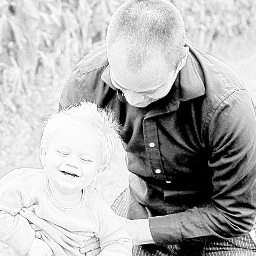 Child Themes Helper 》es, activating the new version of the plugin might cause an error. If that happens, deactivate the plugin, delete it, and then reinstall it from th...。
Child Themes Helper 》es, activating the new version of the plugin might cause an error. If that happens, deactivate the plugin, delete it, and then reinstall it from th...。Wpp Easy Child Generator 》wpp easy Child Generator 是一個側邊欄小工具,可建立您所選擇主題的子主題。這個外掛支援選擇主題並使用。您可以輕鬆地選擇您的主題並建立該主題的子主題,...。
BNS Theme Add-Ins 》這是一個功能和代碼的集合,可以用來擴展 WordPress 母題和子母題的能力。, * 版權所有 2011-2014 Edward Caissie(電子郵件:[email protected]), ...。
Orbisius Theme Fixer 》支援, , 我們的支援服務會在我們的網站上處理:http://club.orbisius.com/, 請不要在 WordPress 論壇或其他地方尋求支援。, , 此外掛可讓您在網站主題崩潰時...。
