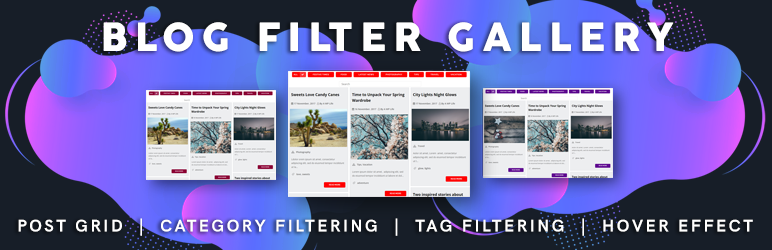
前言介紹
- 這款 WordPress 外掛「Blog Filter – Advanced Post Filtering with Categories Or Tags, Post Portfolio Gallery, Blog Design Template, Blog Post Layout」是 2018-06-07 上架。
- 目前有 8000 個安裝啟用數。
- 上一次更新是 2025-04-28,距離現在已有 6 天。
- 外掛最低要求 WordPress 3.0 以上版本才可以安裝。
- 有 74 人給過評分。
- 論壇上目前有 2 個提問,問題解答率 100% ,不低,算是個很有心解決問題的開發者團隊了!
外掛協作開發者
zishlife | hanif0991 | farazfrank | razipathhan | sharikkhan007 | awordpresslife | muhammadshahid | fkfaisalkhan007 |
外掛標籤
blog grid | blog design | blog layout | post layout | blog template |
內容簡介
這個 Blog Filter 是 WordPress 網誌網站最好的文章篩選外掛。您可以使用分類或標籤篩選來過濾文章。
Blog Filter 擁有非常簡單易用(使用者友好的)界面。它可以根據分類或標籤篩選您的網誌文章。所有文章都會以美麗的網格版面顯示。只需點擊任何分類/標籤篩選,它就會立即篩選文章。此功能可以幫助訪問者輕鬆地獲取他們正在尋找的篩選內容。這對於初學者和專業用戶都很容易使用,因為您不需要進行任何操作,只需安裝和啟用插件即可。您可以生成短代碼並將其粘貼到要顯示網誌文章篩選或文章集的位置。它將自動提取所有網誌和分類。
有許多選項可用於配置顏色和按鈕顏色,顯示/隱藏標題,顯示/隱藏詳細信息/永久鏈接/圖庫按鈕等。它還具有選擇圖像質量的選項,因此您可以加載較小或較大的圖像,無論您的需求是什麼。
升級至 Premium Blog Filter Plugin – 點擊這裡
查看 Premium Blog Filter Plugin 演示 – 點擊這裡
如何在WordPress中使用最簡單的BlogFilter外掛
下載並安裝插件到您的網站。安裝成功後,在“插件菜單>Blog Filter Settings”中,只需自定義設置選項,生成短代碼以滿足您的需求並生成短代碼。
現在複製短代碼並粘貼到您希望顯示帶有篩選器的網誌文章的位置。
Blog Filter功能
太簡單 - 它可以自動提取所有網誌數據,您無需進行任何操作。
網誌篩選器 - 易於以類似文章集的篩選器方式顯示網誌文章。
使用分類進行篩選 - 將使用文章分類來過濾文章。
使用標籤進行篩選 - 將使用文章標籤來過濾文章。
網誌網格,文章網格 - 您可以以網格版面顯示所有網誌文章。
圖像質量選項 - 您可以選擇要顯示的圖像質量。
響應式佈局 - 該外掛程序完全響應並兼容所有設備,例如PC,Mac,平板電腦,手機
文章鏈接 - 您無需進行任何操作,它將自動與您的單篇文章頁面相連接。
網誌文章標題 - 在網格網誌文章圖像中顯示標題/標籤。
瀑布流佈局 - 該外掛程式是自動瀑布流佈局。
為篩選器應用多種顏色的網誌多色 - 按鈕。
使用Blog filter gallery插件的pro version 5.4可以獲得更多功能
帶演示的Blog Filter高級功能
Blog Filter Premium Layout 1
Blog Filter Premium Layout 2
Blog Filter Premium Layout 3
Blog Filter Premium Multiple Column Layout
原文外掛簡介
The Blog Filter offers an unmatched solution for post-filtering with post category or post tags on WordPress blog sites. Perfect for both beginners and experts, this plugin seamlessly integrates with your blogs.
Boasting a sleek and user-friendly interface, the Blog Filter showcases your posts in an elegant grid layout. Want to help your visitors find exactly what they’re seeking? Just a single click on a category or tag, and they’ll see the related posts instantly.
Installation is a breeze: simply install, activate, and you’re good to go. No fuss. No complex settings. Plus, with our unique shortcode generator, you can effortlessly display the filtered blog posts or post portfolio anywhere on your site.
Dive deeper into customization with a myriad of options at your fingertips. Adjust colors, toggle visibility for titles, details, permalink, and gallery buttons, and even select your desired image quality. Whether you prefer high-resolution images or faster, smaller ones, the Blog Filter has got you covered.
Experience the future of blog and post filtering with the Blog Filter plugin.
Upgrade To Premium Blog Filter Plugin – Click Here
Check Premium Blog Filter Plugin Demo – Click Here
QUICK & EASIEST SETUP GUID FOR BLOG FILTER PLUGIN
Install the plugin.
Go to “Plugins Menu > Blog Filter Settings”.
Customize the appearance and functionality.
Generate and use the shortcode wherever you want to display filtered blog posts.
Enjoy a dynamic, filtered post display on your website!
The plugin is available in following languages:
Arabic (ar)
Chinese (zh_CN)
Finnish (fi_FI)
French (fr_FR)
German (de_DE)
Hindi (hi_IN)
Hungarian (hu_HU)
Italian (it_IT)
Indonesian (id_ID)
Japanese (ja_JP)
Dutch (nl_NL)
Russian (ru_RU)
Spanish (es_ES)
Polish (pl_PL)
Portuguese (pt_PT)
Hebrew (he_IL)
And you can translate the plugin in your native language easily.
Blog Filter Features
Too Easy – It can automatically fetch all blog data, you don’t have to do anything.
Blog Filters – Easy way to show Blog Posts with filters like a post portfolio.
Filtering with Categories – Post categories will be used to filter out posts.
Filtering with Tags – Post tags will be used to filter out posts.
Blog Grid, Post Grid – You can show your All blog posts in the grid layout.
Image quality option – You can select the quality of an image you are going to display.
Responsive Layout – This plugin is fully responsive and compatible with all devices like PC, Mac, tab, phone
Post Links – You don’t have to do anything it will auto-connect with your single post pages.
Blog Post Title – show image title/label grid blog post images.
Masonry Layout – This plugin is auto-masonry.
Blog Multi Color For Filters – apply multiple colors for the filters button.
Get much more with pro version 5.7 of the Blog filter, make filterable post grid gallery.
BLOG FILTER PREMIUM FEATURES WITH DEMO
Blog Filter Premium Layout 1
Blog Filter Premium Layout 2
Blog Filter Premium Layout 3
Blog Filter Premium Multiple Column Layout
Blog Filter Premium Without Image
Blog Filter Premium Without Filters
Blog Filter Premium With Hover Effects
Blog Filter Premium With Lightbox
Blog Filter Premium With Single Post Link On Image
Blog Filter Premium With Second Variation for Title, Date & Autor
Get Premium Version With More Features
Easy & Simple
Responsive
Filtration
Add Unlimited Filters
Unlimited Filter colors
Masonry Layout
Blog Grid, Post Grid.
Multiple Column Layouts
Bootstrap Based
5 Hover Effect
Light Box Pop-up Style Blog Filter (blog post Portfolio)
Blog Title
Blog Filter in Widget
SEO Friendly Blog Post Portfolio
Simple & User-Friendly Custom Plugin Dashboard
Custom CSS
Easy To Implement Anywhere Into WordPress
Easily Customizable
Fast, Friendly & Quality Support
The Blog Filter (blog post Portfolio) plugin is very easy to use it also user-friendly and well-designed, you can easily create your portfolio in a few minutes. The portfolio setting is created with a dropdown toggle bar to separate the settings, the user can easily understand and easily configure the settings of the portfolio. The link option filters option and description option come below the image.
The Blog Filter (blog post Portfolio) gallery is fully responsive and works well with all devices like desktops, tablets iPhone,s, etc.
You can change unlimited colors in the Blog Filter (blog post Portfolio), change title & description background colors, change title description color, and also change the border color of images.
Beautifully created masonry Blog Filter (blog post Portfolio) gallery
Link option with both themes you can also set a read more or view button and give a link into it or give the link on Blog Filter (blog post Portfolio)
Set multiple column layouts like 1 column, 2 columns, 3 columns, or 4 columns in post grids
Easiest Way To Add Filters or Category in Blog (Plog Post Portfolio)
The first blog plugin in WordPress for a showing Blog posts with filters.
Fully responsive Blog Filter (blog post Portfolio)
Blog Filter (blog post Portfolio) is fully responsive and managed according to your devices.
Image Lightboxes In Blog Filter (blog post Portfolio)
Blog Filter (blog post Portfolio) Swipebox Lightbox
Swipebox is a jQuery “lightbox” plugin for desktop, mobile, and tablet.
Main Features
Blog Grid, Post Grid.
Swipe gestures for mobile
Keyboard Navigation for desktop
CSS transitions with jQuery fall-back
Retina support for UI icons
Easy CSS customization
Compatibility with Chrome, Safari, Firefox, Opera, IE9+, IOS4+, Android, and windows phones.
Blog Filter (blog post Portfolio) Custom CSS Option
Custom CSS is part of Custom Design, which is a feature of the WordPress.com Premium and WordPress.com Business plans. CSS stands for Cascading Style Sheets. It is a markup language that controls the appearance of HTML elements on a web page.
Defining Masonry Layout in Blog Filter (blog post Portfolio)
The term Masonry layout probably owes its name to the popular jQuery Masonry plugin that is used to generate this type of layout. Masonry layout is also referred to as the Pinterest Style Layout, as www.pinterest.com was the first major website to use this layout style.
Blog Filter (blog post Portfolio) masonry is a grid layout based on columns. Unlike other grid layouts, it doesn’t have fixed-height rows. Basically, the Masonry layout optimizes the use of space inside the web page by reducing any unnecessary gaps. Without this type of layout, certain restrictions are required to maintain the structure of the layout.
Developers and designers are accustomed to seeing web pages laid out with CSS floats. But this common type of layout doesn’t take the size of the elements into consideration. Instead, it adds elements one after another, first in the horizontal direction, then vertically.
The following image shows a typical web page that uses floats for layout:
Blog Filter (blog post Portfolio) Features of Masonry Layout Plugins
The plugins listed in the previous section contain unique features in addition to the common feature set. It is difficult to understand the difference between each plugin just by looking at a Masonry layout generated by each one. All of the layouts will appear quite similar. It is important to consider the available features before choosing a plugin. Generally, most plugins provide an API and documentation for identifying their features.
I suggest looking at the available features of each plugin before making your choice. I have compiled the following list of common features from the plugins listed in the previous section. These are some of the main features, but each plugin also has its own unique ones. It’s up to you to choose the best plugin based on your application requirements.
Blog Filter (blog post Portfolio) Column sizes – Masonry layouts can have fixed-size columns or dynamic columns. Fixed-size columns are the norm. It is better to choose a plugin that allows dynamic columns, as it enhances flexibility.
Sorting and Filtering – Plugins like Isotope allow you to sort and filter the elements without losing the structure of the layout. It is a good feature to have when you need dynamic Masonry layouts.
Animation – Unlike normal layouts, Masonry layouts change completely with the addition or removal of elements. Because of this, it is better to have animation effects for adjusting elements – this creates an awesome user experience.
Dynamic Elements – Generally, we create the layout on page load using the available elements. But some sites might require the ability to add or remove elements without refreshing. In such cases, the plugin should have the ability to auto-adjust the layout to provide the optimal structure.
Layout Options – The plugin should allow you to set a column width, gutter size, alignment, Blog Post Filter, Post Grid Desgin Template, Post Or Blog Portfolio, Post Gallery, portfolio gallery, masonry layout, category filter, tag filter etc.
各版本下載點
- 方法一:點下方版本號的連結下載 ZIP 檔案後,登入網站後台左側選單「外掛」的「安裝外掛」,然後選擇上方的「上傳外掛」,把下載回去的 ZIP 外掛打包檔案上傳上去安裝與啟用。
- 方法二:透過「安裝外掛」的畫面右方搜尋功能,搜尋外掛名稱「Blog Filter – Advanced Post Filtering with Categories Or Tags, Post Portfolio Gallery, Blog Design Template, Blog Post Layout」來進行安裝。
(建議使用方法二,確保安裝的版本符合當前運作的 WordPress 環境。
0.0.1 | 0.0.2 | 0.0.3 | 0.0.4 | 0.0.5 | 0.0.6 | 0.0.7 | 0.0.8 | 0.0.9 | 0.1.0 | 0.1.1 | 1.0.0 | 1.0.1 | 1.0.2 | 1.0.3 | 1.0.4 | 1.0.5 | 1.0.6 | 1.0.7 | 1.0.8 | 1.0.9 | 1.2.0 | 1.2.1 | 1.2.2 | 1.2.3 | 1.2.4 | 1.2.5 | 1.2.6 | 1.2.7 | 1.2.8 | 1.2.9 | 1.3.0 | 1.3.1 | 1.3.2 | 1.3.3 | 1.3.4 | 1.3.5 | 1.3.6 | 1.3.7 | 1.3.8 | 1.3.9 | 1.4.0 | 1.4.1 | 1.4.2 | 1.4.3 | 1.4.4 | 1.4.5 | 1.4.6 | 1.5.0 | 1.5.1 | 1.5.2 | 1.5.3 | 1.5.4 | 1.5.5 | 1.5.6 | 1.5.7 | 1.5.8 | 1.5.9 | 1.6.0 | 1.6.1 | 1.6.2 | trunk | 0.0.10 | 1.0.10 |
延伸相關外掛(你可能也想知道)
 Blog Designer 》主題設置的 WP 外掛, Blog Designer 為尋求在網站上建立響應式博客頁面的每個人提供了一個方便且免費的解決方案。Blog Designer 提供了多達 15 個不同的博客...。
Blog Designer 》主題設置的 WP 外掛, Blog Designer 為尋求在網站上建立響應式博客頁面的每個人提供了一個方便且免費的解決方案。Blog Designer 提供了多達 15 個不同的博客...。 Blog Manager WP 》Blog Manager(部落格管理器)是一個方便且免費的解決方案,適用於在網站中建立響應式部落格頁面的每個人。Blog Manager 提供了包含 8 種不同部落格範本以設...。
Blog Manager WP 》Blog Manager(部落格管理器)是一個方便且免費的解決方案,適用於在網站中建立響應式部落格頁面的每個人。Blog Manager 提供了包含 8 種不同部落格範本以設...。 Starter Blog Templates For Faith Blog 》此外掛僅能與 Faith Blog WordPress 主題搭配使用, 這是 Faith Blog WordPress 主題的相關外掛。安裝此外掛後,您可以匯入 Faith Blog 相關的示範資料。此外...。
Starter Blog Templates For Faith Blog 》此外掛僅能與 Faith Blog WordPress 主題搭配使用, 這是 Faith Blog WordPress 主題的相關外掛。安裝此外掛後,您可以匯入 Faith Blog 相關的示範資料。此外...。
