
前言介紹
- 這款 WordPress 外掛「AI Post Visualizer」是 2024-10-03 上架。
- 目前尚無安裝啟用數,是個很新的外掛。如有要安裝使用,建議多測試確保功能沒問題!
- 上一次更新是 2025-03-08,距離現在已有 56 天。
- 外掛最低要求 WordPress 5.0 以上版本才可以安裝。
- 尚未有人給過這款外掛評分。
- 還沒有人在論壇上發問,可能目前使用數不多,還沒有什麼大問題。
外掛協作開發者
外掛標籤
AI | DALL·E | featured image | image generator | post management |
內容簡介
總結:
AI Post Visualizer 是一個功能強大的 WordPress 外掛,旨在生成和管理為您的文章生成 AI 圖片。這個外掛與 DALL·E API 整合,根據您提供的關鍵字生成定製圖片。輕鬆管理文章的特色圖片,篩選文章,並為管理介面設置查看者模式(明亮/黑暗)。
問題與答案:
1. AI Post Visualizer 是用來做什麼的?
- 它是一個 WordPress 外掛,用於生成和管理為您的文章生成 AI 圖片。
2. 如何生成 AI 圖片?
- 在 AI Post Visualizer 介面的 “Generate” 頁籤中,輸入描述要生成圖像的關鍵字或短語,設置要生成的圖像數量和所需的分辨率,然後點擊 “Render Images” 按鈕來啟動圖像生成過程。
3. 如何管理特色圖片?
- 進入 “Posts” 頁籤,找到要使用新特色圖片的文章,然後點擊 “Generate New Image” 按鈕。您可以生成新圖像,或從 “Generation History” 側欄中載入先前生成的圖像集。選取後,點擊 “Set Featured Image” 按鈕應用您選定的圖像,並隨時可以點擊 “Revert to Original” 按鈕還原到原始特色圖片。
4. 如何篩選文章?
- 使用可用的篩選器按照特定文章類型、字母順序和日期對帖子進行篩選。您還可以使用搜索欄根據標題查找文章,並通過點擊 “Reset Filters” 按鈕重置文章檢視以清除所有篩選器。
5. 如何管理數據保留?
- 在 “Settings” 頁籤中可以調整數據保留設置,啟用或禁用在插件卸載時自動刪除數據的選項。
原文外掛簡介
AI Post Visualizer is a powerful WordPress plugin designed to generate and manage AI-powered images for your posts. The plugin integrates with the DALL·E API to generate custom images based on keywords you provide. Easily manage your post’s featured images, filter your posts, and set viewer modes (light/dark) for the admin interface.
Features
Generate Images with DALL·E: Generate AI-powered images with DALL·E for your WordPress posts.
Featured Image Management: Set generated images as featured images for any WordPress post with one click.
History Management: Keep track of generated images for each post and restore the original featured image if needed.
Viewer Mode: Toggle between light and dark modes for the admin panel interface.
Customizable Post Filtering: Easily filter posts by post type, alphabetical order, and date.
Data Retention Settings: Control whether to retain or remove plugin data when uninstalling.
Usage
Configure Settings
Navigate to the AI Post Visualizer settings page in the WordPress admin menu.
Enter your DALL·E API key into the designated field.
If you don’t have an API key yet, sign up for one at OpenAI and retrieve your API key from the API keys page.
Optionally, configure additional settings such as Data Retention (see Step 5 for details).
Save your changes.
Generate AI Images
Go to the Generate tab within the AI Post Visualizer interface.
In the Keyword Input field, type in a keyword or phrase that best describes the image you want to generate.
Set the number of images to generate and choose the desired resolution (default: 256×256).
Available resolutions include:
256×256
512×512
1024×1024
Click the Render Images button to initiate the image generation process.
A loading indicator will appear while your images are being rendered.
Once complete, your generated images will appear in the Rendered Images section below and also appear in the Generation History sidebar.
Manage Featured Images
Navigate to the Posts tab.
Browse through your posts and locate the one you wish to update with a new featured image.
Click the Generate New Image button for the post you want to update.
You can either:
Follow the Generate AI Images step to generate new images, or
Load a previously generated set of images from the Generation History sidebar.
Once the images have rendered, find the image you want to use under Rendered Images.
Click the Set Featured Image button underneath the image you want to apply to your post.
If at any time you want to undo the change, you can revert to the original featured image by clicking the Revert to Original button.
Filter Posts
Use the available filters to search or sort your posts:
Post Types: Filter by specific post types (e.g., posts, pages).
Alphabetical Order: Sort posts by title in ascending or descending order.
Date: Sort posts by creation date (newest or oldest first).
You can also use the Search field to look for posts by title, helping you quickly find the one you need.
If you would like to clear all filters you can click the Reset Filters button to reset your posts view.
Manage Data Retention
Go to the Settings tab to manage data retention settings.
Toggle the Data Retention option to enable or disable automatic data removal upon plugin uninstallation:
Enabled: All plugin-related data (including generated images and settings) will be removed when the plugin is uninstalled.
Disabled: Data will be retained after plugin uninstallation for future use.
Third-Party Service Disclosure
This plugin uses OpenAI’s DALL·E API to generate AI-powered images for your posts. When you use this plugin, your keywords and requests are sent to the DALL·E API to generate the images.
– OpenAI Website
– OpenAI Terms of Use
– OpenAI Privacy Policy
License
This plugin is licensed under the GPLv2 or later. You can view the full license here: GPLv2 License.
Credits
DALL·E: OpenAI DALL·E
各版本下載點
- 方法一:點下方版本號的連結下載 ZIP 檔案後,登入網站後台左側選單「外掛」的「安裝外掛」,然後選擇上方的「上傳外掛」,把下載回去的 ZIP 外掛打包檔案上傳上去安裝與啟用。
- 方法二:透過「安裝外掛」的畫面右方搜尋功能,搜尋外掛名稱「AI Post Visualizer」來進行安裝。
(建議使用方法二,確保安裝的版本符合當前運作的 WordPress 環境。
1.0.0 | 1.0.1 | 1.0.2 | trunk |
延伸相關外掛(你可能也想知道)
Dynamic Featured Image 》此外掛可在頁面、文章及自訂文章類型中,動態地加入多個「特色圖片」或「多個文章縮圖」功能。使用此外掛,您可以無需編寫任何程式碼,便可以將任意數量的特...。
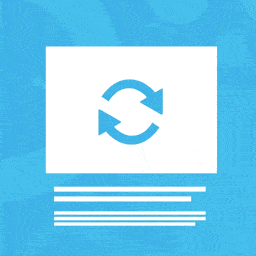 Auto Featured Image (Auto Post Thumbnail) 》這個外掛可以自動從文章中的第一個圖片產生「特色圖片」,只需在特色圖片未手動設定時。亦可透過標題自動產生特色圖片。此外,此外掛針對 Elementor、Gutenbe...。
Auto Featured Image (Auto Post Thumbnail) 》這個外掛可以自動從文章中的第一個圖片產生「特色圖片」,只需在特色圖片未手動設定時。亦可透過標題自動產生特色圖片。此外,此外掛針對 Elementor、Gutenbe...。 Quick Featured Images 》快速管理 WordPress 的精選圖片外掛程式 - Quick Featured Images,是個節省時間的管理海量精選圖片的工具。使用它可以快速地批量處理、設定、替換和刪除精選...。
Quick Featured Images 》快速管理 WordPress 的精選圖片外掛程式 - Quick Featured Images,是個節省時間的管理海量精選圖片的工具。使用它可以快速地批量處理、設定、替換和刪除精選...。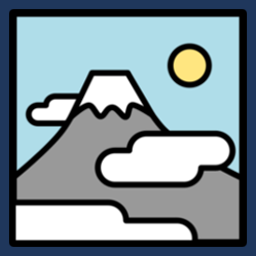 XO Featured Image Tools 》此外掛可以自動從文章中的圖片產生特色圖片。, 功能, , 一次性產生所有文章的特色圖片。, 在儲存文章時自動產生特色圖片。, 批次刪除文章的特色圖片。, 於文...。
XO Featured Image Tools 》此外掛可以自動從文章中的圖片產生特色圖片。, 功能, , 一次性產生所有文章的特色圖片。, 在儲存文章時自動產生特色圖片。, 批次刪除文章的特色圖片。, 於文...。Post Thumbnail Editor 》為了滿足主題中文章縮圖大小隨機而任性的需求(導致 WordPress 簡單地從中間剪裁圖像(無論是切掉頂部和底部還是切掉兩側)),此外掛試圖為用戶提供一個介面...。
Conditionally display featured image on singular posts and pages 》注意事項, 如果你的佈景主題使用自訂調用來載入特色圖片(如 Twenty Seventeen 主題),則本外掛可能無法運作!請使用 get_the_post_thumbnail()、wp_get_att...。
Multiple Post Thumbnails 》為文章類型添加多個縮圖。如果您曾經想要在一篇文章上添加多個精選圖片,那麼這款外掛就是為您而設計的。。
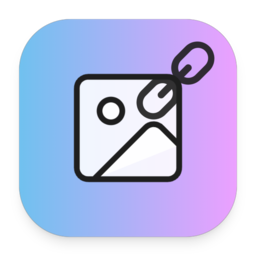 Featured Image with URL 》外部連結的特色圖片:, 外部連結的特色圖片讓您可以使用外部URL圖片作為文章、頁面和自定義文章類型(例如WooCommerce產品)的特色圖片。也支援產品圖庫(Woo...。
Featured Image with URL 》外部連結的特色圖片:, 外部連結的特色圖片讓您可以使用外部URL圖片作為文章、頁面和自定義文章類型(例如WooCommerce產品)的特色圖片。也支援產品圖庫(Woo...。Ultimate Posts Widget 》在您的免費虛擬網站上試用:點擊此處 => https://tastewp.com/plugins/ultimate-posts-widget., (此技巧適用於 WP 市集中的所有外掛 – 只需將 URL 中的“w...。
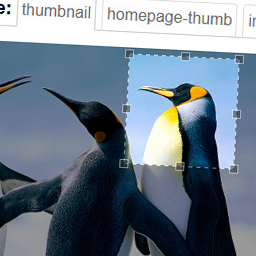 Manual Image Crop 》此外掛允許您手動裁剪 WordPress 佈景主題中註冊的所有圖片尺寸(特別是特色圖片)。, 只需點擊您媒體庫中任何圖片旁邊的“裁剪”連結。, 將顯示...。
Manual Image Crop 》此外掛允許您手動裁剪 WordPress 佈景主題中註冊的所有圖片尺寸(特別是特色圖片)。, 只需點擊您媒體庫中任何圖片旁邊的“裁剪”連結。, 將顯示...。Easy Add Thumbnail 》註: 此外掛功能由超過 10,000 個活躍的安裝保證。但在安裝此外掛之前請注意,它的唯一目的是將功能影像識別碼 (使用 WP 編輯器相同的方式) 添加到您的文章中...。
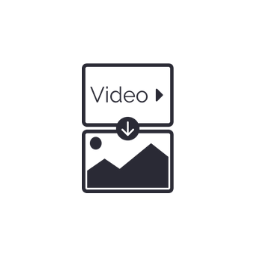 Automatic Featured Images from Videos 》當在文章的前 4000 個字元內放置 YouTube 或 Vimeo 影片時,該影片的縮略圖將自動上傳並設為文章的特色圖片,只要該文章還沒有設定特色圖片。, 此外,在設置...。
Automatic Featured Images from Videos 》當在文章的前 4000 個字元內放置 YouTube 或 Vimeo 影片時,該影片的縮略圖將自動上傳並設為文章的特色圖片,只要該文章還沒有設定特色圖片。, 此外,在設置...。 Featured Image by URL 》Featured Image by URL :, Featured Image by URL 允許使用來自外部 URL 的圖片作為您文章、頁面和類似 WooCommerce 產品等自訂文章類型的特色圖片。包括支...。
Featured Image by URL 》Featured Image by URL :, Featured Image by URL 允許使用來自外部 URL 的圖片作為您文章、頁面和類似 WooCommerce 產品等自訂文章類型的特色圖片。包括支...。 Multiple Featured Images 》如果您的 WordPress 網站需要多個精選圖片,包括文章、頁面以及自定義文章類型,那麼這個外掛就是為您所設計的!, 這個外掛可讓您為所有文章類型(包括自定義...。
Multiple Featured Images 》如果您的 WordPress 網站需要多個精選圖片,包括文章、頁面以及自定義文章類型,那麼這個外掛就是為您所設計的!, 這個外掛可讓您為所有文章類型(包括自定義...。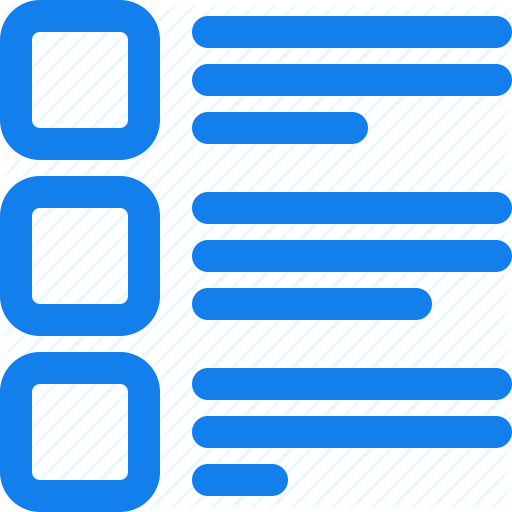 Display Featured Image In Post List 》這個外掛可以在文章列表中以圖片方式顯示文章特色圖片。在後台管理面板中安裝「Display Featured Image In Post List」這個 WordPress 外掛後,您的所有文章...。
Display Featured Image In Post List 》這個外掛可以在文章列表中以圖片方式顯示文章特色圖片。在後台管理面板中安裝「Display Featured Image In Post List」這個 WordPress 外掛後,您的所有文章...。
