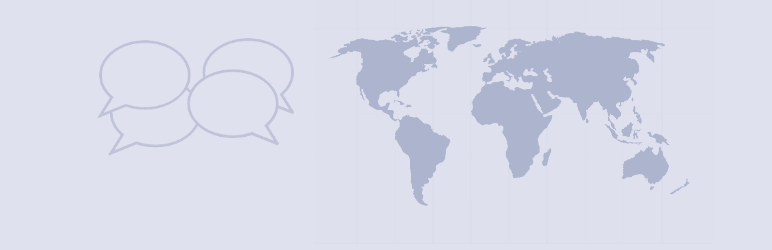
前言介紹
- 這款 WordPress 外掛「Yada Wiki」是 2015-03-12 上架。
- 目前有 2000 個安裝啟用數。
- 上一次更新是 2025-04-12,距離現在已有 20 天。
- 外掛最低要求 WordPress 4.1 以上版本才可以安裝。
- 有 22 人給過評分。
- 還沒有人在論壇上發問,可能目前使用數不多,還沒有什麼大問題。
外掛協作開發者
dmccan |
外掛標籤
faq | wiki | shortcode | page links | knowledge base |
內容簡介
Yada Wiki 提供了一種 wiki 文章型別、自定義標籤和分類、目錄索引以及章節表格選項的 WordPress 外掛。此外,該外掛還允許您使用 wiki 頁面標題將您的 wiki 頁面相互連結。
編輯器工具欄有兩個易於使用的短代碼按鈕。建議您使用這些按鈕生成短代碼,而不是嘗試記憶短代碼和其值。
「新增 Wiki 連結」按鈕:
當您單擊第一個按鈕「新增 Wiki 連結」時,會彈出一個視窗,在「連結」文字框中輸入您要鏈接的 wiki 頁面的標題。您可以選擇在「顯示」文本框中輸入希望顯示的連結文字,或者將其留空以僅顯示標題。您可以手動添加「anchor」參數以用於分頁連結。詳細信息請參閱文檔。
當您單擊「確定」時,在編輯窗口的光標位置插入短代碼。例如,要連結到一個名為「How To Make Iced Coffee」的 wiki 頁面,但顯示連結文本為「How To Make My Favorite Drink」,請輸入以下短代碼:
[yadawiki link=”How To Make Iced Coffee” show=”How To Make My Favorite Drink”]
您可以使用 Wiki Link 短代碼創建鏈接頁面的結構。
「新增 Wiki 列表」按鈕:
新增 Wiki 列表按鈕為您提供三個選項以添加一些收集輸出。
輸出 TOC 頁面
第一個選項插入一個短代碼,用於輸出您的「TOC」頁面。使用 Yada Wiki,您可以創建一個名為「TOC」的特殊 wiki 頁面,它將作為您的 wiki 的目錄。您可以在文章編輯器中使用 wiki 鏈接和設置目錄樣式。選擇此選項可將 TOC 頁面嵌入到其他頁面中,例如:
[yadawikitoc show_toc=”true”]
輸出 Wiki 分類
第二個選項插入一個列表,其中包含您的 wiki 分類中的 wiki 頁面。您可以選擇按標題或按創建日期進行列表輸出。例如:
[yadawikitoc show_toc=”true” category=”Drinks” order=”title”]
輸出索引
第三個選項插入一個索引,顯示您的 wiki 頁面或分類。輸出為響應式類似表格的網格,您可以選擇列數。例如,要輸出 wiki 頁面:
[yadawiki-index type=”pages” columns=”4″]
按照標題列出所有 wiki 分類的示例:
[yadawiki-index type=”all-categories-name” columns=”3″]
側邊欄小工具:
Yada Wiki 具有兩個小工具。一個用於在側邊欄中展示 TOC 頁面和給定類別的文章標題列表,另一個用於展示最近的 wiki 文章。有關使用側邊欄小工具的信息,請參考 FAQ 部分。
文件:
可在 https://www.webtng.com/yada-wiki-documentation/ 中找到文檔。
FAQ 中也有有用的信息。
視頻演示:
此視頻提供了所有功能的演示:
** 翻譯 **
該插件可提供以下語言版本:
* 英語
* 西班牙語
致謝
用户@JulianSMoore在提出改進建議和審查更改方面非常有幫助。
原文外掛簡介
Yada Wiki provides a wiki post type, custom tags and categories, an index, and a table of contents option. The plugin allows you to link your wiki pages together using the wiki page titles.
There are two easy to use shortcode buttons available on the editor toolbar. Rather than try to remember the shortcodes and their values, it is recommended that you use these buttons to generate the shortcodes for you.
The “Add Wiki Link” Button:
When you click the first button, the add wiki link button, a pop-up opens where you enter the title of the wiki page you are linking to in the “Link” text box. You can optionally enter text into the “Show” text box that you want to show for the link, or leave that blank to just show the title. There is the ability to manually add an “anchor” parameter for on-page links. Please see the documentation for more information on this.
When you click “OK”, a shortcode is inserted into your edit window at the cursor location. For example to link to a wiki page called “How To Make Iced Coffee” but show the text for the link as “How To Make My Favorite Drink”:
[yadawiki link=”How To Make Iced Coffee” show=”How To Make My Favorite Drink”]
You use Wiki Link shortcodes to create the structure of linked pages.
The “Add Wiki Listing” Button:
The Add Wiki Listing button gives you three options for adding some collected output.
Output TOC Page
The first option inserts a shortcode that will output your “TOC” page. With Yada Wiki, you can create a special wiki page with the title of “TOC” that will serve as the table of contents for your wiki. You can use wiki links and style the table of contents as you like in the post editor. Selecting this option allows you to embed the TOC page in another page. For example:
[yadawikitoc show_toc=”true”]
Output Wiki Category
The second option inserts a list of the wiki pages for one of your wiki categories. You can optionally choose to output the list by title or by creation date. For example:
[yadawikitoc show_toc=”true” category=”Drinks” order=”title”]
Output Index
The third option inserts a grid of your wiki pages or categories. The output is in a responsive table-like grid and you can choose the number of columns. For example, to output wiki pages:
[yadawiki-index type=”pages” columns=”4″]
An example for listing a single wiki category by title:
[yadawiki-index type=”category-name” category=”States” columns=”3″]
An example for listing all wiki categories by title:
[yadawiki-index type=”all-categories-name” columns=”3″]
Note that in the index listing the category hierarchy only goes down one level deep from to the top.
Sidebar Widgets:
There are two Yada Wiki widgets. One for showing the TOC page and a list of article titles for a given category in the sidebar and the other for showing recent wiki articles. Please see the FAQ section for information about using the sidebar widgets.
Documentation:
Documentation is available at https://www.webtng.com/yada-wiki-documentation/
The FAQs below also have good information.
Video Walk-through:
This video provides a walk-though of all of the features:
** Translations **
The plugin is available in:
* English
* Spanish
Acknowledgements
The user @JulianSMoore has been very helpful in suggesting improvements and reviewing changes. Thanks to the user @simplyletgo who contributed the recent wiki post widget.
各版本下載點
- 方法一:點下方版本號的連結下載 ZIP 檔案後,登入網站後台左側選單「外掛」的「安裝外掛」,然後選擇上方的「上傳外掛」,把下載回去的 ZIP 外掛打包檔案上傳上去安裝與啟用。
- 方法二:透過「安裝外掛」的畫面右方搜尋功能,搜尋外掛名稱「Yada Wiki」來進行安裝。
(建議使用方法二,確保安裝的版本符合當前運作的 WordPress 環境。
1.0 | 2.6 | 2.7 | 2.8 | 2.9 | 3.0 | 3.1 | 3.2 | 3.3 | 3.4 | 3.5 | 1.0.1 | 1.1.0 | 1.2.0 | 1.3.0 | 2.0.0 | 2.1.0 | 2.2.0 | 2.3.0 | 2.4.0 | 2.5.0 | 2.5.1 | 2.6.1 | 2.6.2 | 2.6.3 | 2.9.1 | 3.2.1 | 3.2.2 | 3.2.3 | 3.2.4 | 3.2.5 | 3.2.6 | 3.2.7 | 3.4.1 | 3.4.2 | 3.4.3 | trunk |
延伸相關外掛(你可能也想知道)
VK Blocks 》這是一個擴充 Gutenberg 模塊的外掛。, [ 模塊 ], , 成員, 外框, 警示, 常問問題, 氣球, 流, 按鈕, 公關模塊, 公關內容, 邊框盒, 標題(帶副標題), 響應間距...。
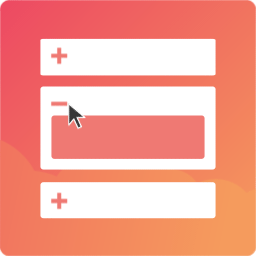 Easy Accordion – Responsive Accordion FAQ Builder and Product FAQ 》Easy Accordion 是 WordPress 最好的回應式拖放式手風琴常見問題解答建立外掛,並具有許多自訂選項。它可幫助您在沒有寫任何程式碼的情況下快速在您的網站或...。
Easy Accordion – Responsive Accordion FAQ Builder and Product FAQ 》Easy Accordion 是 WordPress 最好的回應式拖放式手風琴常見問題解答建立外掛,並具有許多自訂選項。它可幫助您在沒有寫任何程式碼的情況下快速在您的網站或...。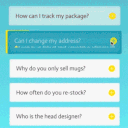 Accordion FAQ – Compatible With All Page Builder (Elementor, Gutenberg) 》感謝使用我們的外掛。如果需要一個很棒的手風琴常見問題解答(FAQ)外掛,那就是它了。Responsive Accordion 備有 WordPress 的優秀手風琴 FAQ 建構工具,您...。
Accordion FAQ – Compatible With All Page Builder (Elementor, Gutenberg) 》感謝使用我們的外掛。如果需要一個很棒的手風琴常見問題解答(FAQ)外掛,那就是它了。Responsive Accordion 備有 WordPress 的優秀手風琴 FAQ 建構工具,您...。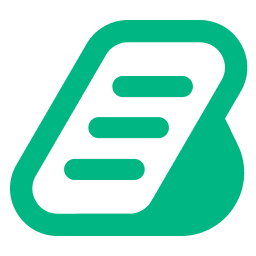 BetterDocs – Advanced AI-Driven Documentation, FAQ & Knowledge Base Tool for Elementor & Gutenberg with Encyclopedia, AI Support, Instant Answers 》u in creating a comprehensive and informative knowledge base page using BetterDocs. This WordPress plugin allows you to organize your FAQ (Frequent...。
BetterDocs – Advanced AI-Driven Documentation, FAQ & Knowledge Base Tool for Elementor & Gutenberg with Encyclopedia, AI Support, Instant Answers 》u in creating a comprehensive and informative knowledge base page using BetterDocs. This WordPress plugin allows you to organize your FAQ (Frequent...。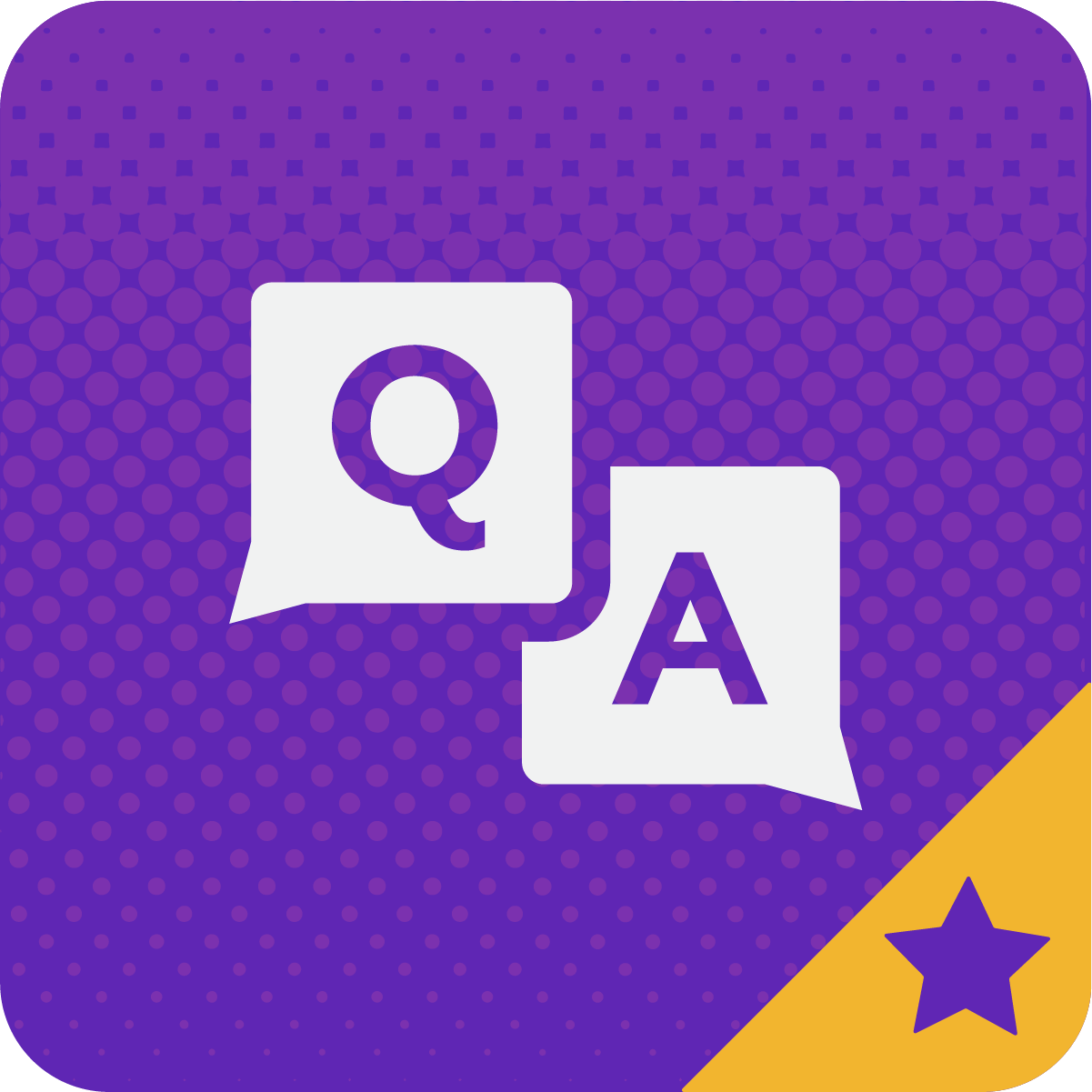 Ultimate FAQ Accordion Plugin 》可以輕鬆地創建常見問題集並將它們添加到您站點的任何頁面中。響應式手風琴顯示方式能夠無縫地融入任何網站,並提供任何設備上良好的常見問題使用體驗。, , ...。
Ultimate FAQ Accordion Plugin 》可以輕鬆地創建常見問題集並將它們添加到您站點的任何頁面中。響應式手風琴顯示方式能夠無縫地融入任何網站,並提供任何設備上良好的常見問題使用體驗。, , ...。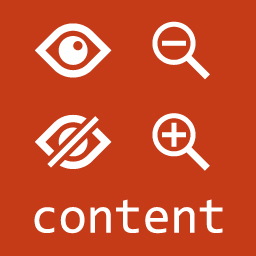 Show-Hide / Collapse-Expand 》現場演示:, 請至showhide.bunte-giraffe.de參閱我們的外掛現場演示。帳號:demo,密碼:demo。, Show-Hide / Collapse-Expand 允許您輕鬆管理進入您的網站後...。
Show-Hide / Collapse-Expand 》現場演示:, 請至showhide.bunte-giraffe.de參閱我們的外掛現場演示。帳號:demo,密碼:demo。, Show-Hide / Collapse-Expand 允許您輕鬆管理進入您的網站後...。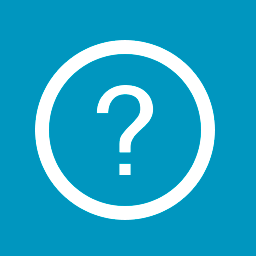 Quick and Easy FAQs 》本外掛提供一個快速簡易的方法,使用自訂文章類型添加常見問題並使用 Gutenberg Blocks 或 shortcodes 顯示這些問題。詳細資訊請參閱下方的文件。, 功能, , ...。
Quick and Easy FAQs 》本外掛提供一個快速簡易的方法,使用自訂文章類型添加常見問題並使用 Gutenberg Blocks 或 shortcodes 顯示這些問題。詳細資訊請參閱下方的文件。, 功能, , ...。 Chatway Live Chat – Customer Support, FAQ & Helpdesk Customer Service, Chat Buttons, and WhatsApp 》- 使用Chatway - 即時聊天應用程式,您可以通過WordPress網站與訪問者進行即時聊天以及更多互動。, - Chatway是一個輕量級、易於使用的即時聊天應用程式,以...。
Chatway Live Chat – Customer Support, FAQ & Helpdesk Customer Service, Chat Buttons, and WhatsApp 》- 使用Chatway - 即時聊天應用程式,您可以通過WordPress網站與訪問者進行即時聊天以及更多互動。, - Chatway是一個輕量級、易於使用的即時聊天應用程式,以...。 FAQ / Accordion / Docs / KB – Helpie WordPress FAQ Accordion plugin 》Helpie FAQ 是一個先進的 WordPress 常見問題解答外掛,可以輕鬆地在 WordPress 網站上創建、編輯和嵌入常見問題解答和手風琴。您可以輕鬆地創建驚人的手冊頁...。
FAQ / Accordion / Docs / KB – Helpie WordPress FAQ Accordion plugin 》Helpie FAQ 是一個先進的 WordPress 常見問題解答外掛,可以輕鬆地在 WordPress 網站上創建、編輯和嵌入常見問題解答和手風琴。您可以輕鬆地創建驚人的手冊頁...。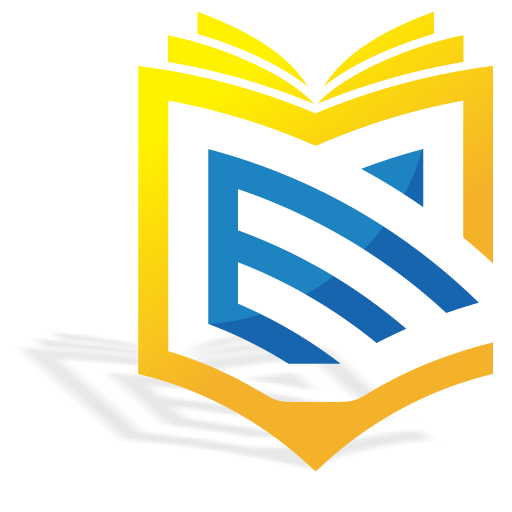 Advanced Knowledge Base Documentation, Articles and FAQ Tool with AI Chat Integration, Security, Support, and Import/Export 》g integration lets you integrate your WordPress Knowledge Base with the popular Help Dialog software, allowing you to provide instant support to yo...。
Advanced Knowledge Base Documentation, Articles and FAQ Tool with AI Chat Integration, Security, Support, and Import/Export 》g integration lets you integrate your WordPress Knowledge Base with the popular Help Dialog software, allowing you to provide instant support to yo...。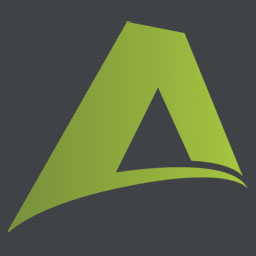 Arconix FAQ 》這款外掛可以讓您輕鬆創建時尚的常見問題解答區,並透過提供的簡碼([faq])顯示您的常見問題解答,使用動畫的 jQuery 切換或手風琴折疊框來顯示/隱藏它們。 ...。
Arconix FAQ 》這款外掛可以讓您輕鬆創建時尚的常見問題解答區,並透過提供的簡碼([faq])顯示您的常見問題解答,使用動畫的 jQuery 切換或手風琴折疊框來顯示/隱藏它們。 ...。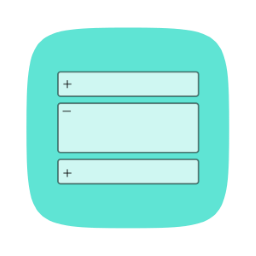 Advanced Accordion Gutenberg Block 》Advanced Accordion Gutenberg Block 是一個自定義的原生 Gutenberg 區塊,允許您在網站文章和頁面上使用 Gutenberg 編輯器輕鬆構建常見問題解答部分或手風琴...。
Advanced Accordion Gutenberg Block 》Advanced Accordion Gutenberg Block 是一個自定義的原生 Gutenberg 區塊,允許您在網站文章和頁面上使用 Gutenberg 編輯器輕鬆構建常見問題解答部分或手風琴...。Turn Rank Math FAQ Block to Accordion 》這個外掛不僅會將 Rank Math FAQ schema blocks 轉換成手風琴(accordion),同時也會讓它們符合無障礙設計。這個外掛開箱即可使用,安裝和啟用後,它會自動...。
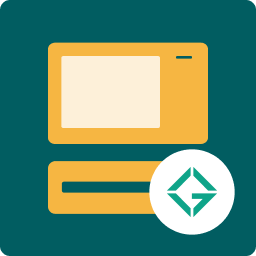 Gutena Accordion – Beautiful FAQ Accordion Block 》Gutena 手風琴是一款 WordPress 外掛,可在區塊編輯器內創建手風琴下拉式選單。此外,它非常輕量,不使用 jQuery,不會影響網站速度。您可以直接在區塊編輯器...。
Gutena Accordion – Beautiful FAQ Accordion Block 》Gutena 手風琴是一款 WordPress 外掛,可在區塊編輯器內創建手風琴下拉式選單。此外,它非常輕量,不使用 jQuery,不會影響網站速度。您可以直接在區塊編輯器...。Turn Yoast SEO FAQ Block to Accordion 》該外掛可將 Yoast SEO FAQ schema 區塊轉換為手風琴(accordion)風格。該外掛無需進行任何設定,只要安裝和啟用後,就會自動地將 Yoast SEO FAQ schema 區塊...。
