
前言介紹
- 這款 WordPress 外掛「Pricing Table builder – Price List」是 2020-02-06 上架。
- 目前有 100 個安裝啟用數。
- 上一次更新是 2025-02-10,距離現在已有 81 天。
- 外掛最低要求 WordPress 3.4.0 以上版本才可以安裝。
- 有 2 人給過評分。
- 還沒有人在論壇上發問,可能目前使用數不多,還沒有什麼大問題。
外掛協作開發者
wpdevart |
外掛標籤
price list | price table | pricing table | Comparison Tables | responsive pricing table |
內容簡介
WordPress Pricing Table 外掛是一個在網站上加入美麗價格表的好工具。此外掛具備許多您會喜愛的必要功能。您可以查看演示頁面,看到一些實際範例。以下是我們的外掛演示頁面:
演示
免費版本的功能如下:
使用者友善的外掛
適用於所有實際的 WordPress 版本
具有回應式設計
無限的表格和列主題
能夠為每個列設置獨立主題
能夠設置列之間的距離
無限的列
Font Awesome 圖示超過 500 種
位置控制選項
能夠為所有元素設置邊界和填充
標題背景顏色選項
價格背景顏色選項
功能背景顏色選項
其他文字背景顏色選項
按鈕背景顏色選項
能夠設置標題、功能、其他文字和價格的顏色
輕鬆更改其他文本位置
能夠為所有元素設置字體大小和字型
所有字段的邊框選項(顏色、半徑、型式、寬度)
…還有更多
您可以將免費版本升級為 WordPress Pricing Table Premium 以獲得更多功能。
高級版本的功能如下:
37 種動畫效果
20 種 Awesome 內置主題
漂亮的漸層背景
15 種獨特且美觀的按鈕樣式
列縮放選項
列欄位排序
列類型選項
列外框陰影選項
如果您對我們的外掛有任何問題或建議(例如有關添加新功能),請在支援論壇中聯繫我們。
您可以使用此外掛進行不同的目的,例如,您可以建立付費註冊表格或主機方案。現在讓我們來看看如何使用此外掛。首先,您需要建立和配置主題或使用預設主題。同樣,您可以複製主題並對複製的主題進行更改。這樣可以節省您的時間。您可以複製主題,然後進行最小更改,只需 5 分鐘即可建立數個主題。
要建立主題,請前往管理面板,並打開我們的外掛主題管理頁面(Column Themes)。點擊“新增”按鈕。輸入主題名稱,開始更改選項。設置列寬度和列最小寬度,第二個選項對於回應式設計非常重要。此外,在一般設置選項卡中,您還可以配置列邊框選項,例如邊框類型,邊框寬度,邊框顏色和邊框半徑。不要忘記設置文本對齊方式。
接下來打開內容樣式選項卡。從這裡,您可以設置標題、價格和功能的樣式。您可以從此頁面更改背景色、文字顏色、字體、字體大小。同樣,您也可以為這些字段(上、右、下、左)設置填充。您也可以設置邊界選項。
下一個選項是附加文本選項。在第一個字段中,您可以輸入附加文本,然後配置其他參數。此字段主要用於添加“最佳優惠”欄位。這將為當前列提供額外的優雅視圖。您可以更改其他文本位置,將其移至列的上方、標題下方或價格下方。
原文外掛簡介
WordPress Pricing Table plugin is a great tool for adding beautiful price tables to your website. This plugin has a lot of necessary features that you will like. You can check the demo page and see some live examples.
Here is our plugin Demo page:
Demo
Features of Free version
User friendly plugin
Works with all actual WordPress versions
Responsive design
Unlimited tables and column themes
Ability to set individual theme for each column
Ability to set Distance between columns
Unlimited columns
Font Awesome icons 500+ nice icons
Position control option
Ability to set margins for all elements
Ability to set paddings for all elements
Title background color option
Price background color option
Features background color option
Additional text background color option
Button background color option
Ability to set Title, feature, additional text, price colors
Easily change the Additional text position
Ability to set font size, font family for all elements
Border options for all fields (color, radius, type, width)
… and Much More
You can upgrade the free version to the WordPress Pricing Table Premium for adding more functionality.
Features of Premium version
37 animation effects
20 Awesome built-in themes
Beautiful Background Gradients
15 unique and nice button styles
Column scale option
Column fields ordering
Column type option
Column outside box shadow option
If you have any question or suggestion(for example, about adding new features) about our plugin, contact us at SUPPORT FORUM.
You can use our plugin for different purposes, for example, you can create paid registration form or hosting plans. Let’s check how to use this plugin. First of all, you need to create and configure theme or use default themes. Also, you can duplicate themes and make changes to duplicated themes. It will save you time. You can duplicate themes, then make minimal changes and create several themes just in 5 minutes.
For creating themes go to the admin panel and open our plugin themes admin page(Column Themes). Click on the “Add new” button. Type the theme name and start changing options. Set the Column width and Column minimum width, the second option is an important option for responsive design.
Also, from the general settings tab, you can configure the column border options, such as border type, border width, border color and border radius. Don’t forget to set the text align as well.
Then open the content styling tab. From here you can set the title, price and features styles. You can change from this page background colors, text colors, fonts, font sizes. Also, you can set paddings for these fields(Top, Right, Bottom, Left). You can set margin options as well. Check the border options as well.
The next option is the additional text option. In the first field you can type the additional text and then configure other parameters. This field mostly will need for adding the Best Offer field. It will give an extra nice view to the current column. You can change the additional text positions and move it to Above the column, Above the title, Below the title, Above the price, Below the price. In this way, you can create unique and nice designs. Also, there are other necessary options for this field, such as background color, font family, font size, element position(left, center, right), element width and much more.
The next tab is the button styling tab. It is another important tab that will affect the column design. In the free version, you can use only the standard version of button. The other button designs available only in the premium version. The standard button has several parameters that you can use. You can configure the Button row padding from the top, right, bottom and left. You can set the margin parameters as well. Don’t forget to configure the border settings as well. The other important parameter for the button is the background color, also, you can set the background hover color as well. Set the other parameters such as button text colors, font family, border options and button paddings. The last tab is the Animation tab. This option is available only in the Premium version and it will give an extra nice look.
That’s all, just save the theme.
Then open the Pricing Tables page. You can add, remove and configure columns from this page. The first thing you need to do is filling the columns fields. Type the plan name, price, features(type the first feature, press enter and type the next one and so on), button URL(payment URL), button text and choose the theme you created. You can change the column fields positions from the right side using the drop-down option(we would mention, that it is a premium feature as well). After that set the column distance and table position. You can use 500+ font awesome icons for all fields of a column. Just find the icon you need(from the right bottom side) and click on it. Then you will see that the icon code appears in the field above icons. Copy this code and paste to any column field. Then save the spreadsheet.
You can insert spreadsheets to the page/post using our plugin shortcode button. You will find it from page/post editor(you can check screenshots and see how to use the shortcode button).
After all, we can say, that a good plugin is part of success, including increased sales and a brightly displayed price spreadsheet, that will attract buyers to buy goods on your website.
If we are talking about the beauty of style, then our plugin in the free version has a number of interesting solutions in various color options. It has several ready-made styles and they all look great with bright colors. Among the screenshots, it can be seen that our plugin can also be used as a comparative spreadsheet.
It is one of the best and smart plugins for WordPress, easy to use and configure to display anywhere on the WordPress website page/post. It has a simple and understandable interface, it has a wealth of choice of styles, it has very beautiful themes. It looks very beautiful and the style is very fashionable.
各版本下載點
- 方法一:點下方版本號的連結下載 ZIP 檔案後,登入網站後台左側選單「外掛」的「安裝外掛」,然後選擇上方的「上傳外掛」,把下載回去的 ZIP 外掛打包檔案上傳上去安裝與啟用。
- 方法二:透過「安裝外掛」的畫面右方搜尋功能,搜尋外掛名稱「Pricing Table builder – Price List」來進行安裝。
(建議使用方法二,確保安裝的版本符合當前運作的 WordPress 環境。
1.0.0 | 1.0.1 | 1.0.2 | 1.0.3 | 1.0.4 | 1.0.5 | 1.0.6 | 1.0.7 | 1.0.8 | 1.0.9 | 1.1.0 | 1.1.1 | 1.1.2 | 1.1.3 | 1.1.4 | 1.1.5 | 1.1.6 | 1.1.7 | 1.1.8 | 1.1.9 | 1.2.0 | 1.2.1 | 1.2.2 | 1.2.3 | 1.2.4 | 1.2.5 | 1.2.6 | 1.2.7 | 1.2.8 | 1.2.9 | 1.3.0 | 1.3.1 | 1.3.2 | 1.3.3 | 1.3.4 | 1.3.5 | 1.3.6 | 1.3.7 | 1.3.8 | 1.3.9 | 1.4.0 | 1.4.1 | 1.4.2 | 1.4.3 | 1.4.4 | 1.4.5 | 1.4.6 | 1.4.7 | 1.4.8 | 1.4.9 | trunk |
延伸相關外掛(你可能也想知道)
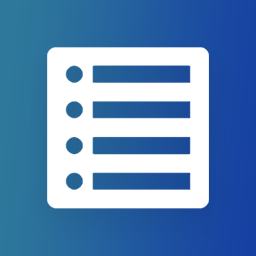 Great Restaurant Menu WP 》這個外掛可以為您做甚麼, , 讓您快速地為餐廳或其他業務(例如美容院、健身房等)創建菜單。, 它帶有 5 個預設模板,並支持自訂模板。, 預設模板都是響應式的...。
Great Restaurant Menu WP 》這個外掛可以為您做甚麼, , 讓您快速地為餐廳或其他業務(例如美容院、健身房等)創建菜單。, 它帶有 5 個預設模板,並支持自訂模板。, 預設模板都是響應式的...。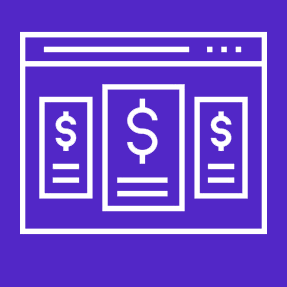 Pricing Table block – Display product prices as a table. 》這是一個 WordPress 區塊外掛,能在區塊編輯器中創建並顯示專業外觀的產品定價表。這是一個區塊外掛,僅與 Gutenberg 編輯器兼容。, 示範, 特點, , 完全可自...。
Pricing Table block – Display product prices as a table. 》這是一個 WordPress 區塊外掛,能在區塊編輯器中創建並顯示專業外觀的產品定價表。這是一個區塊外掛,僅與 Gutenberg 編輯器兼容。, 示範, 特點, , 完全可自...。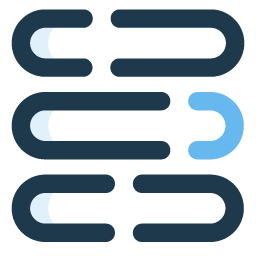 WP Restaurant Price List 》試用版 | 專業版本外掛, 這是一個簡單的外掛程式,可透過它的視覺介面顯示您的業務價目表,您可以輸入銷售項目類別的標題,以及項目的名稱、描述和價格。, 您...。
WP Restaurant Price List 》試用版 | 專業版本外掛, 這是一個簡單的外掛程式,可透過它的視覺介面顯示您的業務價目表,您可以輸入銷售項目類別的標題,以及項目的名稱、描述和價格。, 您...。 WR Price List Manager For Woocommerce 》WR Price List Manager 是為了讓困難變得容易而創建的,其主要功能包括通過角色創建批量折扣,無需逐個編輯產品。 WRPL 可以在幾秒鐘內創建基於百分比的折扣...。
WR Price List Manager For Woocommerce 》WR Price List Manager 是為了讓困難變得容易而創建的,其主要功能包括通過角色創建批量折扣,無需逐個編輯產品。 WRPL 可以在幾秒鐘內創建基於百分比的折扣...。 Bet sport Free 》外掛介紹總結:, - Bet sport Free 外掛讓你可以發布各種運動比賽,按照聯賽組織,顯示比賽日期、隊徽、球場、組別等。, , 問題與答案:, , 問題:這個外掛有...。
Bet sport Free 》外掛介紹總結:, - Bet sport Free 外掛讓你可以發布各種運動比賽,按照聯賽組織,顯示比賽日期、隊徽、球場、組別等。, , 問題與答案:, , 問題:這個外掛有...。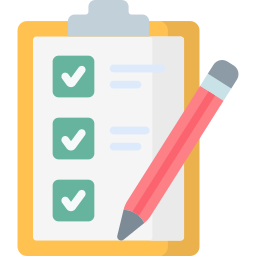 Price List 》總結:Price List 外掛可讓您發佈帶有圖像類別和鏈接的餐廳菜單,您可以選擇不同的主題、顏色和字體。, , 問題與答案:, , 1. Price List 外掛的特點是什麼?...。
Price List 》總結:Price List 外掛可讓您發佈帶有圖像類別和鏈接的餐廳菜單,您可以選擇不同的主題、顏色和字體。, , 問題與答案:, , 1. Price List 外掛的特點是什麼?...。
