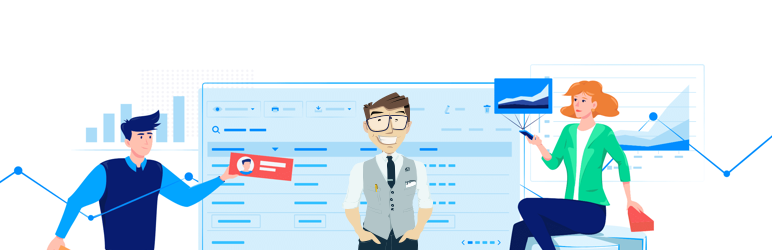
前言介紹
- 這款 WordPress 外掛「wpDataTables integration for Forminator Forms」是 2021-05-06 上架。
- 目前有 1000 個安裝啟用數。
- 上一次更新是 2025-02-18,距離現在已有 74 天。
- 外掛最低要求 WordPress 4.0 以上版本才可以安裝。
- 外掛要求網站主機運作至少需要 PHP 版本 7.4 以上。
- 有 2 人給過評分。
- 論壇上目前有 1 個提問,問題解答率 100% ,不低,算是個很有心解決問題的開發者團隊了!
外掛協作開發者
外掛標籤
form | quiz | table | forminator | wpdatatables |
內容簡介
wpDataTables整合Forminator Forms是一個附加元件,可連接最好的WordPress表格外掛wpDataTables和易於使用的WordPress表單建構器Forminator。
這是一個強大的工具,將「Forminator Form」添加為wpDataTables中的新表格類型,並使您能夠基於Forminator Forms提交在您網站前端創建響應式、可排序的表格和圖表,使用直觀的wpDataTables表格和圖表精靈。
您需要安裝wpDataTables和Forminator插件才能使用此整合。
這個偉大的整合與wpDataTables Premium版本和Forminator PRO及其先進功能兼容。您可以使用這兩個插件的任何組合。這不是很棒嗎?
當表單/測驗/投票創建完成並準備好記錄時,您可以開始創建基於它的wpDataTable。首先,進入wpDataTables -> 創建表格,選擇「創建與現有數據源相關的表格」選項,然後點擊「下一步」。
然後,將「Forminator Form」選擇為輸入數據源類型。選擇「Forminator Form」作為表格類型後,將出現一個新的選擇框「選擇Forminator Form」。使用此選擇框,您可以選擇一個表單、測驗或投票,這將提供新表格的數據。
完成此步驟後,您將看到一個選擇框「選擇要顯示為列的字段」,允許您選擇要用作列的表單/測驗/投票字段。使用此選擇框,您可以選擇要在表格中使用的表單字段。
此外,您可以選擇將顯示在表格中的表單字段。
以下是支援的表單字段列表:
新增!組別字段
姓名(單個和多個)
電子郵件
電話
地址
網站
輸入
文本區
數字
單選按鈕
複選框
計算
單選下拉選單和多選下拉選單
日期選擇器(日曆、下拉式和文字輸入)
時間選擇器(下拉式和數字輸入)
文件上傳(單個和多個)
帖子數據
隱藏字段
貨幣
Paypal
Stripe
E簽名(僅在Forminator PRO中可用)
請注意,像reCaptcha、HTML、分頁、區域和GDPR批准等字段被排除在表格之外。
重要提示:對於您要創建表格(表單、測驗或投票)的所有表單類型,您需要在數據庫中有這些表單類型的提交數據。這意味著您需要在Forminator插件的數據存儲設置中關閉“禁用將提交存儲在我的數據庫中”的選項。您將能夠將提交保存在數據庫中,然後在wpDataTables中創建表格。
表單
如果您從常規表單創建表格,表格列標題將使用您的字段名,每一行將作為單獨的提交顯示。常見的字段,例如Entry data、Entry ID和User IP,對每個表單都可用。
像“姓名(多人)”和“地址”之類的字段將格式化為Forminator表單提交頁面上的格式。
如果要在一行中顯示這些數據,請在wpDataTables的列選項中將它們合併起來。
原文外掛簡介
wpDataTables integration for Forminator Forms is an add-on that connects the best WordPress table plugin wpDataTables and easy-to-use WordPress form builder Forminator.
A powerful tool that adds “Forminator Form” as a new table type in wpDataTables and allows you to create responsive, sortable tables & charts based on Forminator Forms submissions from your site frontend using intuitive wpDataTables table and chart wizard.
You will need to install wpDataTables and Forminator plugins to be able to use this integration.
This great integration is compatible with wpDataTables Premium version and Forminator PRO and their advanced features. You can use any combination of these two plugins. Isn’t that awesome?
When the form/quiz/poll is created and entries are ready, you can begin creating a wpDataTable based on it. First, go to wpDataTables -> Create a Table, choose “Create a table linked to an existing data source” option, and click “Next”.
Then choose “Forminator Form” as the Input data source type. After you choose “Forminator Form” as a table type, a new select-box “Choose a Forminator Form” will appear. With this select-box, you can choose a form, quiz or poll, that will provide entries as data for your new table.
After this step you will see a select-box “Choose fields to show as columns” that allows you to choose the form/quiz/poll fields that you will use as columns. Using this select-box, you can choose form fields that will be used in the table.
Furthermore, you can choose which form fields will be shown in the table.
Here is the list of the supported form fields:
NEW! Slider Field (Single and Range)
NEW! Group Field
Name (Single and Multiple)
Email
Phone
Address
Website
Input
Textarea
Number
Radio
Checkbox
Calculations
Select (Single and Multiple)
Datepicker (Calendar, Dropdowns, and Text input)
Timepicker ( Dropdowns and Number input)
File Upload (Single and Multiple)
Post Data
Hidden Field
Currency
PayPal
Stripe
E-Signature (only available in Forminator PRO)
Please note that fields like reCaptcha, HTML, Page break, Section, and GDPR Approval are excluded from tables.
Important: For all form types that you want to create tables (form, quiz, or poll) you will need to have submission data for those form types in the database. That means that you need to turn off the option “Disable store submissions in my database” on Data Storage settings in the Forminator plugin. You will be able to save submissions in the database and then create a table in wpDataTables.
Forms
When you create a table from Regular form, in table column headers will be used names of your fields, and each row will be shown as a separate submission. Common fields such as Entry data, Entry ID, and User IP are available for each form.
Fields like “Name (Multiple)” and “Address” will be formatted like on the Forminator forms Submissions page.
If you want to show those data in one line with space between without formatting, you can use hooks for “Name(Multiple)” like in the following example:
// Remove formatting from Name (Multiple) fields
// $removeForminatorFormatting- false by default - bool
// $formID - Id of the form - int
function remove_style_from_name_multiply_fields($removeForminatorFormatting, $formID){
// Example for the form with id 1
if ($formID == 1){
// Provide true to remove formatting
$removeForminatorFormatting= true;
}
return $removeForminatorFormatting;
}
add_filter('wdt_forminator_remove_style_from_name_multiply_fields', 'remove_style_from_name_multiply_fields', 10, 2);
and for the “Address” fields as well you can show the data in one line separated with a comma using this hook:
// Remove formatting from the Address fields
// $removeForminatorFormatting- it is false by default - bool
// $formID - Id of the form - int
function remove_style_form_address_fields($removeForminatorFormatting, $formID){
// Example for form with id 1
if ($formID == 1){
// Provide true to remove formatting
$removeForminatorFormatting= true;
}
return $removeForminatorFormatting;
}
add_filter('wdt_forminator_remove_style_form_address_fields','remove_style_form_address_fields', 10, 2);
For the upload fields, there are some formatting rules applied depending on file extension. For image extensions (jpg, jpeg, png, gif, webp) the output will be formatted like image links.
Files with the ‘mp3’ and ‘wav’ extensions will be formatted as audio HTML tags, and the files with ‘mp4’ and ‘webm’ extensions will be formatted as video HTML tags.
If you need some different formatting rules for those upload fields you can use the following hook:
// Filter formatted file URL
// $fileURLOutput - Already formatted file URL - string
// $fileURLExtension - File URL Extension (png,csv,pdf,mp4...) - string
// $file - Original file URL - string
function filter_file_upload_output($fileURLOutput, $fileURLExtension, $file, $formID){
// Example for form with id 1
if ($formID == 1){
// Example only for the jpg extension
if ($fileURLExtension == 'jpg'){
// Set a custom image HTML tag with width of 400px
$fileURLOutput = '';
}
}
return $fileURLOutput;
}
add_filter('wdt_forminator_filter_file_upload_output', 'filter_file_upload_output', 10, 4);
All other uploaded files will be formatted as HTML links.
For the Website and email fields, there is no formatting rules applied from Forminator.
If you need formatting rules from Formiantor for those fields (to be shown as links) you can use the following hook
for Email field:
// Add formatting from Formiantor for Email field
// $removeForminatorFormatting- it is true by default - bool
// $formID - Id of the form - int
function remove_style_form_email_fields($removeForminatorFormatting, $formID){
// Example for form with id 1
if ($formID == 1){
// Provide false to add Forminator formatting as link
$removeForminatorFormatting = false;
}
return $removeForminatorFormatting;
}
add_filter('wdt_forminator_remove_style_form_email_fields','remove_style_form_email_fields', 10, 2);
and for Website field:
// Add formatting from Formiantor for Website (URL) field
// $removeForminatorFormatting- it is true by default - bool
// $formID - Id of the form - int
function remove_style_form_url_fields($removeForminatorFormatting, $formID){
// Example for form with id 1
if ($formID == 1){
// Provide false to add Forminator formatting as link
$removeForminatorFormatting = false;
}
return $removeForminatorFormatting;
}
add_filter('wdt_forminator_remove_style_form_url_fields','remove_style_form_url_fields', 10, 2);
New field support – Group field
Now, support for Group fields is avalible with our integration as well. Every Group field in form will be shown as separate column and all fields that are in group will be parsed as table layout (in each cell you will have separate table as is shown on Formiantor submissions). Each field in group will be represent in the head of that table and entries from those fileds will be in the body of that table. If Repeater is enabled then those entries will be populated in table body as well.
Additionally, there is a hook available for filtering all the formatted entries (only for forms and quizzes)
// Filter all the formatted entries
// $formattedEntry - Already formatted entry - string
// $field - Forminator_Form_Field_Model - object
// $entry - Forminator_Form_Entry_Model - object
function filter_formatted_entry($formattedEntry, $field, $entry){
// Example for form with id 1
if ($entry->form_id == 1){
// Example only for custom forms
if ($entry->entry_type == 'custom-forms'){
// Check is set meta data for current field
if (isset($entry->meta_data[$field->slug])) {
$entryValue = $entry->meta_data[$field->slug]['value'];
// Check is field type 'name' and that is not array
if ($field->raw['type']== 'name' && !is_array($entryValue)) {
// if $entryValue is John return null - it will not be shown in the table
if ($entryValue == 'John') $formattedEntry = null;
}
}
}
}
return $formattedEntry;
}
add_filter('wdt_forminator_filter_formatted_entry','filter_formatted_entry', 10, 3);
Quizzes
You can create a table from the Personality and Knowledge quizzes. For quizzes, common fields like Entry Date and Entry ID are available.
If lead generation feature is enabled, it will be available two more fields like Email and Name generated by this feature.
When you create a table from a Knowledge quiz, in the table, questions will appear as column headers, and each row will be populated with the separate submission answers. For this type of quiz, three more fields are available like Correct answers, Incorrect answers and Score (Correct answers/Total answers). In that table, the answers will be formatted the same way as on the Forminator Submissions page. (correct answers have a green background and the wrong ones have a red background).
When you create a table from the Personality quiz, questions will appear as column headers in that table. Also, the “Quiz result” will show up in the columns (if you choose it in the option “Choose fields to show as columns”), and each row will be shown as a separate submission answer.
If you want to show answers from Knowledge quiz without their formatting, you can use the following hook:
// Remove formatting from answers in Knowledge quiz
// $removeForminatorFormatting - it is false by default - bool
// $formID - Id of the form - int
function remove_quiz_iscorrect_style($removeForminatorFormatting, $formID){
// Example for form with id 1
if ($formID == 1){
// Provide true to remove formatting
$removeForminatorFormatting = true;
}
return $removeForminatorFormatting;
}
add_filter('wdt_forminator_remove_quiz_iscorrect_style','remove_quiz_iscorrect_style', 10, 2);
Polls
Polls entries in the Forminator submissions are shown as grouped values based on the answers. The same data can be displayed in a chart (Bar or Pie chart depending on your settings). In accordance with that, you can create tables based on the Forminator poll submissions either for the Bar chart or for the Pie chart structure, no matter what was chosen in the Forminator settings for the poll chart type. Polls do not have common fields like forms and quizzes.
In the first case, if you select the Poll for Bar chart option, you can choose the columns to be created from the Poll question and Answers of that poll in the table. Only one row of data will be shown, since the data is grouped. After creating a table you are able to create a Google Bar chart and to show it on the front-end.
In the second case, if you select the Poll for Pie chart option, you can choose only the columns to be created from the Poll answers and Total votes of that poll in the table. Then, the first column will list all the possible answers (Poll answers), and the second one (Total votes), will display grouped data for each answer. After creating a table, you can create a Google Pie chart and add it on the website page as well.
If you need, you can show both charts (Pie and Bar) on the front-end for the same Poll.
Integration settings
Each Forminator form-based wpDataTable receives an extra Forminator settings tab on the table configuration page, together with several additional table settings. Using this tab, you can define which form entries will appear in the wpDataTable based on the range of entry IDs, entry date by choosing one of the two possible filtering logic options in the Filter by date select box. You can select between Filter by date range and Filter by the last X time period; or, you can leave this block empty if you don’t wish to filter form entries displayed in the table.
Filter by entry ID range – Two input fields (“From” and “To”) are shown in this section. If you define some values in these number input fields, wpDataTable rows will be updated according to the selected range.
Filter by date range – If you select this option, two input fields (“From” and “To”) will be displayed right to the Filter by date select box. By defining some date values in these datetimepicker input fields, wpDataTable rows will be narrowed down according to the provided date range.
Filter by last X time period – When this option is selected, the Filter by date select box will display two input fields. In the first one, you can define a number (e.g., 30), and in the second one, you can choose between (Day(s), Week(s), Month(s), and Year(s)). By selecting, e.g., “30 Day(s)” you will filter and display in the wpDataTable only the entries added in the last 30 days in the Forminator Form used as a data source for this wpDataTable.
In those tables, you can use all features that are included in wpDataTables:
NEW! Create 9 different Chart.js charts types,
NEW! Responsive datatables
NEW! Integration with Avada Website builder
NEW! Integration with DIVI Website builder
NEW! Caching data
NEW! Auto update cache data
NEW! FULL Frontend WCAG compatibility
NEW! Responsive Charts – now each chart (both Google and Chartjs) can be responsive
NEW! Grouping Charts – rows with same labels would be treated as a single entry, summing up all the values in other cells
Global search,
Sorting,
Column visibility,
Pagination,
Show rows per page,
Row grouping,
Table layout,
Scrollable,
Export data (in Excel, CSV, PDF, Copy or Print),
Create 14 different Google charts types,
Global and ,
Column customization
If, apart from creating tables based on the Forminator forms data, you would also like to create tables from scratch or from other data sources, wpDataTables provides more options for you:
NEW! Create tables from Nested JSON – Text and video documentation
Create Simple tables from scratch – Text and video documentation
Create tables from Excel – Text and video documentation
Create tables from CSV – Text and video documentation
Create tables from JSON – Text and video documentation
Create tables from XML – Text and video documentation
Create tables from Serialized PHP array – Text and video documentation
To check out the table on the front-end you can insert wpDataTables shortcode in your page or post (for example [wpdatatable id=1]) or with page widgets/blocks if you are using some of the page builders like WP Bakery, Elementor or Gutenberg.
Limitation
Those tables do not have a server-side option (this means that these tables can’t contain a large amount of data (no exact limit, but 2.000 – 3.000 rows is a good example)), and that they cannot be editable.
各版本下載點
- 方法一:點下方版本號的連結下載 ZIP 檔案後,登入網站後台左側選單「外掛」的「安裝外掛」,然後選擇上方的「上傳外掛」,把下載回去的 ZIP 外掛打包檔案上傳上去安裝與啟用。
- 方法二:透過「安裝外掛」的畫面右方搜尋功能,搜尋外掛名稱「wpDataTables integration for Forminator Forms」來進行安裝。
(建議使用方法二,確保安裝的版本符合當前運作的 WordPress 環境。
1.0 | 1.1 | 1.2 | 1.3 | 1.1.1 | 1.2.1 | 1.2.2 | 1.3.1 | 1.3.2 | 1.3.3 | 1.3.4 | trunk |
延伸相關外掛(你可能也想知道)
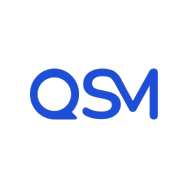 Quiz and Survey Master (QSM) – Easy Quiz and Survey Maker 》試試 Demo ➡️ 使用 QSM 的個人沙盒 Demo, 展示 Demo!, , 樣本測驗, 樣本調查, 個性測驗, 帶有排行榜的測驗, 彈出式測驗, 單詞卡, 付費測驗, , 佈景主題, , Br...。
Quiz and Survey Master (QSM) – Easy Quiz and Survey Maker 》試試 Demo ➡️ 使用 QSM 的個人沙盒 Demo, 展示 Demo!, , 樣本測驗, 樣本調查, 個性測驗, 帶有排行榜的測驗, 彈出式測驗, 單詞卡, 付費測驗, , 佈景主題, , Br...。Interactive Content – H5P 》使用 H5P 的好處之一是可以存取許多不同的互動式內容類型,例如演示、互動式視頻、記憶遊戲、測驗、選擇題、時間軸、拼貼畫、熱點、拖放、填充測試、個性化測...。
 Quiz Maker 》iz, , WordPress Quiz Maker 外掛程式, , Quiz Maker 首頁, Quiz Maker 免費試用版, Quiz Maker 專業版試用版, Quiz Maker 文件, , , WordPress Quiz Plugin ...。
Quiz Maker 》iz, , WordPress Quiz Maker 外掛程式, , Quiz Maker 首頁, Quiz Maker 免費試用版, Quiz Maker 專業版試用版, Quiz Maker 文件, , , WordPress Quiz Plugin ...。LifterLMS – WP LMS for eLearning, Online Courses, & Quizzes 》LifterLMS是一個安全的WordPress LMS外掛程式,擁有眾多功能,可以輕鬆地創建和銷售課程。您可以將WordPress網站轉變為專業的電子學習平台,擁有從LMS中可能...。
Poll, Survey & Quiz Maker Plugin by Opinion Stage 》現場演示:, , 性格測驗, 有趣問答, 潛在客戶測驗, 競賽測驗, 列表投票, 圖片投票, 縮略圖投票, 對決投票, 顧客意見反饋調查, 滿意度調查, 使用者體驗調查, 網...。
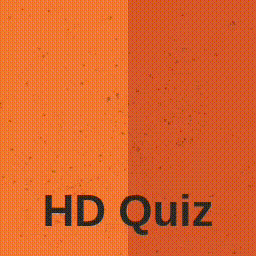 HD Quiz 》p>HD Quiz。在您的網站上創建有趣測驗的最簡單方式🙋, HD Quiz 是一個為 WordPress 設計的易於使用的直覺式測驗生成器。使用 HD Quiz,您可以創建無限數量的...。
HD Quiz 》p>HD Quiz。在您的網站上創建有趣測驗的最簡單方式🙋, HD Quiz 是一個為 WordPress 設計的易於使用的直覺式測驗生成器。使用 HD Quiz,您可以創建無限數量的...。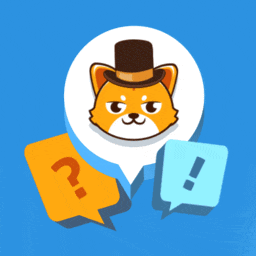 Quiz Cat – WordPress Quiz Plugin 》ence and language., , Quiz Cat:WordPress 外掛,讓你輕鬆建立病毒性和有趣的測驗題庫, Quiz Cat 是在 WordPress 上建立病毒性和有趣的測驗題庫的最簡單的...。
Quiz Cat – WordPress Quiz Plugin 》ence and language., , Quiz Cat:WordPress 外掛,讓你輕鬆建立病毒性和有趣的測驗題庫, Quiz Cat 是在 WordPress 上建立病毒性和有趣的測驗題庫的最簡單的...。 Best Quiz Plugin for WordPress: WP Quiz 》「WordPress Quiz」外掛描述:, , 一個好的問卷調查是很容易引起轉發的。使用 WordPress Quiz 外掛可以輕鬆建立問卷調查,而最終的結果非常吸引人,且專業且...。
Best Quiz Plugin for WordPress: WP Quiz 》「WordPress Quiz」外掛描述:, , 一個好的問卷調查是很容易引起轉發的。使用 WordPress Quiz 外掛可以輕鬆建立問卷調查,而最終的結果非常吸引人,且專業且...。 Watu Quiz 》ascript console. Otherwise, please disable other plugins or switch to a different theme to see if it helps., , PRO 版本 | DEMO, 這款外掛程式自推出...。
Watu Quiz 》ascript console. Otherwise, please disable other plugins or switch to a different theme to see if it helps., , PRO 版本 | DEMO, 這款外掛程式自推出...。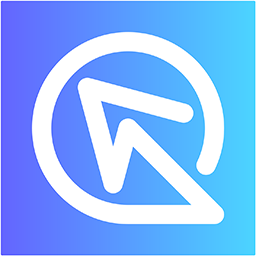 Product Recommendation Quiz for eCommerce 》您的產品推薦測試中,推薦產品的工作由測試本身完成,就像您的電商店有一位私人購物顧問,引導您的顧客從開始到購物車,幫助他們找到最符合需求的產品。, , ...。
Product Recommendation Quiz for eCommerce 》您的產品推薦測試中,推薦產品的工作由測試本身完成,就像您的電商店有一位私人購物顧問,引導您的顧客從開始到購物車,幫助他們找到最符合需求的產品。, , ...。Interact: Embed A Quiz On Your Site 》使用此外掛程式生成一個短代碼,將 Interact 測驗、投票或抽獎嵌入您的 WordPress 網站中。在 Popup 或 Announcement Bar 中宣傳您的測驗。, 您可以在這裡查...。
 LifterLMS Labs 》LifterLMS Labs 是一個實驗性、概念性和可能有些愚蠢的功能集合,它改進和增強了LifterLMS核心的功能。, 我們創建了這個免費的LifterLMS外掛,以提供這些可選...。
LifterLMS Labs 》LifterLMS Labs 是一個實驗性、概念性和可能有些愚蠢的功能集合,它改進和增強了LifterLMS核心的功能。, 我們創建了這個免費的LifterLMS外掛,以提供這些可選...。 Interactive Contact Form and Multi Step Form Builder with Drag & Drop Editor – Funnelforms Free 》tion, Text Input, and Email Input)., Conditional fields that only show up based on previous answers, allowing for a more personalized and interacti...。
Interactive Contact Form and Multi Step Form Builder with Drag & Drop Editor – Funnelforms Free 》tion, Text Input, and Email Input)., Conditional fields that only show up based on previous answers, allowing for a more personalized and interacti...。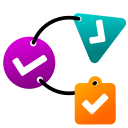 Chained Quiz 》st quiz. Add questions and answers with optional point values, and define the logic for the next question based on the user's answer. You can also ...。
Chained Quiz 》st quiz. Add questions and answers with optional point values, and define the logic for the next question based on the user's answer. You can also ...。ARI Stream Quiz – WordPress Quizzes Builder 》為什麼需要這個測驗外掛程式?, 它可以以有趣的方式收集無限量的潛在客戶,而不會打擾您的網站訪客,並且不需要煩人的彈出窗口和警報。只需創建有趣的測驗並...。
