前言介紹
- 這款 WordPress 外掛「WPChef」是 2018-04-05 上架。
- 目前有 40 個安裝啟用數。
- 上一次更新是 2018-04-17,距離現在已有 2573 天。超過一年沒更新,安裝要確認版本是否可用。以及後續維護問題!
- 外掛最低要求 WordPress 4.2 以上版本才可以安裝。
- 尚未有人給過這款外掛評分。
- 還沒有人在論壇上發問,可能目前使用數不多,還沒有什麼大問題。
外掛協作開發者
內容簡介
WPChef 的「食譜(Recipes)」是 WordPress 自動化中的一個新概念。
食譜是事先定義好的一組外掛、設定、內容和其他 WordPress 項目,可以在幾分鐘內部署。WPChef 外掛提供簡單直觀的方式建立、安裝和分享食譜。
情境一:
假設你已經有一個完整設定好的 WordPress 網站,包括多個外掛、主題、菜單、頁面和特定的設定,那麼如果要開發一個新網站,同樣的設定也非常適用。使用 WPChef,你可以建立一個包含第一個網站設定的食譜並套用到新網站上,讓新網站在幾分鐘內完成設置,大大節省開發時間和成本。你可以將自己的食譜分享給他人,甚至進行出售。
情境二:
假設你剛開始使用 WordPress 博客,不確定需要哪些外掛,使用 WPChef 可以簡單地從 WPChef 食譜目錄中挑選推薦的食譜應用到自己的網站上。例如「Bare Minimum」食譜,會為你的網站設置一組必要的外掛,包括方便易用的所見即所得小工具編輯器和易用的 SEO 插件等等。你可以瀏覽食譜目錄,找到適合自己需要的完美食譜。
使用 WPChef 的應用及無窮無盡,可以為特定的專業領域設置網站,分享自己的食譜,為客戶配置特殊食譜,以及從部署過程中節省數小時的開發時間。
WPChef 共由以下三部分組成:
· 食譜
· WPChef外掛
· WPChef.org 目錄
WPChef 通過食譜進行操作。食譜是一個小的 JSON 格式檔案,包含可以快速自動安裝到 WordPress 網站上的外掛、主題、選項和操作等。通過啟用食譜,其中所有組件(我們稱之為「食譜成分」)都將被安裝。在啟用過程中,使用者可全權控制需要安裝哪些成分。下面是有關食譜成分更詳細的說明:
· 外掛:食譜可安裝食譜中指定的多個 WordPress 外掛。只有官方 WordPress.org 目錄中的外掛允許使用。每個食譜中的外掛都由傳統字串代表。食譜並不會打包外掛,而是通過一個參照已知 WordPress 外掛的字串方式呈現,因此食譜的檔案非常小(以位元和千位元組表示)。在食譜安裝過程中,WPChef 將連接到 WordPress.org,並嘗試安裝指定字串的外掛,就像使用 WordPress 原生的外掛安裝過程一樣。外掛安裝後,食譜安裝程序就會進行下一步。
· 主題:安裝主題的方式與外掛相似。只有 WordPress.org 中的主題允許使用。當安裝一個主題時,WPChef 會立即啟用它,這意味著網站上的當前主題將會被停用。如果食譜中指定了多個主題,所有主題都將安裝,但只有最後一個主題會被啟用,因為每次只有一個主題能夠使用。
· 選項:選項是 WordPress 的設置。它們可以是 WordPress 核心、外掛和主題的設置。如果食譜設置了一個新的選項值,且此選項在網站中已經存在,則它將被用新值覆蓋。在需要回滾食譜時,當前值的備份將會建立。WPChef 支援複雜結構的選項如巢狀的陣列,也支援純字串和布林值。在食譜安裝過程中,每個選項都可以人工編輯或略過。以下是選項如何設置的範例:
原文外掛簡介
WPChef’s “Recipes” are a new concept in WordPress automation.
A recipe is a predefined set of plugins, settings, content pieces and other WordPress items that can be deployed in minutes. The WPChef plugin provides an easy visual way of creating, installing, and sharing recipes.
Scenario 1
Say you had a fully configured WordPress site with a number of plugins, a theme, menu items, pages, and a specific configuration of settings. A new site you want to develop would benefit from the same configuration. Using WPChef you can create a recipe with the configuration from the first site and apply it to the new site. The new site is now set up and ready to go in minutes, not hours or days. Setting up new sites in this way can save hours of development time and money. You can share your recipes with others, or even sell them.
Scenario 2
Say you’ve just started your new WordPress blog and you’re not sure what plugins you need. With WPChef you can simply pick a recommended recipe from the WPChef recipes directory and apply it to your site. An example would be the “Bare Minimum” recipe that will supercharge your site with a set of essential plugins every WP site is recommended to have – from a handy WYSIWYG widget editor to an easy to use SEO plugin. You can explore the recipes directory and find the perfect recipe for your needs.
The potential is endless – you can configure sites for particular niches, sell your recipes, configure special recipes for your clients, and cut hours of development from your deployment process.
WPChef In Detail
WPChef consists of 3 parts:
Recipes
WPChef plugin
WPChef.org directory
Recipes
WPChef works through recipes. A recipe is a small file in JSON format. It contains a list of plugins, themes, options and actions that can be applied to a WordPress site one after another, fast and in an automated manner. By activating a recipe all of its components (we call them “ingredients”) get installed. During the activation process a user has full control over which ingredients should be installed and which not. Here’s a more detailed description of ingredients:
* Plugins: A recipe can install any number of WordPress plugins specified in a recipe. Only plugins from the oficial WordPress.org directory are allowed. Each plugin inside a recipe is represented by its slug. I.e. a recipe is not a package with plugins archived inside it but a text reference to known WordPress plugins. This makes a recipe very compact in size (bytes and kilobytes). Upon recipe installation WPChef connects to WordPress.org and attempts to install a plugin specified by its slug, just like with a native WordPress plugins installation process. After a plugin is installed, recipe installation moves to the next step.
* Themes: Themes are handled a similar way to plugins. Only themes from WordPress.org are allowed. After a theme is installed, it gets activated right away which means that the current theme on the site will be deactivated. If there are a number of themes specified in a recipe, all of them will be installed, but only the last one will be activated since only one theme can be active at a time.
* Options: Options are WordPress settings. They can be core settings, plugin settings and theme settings. If a recipe sets a new option value and this option is already present on the site, it will be overwritten with that new value. A backup of the current value will be created in case a recipe needs to be rolled back. WPChef supports options of complex structure like nested arrays as well as plain strings and booleans. During recipe installation every option can be manually edited or skipped. Here is an example of how setting options can be helpful: Let’s say your recipe installs a SEO plugin with turned off sitemap functionality by default. By specifying an option that is responsible for the sitemap functionality in this plugin the recipe can automatically activate the sitemap during recipe installation.
* Actions: It is common after a new WordPress site installation for standard one-time operations to be completed, like creating a page or a menu item, registering a test user, and so on. In WPChef these one-time operations are called “Actions”. You can specify when an action should be run – either on recipe activation or deactivation. In both cases it will only run once. For example, you can create a house cleaning recipe that will deactivate all obsolete plugins that you don’t need anymore, and this will be done via Actions during recipe activation.
Recipes are managed by the WPChef plugin and hosted at WPChef directory or as local files.
WPChef Plugin
The WPChef plugin is the core of the system. It provides all needed functionality to operate Recipes:
* Recipe creation: The WPChef plugin provides an easy visual way to create recipes via its built-in recipe architect. All types of ingredients can be created and configured from here. You can also specify what order they will be installed during recipe activation in the future. Aside from ingredients, you can specify a name of the recipe, a short description and other meta information, including the required PHP version to safely run all ingredients of the recipe. After a recipe is created, it can be applied to the site right away which makes it easy to test.
* Recipe installation, removal and updates: The WPChef plugin provides a way to install recipes that any WordPress user is familiar with because it is similar to how WordPress plugins are installed. You click the “Add Recipe” link in the menu to get to the recipes search page where you can find a recipe that fits your needs. The list of recipes is pulled from the WPChef directory on wpchef.org, where all recipes are hosted. Before picking a recipe you can read what the recipe is about, who created it, what ingredient it contains, what rating it has, and how new it is. By clicking the “Activate” button a popup window with ready-to-start installation process appears. Here you can see what ingredients will be installed and turn off any of them. The options can also be edited. You can also specify if a recipe should be automatically updated in the future or not. Clicking the “Activate” button in this window will start the installation process. It is visual and you can see what happens through all stages. After a recipe is installed, you will get a success message. Now you can see all your installed recipes on a separate page which is very similar to the Plugins page. At any time a recipe can be deactivated. This will roll back the site to its previous state by deactivating all installed (by the recipe) plugins and restoring all changed (by the recipe) options to their backed up values. Deactivation of a recipe is a visual user-controlled process just like the activation.
* Uploading a recipe to the recipes directory: WPChef allows you to publish recipes made by you to the wpchef.org recipes directory. In order to do that you need to create a private account at wpchef.org and connect it with your WPChef instance. It can be done right from the WPChef plugin settings page. By clicking the “Connect” button there you are prompted to establish a connection with wpchef.org. You are asked to enter your email address and create a password to complete registration at wpchef.org and then your WPChef plugin will get linked with your private wpchef.org account. This is done via OAuth 2.0 protocol over a secure https connection. Initially a recipe uploaded to wpchef.org is made private. Only its author can use that private recipe and they will not be available to other users. The author of the recipe also may request publishing their recipes in the public wpchef.org directory. Our moderators will validate the recipe and publish it or will explain how it should be adjusted to be allowed to become public. Creating an account at wpchef.org is optional and is only needed to operate with private recipes or publish your own recipes. If this is not your plan there’s no need to create an account – the plugin will work without one.
WPChef.org Directory
The WPChef Directory is located at wpchef.org. Its main functions are:
* Host public recipes that are available to any WPChef plugin user. Recipes are organized into a directory with navigation by categories. The WPChef plugin queries the directory in order to show available recipes on the “Add Recipe” plugin’s page and search through them. During a recipe installation it gets downloaded from the directory and stored locally on your WordPress site. When an updated version of a recipe is added on wpchef.org, the WPChef plugin will download it as well as automatically update it if this option is turned on. The WPChef plugin will check for new versions twice a day.
* Host private recipes. The private recipes are available to their authorized owners only. They are stored at wpchef.org in private user accounts and are available for personal use only.
* wpchef.org provides a support forum for recipe users, documentation and a way to contact the WPChef team.
Site Management
WPChef provides a simple site management system at wpchef.org that allows you to manage all your WPChef installations from a single place. The management system allows you to see what recipes, plugins and themes are installed on your sites and their versions. The management system is secure and provides the option via the settings page to opt out on an installation basis should the user want a specific installation to be unavailable for site management.
Legal Information
The WPChef plugin doesn’t send any personal information to wpchef.org. When a user decides to create a private account at wpchef.org, they are asked to enter a registration email and create a password. This information is not being pulled automatically from the site where the plugin is installed and it has to be entered manually. If you choose to manage your sites via the WPChef Site Management system, a list of installed plugins, themes and recipes will be sent to wpchef.org. During API queries to wpchef.org the site’s URL is being sent as well. WPChef uses it to create authorization tokens when a user decides to link the plugin with the wpchef.org private account. We value the privaсy of users and do everything we can to protect it.
各版本下載點
- 方法一:點下方版本號的連結下載 ZIP 檔案後,登入網站後台左側選單「外掛」的「安裝外掛」,然後選擇上方的「上傳外掛」,把下載回去的 ZIP 外掛打包檔案上傳上去安裝與啟用。
- 方法二:透過「安裝外掛」的畫面右方搜尋功能,搜尋外掛名稱「WPChef」來進行安裝。
(建議使用方法二,確保安裝的版本符合當前運作的 WordPress 環境。
延伸相關外掛(你可能也想知道)
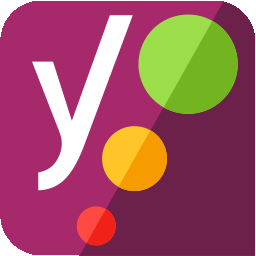 Yoast SEO 》Yoast SEO:#1 WordPress SEO 外掛, 自 2008 年以來,Yoast SEO 幫助全球數百萬個網站在搜尋引擎中排名更高。, Yoast 的使命是為所有人提供 SEO 服務。我們的...。
Yoast SEO 》Yoast SEO:#1 WordPress SEO 外掛, 自 2008 年以來,Yoast SEO 幫助全球數百萬個網站在搜尋引擎中排名更高。, Yoast 的使命是為所有人提供 SEO 服務。我們的...。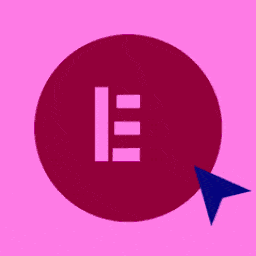 Elementor Website Builder – More Than Just a Page Builder 》, 全球超過 1000 萬個網站的領先網站建立平台, Elementor 是專為 WordPress 設計的領先網站建立平台,使網站製作者能夠使用直覺式的視覺建立工具建立專業、像...。
Elementor Website Builder – More Than Just a Page Builder 》, 全球超過 1000 萬個網站的領先網站建立平台, Elementor 是專為 WordPress 設計的領先網站建立平台,使網站製作者能夠使用直覺式的視覺建立工具建立專業、像...。Contact Form 7 》Contact Form 7 可以管理多個聯絡表單,並且您可以使用簡單的標記靈活地自訂表單和郵件內容。此表單支援 Ajax 提交、CAPTCHA、Akismet 垃圾郵件過濾等功能。,...。
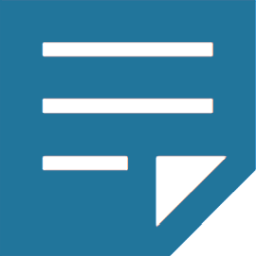 Classic Editor 》Classic Editor 是由 WordPress 團隊維護的官方外掛程式,可還原之前(也就是「經典」)的 WordPress 編輯器和「編輯文章」畫面,使使用者可以使用延伸這個畫...。
Classic Editor 》Classic Editor 是由 WordPress 團隊維護的官方外掛程式,可還原之前(也就是「經典」)的 WordPress 編輯器和「編輯文章」畫面,使使用者可以使用延伸這個畫...。WooCommerce 》p>WooCommerce是全球最受歡迎的開源電子商務解決方案之一,擁有世界上最多的市場份額。, 我們的核心平臺是免費的、靈活的,並擁有全球社區的支持。開源的自由...。
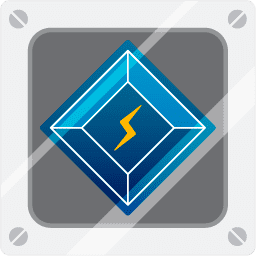 LiteSpeed Cache 》LiteSpeed Cache for WordPress(LSCWP)是一種全方位的網站加速外掛,包括獨家的伺服器層快取和一系列的優化功能。, LSCWP 支援 WordPress Multisite 及大多...。
LiteSpeed Cache 》LiteSpeed Cache for WordPress(LSCWP)是一種全方位的網站加速外掛,包括獨家的伺服器層快取和一系列的優化功能。, LSCWP 支援 WordPress Multisite 及大多...。WPForms – Easy Form Builder for WordPress – Contact Forms, Payment Forms, Surveys, & More 》f="https://wpforms.com/features/pre-built-form-templates/?utm_source=wprepo&utm_medium=link&utm_campaign=liteplugin" rel="friend nofollow u...。
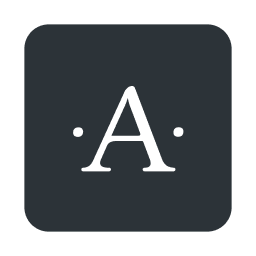 Akismet Anti-spam: Spam Protection 》Akismet會檢查您的評論和聯繫表單提交,將它們與全球垃圾郵件數據庫進行比對,以防止站點發佈惡意內容。您可以在部落格的“評論”管理畫面中檢查評論垃圾郵件的...。
Akismet Anti-spam: Spam Protection 》Akismet會檢查您的評論和聯繫表單提交,將它們與全球垃圾郵件數據庫進行比對,以防止站點發佈惡意內容。您可以在部落格的“評論”管理畫面中檢查評論垃圾郵件的...。Wordfence Security – Firewall, Malware Scan, and Login Security 》fective way to manage multiple WordPress sites with Wordfence installed from a single location., Monitor security status across all your sites from...。
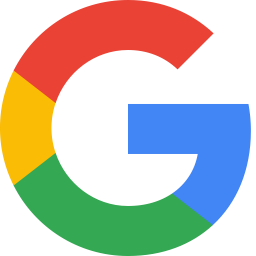 Site Kit by Google – Analytics, Search Console, AdSense, Speed 》Site Kit是Google官方的WordPress外掛程式,提供有關人們如何尋找和使用您的網站的洞察。Site Kit是一站式解決方案,可部署、管理並獲取關鍵Google工具的見解...。
Site Kit by Google – Analytics, Search Console, AdSense, Speed 》Site Kit是Google官方的WordPress外掛程式,提供有關人們如何尋找和使用您的網站的洞察。Site Kit是一站式解決方案,可部署、管理並獲取關鍵Google工具的見解...。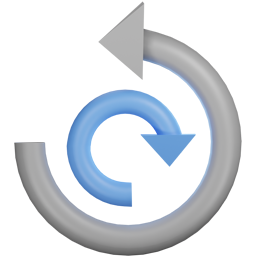 All-in-One WP Migration and Backup 》orage providers such as Dropbox, Google Drive, Amazon S3, and more, making it easy for you to securely store and access your website backups at any...。
All-in-One WP Migration and Backup 》orage providers such as Dropbox, Google Drive, Amazon S3, and more, making it easy for you to securely store and access your website backups at any...。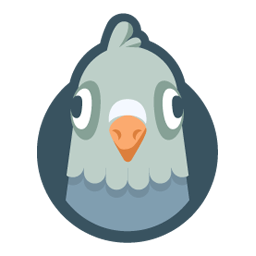 WP Mail SMTP by WPForms – The Most Popular SMTP and Email Log Plugin 》WordPress Mail SMTP外掛, 如果您的WordPress網站無法正確發送電子郵件,您並不孤單。超過三百萬個網站使用WP Mail SMTP可靠地發送電子郵件。, 我們的目標是...。
WP Mail SMTP by WPForms – The Most Popular SMTP and Email Log Plugin 》WordPress Mail SMTP外掛, 如果您的WordPress網站無法正確發送電子郵件,您並不孤單。超過三百萬個網站使用WP Mail SMTP可靠地發送電子郵件。, 我們的目標是...。 Really Simple Security – Simple and Performant Security (formerly Really Simple SSL) 》le Plugins include Complianz GDPR, Disable Updates Manager, and Really Simple CAPTCHA., , Really Simple SSL是一個外掛,自動配置你的網站最大程度上使...。
Really Simple Security – Simple and Performant Security (formerly Really Simple SSL) 》le Plugins include Complianz GDPR, Disable Updates Manager, and Really Simple CAPTCHA., , Really Simple SSL是一個外掛,自動配置你的網站最大程度上使...。Jetpack – WP Security, Backup, Speed, & Growth 》search engines, and grow your traffic with Jetpack. It’s the ultimate toolkit for WordPress professionals and beginners alike., , Customize and des...。
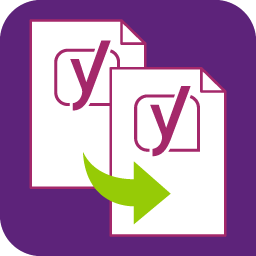 Yoast Duplicate Post 》這個 WordPress 外掛可以讓使用者複製任何類型 (type) 的文章,或將其複製到新的草稿 (draft) 以供進一步編輯。, 使用方法:, , , 在「編輯文章」或「編輯頁...。
Yoast Duplicate Post 》這個 WordPress 外掛可以讓使用者複製任何類型 (type) 的文章,或將其複製到新的草稿 (draft) 以供進一步編輯。, 使用方法:, , , 在「編輯文章」或「編輯頁...。
