
前言介紹
- 這款 WordPress 外掛「SSU – WordPress Amazon S3 & Wasabi Smart File Uploads Plugin」是 2020-02-05 上架。
- 目前有 400 個安裝啟用數。
- 上一次更新是 2024-03-17,距離現在已有 413 天。超過一年沒更新,安裝要確認版本是否可用。以及後續維護問題!
- 外掛最低要求 WordPress 4.9 以上版本才可以安裝。
- 外掛要求網站主機運作至少需要 PHP 版本 5.6 以上。
- 有 8 人給過評分。
- 還沒有人在論壇上發問,可能目前使用數不多,還沒有什麼大問題。
外掛協作開發者
外掛標籤
s3 | media | amazon | upload | amazon s3 |
內容簡介
能夠直接使用自定義上傳來將本地文件直接上傳到您的 Amazon S3 & Wasabi 存儲桶中。不需要再先將文件上傳到服務器上。
Amazon S3 & Wasabi Smart File Uploads 插件提供以下功能:
一次性直接上傳多個文件到 Amazon S3 & Wasabi
Amazon S3 & Wasabi Smart File Uploads 使用智能的方式,可以一次性從您的本地上傳多個文件到 S3 存儲桶,而無需佔用服務器存儲空間。而且,由於我們支持每個上傳文件高達 5 GB,所以您不必擔心「超過最大上傳文件大小」問題。
您可以作為管理員上傳文件,也可以按照 FAQ 部分的說明授予其他用戶上傳文件的權限。
配置和列出 Amazon S3 & Wasabi 存儲桶中的文件
我們的插件提供一個友好的 UI 來查看 WordPress 管理面板中所有您的 Amazon S3 和 Wasabi 目錄和文件。
您可以自己配置 Amazon S3 存儲桶,並選擇要上傳到哪裡的文件。還有一個選項可以顯示定義的存儲桶中的其他目錄。
您可以點擊「複製文件 URL」按鈕來選擇並複製您的 S3 文件 URL。
從 WooCommerce Dashboard 和 Dokan Dashboard 上傳文件
我們的插件與 WooCommerce 和 Dokan 插件集成,允許用戶從產品頁面上傳文件,此外還可在我們的設置頁面中進行上傳。
從前端上傳文件
使用以下短碼允許用戶直接從前端網站將文件上傳到 Amazon S3 或 Wasabi 存儲桶。
[ssu_upload button="Upload to S3"]
使用這些鉤子,允許前端用戶上傳公共文件,顯示已上傳的 S3 URL 或將其文件上傳到 S3 中的特定文件夾。
上傳重複文件
默認情況下,當您將具有相同文件名稱的文件上傳到 Amazon S3 時,它將覆蓋現有文件。當您允許多個用戶上傳文件時,此行為可能會導致數據丟失。
我們的 SSU 插件通過對重複文件添加後綴來幫助您處理此問題。
如果您想保持 Amazon S3 的默認行為,只需在您的(子)主題 functions.php 文件中添加以下自定義代碼:
add_filter( 'ssu_enable_unique_file_name', '__return_false' );
管理 Wasabi 和 Amazon S3 文件在 WordPress 媒體庫中
您不僅可以添加新文件上傳,還可以將現有的 S3 文件添加到 WordPress 媒體庫中。
通過我們的插件上傳的所有文件默認都是私有的。這意味著即使您將存儲桶設為公共,也沒有人可以直接訪問這些文件。
這些 S3 文件可以像其他 WordPress 媒體文件一樣進行管理。例如,在編輯任何頁面和文章時,您可以通過添加媒體選擇並插入它們到內容中。
從 WordPress 媒體庫中刪除 S3 文件
默認情況下,從媒體庫中刪除文件的副本不會影響其在 S3 存儲桶上的原始版本。要從 WordPress 媒體庫中刪除 S3 文件,您可以在 wp-config.php 中定義以下常數:
define( ‘SSU_WP_REMOVE’, true );
使用 Smart File Uploads 插件使 S3 文件公開
出於安全原因,我們的插件通過默認設置使所有通過其上傳的文件都是私有的。這意味著沒有人,甚至管理員,能夠直接訪問這些文件。
原文外掛簡介
Amazon S3 – Wasabi Smart File Uploads plugin allows you to upload local files directly to your Amazon S3 & Wasabi bucket using a custom file upload. You don’t have to upload files to your server first anymore.
Amazon S3 – Wasabi Smart File Uploads plugin offers the following features:
Upload multiple files directly to Amazon S3 & Wasabi at once
Amazon S3 – Wasabi Smart File Uploads uses a smart way to upload multiple files directly from your local to S3 bucket at once without occupying server storage. Also, you don’t have to worry about “exceeding the maximum upload file size” issue since we support up to 5GB for each upload file.
You can upload files as an admin or grant other users permission to upload files to your bucket as per our instructions in the FAQ section.
Configure & list files on your Amazon S3 & Wasabi Bucket
Our plugin provides a friendly UI allowing you to view all your Amazon S3 and Wasabi directories and files within the WordPress admin dashboard.
You are able to configure your own Amazon S3 bucket and choose where to upload your files to. There is an option to display other directories in your defined bucket as well.
You can select and copy your S3 file URL by clicking the “Copy File URL” button.
Upload files from WooCommerce Dashboard & Dokan Dashboard
Our plugin integrates with WooCommerce and Dokan plugins to allow users to upload files from the product pages, in addition to our settings page.
Upload files from Frontend
Use the following shortcode to allow users to upload files on the frontend website to Amazon S3 or Wasabi bucket directly.
[ssu_upload button="Upload to S3"]
Use these hooks to allow front-end users to upload public files, show uploaded S3 URL or upload their files to a specific folder in S3.
Upload duplicate files
By default, when you upload files with the same name to Amazon S3, it will overwrite the existing ones. This behavior might cause data loss especially when you allow file uploads by multiple users.
Our SSU plugin helps you handle the issue by adding suffixes to duplicate files.
In case you want to keep the default behavior of Amazon S3, simply add the following custom code to your (child) theme functions.php file:
add_filter( 'ssu_enable_unique_file_name', '__return_false' );
Manage Wasabi & Amazon S3 files within WordPress Media Library
You can add not only new file uploads but also existing S3 files to WordPress Media Library.
All files uploaded via our plugin are private by default. It means no one can access these files directly even when you set your bucket public.
These S3 files can be managed just like other WordPress media files. For example, you can select and insert them into content through Add Media while editing any page and post.
Delete S3 files from WordPress Media Library
By default, removing the file’s copy in the Media Library won’t affect its original version on the S3 bucket. To remove S3 files from WordPress Media Library, you can define the following constant in your wp-config.php:
define( ‘SSU_WP_REMOVE’, true );
Make S3 files public with Smart File Uploads Plugin
For security reasons, all file uploads via our plugin are set private by default. That means no one, even admins, can access the files directly. To make a file public, simply select the option when uploading a file, or choose a file and click the “Make File Public” button.
Protect WooCommerce Products hosted on Wasabi & Amazon S3
Simply insert a raw Wasabi or Amazon S3 URL for files hosted on a private bucket into WooCommerce Product File URL. Our plugin will automatically generate an expiring signed URL for users to download the file after purchase.
If you need any help with the plugin or want to request new features, feel free to contact us through this form or drop us an email at [email protected]
Please check out this guide on how to upload files directly to Amazon S3 bucket within WordPress admin.
各版本下載點
- 方法一:點下方版本號的連結下載 ZIP 檔案後,登入網站後台左側選單「外掛」的「安裝外掛」,然後選擇上方的「上傳外掛」,把下載回去的 ZIP 外掛打包檔案上傳上去安裝與啟用。
- 方法二:透過「安裝外掛」的畫面右方搜尋功能,搜尋外掛名稱「SSU – WordPress Amazon S3 & Wasabi Smart File Uploads Plugin」來進行安裝。
(建議使用方法二,確保安裝的版本符合當前運作的 WordPress 環境。
1.4.2 | 1.4.3 | 1.5.0 | 1.5.1 | trunk |
延伸相關外掛(你可能也想知道)
Easy Theme and Plugin Upgrades 》WordPress 具有透過提供壓縮檔案安裝主題和外掛的內置功能。不幸的是,您無法使用相同的過程升級主題或外掛。相反,當試圖使用壓縮檔案升級時,WordPress 會...。
 Drag and Drop Multiple File Upload for Contact Form 7 》拖放多檔案上傳器是一個簡單、直接的 WordPress 外掛擴充套件,可與 Contact Form7 一起使用,讓用戶可以使用拖放功能或網頁表單的常見瀏覽檔案來上傳多個檔...。
Drag and Drop Multiple File Upload for Contact Form 7 》拖放多檔案上傳器是一個簡單、直接的 WordPress 外掛擴充套件,可與 Contact Form7 一起使用,讓用戶可以使用拖放功能或網頁表單的常見瀏覽檔案來上傳多個檔...。 WP Extra File Types 》這個外掛讓你可以新增檔案類型到 Media Library 上傳程序預設的檔案類型清單中。。
WP Extra File Types 》這個外掛讓你可以新增檔案類型到 Media Library 上傳程序預設的檔案類型清單中。。 Clean Image Filenames 》這個外掛可以在您上傳至媒體庫時自動將檔名中的語言重音符號轉換。轉換後的字符將會變成網頁和伺服器友好、無語言重音的字元。, 功能, , 將瑞典語、丹麥語、...。
Clean Image Filenames 》這個外掛可以在您上傳至媒體庫時自動將檔名中的語言重音符號轉換。轉換後的字符將會變成網頁和伺服器友好、無語言重音的字元。, 功能, , 將瑞典語、丹麥語、...。 File Upload Types by WPForms 》WordPress 檔案上傳類型外掛, 您是否希望您的 WordPress 網站接受更多類型、更自由地上傳檔案?我們創建了『File Upload Types』外掛,讓任何人都可以輕鬆地...。
File Upload Types by WPForms 》WordPress 檔案上傳類型外掛, 您是否希望您的 WordPress 網站接受更多類型、更自由地上傳檔案?我們創建了『File Upload Types』外掛,讓任何人都可以輕鬆地...。 Auto Upload Images 》當您想要儲存一篇貼文時,該外掛會搜索存在於貼文中的圖片URL並自動上傳和匯入外部圖片到WordPress上傳目錄中,並將圖片添加到媒體庫中,然後取代新圖片URL舊...。
Auto Upload Images 》當您想要儲存一篇貼文時,該外掛會搜索存在於貼文中的圖片URL並自動上傳和匯入外部圖片到WordPress上傳目錄中,並將圖片添加到媒體庫中,然後取代新圖片URL舊...。 WordPress File Upload 》這個外掛讓你或其他使用者可以從任何頁面、文章或側邊欄輕鬆、安全地上傳檔案到你的網站。, 只需要在任何 WordPress 頁面/文章中加入簡碼 [wordpress_file_up...。
WordPress File Upload 》這個外掛讓你或其他使用者可以從任何頁面、文章或側邊欄輕鬆、安全地上傳檔案到你的網站。, 只需要在任何 WordPress 頁面/文章中加入簡碼 [wordpress_file_up...。 Update Theme and Plugins from Zip File 》已過時:自 WP v5.5 起,此外掛功能已納入 WP 核心,因此不再需要此外掛。如果您正在運行 WP v5.5 或更高版本,可以停用並刪除 / 移除此外掛。此外掛在 WordP...。
Update Theme and Plugins from Zip File 》已過時:自 WP v5.5 起,此外掛功能已納入 WP 核心,因此不再需要此外掛。如果您正在運行 WP v5.5 或更高版本,可以停用並刪除 / 移除此外掛。此外掛在 WordP...。 Plus WebP or AVIF 》產生 WebP, , 在媒體庫加入圖片檔時,同時產生相對應的 WebP 檔案。, 透過 AJAX 批量製作網站上所有圖片的 WebP 檔案。, 在背景中製作網站上所有圖片的 WebP ...。
Plus WebP or AVIF 》產生 WebP, , 在媒體庫加入圖片檔時,同時產生相對應的 WebP 檔案。, 透過 AJAX 批量製作網站上所有圖片的 WebP 檔案。, 在背景中製作網站上所有圖片的 WebP ...。Max upload filesize 》這個外掛可以幫助你增加上傳檔案大小的限制。。
Filenames to latin 》, WordPress專業外掛程式, 檔案名稱轉換成拉丁字母, 捐贈, GitHub, , 此外掛可在上傳時將使用Cyrillic(烏克蘭,俄羅斯,白俄羅斯),德文,法文,波蘭文,西班...。
Disable Real MIME Check 》升級到 WordPress 4.7.1 後,在某些伺服器架設環境下,部份非圖片檔案上傳失敗。這個問題將在 4.7.3 中修復,請參閱 Trac 問題票。, 在此期間,這個外掛是一...。
Disable "BIG Image" Threshold 》在 WordPress 5.3 中,改進了圖像處理的方式,其中之一是引入了「大圖」(BIG images) 的概念。當上傳的圖像超過「大圖」閾值(預設為2560),系統會生成一張...。
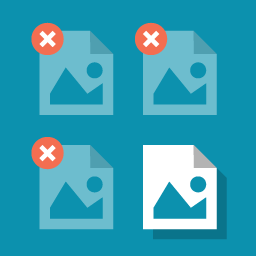 Media Deduper 》媒體 Deduper 可以從您的 WordPress 媒體庫中找到並刪除重複的圖片和附件。安裝後,您將在媒體部分中擁有一個新的「管理重複項目」選項。, 在 Media Deduper ...。
Media Deduper 》媒體 Deduper 可以從您的 WordPress 媒體庫中找到並刪除重複的圖片和附件。安裝後,您將在媒體部分中擁有一個新的「管理重複項目」選項。, 在 Media Deduper ...。 File Away 》從您的伺服器目錄或頁面附件上傳、管理和顯示檔案,以時尚的清單或可排序的資料表方式呈現,還有更多更多的功能。。
File Away 》從您的伺服器目錄或頁面附件上傳、管理和顯示檔案,以時尚的清單或可排序的資料表方式呈現,還有更多更多的功能。。
