
前言介紹
- 這款 WordPress 外掛「WP Responsive Holiday/Events Calendar」是 2017-07-11 上架。
- 目前有 100 個安裝啟用數。
- 上一次更新是 2020-02-21,距離現在已有 1899 天。超過一年沒更新,安裝要確認版本是否可用。以及後續維護問題!
- 外掛最低要求 WordPress 4.5 以上版本才可以安裝。
- 尚未有人給過這款外掛評分。
- 還沒有人在論壇上發問,可能目前使用數不多,還沒有什麼大問題。
外掛協作開發者
外掛標籤
holiday | calendar | holidays | event calendar | holiday-calendar |
內容簡介
WP Responsive Holiday/Events Calendar 是一個易於管理和具有優秀功能的視覺化設計,是提供 WordPress 最先進的網站日曆之一。
它是基於全功能日曆 JS 架構構建的,支援添加節假日和事件。
它具有各種顯示選項。
只需要 3 個簡單步驟,即可讓您的網站脫穎而出,與其他競爭對手區分開來。
安裝插件
在日曆中添加節日/事件
使用簡碼在前端顯示
它易於使用,附帶簡碼和 PHP 代碼。
閱讀 “如何使用?” 以了解有關日曆配置的更多信息。
需要支援?[email protected]
功能
在單個日期上添加多個節日和事件。
設置內容頁面或第三方 URL 的連結。
在同一個或新的選項卡上打開頁面和第三方 URL。
以多種方式顯示日曆(日曆視圖、標準列表視圖、網格視圖、列表懸停視圖)。
設置日期背景顏色。
修改節假日名稱背景顏色。
修改日期文本顏色。
修改節假日/事件文本背景顏色。
日曆小工具。
與所有最新跨瀏覽器兼容。
完全響應和支持移動裝置。
AJAX 引擎。
日/週/月視圖。
全面可翻譯,包括全日曆。
如何使用?
通過 WordPress 管理員安裝插件 - 轉到管理員>插件>添加新項目。
添加節日 - 轉到管理員>>節日>>管理節日>>添加節日。
使用小部件和簡碼在 WordPress 前端調用節日。
小部件
轉到外觀->小部件,並將節日日曆小部件添加到您的網站中。
簡碼
要生成簡碼,請轉到管理員>>節日>>顯示選項
您可以在此找到各種自定義選項,例如視圖、日期背景色、日期字體色、名稱背景色和名稱字體色。從這裡,您還可以預覽更改並生成簡碼。
在任何頁面中直接輸入以下簡碼:
[vsz_responsive_holiday_events_calendar view=view1 date_color=FFFFFF date_bg=2E4D7B text_color=000000 text_bg=D3DEEF]
或者
使用以下 PHP 代碼放入 PHP 文件中:
安裝並啟用插件。
在日曆中添加節日/事件。
在列表屏幕上生成簡碼。
將此簡碼放在要顯示日曆的位置。
授權
GPLv2 - https://www.gnu.org/licenses/gpl-2.0.html
原文外掛簡介
WP Responsive Holiday/Events Calendar is easy to manage and clean visual design with a strong set of features to inspire the most advanced website calendar available for WordPress.
It is built on full calendar js with support to add Holiday and Events.
It has various display options.
All it takes is 3 easy step to make your website stand out from rest of your competitors.
Install the plugin.
Add Holiday/event in calendar.
Display on front-end using short code.
It’s easy to use with provided shortcode and PHP codes.
Read How to use? section to find out more about the calendar configurations.
Need Support? [email protected]
Features
Add Multiple Holiday and Events on single date.
Set link of content page OR third party URL.
Open page and third party URL on same or new tab.
Display calendar in Multiple views (Calendar View, Standard List View, Grid View, List Hover View).
Set Date Background Color.
Modify Holiday Name Background Color.
Modify Date Text Color.
Modify Holiday/Event Text Background Color.
Calendar Widget.
Compatible in all latest cross browsers.
Fully responsive and mobile friendly.
AJAX powered.
Daily/Weekly/Monthly views.
Fully translatable including the full-calendar.
How to use?
Install Plugin via WordPress Admin – Go to Admin > Plugins > Add New.
Add Holiday Go To Admin >> Holiday >> Manage Holiday >> Add Holiday.
Call the Holiday in the WordPress Front-end using Widget and Shortcodes.
Widget
Go to Appearance -> Widgets and add Holiday calendar widget to your website.
Shortcodes
To generate shortcode Go To Admin >> Holiday >> Display Option
Here you can find various options for customization. The options like View, Date Background Color, Date Font Color, Name Background Color and Name Font Color. From here you can also preview the changes and generate the shortcode.
Put below shorcode directly in any page:
[vsz_responsive_holiday_events_calendar view=view1 date_color=FFFFFF date_bg=2E4D7B text_color=000000 text_bg=D3DEEF]
OR
Use below PHP code to put in PHP file:
Install and Activate the plugin.
Add Holiday/Events in calendar.
In listing screen shortcode will be generated.
Put this shortcode where you want to display the calendar.
License
GPLv2 – https://www.gnu.org/licenses/gpl-2.0.html
各版本下載點
- 方法一:點下方版本號的連結下載 ZIP 檔案後,登入網站後台左側選單「外掛」的「安裝外掛」,然後選擇上方的「上傳外掛」,把下載回去的 ZIP 外掛打包檔案上傳上去安裝與啟用。
- 方法二:透過「安裝外掛」的畫面右方搜尋功能,搜尋外掛名稱「WP Responsive Holiday/Events Calendar」來進行安裝。
(建議使用方法二,確保安裝的版本符合當前運作的 WordPress 環境。
延伸相關外掛(你可能也想知道)
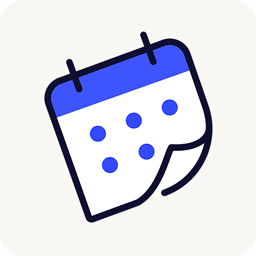 The Events Calendar 》使用 The Events Calendar 免費外掛程式,在您的 WordPress 網站上輕鬆創建和管理事件日曆。不論您的事件是實體活動還是虛擬事件,這款 WordPress 日曆插件都...。
The Events Calendar 》使用 The Events Calendar 免費外掛程式,在您的 WordPress 網站上輕鬆創建和管理事件日曆。不論您的事件是實體活動還是虛擬事件,這款 WordPress 日曆插件都...。 Events Manager – Calendar, Bookings, Tickets, and more! 》Events Manager 是一個全功能的 WordPress 活動註冊外掛程式,擁有靈活、可靠和強大的功能原則!, 版本 6 是到目前為止最大的更新,完全重構了我們的日曆、列...。
Events Manager – Calendar, Bookings, Tickets, and more! 》Events Manager 是一個全功能的 WordPress 活動註冊外掛程式,擁有靈活、可靠和強大的功能原則!, 版本 6 是到目前為止最大的更新,完全重構了我們的日曆、列...。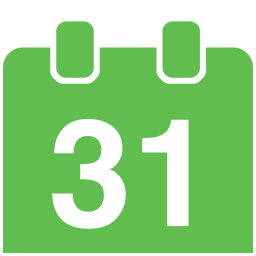 Simple Calendar – Google Calendar Plugin 》Simple Calendar 是將 Google 日曆事件添加到 WordPress 網站上最簡單的方法。快速設置。細調到您的需求。適用於手機的響應式設計。, Simple Calendar 功能, ...。
Simple Calendar – Google Calendar Plugin 》Simple Calendar 是將 Google 日曆事件添加到 WordPress 網站上最簡單的方法。快速設置。細調到您的需求。適用於手機的響應式設計。, Simple Calendar 功能, ...。 Timely All-in-One Events Calendar 》gline, ticket and registration links, and more., Enable users to RSVP to your events or buy tickets directly from your website with leading ticketi...。
Timely All-in-One Events Calendar 》gline, ticket and registration links, and more., Enable users to RSVP to your events or buy tickets directly from your website with leading ticketi...。LatePoint – Calendar Booking Plugin for Appointments and Events 》總結:LatePoint 是一個功能強大且用戶友好的 WordPress 預約管理外掛,簡化了任何規模企業的預訂管理。它提供多種功能,包括直觀的管理面板、適應移動裝置的...。
 WP Event Manager – Events Calendar, Registrations, Sell Tickets with WooCommerce 》插件,非常容易使用且不會讓你感到事件管理插件過於複雜和功能繁多。你想要一種直觀、快速的方式來快速創建活動,而且需要快速設置活動,無論是實體活動、虛...。
WP Event Manager – Events Calendar, Registrations, Sell Tickets with WooCommerce 》插件,非常容易使用且不會讓你感到事件管理插件過於複雜和功能繁多。你想要一種直觀、快速的方式來快速創建活動,而且需要快速設置活動,無論是實體活動、虛...。 Timetable and Event Schedule by MotoPress 》le and Event Schedule 的繁體中文描述:, MotoPress Timetable and Event Schedule 是一個全方位的組織者外掛程式,旨在協助您建立和管理單個或多個事件的線...。
Timetable and Event Schedule by MotoPress 》le and Event Schedule 的繁體中文描述:, MotoPress Timetable and Event Schedule 是一個全方位的組織者外掛程式,旨在協助您建立和管理單個或多個事件的線...。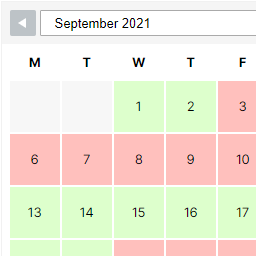 WP Simple Booking Calendar 》您需要一個預訂行事曆來展示您度假屋的可用性嗎?如果您將您的度假屋租給來自世界各地的遊客,您應該在您的網站上使用這個免費的外掛程式!這個預訂行事曆非...。
WP Simple Booking Calendar 》您需要一個預訂行事曆來展示您度假屋的可用性嗎?如果您將您的度假屋租給來自世界各地的遊客,您應該在您的網站上使用這個免費的外掛程式!這個預訂行事曆非...。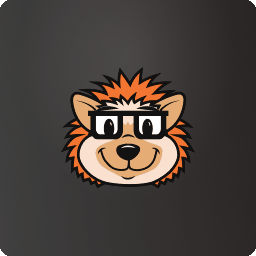 The Events Calendar Shortcode & Block 》標籤內容:, , 使用 The Events Calendar Shortcode 和 Block,在需要顯示活動的地方顯示可自定義的活動列表!此外掛程式完全整合了現代部落客 (Modern Tribe...。
The Events Calendar Shortcode & Block 》標籤內容:, , 使用 The Events Calendar Shortcode 和 Block,在需要顯示活動的地方顯示可自定義的活動列表!此外掛程式完全整合了現代部落客 (Modern Tribe...。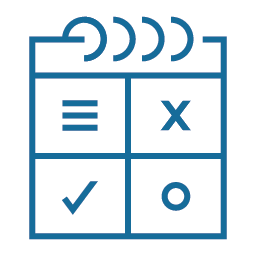 Easy Appointments 》在你的WordPress網站中添加預約系統,輕鬆管理預約。時間管理十分靈活,並且可以多地點、多服務和多工作人員。能用於:律師、美容院、修車、清潔服務、醫生、...。
Easy Appointments 》在你的WordPress網站中添加預約系統,輕鬆管理預約。時間管理十分靈活,並且可以多地點、多服務和多工作人員。能用於:律師、美容院、修車、清潔服務、醫生、...。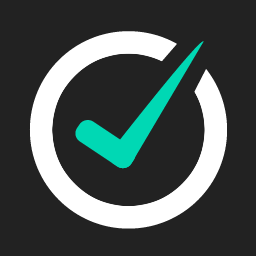 Appointment Hour Booking – WordPress Booking Plugin 》Appointment Hour Booking 是一個 WordPress 外掛程式,可建立預約表單,用於具有開始時間和預定時間表的預約。使用者可以從一組根據「營業時間」和服務時間...。
Appointment Hour Booking – WordPress Booking Plugin 》Appointment Hour Booking 是一個 WordPress 外掛程式,可建立預約表單,用於具有開始時間和預定時間表的預約。使用者可以從一組根據「營業時間」和服務時間...。 XO Event Calendar 》XO Event Calendar 是一款簡單易用的活動行事曆外掛。, 其他活動可以設定為節日。, 功能特色, , 增加活動自訂文章類型及分類。, 支援自訂文章類型範本。, 在...。
XO Event Calendar 》XO Event Calendar 是一款簡單易用的活動行事曆外掛。, 其他活動可以設定為節日。, 功能特色, , 增加活動自訂文章類型及分類。, 支援自訂文章類型範本。, 在...。 WP-Persian 》WP-Persian 是一款快速強大的 WordPress 插件,可提供 Jalali 月曆和波斯語言支援,並支援標準插件。, , 如果您喜歡這款插件,請隨時在這個頁面的右側評分!,...。
WP-Persian 》WP-Persian 是一款快速強大的 WordPress 插件,可提供 Jalali 月曆和波斯語言支援,並支援標準插件。, , 如果您喜歡這款插件,請隨時在這個頁面的右側評分!,...。WP FullCalendar 》FullCalendar是由Adam Arshaw開發的一款免費開源的jQuery外掛,它可以生成一個華麗的日曆,裡面填滿了您的活動。, 此外掛結合了FullCalendar 3.x和WordPress...。
 Event Manager, Events Calendar, Tickets, Registrations – Eventin 》Eventin可在您的WordPress網站上創建和管理活動。Eventin是一個簡單易用的WooCommerce活動管理插件,可管理活動、日曆、會議和售賣門票,使活動註冊和管理變...。
Event Manager, Events Calendar, Tickets, Registrations – Eventin 》Eventin可在您的WordPress網站上創建和管理活動。Eventin是一個簡單易用的WooCommerce活動管理插件,可管理活動、日曆、會議和售賣門票,使活動註冊和管理變...。
