
前言介紹
- 這款 WordPress 外掛「WP Quizr」是 2015-08-31 上架。
- 目前有 20 個安裝啟用數。
- 上一次更新是 2018-07-08,距離現在已有 2492 天。超過一年沒更新,安裝要確認版本是否可用。以及後續維護問題!
- 外掛最低要求 WordPress 3.0.1 以上版本才可以安裝。
- 有 4 人給過評分。
- 還沒有人在論壇上發問,可能目前使用數不多,還沒有什麼大問題。
外掛協作開發者
外掛標籤
quiz | Viral | quizzes | viral quiz | buzzfeed quiz |
內容簡介
此外掛允許您創建多項選擇題測驗,就像 Buzzfeed 網站上的測驗一樣。
您可以創建任意數量的問題,每個問題都可以有任意數量的圖片結果。每個圖片結果可能與特定結果相關或者不相關。將測驗放置在帖子或頁面中,只需將其縮略語貼上即可。
用戶點擊圖片答案,每個答案可能(或可能不)與最終結果相關。點擊最後的圖片後,結果就會被揭示,用戶可以在其選擇的社交媒體網絡上分享。
請注意:請在 WP-QUIZR 文件夾中閱讀 README.TXT 檔案獲取詳細的使用指南,不要忘記提供反饋。謝謝!
使用者指南
安裝完成後(如上所述在「安裝」章節中),轉到設置頁面(左側選單上的「設置"->" Quizr 設置」),輸入您的 Facebook App ID 和/或 Twitter 名稱。如果未提供 ID,您將能夠創建測驗,但您的用戶將無法分享其結果。
新創建一個測驗:左側選單中的測驗->新增。還要注意測驗縮略語(以 [wp_quizr id = "xx" columns = "x"] 的形式顯示在此測驗編輯頁面上)
這將需要您在您希望顯示測驗的頁面或帖子中稍後貼上。
給您的新測驗一個名字。
指定你想在這個測驗中有多少個最終結果和問題數。點擊「發佈」,以保存此信息。現在將可用於輸入「最終結果標題」和「問題標題」字段。
指定您的問題和結果的標題。對於問題字段,您可以選擇將您的問題顯示為圖像和文本,或者僅顯示其中之一。您可以使用此來自動使用帶有下拉菜單的文字提示功能。
如果您決定不顯示問題的文字(僅顯示圖像),請確保在如此時仍要指定您的問題標題文字,即使這個文字將不會顯示在測驗中。
請注意:如果您不顯示問題的文字(僅顯示圖像),請確保在如此時仍要指定您的問題標題文字,即使這個文字將不會顯示在測驗中。
6.點擊「更新」以保存此信息。您現在可以為每個問題和結果上傳圖片選擇。請注意,如果未完成其上方的字段,則這些選擇欄將不會顯示。
指定每個結果的詳細信息。您可以指定結果圖像、其描述及您可能希望引導用戶轉到的 URL 地址。每一項都是可選的。
上傳和指定與每個結果相關的問題圖像。您還可以點擊加號(+)添加與您任何結果都不相連的圖像。最終的結果取決於用戶選擇與特定結果關聯的圖像的數量。
在帖子或頁面中粘貼縮略語(從測驗編輯頁面獲取)。請注意,如果未在縮略語中指定列數,則將使用默認的列數(2)。
原文外掛簡介
Allows you to create multiple-choice question quizzes, like those on the Buzzfeed website.
Allows you to create as many questions as you wish, each with as many picture outcomes as you wish. Each of the picture
outcomes may or may not be associated with a particular result. Place the quiz in a post or page by pasting in its shortcode.
Users click on picture answer choices, each of which may (or may not) be associated with a final outcome. After the final picture is clicked on, a result is revealed and users can share this on social media networks of their choice.
NB: PLEASE READ README.TXT FILE IN THE THE WP-QUIZR FOLDER FOR DETAILED USAGE INSTRUCTIONS; AND DON’T FORGET TO PROVIDE FEEDBACK. THANKS!
User Guide
After installation (as described above in the “Installation” section), go to the Settings page (Settings->Quizr Settings on the left-hand side
menu) and put in your Facebook App ID and/or Twitter handle. If you don’t provide the IDs, you will be able to create quizzes, but
your users won’t be able to share their results.
Create a new quiz: Quizzes->Add New on the left-hand side menu. Also take note of the quiz shortcode (in the form [wp_quizr id = “xx” columns = “x”]) that’s shown on this
quiz-edit page; you will need to paste this later on the page or post in which you would like your quiz to be shown.
Give your new quiz a name.
Specify the number of final outcomes and the number of questions you would like this quiz to have. Click “Publish” so this information is saved.
The “Titles of Outcomes” and “Titles Of Questions” fields will now be available for your input.
Specify the titles of your questions and outcomes. For the question fields you can choose to show your question as both an image and text, or you can show just one of these. You can do this by using the
“Show Text For This Question?” drop-down menu.
NB: If you choose not to show the question’s text (only an image), please make sure to specify your question title’s text, even though this text will not show on the quiz.
6.Click on “Update” to save this information. You will now be able to upload
the picture choices for each question and for the outcomes. Note that these fields will not show if the fields above them have not been completed.
Specify the details for each outcome. You can specify the Outcome image, its description as well as a url you may like to direct the user
to if they click on the image. Each of these is optional.
Upload and specify the question images associated with each outcome. You may also choose to have an image that is not associated with any of your
outcomes by clicking on the plus (+) sign to add an image. The final result depends on the number times the user chooses images associated with that particular outcome.
Paste the shortcode (available from the Quiz edit page) in a post or page. Note that if you don’t specify the number of columns in the shortcode,
the default number of columns (2) will be used.
各版本下載點
- 方法一:點下方版本號的連結下載 ZIP 檔案後,登入網站後台左側選單「外掛」的「安裝外掛」,然後選擇上方的「上傳外掛」,把下載回去的 ZIP 外掛打包檔案上傳上去安裝與啟用。
- 方法二:透過「安裝外掛」的畫面右方搜尋功能,搜尋外掛名稱「WP Quizr」來進行安裝。
(建議使用方法二,確保安裝的版本符合當前運作的 WordPress 環境。
1.0.1 | 1.0.2 | 1.0.3 | 1.0.4 | 1.0.5 | 2.0.0 | trunk |
延伸相關外掛(你可能也想知道)
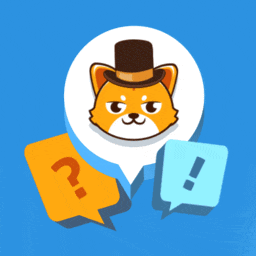 Quiz Cat – WordPress Quiz Plugin 》ence and language., , Quiz Cat:WordPress 外掛,讓你輕鬆建立病毒性和有趣的測驗題庫, Quiz Cat 是在 WordPress 上建立病毒性和有趣的測驗題庫的最簡單的...。
Quiz Cat – WordPress Quiz Plugin 》ence and language., , Quiz Cat:WordPress 外掛,讓你輕鬆建立病毒性和有趣的測驗題庫, Quiz Cat 是在 WordPress 上建立病毒性和有趣的測驗題庫的最簡單的...。ARI Stream Quiz – WordPress Quizzes Builder 》為什麼需要這個測驗外掛程式?, 它可以以有趣的方式收集無限量的潛在客戶,而不會打擾您的網站訪客,並且不需要煩人的彈出窗口和警報。只需創建有趣的測驗並...。
 Ultimate Viral Quiz 》這款 WordPress 外掛讓你在網站上建立令人讚嘆的病毒式測驗,就像 Buzzfeed 所做的一樣,但是更具有功能!這是迄今為止最好且最簡單的 WordPress 測驗外掛!,...。
Ultimate Viral Quiz 》這款 WordPress 外掛讓你在網站上建立令人讚嘆的病毒式測驗,就像 Buzzfeed 所做的一樣,但是更具有功能!這是迄今為止最好且最簡單的 WordPress 測驗外掛!,...。
