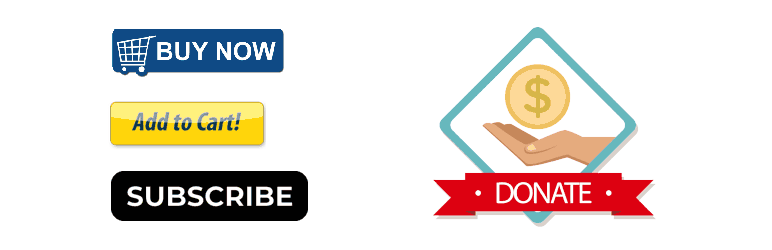
前言介紹
- 這款 WordPress 外掛「Payment Button for PayPal」是 2015-02-15 上架。
- 目前有 6000 個安裝啟用數。
- 上一次更新是 2025-04-17,距離現在已有 17 天。
- 外掛最低要求 WordPress 5.3 以上版本才可以安裝。
- 有 40 人給過評分。
- 還沒有人在論壇上發問,可能目前使用數不多,還沒有什麼大問題。
外掛協作開發者
naa986 |
外掛標籤
cart | email | paypal | checkout | donation |
內容簡介
Payment Button for PayPal外掛(也叫做 WP PayPal)讓你可以輕鬆建立PayPal的立即購買、加入購物車、捐款、或訂閱等按鈕。它會透過短碼產生動態按鈕,在你的WordPress網站上啟用PayPal結帳。
你的客戶可以使用PayPal或信用卡支付你的產品。這個外掛讓你輕鬆建立你的線上電商店。你不需要花費數天配置產品和設置。你只需要在其中一個網頁上插入一個短碼,你的網站就準備好上線了。
Payment Button for PayPal支援PayPal Sandbox。PayPal Sandbox是一個模擬環境,允許你在測試買家和賣家帳戶之間進行測試購買。以確保你的商店可以無誤處理PayPal交易。它也會幫助你在面對真正的客戶之前做好準備。
Payment Button for PayPal的附加元件:
- Buy Now Custom Amount
- Buy Now Discount
- Contact Form 7 Integration
- Custom Input
- Mailchimp Integration
- Product Variations
- Variable Quantity
- Variable Subscription
- Custom Donations
Payment Button for PayPal的特色:
- 使用PayPal出售產品或服務
- 在文章/頁面中使用短碼即可動態建立PayPal按鈕
- 接受單次付款
- 接受定期訂閱付款
- 接受使用者捐款
- 使用多個PayPal帳戶接受付款
- 允許使用者將多個項目加入購物車並結帳
- 從你的WordPress管理儀表板查看或管理通過PayPal按鈕收到的訂單
- 快速設置配置
- 啟用偵錯以排解各種問題(例如訂單未更新)
- 建立PayPal記錄以查看PayPal從IPN(即時付款通知)中接收到的訊息
- 接受借記卡或信用卡付款
- 使用PayPal餘額支付
- 使用銀行帳戶支付
- 使用PayPal信貸(待付款,分期付款)支付
- 使用PayPal信用卡或借記卡支付
- 可設定使用每日、每週、每月或每年進行定期訂閱付款
- 銷售具有不同變異選項(例如大小、顏色、價格)的物品
- 切換商店以便進行PayPal Sandbox測試
- 相容於最新版本的WordPress
- 相容於任何WordPress主題
- 使用PayPal支援的任何貨幣進行銷售
- 在你的產品或服務上收取運費
- 在你的產品或服務上收取稅款
原文外掛簡介
Payment Button for PayPal plugin (also known as WP PayPal) allows you to easily create PayPal Buy Now, Add to Cart, Donation or Subscription type buttons. It generates dynamic buttons using shortcodes that enable PayPal checkout on your WordPress site.
Your customers will be able to pay for your products using PayPal or Credit Card. This plugin makes it easy for you to set up your online e-commerce store. You do not need to spend days configuring products and settings. All you need to do is insert a shortcode into one of your web pages and your website will be ready to go live.
Payment Button for PayPal supports PayPal Sandbox. PayPal Sandbox is a simulation environment which allows you to do test purchases between a test buyer and a seller account. This is to make sure that your store can process PayPal transactions without any issues. It also helps you get prepared before selling to real customers.
Payment Button for PayPal Add-ons
Buy Now Custom Amount
Buy Now Discount
Contact Form 7 Integration
Custom Input
Mailchimp Integration
Product Variations
Variable Price
Variable Quantity
Variable Subscription
Custom Donations
Payment Button for PayPal Features
Sell products or services using PayPal
Create PayPal buttons on the fly in a post/page using shortcodes
Accept once off payments
Accept recurring subscription payments
Accept donations from users
Use multiple PayPal accounts to accept payments
Allow users to add multiple items to the shopping cart and checkout
View or Manage orders received via PayPal buttons from your WordPress admin dashboard
Quick settings configurations
Enable debug to troubleshoot various issues (e.g. orders not getting updated)
Open PayPal log to see how IPN (Instant Payment Notification) is being received from PayPal
Accept debit or credit card payments
Accept recurring subscription payments on a daily, weekly, monthly or yearly basis
Switch your store to PayPal sandbox mode for testing
Sell in any currency supported by PayPal
Charge shipping on your products or services
Charge tax on your products or services
Send a purchase confirmation email to your customer after a transaction
Send a sale notification email to one or more recipients (e.g. the seller) after a transaction
Accept payments with PayPal smart payment buttons
Accept Pay Later Pay in 4 payments
Note: This is NOT an official PayPal product.
How to Use Payment Button for PayPal
Once you have installed this plugin you need to go to the settings menu to configure some PayPal settings (WP PayPal -> Settings).
PayPal Checkout Settings
These settings apply to the “[wp_paypal_checkout]” shortcode button. It uses the PayPal Checkout payment method.
Client ID: The client ID for your PayPal REST API app
Currency Code: The default currency code for payments
Return URL: The redirect URL after a successful payment
Cancel URL: The redirect URL when a payment is cancelled
PayPal Payments Standard Settings
These settings apply to the “[wp_paypal]” shortcode button. It uses the PayPal Payments Standard payment method.
PayPal Merchant ID: Your PayPal Merchant ID
PayPal Email: Your PayPal email address
Currency Code: The default currency code
Payment Button for PayPal Emails
Payment Button for PayPal plugin comes with an “Emails” tab where you will be able to configure some email related settings.
Email Sender Options
In this section you can choose to customize the default From Name and From Email Address that will be used when sending an email.
Purchase Receipt Email
When this feature is enabled an email sent to the customer after completion of a successful purchase. Options you can customize here:
The subject of the purchase receipt email
The content type of the purchase receipt email. The default is “Plain Text”. But you can also set it to “HTML”
The body of the purchase receipt email.
Sale Notification Email
When this feature is enabled an email is sent to your chosen recipient(s) after completion of a successful purchase. Options you can customize here:
The subject of the sale notification email
The content type of the sale notification email. The default is “Plain Text”. But you can also set it to “HTML”
The body of the sale notification email.
You can use various email tags in the subject/body of an email to dynamically change its content. You can find the full list of available email tags in the WordPress PayPal plugin page.
Can the email messages be sent over SMTP? Absolutely. The following SMTP plugins have been tested:
SMTP Mailer
Gmail SMTP
WP Mail SMTP
Post SMTP
FluentSMTP
Easy WP SMTP
How to Create a PayPal Checkout Button
In order to create a PayPal Checkout button insert the shortcode like the following:
[wp_paypal_checkout description="test checkout product" amount="3.99"]
PayPal Checkout Shortcode Parameters
You can use additional parameters to customize your PayPal Checkout buttons.
description – Description of the purchase.
amount – The price of the product.
For more information check the PayPal Checkout documentation page.
How to Create a PayPal Payments Standard Button
In order to create a PayPal Payments Standard button insert the shortcode like the following.
PayPal Buy Now
Buy Now buttons are for single item purchases. In order to create a buy button you need to specify it in the button parameter of the shortcode.
[wp_paypal button="buynow" name="My product" amount="1.00"]
PayPal Add to Cart
Add To Cart buttons let users add multiple items to their PayPal shopping cart and checkout.
[wp_paypal button="cart" name="My product" amount="1.00"]
PayPal View Cart
View Cart buttons let users view items that were added to their PayPal shopping cart.
[wp_paypal button="viewcart"]
PayPal Donation
Donation buttons let you accept donations from your users.
[wp_paypal button="donate" name="My product"]
PayPal Subscription
[wp_paypal button="subscribe" name="My product" a3="1.00" p3="1" t3="M" src="1"]
Subscribe buttons let you set up payment subscriptions.
PayPal Payments Standard Shortcode Buttons Parameters
You can use additional parameters to customize your PayPal buttons.
type – The type of button to render (e.g. “buynow”, “cart”, “donate” or “subscribe”)
name – Description of the item.
button_image – Your custom button image URL (e.g. button_image=”https://example.com/images/buy.png”).
button_text – Your custom button text (e.g. button_text=”Buy Now”).
number – The number of the item (Also known as SKU. e.g. number=”16″).
amount– The price of the item (e.g. amount=”4.95″).
currency – The currency of the item (e.g. currency=”USD”).
quantity – Quantity of items to purchase (e.g. quantity=”2″).
shipping – The cost of shipping this item. (e.g. shipping=”0.75″). If you specify “shipping” and “shipping2” is not defined, this flat amount is charged regardless of the quantity of items purchased.
shipping2 – The cost of shipping each additional unit of this item (e.g. shipping2=”1.25″)
handling – The handling cost of an item (e.g. handling=”2.5″)
tax – The flat tax amount for an item (e.g. tax=”2.99″).
tax_rate – The rate of tax for an item (e.g. tax_rate=”2.9″).
locale – The desired locale of the PayPal site (e.g. locale=”GB”). This feature is useful if you want to render the payment page in a specific language.
return – The URL to which the user will be redirected after the payment (e.g. return=”https://example.com/thank-you”).
cancel_return – The URL to which PayPal will redirect the buyer if they cancel checkout before completing the payment (e.g. cancel_return=”https://example.com/payment-canceled”).
no_shipping – This parameter allows you to control whether or not to prompt buyers for a shipping address (e.g. no_shipping=”1″). Allowable values: 0 – Prompt for an address, but do not require one (This is set by default), 1 – Do not prompt for an address, 2 – Prompt for an address, and require one.
undefined_quantity – Allow buyers to specify the quantity of the item on the payment page (e.g. undefined_quantity=”1″). This option is only used with a Buy Now button.
target – This parameter allows you to open a PayPal button in a new window or tab (e.g. target=”_blank”).
shopping_url – This parameter allows you to customize the Continue Shopping URL for the View Cart button (e.g. shopping_url=”https://example.com/shop”).
business – This parameter allows you to override the seller account specified in the settings. You can specify either your PayPal merchant ID or email address in it (e.g. business=”HV3QO52MBTT34″ or business=”[email protected]”).
form_class – Your custom CSS class to target the button form (e.g. form_class=”ppbtn”). Multiple classes are supported (e.g. form_class=”ppbtn ppbtn2 ppbtn3″).
PayPal Add to Cart Button/Shopping Cart Specific Parameters
handling – Handling charges. This parameter is not quantity-specific, which means the same handling cost applies, regardless of the number of items on the order. (e.g. handling=”2.00″).
For detailed documentation please check out the Payment Button for PayPal plugin page.
Translation
If you are a non-English speaker please help translate the plugin into your language.
Additional PayPal Documentation
Add automatic discount to a buy button
Subscriptions & Recurring Payments Setup
各版本下載點
- 方法一:點下方版本號的連結下載 ZIP 檔案後,登入網站後台左側選單「外掛」的「安裝外掛」,然後選擇上方的「上傳外掛」,把下載回去的 ZIP 外掛打包檔案上傳上去安裝與啟用。
- 方法二:透過「安裝外掛」的畫面右方搜尋功能,搜尋外掛名稱「Payment Button for PayPal」來進行安裝。
(建議使用方法二,確保安裝的版本符合當前運作的 WordPress 環境。
1.0.2 | 1.0.6 | 1.0.7 | 1.0.8 | 1.0.9 | 1.1.0 | 1.2.2.7 |
延伸相關外掛(你可能也想知道)
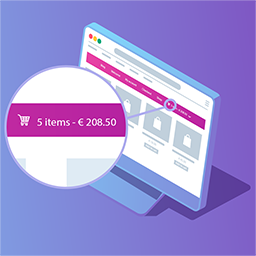 Menu Cart for WooCommerce 》** 與 WooCommerce 和 Easy Digital Downloads(EDD)兼容 ** , 此外掛將在導覽列中安裝購物車按鈕。 安裝此外掛的時間少於一分鐘,, 並且包括以下選項:, , ...。
Menu Cart for WooCommerce 》** 與 WooCommerce 和 Easy Digital Downloads(EDD)兼容 ** , 此外掛將在導覽列中安裝購物車按鈕。 安裝此外掛的時間少於一分鐘,, 並且包括以下選項:, , ...。Welcart e-Commerce 》Welcart 是一個免費的 WordPress 電子商務外掛,在日本市場佔有最高市場份額。, Welcart 提供許多功能和自定義選項,可建立線上商店。, 您可以輕鬆地創建自己...。
 WordPress Simple Shopping Cart 》on codes that can be limited to a certain number of uses or expire after a certain date., , , WordPress Simple PayPal Shopping Cart 可讓您在網站上...。
WordPress Simple Shopping Cart 》on codes that can be limited to a certain number of uses or expire after a certain date., , , WordPress Simple PayPal Shopping Cart 可讓您在網站上...。Custom Add To Cart Button for WooCommerce 》WooCommerce Custom Add to Cart Button 是一個簡單的外掛,可自訂您商店的加入購物車按鈕。它讓您輕鬆更改「加入購物車」按鈕文字、將購物車圖示添加到按鈕...。
Ajax Cart AutoUpdate for WooCommerce 》這是一個輕巧的外掛程式,在產品數量更改時自動更新購物車頁面和迷你購物車。同時移除了預設的「更新購物車」按鈕,並可以選擇關閉購物車頁面提示訊息。, 特...。
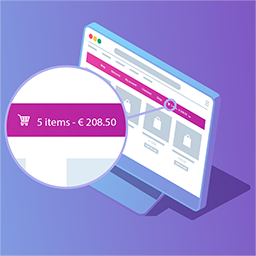 WP Menu Cart 》**與WooCommerce和Easy Digital Downloads(EDD)兼容**, 此外掛會在導覽列中安裝一個購物車按鈕,安裝只需不到一分鐘時間,, 並包括以下選項:, , 顯示購物...。
WP Menu Cart 》**與WooCommerce和Easy Digital Downloads(EDD)兼容**, 此外掛會在導覽列中安裝一個購物車按鈕,安裝只需不到一分鐘時間,, 並包括以下選項:, , 顯示購物...。 WooCommerce Ajax Cart Plugin 》WooCommerce AJAX Cart 是一款 WordPress 插件,可以更改 WooCommerte 購物車頁面的默認行為,讓買家在更改產品數量時即時查看總價格計算,無需手動點擊 "更...。
WooCommerce Ajax Cart Plugin 》WooCommerce AJAX Cart 是一款 WordPress 插件,可以更改 WooCommerte 購物車頁面的默認行為,讓買家在更改產品數量時即時查看總價格計算,無需手動點擊 "更...。 WP eCommerce 》自 2006 年以來,我們一直在幫助像您這樣的創業者實現在線銷售的目標。不論您希望出售數字下載、實物庫存,或是訂閱和會員制服務,使用 WP eCommerce,您只需...。
WP eCommerce 》自 2006 年以來,我們一直在幫助像您這樣的創業者實現在線銷售的目標。不論您希望出售數字下載、實物庫存,或是訂閱和會員制服務,使用 WP eCommerce,您只需...。WooCommerce Cart Tab 》許多電商網站犯的一個大UX錯誤就是隱藏購物車的存取。加入商品到購物車後,訪客下一個合理的步驟就是完成購買。不要讓顧客為了尋找購物車按鈕而感到挫折!, ...。
 WooCommerce Menu Extension 》, 我們提供高級安裝和自定義支持服務,每小時收費 $10。, 點擊這裡 了解更多信息。, , 將「WooCommerce Links」添加到您的 WordPress 菜單,就像添加其他菜...。
WooCommerce Menu Extension 》, 我們提供高級安裝和自定義支持服務,每小時收費 $10。, 點擊這裡 了解更多信息。, , 將「WooCommerce Links」添加到您的 WordPress 菜單,就像添加其他菜...。Empty Cart Button for WooCommerce 》這個外掛可以在購物車頁面上添加一個「清空購物車」按鈕,只需點擊一下即可清空購物車。, 功能:, , 在購物車頁面上添加「清空購物車」按鈕,只需點擊一下即...。
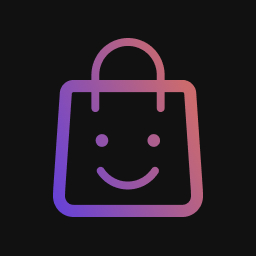 Caddy – Smart Side Cart for WooCommerce 》Caddy 是一款高效能、能提高轉換率的 WooCommerce 網店側邊購物車,可提升網店的購物體驗和幫助銷售增長。, 借助 Caddy 的內置產品推薦功能,可以增加平均訂...。
Caddy – Smart Side Cart for WooCommerce 》Caddy 是一款高效能、能提高轉換率的 WooCommerce 網店側邊購物車,可提升網店的購物體驗和幫助銷售增長。, 借助 Caddy 的內置產品推薦功能,可以增加平均訂...。 Minicart for WooCommerce 》這個外掛可以讓你在網站上加入購物車小頁面。你可以從外掛選項中更改小頁面的位置。內建有5種購物車圖示可供選擇。現在在免費版中,支援Shortcode。, 專業版,...。
Minicart for WooCommerce 》這個外掛可以讓你在網站上加入購物車小頁面。你可以從外掛選項中更改小頁面的位置。內建有5種購物車圖示可供選擇。現在在免費版中,支援Shortcode。, 專業版,...。Cart Weight for WooCommerce 》在購物車、小購物車和結帳頁面顯示顧客即將訂購的產品重量。啟用外掛後即可使用,不需要任何額外的配置。, 該外掛不需要進行任何額外的配置。啟用後,訂單總...。
 WP-OliveCart 》WP-OliveCart4是一個免費的電子商務外掛,來自日本。, 使用WP-OliveCart4,您可以在WordPress上輕鬆建立電子商務店。, WP-OliveCart4是一個支援日語的日本製...。
WP-OliveCart 》WP-OliveCart4是一個免費的電子商務外掛,來自日本。, 使用WP-OliveCart4,您可以在WordPress上輕鬆建立電子商務店。, WP-OliveCart4是一個支援日語的日本製...。
