
前言介紹
- 這款 WordPress 外掛「WP My Favourites」是 2017-09-05 上架。
- 目前尚無安裝啟用數,是個很新的外掛。如有要安裝使用,建議多測試確保功能沒問題!
- 上一次更新是 2017-09-25,距離現在已有 2778 天。超過一年沒更新,安裝要確認版本是否可用。以及後續維護問題!
- 外掛最低要求 WordPress 3.0.1 以上版本才可以安裝。
- 有 1 人給過評分。
- 還沒有人在論壇上發問,可能目前使用數不多,還沒有什麼大問題。
外掛協作開發者
外掛標籤
media | posts | comments | favourites | theme development |
內容簡介
WP My Favourites 是一個簡單的 WordPress 外掛,它允許您從後台選擇最佳的文章、頁面、評論和媒體,並在需要時在您的網站中提取它們。它還允許您使用拖放方式按照您的意願重新排序您的最愛。
部分功能
AJAX 引擎的後台設定區域。
適合易管理的制表符界面。
用戶在後台可以透過提示框和幫助(?)圖示輕鬆理解。
通過點擊“讚”或“噓”圖示來選擇您的最愛。
通過拖放選擇的文章輕鬆重新排序。
不需要點擊保存按鈕等步驟。已選擇的項目被保存在數據庫中。
從後台的 WP My Favourites – 配置區域中按照自己的需要更改設置。
如何使用 - 後台
啟用插件後,您會在儀表板中看到 WP My Favourites 菜單項目。
在菜單名稱下,您會看到兩個子菜單:最愛的文章、最愛的評論、最愛的媒體。
點擊任何子菜單。假設您點擊了最愛的文章。
(注意:“最愛的文章”還讓您選擇頁面。)
您可以通過點擊“設置”部分更改最愛列表和選擇的設置。
在頂部,您會看到“默認選擇任何 15 篇文章”。15 可以在 wp-myfavourites/wp-myfavourites.php 文件中更改。
在“默認選擇任何 15 篇文章”旁邊的是幫助(?)圖示。將鼠標放在上面可以得到一些幫助信息。
第一個表格顯示所有的文章和頁面。您還可以在 wp-myfavourites/wp-myfavourites.php 文件中添加自定義文章類型。
要選擇文章,只需單擊代表未選記事項的黑色“讚”圖示。一旦您點擊黑色“讚”圖示,該文章將被添加到“最愛的文章”部分,並且黑色“讚”圖示將變成藍色。
您可以在第二個表格中看到已選文章。要重新排序文章,只需將第二個表格中的第一個單元格拖動到所需位置。
如果要刪除已選文章,只需單擊第一個表格中的藍色“讚”圖示或第二個表格中的藍色“噓”圖示。
對於“最愛的評論”和“最愛的媒體”部分,也適用相同的操作。
如何使用 - 前端
使用短碼來獲取列表
1. 以 HTML 格式獲取最愛的文章
[show-favourite-posts post_types='post,page' no_of_posts=-1 no_of_chars='20']
Shorcode 參數:
post_types:從後台選擇的文章類型的逗號分隔列表。
no_of_posts:指定要從所選文章中獲取的總文章數量。
no_of_chars:指定從帖子內容中獲取的字符數量。
2. 以 HTML 格式獲取最愛的評論
[show-favourite-comments no_of_comments=10 no_of_chars=20]
Shorcode 參數:
no_of_comments:指定要從所選評論中獲取的總評論數量。
no_of_chars:指定從評論內容中獲取的字符數量。
3. 以 HTML 格式獲取最愛的媒體
[show-favourite-media no_of_media=20 image_size=120,120]
Shorcode 參數:
no_of_media:指定要從所選媒體中獲取的總媒體數量。
i
原文外掛簡介
WP My Favourites is a simple plugin which allows you to select the best posts, pages, comments and media from backend and fetch them as and when needed in your website. It also allows you to reorder your favourite as per your wish using Drag and Drop.
Some of the features
AJAX-powered backend settings section.
Tabular UI for easy management.
Tooltips on hover and Help(?) icons in the backend for first time users.
Choose your best items simple by clicking the Thumbs Up/Thumbs Down icons.
Easily reorder by dragging and dropping the selected posts.
No need to click save button etc. Selected items are saved in database as the selects or reorder them.
Change the settings as per your need from the settings given in WP My Favourites – Configuration section in backend.
How to use – Backend
After activating the plugin you can see WP My Favourites menu item in the dashboard.
Under the menu name you can see two sub menus: Favourite posts, Favourite comments, Favourite media.
Click on any sub menu. Suppose you clicked on Favourite posts.
(Note: Favourite posts also lets you select pages also.)
You can change the settings for the listing and selection of favourites by clicking on the Settings section.
On top you will see Select any 15 posts by default. This 15 can be changed in the wp-myfavourites/wp-myfavourites.php file.
Adjacent to Select any 15 posts in Help(?) icon. Hover it to get some help.
The first table shows all the posts and pages. You can also add custom posts be adding the custom post type slug in const WP_MYFAVOURITES_POST_TYPE array in wp-myfavourites/wp-myfavourites.php file.
To select a post simple click on the Black Thumbs Up which represents un-selected post. Once you click on the Black Thumbs Up that post will be added to the Favourite post section and the Black Thumbs Up will turn into Blue.
You can see your selected posts in the second table. To reorder the posts simple Drag the first cell in the second table and Drop on the desired position.
If you want to remove a selected post then simple Click on the Blue Thumbs Up on the first table or click on the Blue Thumbs Down in the second table.
The same applies to the Favourite comment and Favourite Media section as well.
How to use – Frontend
Getting listing using shortcodes
1. Get favourite posts with HTML
[show-favourite-posts post_types='post,page' no_of_posts=-1 no_of_chars='20']
Shorcode arguments:
post_types: Comma separated list of post types to fetch from selected posts in backend.
no_of_posts: Number specifying the total number of posts to fetch from the selected posts.
no_of_chars: Number specifying the number of characters to get from the post’s content.
2. Get favourite comments with HTML
[show-favourite-comments no_of_comments=10 no_of_chars=20]
Shorcode arguments:
no_of_comments: Number specifying the total number of comments to fetch from the selected comments.
no_of_chars: Number specifying the number of characters to get from the comment’s content.
3. Get favourite media with HTML
[show-favourite-media no_of_media=20 image_size=120,120]
Shorcode arguments:
no_of_media: Number specifying the total number of media items to fetch from the selected media.
image_size: Comma separated width and height respectively of the image. Default is 20,20.
Getting WP_Post and WP_Comment Object
1. Get array favourite posts
Call
Method arguments:
$post_types: Array of post types to fetch from the selected posts
$number_of_posts: Number specifying the total number of posts to fetch from the selected posts.
2. Get array of favourite comments
Call
Method arguments:
$number_of_comments: Number specifying the total number of comments to fetch from the selected posts.
3. Get array of favourite media
Call
Method arguments:
$no_of_media: Number specifying the total number of media items to fetch from the selected media.
3. Getting array of selected ids
Method arguments:
$type: Accepts ‘posts’ or ‘comments’ or ‘media’ as parameters
$count: Number of ids to fetch
各版本下載點
- 方法一:點下方版本號的連結下載 ZIP 檔案後,登入網站後台左側選單「外掛」的「安裝外掛」,然後選擇上方的「上傳外掛」,把下載回去的 ZIP 外掛打包檔案上傳上去安裝與啟用。
- 方法二:透過「安裝外掛」的畫面右方搜尋功能,搜尋外掛名稱「WP My Favourites」來進行安裝。
(建議使用方法二,確保安裝的版本符合當前運作的 WordPress 環境。
延伸相關外掛(你可能也想知道)
Monster Widget 》Monster 外掛將所有 13 個核心小工具整合成一個單一的小工具,讓佈景主題開發人員能夠輕易地創建多個實例。它的設計旨在節省佈景主題開發和審查時間,因為它...。
What Template Am I Using 》這個外掛程式是供主題開發者使用的,它可以顯示當前的模板、文章類型及其他相關的資訊。, 只有使用者擁有 edit_theme_options 權限才能看到這些資訊。, 顯示...。
Category Template Hierarchy 》這款外掛新增了幾個範本以供選擇:, , child-of-category-{slug}.php, category-{slug}.php, child-of-category-{id}.php, category-{term_id}.php, parent-c...。
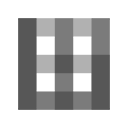 Block Widgets Monster 》Block Widgets Monster 是一個免費的 WordPress 外掛,可以讓您輕鬆測試多個 WordPress 或 WooCommerce 區塊/傳統小工具。, 以下是支援的小工具清單。, WordP...。
Block Widgets Monster 》Block Widgets Monster 是一個免費的 WordPress 外掛,可以讓您輕鬆測試多個 WordPress 或 WooCommerce 區塊/傳統小工具。, 以下是支援的小工具清單。, WordP...。 Get easy quotes for WP Development project 》總結: 透過分享結構化需求,輕鬆為 WordPress 專案取得報價,包括主題、外掛、疑難排解和支援。, , 問題與答案:, - 如何透過該外掛取得報價?, 使用者填寫...。
Get easy quotes for WP Development project 》總結: 透過分享結構化需求,輕鬆為 WordPress 專案取得報價,包括主題、外掛、疑難排解和支援。, , 問題與答案:, - 如何透過該外掛取得報價?, 使用者填寫...。WP Fake Image Replacer 》當您開發 WordPress 佈景主題時,需要插入假內容以測試內容是否正確呈現。有時,您可能希望在開發過程中更改圖片大小,而此時您需要重新上載圖片或重新生成縮...。
User Level Themes 》使用者階層主題外掛程式允許網站管理員為擁有或未擁有管理權限的使用者選擇不同的主題。此功能可用於在將訪客重定向到已知的操作主題時安全測試新主題。此外...。
Matty Theme QuickSwitch 》Matty Theme QuickSwitch 外掛可以讓你方便地啟用主題,無需前往 WordPress 管理員中的「外觀 → 主題」畫面。, 在 WordPress 工具列中的新選單會列出網...。
 Eazy HTML5 Elements 》Eazy HTML5 Elements 是一個 WordPress 外掛,可以透過簡短代碼顯示大部分的 HTML 元素。, 這讓佈景主題開發人員可以視覺化地預覽 HTML 元素的顯示效果。, Ea...。
Eazy HTML5 Elements 》Eazy HTML5 Elements 是一個 WordPress 外掛,可以透過簡短代碼顯示大部分的 HTML 元素。, 這讓佈景主題開發人員可以視覺化地預覽 HTML 元素的顯示效果。, Ea...。BuddyPress Monster Widget 》這個外掛基於 Monster Widget 開發,整合了所有 BuddyPress 核心小工具,打造出一個方便主題開發者快速創建多個實例的單一小工具。它的設計初衷是為了在主題...。
bbPress Monster Widget 》此外掛基於Monster Widget製作,整合了所有bbPress核心小工具,方便主題開發者輕鬆地創建多個實例。它旨在節省主題開發和檢閱的時間,減少在側邊欄中填入小工...。
Line In Typography for WordPress 》“你知道的,網格。” #冷門電影語錄, 此外掛可提供一個12或16列流動式網格疊加,以便在製作流動式或響應式網站時,檢查您的位置設定。, 此外,它...。
Debug Bar Tracer 》在建立自定義佈景主題或外掛時,經常需要查看正在處理的資料,這可能會讓人感到不便和難看。, 此外掛會添加一個新的標籤到Debug Bar外掛中,讓您可以將數據“...。
