前言介紹
- 這款 WordPress 外掛「WP File-Tree」是 2008-08-04 上架。
- 目前有 10 個安裝啟用數。
- 上一次更新是 2008-08-10,距離現在已有 6111 天。超過一年沒更新,安裝要確認版本是否可用。以及後續維護問題!
- 外掛最低要求 WordPress 2.5 以上版本才可以安裝。
- 尚未有人給過這款外掛評分。
- 還沒有人在論壇上發問,可能目前使用數不多,還沒有什麼大問題。
外掛協作開發者
外掛標籤
file | posts | download | shortcode | mod_rewrite |
內容簡介
WP File-Tree是我自己開發的工具,它能夠幫助我的開發工作。
網上有很多代碼片段、格式化和編輯插件,甚至也有一些文件管理插件。但是這些插件都不能將它們結合成一個有用的工具。我希望有一個腳本庫管理器,同時也能夠發布任何文件。為了實現這個目標,我從基礎開始進行了構建。從開發人員的角度來看,一個非常有用的功能是將我的腳本從多個位置和備份中提取出來,存儲到一個集中的位置,然後在使用WordPress的同時將它們發布給世界。 WP File-Tree使用的短代碼是簡化此過程的基礎。
目前,有4個插件選項:
基本目錄(Base Directory)是最重要的,並且恰好可以幫助WP File-Tree的根目錄。它可以是絕對的服務器路徑,也可以是相對於WordPress根目錄的路徑。需要注意的重點是,它可以,實際上應該是,位於您的Web空間中可訪問的htdocs目錄之外的一個安全位置,這是此插件的一個要點,以便從您Web的一個安全位置上發布文件。
插件使用的有2個文件鏈接。一個是文件本身的URL,它以瀏覽器支持的MIME類型加載。第二個是一個強制下載鏈接,幾乎與第一個相同,只是帶有額外的標題。
剩下的3個選項控制這些鏈接的工作方式,類似於WordPress設置永久網址。有2種選擇,默認和mod_rewrite。預設情況下僅使用查詢變量,而mod_rewrite實際上獨立於WordPress重寫規則修改您的.htaccess文件,這可能已經添加過WordPress重寫規則。
重要提示:對於重寫規則,我認為最好與WordPress分開。因為在控制.htaccess級別上沒有太多有關重寫規則的文檔,而且在WordPress的此功能方面還存在某些錯誤。對於未來的版本,我的插件的mod_rewrite規則很可能會改變,通過完全集成WordPress鉤子、操作和過濾器來實現。不過現在,出於安全性考慮,請確保在激活插件之前激活WordPress的永久網址設置。
最後,最后兩個選項是鏈接別名(link slugs),如果mod_rewrite類型已激活,則是URL的基礎。
這大致涵蓋了選項,現在進入短代碼的說明。
短代碼:
它完全基於僅有的2個標籤:
[file path=”filename” /]
[vfile path=”filename”]content[/vfile]
屬性:
path – 必填屬性
如果沒有短代碼內容,則此屬性預期是相對於用戶設置的基本目錄的實際文件路徑。如果存在短代碼內容,則此屬性會被視為對一個帶有內容的虛擬文件的任意文件名,該內容在短代碼本身內提供。
tpl – 選填屬性
雖然此屬性是選填的,但它仍然非常靈活和強大。它是用逗號分隔的模板列表,用於顯示文件。如果未指定此屬性,則將嘗試使用文件擴展名命名的模板。如果仍然找不到模板,則使用默認模板。將其用作逗號分隔的列表意味著可以將多個模板串連在一起,作為顯示相同文件的多種方式的捷徑。由於每個短代碼都必須進行單獨解析,使用模板列表將節省處理速度。
mimetype – 選填屬性
文件的MIME類型。只有當該類型存在於JIMimetype類中時才有效。此屬性是可選的,因為如果未提供MIME類型或者它無效,插件也會嘗試自動檢測MIME類型。但並非所有文件的MIME類型都可以被檢測到。
原文外掛簡介
WP File-Tree is something I have been working on to help in my own development.
There are tons of code-snippet, formatting, and coloring plugins out there. There are even a few for file management. What there is not, is one that combines them into one useful tool. I am talking about something of a script library manager, but also something that can be used to post ANY file. With this major goal in mind I started from the basics to build something on top of. What would be very useful from a developer standpoint, is getting my scripts out of their multiple locations and backups into one centralized location. Then post them to the world, all while using WordPress. The shortcode that WP File-Tree uses is the basis of how it streamlines this process.
So far, there are 4 plugin options:
Base Directory is the most important, and is exactly what it says, the root directory for WP File-Tree. It can be an absolute server path, or a relative path from your WordPress root directory. The important thing to note is that it can, and actually should be, outside of your web accessable htdocs directory on your web space. That is one of the points of this plugin, to be able to post files from a secure location on your web server.
There are 2 links to files the plugin uses. One is a URL to the file itself which loads it as your browser supports the mimetype. The second is a forced download link, which is almost the same as the first with additional headers.
The remaining 3 options control how these links work, similar to how WordPress sets permalinks. There are 2 choices for the option of link type, default, and mod_rewrite. Default simply uses query variables, while mod_rewrite actually modifies your .htaccess file independantly of WordPress rewrite rules which may have already been added.
Important note: For the rewrite rules, I found it was best to keep things separate from WordPress, because there is not much documentation on controlling the rewrite rules as far as .htaccess level, and there are still of view bugs on the WordPress side of this functionality. For the future releases, my plugin’s mod_rewrite rules will most likely change by becoming completely integrated with WordPress hooks, actions, and filters. For now, just for safety, make sure you activate your WordPress permalinks before activating the plugin’s.
Finally, the last two options are the link slugs, which are the base of the URL’s if the mod_rewrite type is active.
That about covers the options, now onto the shortcode.
shortcode:
It is all based around only 2 tags:
[file path=”filename” /]
[vfile path=”filename”]content[/vfile]
attributes:
path – required
If there is no shortcode content this is expected to be the real file path relative to the base directory set by the user. If shortcode content exists, this is treated like an arbitrary filename to a virtual file with the content that is provided within the shortcode itself.
tpl – optional
Although this attribute is optional it is still very flexible and powerful. It is the comma delimited list of templates that will be used to display the file. If this attribute is not specified a template by the name of the file extension is attempted to be used. If still no template is found the default template is used. Using it as a comma delimented list means that multiple templates can be stringed together as short-cut to display the same file in multiple ways. Since each shortcode must be parsed separately, using a template list will save on processing speed.
mimetype – optional
The mimetpye of the file. Valid only if the type exists in the JIMimetype class. Optional becuase if no mimetype is provided or if it is not valid, one is attempted to be acquired by the file extension. If still valid no mimetype the default mimetype of the JIMimetype class is used, this is usually ‘text/plain’
There will be more functionality with attributes such as supporting any and all custom attributes to send to templates as optional parameters.
But for now, this is it.
The ‘file’ tag is a simple file link which uses only attributes for the functionality.
An example would be something like this:
[file path=”php/wordpress/plugins/wp-file-tree/example.txt” tpl=”text” /]
What is going on is:
First the plugin uses the file path relative to my base directory to read the contents of the file example.txt into a variable, and then those contents are sent to the chosen display template named ‘text’. Templates are how all files are displayed within posts. There is no limit to how many you can have, and there is virtually no limit as to what you can do with them. Their format is similar to how WordPress themes are dealt with and edited.
The ‘vfile’ tag is how you may use inline content:
[vfile path=”inline_example.txt” tpl=”text”]This is example inline content typed directly into the post.
Hello World!!![/vfile]
In this example, the exact same attributes and template are used as in the first example, but instead of the plugin using the file path as a reference to read the contents of the file, instead this path is an arbitrary value to name a virtual file, and the content of the tag is substituted as the content of the virtual file. So in the end, the content is displayed in the exact same way the content of the previous real file was displayed in ‘text’ template.
Yes you can even link to, and force download virtual files, but this requires special inline templates to safely post the contents of virtual files.
The ‘tpl’ attribute may actually be a list of template names as a shortcut within the shortcode to string multiple templates together for the same content. An example would be something like this:
[file path=”php/wordpress/plugins/wp-file-tree/example.txt” tpl=”link,text,download” /]
Notice that first a link will be generated by the ‘link’ template, then the content displayed in the ‘text’ template, then a download link generated by the ‘download’ template. Stringing together templates like this not only saves time, but most importantly resources. It allows the plugin to reuse the data already gathered in first parsing the shortcode and simply inserts that data into multiple template objects.
There is much more you can do with the attributes of these tags, and the possibilities go on and on. I don’t want to post everything here, but I will instead insist that you download the plugin and try it yourself.
IMPORTANT NOTE about mod_rewrite:
WP File-Tree is designed to use it’s own mod_rewrite rules and does not interfere with your WordPress mod_rewrite rules. It behaves the same way as WordPress meaning it adds the rules to your .htaccess file within a comment block. When the plugin’s link type is set to default or if the plugin is deactivated then these rules are removed from your .htaccess file. WP File-Tree rules are always added to the top of the .htaccess file unless you have not yet activated your WordPress permalinks. These rules may be added after WordPress rules if WordPress rules are activated for the first time after you have already activated WP File-Tree mod_rewrite. If this happens then WP File-Tree mod_rewrite rules may work in-properly.
If you need help viewing your .htaccess file you may try installing this very helpful plugin.
AskApache RewriteRules Viewer
http://www.askapache.com/htaccess/rewriterule-viewer-plugin.html
TODO – Yes there is more, but for now…
fin
Here’s a link on my blog regarding WP File-Tree.
There you may find even more information about working with the plugin.
Please feel free to leave any comments or suggestions for this plugin on that post.
I would actually appreciate it.
各版本下載點
- 方法一:點下方版本號的連結下載 ZIP 檔案後,登入網站後台左側選單「外掛」的「安裝外掛」,然後選擇上方的「上傳外掛」,把下載回去的 ZIP 外掛打包檔案上傳上去安裝與啟用。
- 方法二:透過「安裝外掛」的畫面右方搜尋功能,搜尋外掛名稱「WP File-Tree」來進行安裝。
(建議使用方法二,確保安裝的版本符合當前運作的 WordPress 環境。
1.1.0 |
延伸相關外掛(你可能也想知道)
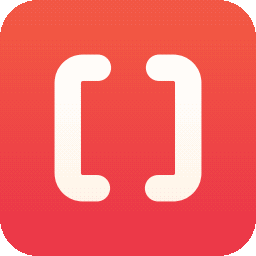 WP Shortcodes Plugin — Shortcodes Ultimate 》Shortcodes Ultimate 是一個全面的視覺與功能性元素收集,您可以在文章編輯器、文字小工具甚至是範本檔案中使用。使用 Shortcodes Ultimate,您可以輕鬆地建...。
WP Shortcodes Plugin — Shortcodes Ultimate 》Shortcodes Ultimate 是一個全面的視覺與功能性元素收集,您可以在文章編輯器、文字小工具甚至是範本檔案中使用。使用 Shortcodes Ultimate,您可以輕鬆地建...。MW WP Form 》MW WP Form 可以使用 shortcode 創建帶有確認畫面的郵件表單。, , 使用 shortcode 創建表單, 可以使用確認頁面。, 頁面可以使用相同的 URL 或個別的 URL 進行...。
Shortcoder — Create Shortcodes for Anything 》Shortcoder 外掛可讓您建立 HTML、JavaScript、CSS 和其他代碼片段的自訂捷徑。現在,這些捷徑可以在文章/頁面中使用,並且該片段將取代其位置。, ✍ 輕鬆建立...。
 Display Posts – Easy lists, grids, navigation, and more 》Display Posts 讓您輕鬆地列出網站上的所有內容。首先在內容編輯器中新增此短碼,以列出最近的文章清單:, [display-posts], , 按類別篩選, 若只想顯示特定類...。
Display Posts – Easy lists, grids, navigation, and more 》Display Posts 讓您輕鬆地列出網站上的所有內容。首先在內容編輯器中新增此短碼,以列出最近的文章清單:, [display-posts], , 按類別篩選, 若只想顯示特定類...。Widget Shortcode 》這個短碼需要小工具的ID,但不需要猜測,外掛會為你生成代碼。如果你想要覆蓋小工具的標題,你可以使用 "title" 參數:, [widget id=”text-1″...。
 Woody code snippets – Insert Header Footer Code, AdSense Ads 》需要專業的支援嗎?, 免費獲取支援, 開始獲得高級支援, , 停止反覆使用相同的內容!, 停止插入 function.php 中的 PHP 代碼!, 停止將 Google Analytics、Yan...。
Woody code snippets – Insert Header Footer Code, AdSense Ads 》需要專業的支援嗎?, 免費獲取支援, 開始獲得高級支援, , 停止反覆使用相同的內容!, 停止插入 function.php 中的 PHP 代碼!, 停止將 Google Analytics、Yan...。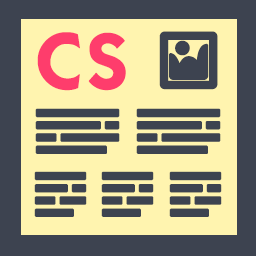 Column Shortcodes 》此外掛提供簡單易用的短碼,在您的文章或頁面中輕鬆創建欄位。有時候,您只需要將網頁切成不同的欄位。使用此外掛,您只需選擇一個欄位的短碼,便可將欄位加...。
Column Shortcodes 》此外掛提供簡單易用的短碼,在您的文章或頁面中輕鬆創建欄位。有時候,您只需要將網頁切成不同的欄位。使用此外掛,您只需選擇一個欄位的短碼,便可將欄位加...。amr shortcode any widget 》使用shortcode將小工具或多個小工具或整個小工具區域(側邊欄)插入到頁面中。, 首先在正常的側邊欄中設置小工具。 檢查它是否正常運作。, 然後將所選小工具...。
 Shortcode in Menus 》此外掛讓你可以在 WordPress 導覽選單中使用簡碼,以便可以動態生成連結。也可以讓你在導覽選單中添加完整的 HTML 段落。, 使用方法, 查看截圖。, 另外,查看...。
Shortcode in Menus 》此外掛讓你可以在 WordPress 導覽選單中使用簡碼,以便可以動態生成連結。也可以讓你在導覽選單中添加完整的 HTML 段落。, 使用方法, 查看截圖。, 另外,查看...。 Sidebar Widgets by CodeLights 》❗ 很抱歉,由於 SiteOrigin 的 widgets API 完全更改,CodeLights 不再支援 SiteOrigin Page Builder 的原生使用。解決方案:您仍然可以在純文字編輯器中創...。
Sidebar Widgets by CodeLights 》❗ 很抱歉,由於 SiteOrigin 的 widgets API 完全更改,CodeLights 不再支援 SiteOrigin Page Builder 的原生使用。解決方案:您仍然可以在純文字編輯器中創...。 Advanced iFrame 》看起來您正在尋找一個 WordPress 外掛 - Advanced iFrame Pro。這個外掛可讓您使用 iframe 包含其他網頁到您的網站中,同時具有隱藏和修改元素、自動調整高度...。
Advanced iFrame 》看起來您正在尋找一個 WordPress 外掛 - Advanced iFrame Pro。這個外掛可讓您使用 iframe 包含其他網頁到您的網站中,同時具有隱藏和修改元素、自動調整高度...。Insert Pages 》Insert Pages 可讓您使用 Shortcode API,將任何 WordPress 內容(例如,頁面、文章、自訂文章類型)嵌入其他 WordPress 內容。它還包括一個小工具,可將頁面...。
Shortcodes by Angie Makes 》Shortcodes by Angie Makes 外掛為您的 WordPress 主題新增一系列易於使用的短碼,這些短碼與 Angie Makes WordPress 主題 完美搭配。, 範例, 請到此查看這些...。
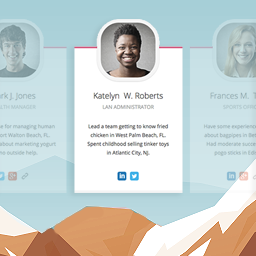 Team Members 》這個外掛會為管理員面板增加一個「團隊」區塊,讓您可以輕鬆地在網站上展示您的員工/職員。您可以快速地將成員加入您的團隊,加入他們的照片、職位、個人簡介...。
Team Members 》這個外掛會為管理員面板增加一個「團隊」區塊,讓您可以輕鬆地在網站上展示您的員工/職員。您可以快速地將成員加入您的團隊,加入他們的照片、職位、個人簡介...。 Post Snippets – Custom WordPress Code Snippets Customizer 》, 建立自訂短碼和可重複使用的內容,並將它們插入到您的文章和頁面中。, , 此外掛讓您建立 HTML、PHP 程式碼或常用文字片段的庫。在文章和頁面中,您可以使用...。
Post Snippets – Custom WordPress Code Snippets Customizer 》, 建立自訂短碼和可重複使用的內容,並將它們插入到您的文章和頁面中。, , 此外掛讓您建立 HTML、PHP 程式碼或常用文字片段的庫。在文章和頁面中,您可以使用...。
