
前言介紹
- 這款 WordPress 外掛「WP Biographia」是 2011-08-02 上架。
- 目前有 700 個安裝啟用數。
- 上一次更新是 2020-12-30,距離現在已有 1586 天。超過一年沒更新,安裝要確認版本是否可用。以及後續維護問題!
- 外掛最低要求 WordPress 5.0 以上版本才可以安裝。
- 有 22 人給過評分。
- 還沒有人在論壇上發問,可能目前使用數不多,還沒有什麼大問題。
外掛協作開發者
外掛標籤
bio | biography | biographia | WP Biographia |
內容簡介
此外掛可允許您在文章、RSS 訂閱、頁面、存檔和博客首頁的每篇文章,以及側邊欄小工具中,加入可自訂的個人簡歷。它可與每個使用者資料中提供的資料自動整合,支援自訂文章類型。個人簡歷方塊可設定全域或基於使用者,對文章、頁面和自訂文章類型進行隱藏,也可以基於每個分類進行隱藏。
設置和選項包括:
選擇何時顯示個人簡歷方塊;在首頁、存檔、個別文章、頁面或任何自訂文章類型和RSS 訂閱中。
選擇個人簡歷方塊的邊框樣式和背景顏色。
選擇在個人簡歷方塊中顯示的使用者資料量。
選擇頭像圖像大小。
選擇將個人簡歷方塊顯示在內容的頂部或底部(全域設置)。
選擇基於每個使用者在頁面,文章和文章/頁面中隱藏顯示個人簡歷方塊。
選擇是否在博客側邊欄中顯示個人簡歷方塊。
此外掛擴展了您使用者資料的「聯絡資訊」部分,添加了對 Twitter、Facebook、LinkedIn、Google+、Delicious、Flickr、Picasa、Vimeo、YouTube 和 Reddit 個人資料鏈接以及 Yahoo!Messenger、AIM、Windows Live Messenger 和 Jabber/Google Talk 即時通訊資料的支援。您的聯絡資訊鏈接可以作為個人簡歷方塊 的一部分顯示,可以是純文本鏈接或圖示鏈接。您可以使用 wp_biographia_contact_info 和 wp_biographia_link_items 過濾 器輕鬆將其他聯絡資訊鏈接添加到個人簡歷方塊中。
此外掛的設置和選項可以通過外掛的短代碼 ([wp_biographia]) (有關更多資訊,請參閱「短碼支援和用法」部分)或通過您主題模板檔案中的模板標記(有關更多資訊,請參閱「範本標記」部分)手動控制個人簡歷方塊的位置。個人簡歷方塊的位置和內容,包括在通過短碼顯示時添加對新聯絡鏈接的支援、更改在側邊欄中更改個人簡歷方塊的內容、聯絡鏈接的格式和個人簡歷方塊的整體格式都可以通過此外掛的過濾器進行修改。有關更多資訊,請參閱「過濾器支援和用法」部分。此外插件還支援通過側邊欄小工具顯示簡化版個人簡歷方塊,並在使用者個人資料中提供更簡短的個人簡歷,以防止全長個人簡歷文字佔用太多側邊欄空間。
短碼支援和用法
WP Biographia 支援單個短碼 [wp_biographia]。將此短碼添加到文章或頁面的內容中,或將其作為內容添加到主題模板中,即可展開短碼並將其替換為個人簡歷方塊。
短代碼還支援多個屬性,允許您自訂如何將短碼展開為個人簡歷方塊:
mode 屬性
user 屬性
author 屬性(已棄用)
role 屬性
order 屬性
prefix 屬性
name 屬性
type 屬性
原文外掛簡介
This plugin allows you to add a customisable biography to posts, to RSS feeds, to pages, to archives and to each post on your blog’s landing page as well as via a widget in your sidebar. It integrates out of the box with the information that can be provided in each user’s profile and supports custom post types. Display of the Biography Box can be hidden on a global or per user basis for posts, pages and custom post types as well as on a per category basis.
Settings and options include:
Choose when to display a Biography Box; on the front page, in archives, on individual posts, pages, or any other custom post type and in RSS feeds.
Choose the border style and background colour of the Biography Box
Choose the amount of user profile information displayed in the Biography Box
Choose the avatar image size
Choose to display the Biography Box at the top or the bottom of content (universally)
Choose to hide the display of the Biography Box for pages, posts and posts/pages on a per user basis
Choose whether to display the Biography Box in the sidebar of your blog.
The plugin expands and enhances the Contact Info section of your user profile, adding support for Twitter, Facebook, LinkedIn, Google+, Delicious, Flickr, Picasa, Vimeo, YouTube and Reddit profile links as well as Yahoo! Messenger, AIM, Windows Live Messenger and Jabber/Google Talk instant messaging profiles. Your Contact Info links can then be displayed as part of the Biography Box, either as plain text links or as icon links. Further contact links can easily be added to the Biography Box by using the wp_biographia_contact_info and wp_biographia_link_items filters.
The position of the Biography Box can be controlled by the plugin’s supported settings and options, or manually via the plugin’s shortcode ([wp_biographia]) (see the Shortcode Support And Usage section for more information) or via template tags in your theme’s template files (see the Template Tags section for more information).
The position and content of the Biography Box, including adding support for new contact links, changing the content of the Biography Box when displayed via the shortcode, the format of the contact links and the overall format of the Biography Box can be modified by the plugin’s filters. See the Filter Support And Usage section for more information.
The plugin also supports displaying a reduced version of the Biography Box via a sidebar widget and provides a shorter, more terse, biography in the user’s Profile to prevent the full length biography text taking up too much space on the sidebar.
Shortcode Support And Usage
WP Biographia supports a single shortcode, [wp_biographia]. Adding this shortcode to the content of a post or page or into a theme template as content, expands the shortcode and replaces it with a Biography Box.
The shortcode also supports multiple attributes which allow you to customise the way in which the shortcode is expanded into the Biography Box:
the mode attribute
the user attribute
the author attribute (deprecated)
the role attribute
the order attribute
the prefix attribute
the name attribute
the type attribute
The “mode” Attribute
In raw mode, which is the default (specified as [wp_biographia mode="raw"] or simply as [wp_biographia]), the plugin inserts the Biography Box in you’ve asked for it, you’ve got it mode.
Or to put it another way, the plugin will honour the settings that you specify under Dashboard / Settings/ WP Biographia for Biography Box Style Settings and for Biography Box Content Settings but will ignore the Biography Box Display Settings and Biography Box Per User Settings.
In configured mode, specified as [wp_biographia mode="configured"], the plugin inserts the Biography Box and will honour all the settings under Dashboard / Settings / WP Biographia with the exception of Display On Front Page, Display On Individual Post, Display On Post Archives and Display On Individual Pages, as well as their equivalents for any custom post types you may have created.
The thinking behind this is that you probably want to honour post or page exclusions and per user exclusions, but by using the shortcode in your posts, you want to be in control of how and where the Biography Box is displayed.
The “user” Attribute
If the user attribute is omitted, which is the default, the shortcode assumes it’s being used within the WordPress Loop and will display the Biography Box once for the current post’s, page’s or custom post type’s user.
Specifying a user’s login name as the user attribute overrides this behaviour and allows multi-user sites to use the plugin to create a contributors page, where you use the shortcode as [wp_biographia user="login-name"] once for each of your site’s users that you want to appear, replacing "login-name" with a valid login name for one of your users.
You call also use the user attribute in wildcard mode, specifying the user’s login name as * as [wp_biographia user="*"]; this will then loop over all of the users that have logins on your site, displaying the Biography Box once for each user, ordered alphabetically by login name.
Specifying an invalid login name ([wp_biographia user="idontexist"]) will result in no Biography Box being displayed. Specifying an empty login name ([wp_biographia user=""]) will cause the user attribute to be ignored and may result in undefined behaviour, such as a partially populated Biography Box being displayed as the shortcode is being used outside of the Loop and thus no user information is made available to the plugin by WordPress.
The “author” Attribute
The author attribute is now deprecated in favour of the user attribute introduced in v3.2.0 of the plugin. If the author attribute is used and no user attribute is present, the author attribute will act in the same way as the user attribute, described above. If both the user and author attributes are present, the author attribute will be ignored in favour of the user attribute.
In other words, if you use the shortcode and supply both the author and user attributes, such as [wp_biographia author="foo" user="bar"], the Biography Box will be displayed for the user bar, not the user foo. Likewise, [wp_biographia user="*" author="foo"] will display the Biography Box in wildcard mode, not for the user foo.
Support for the author attribute will be likely be removed in a future release of the plugin to avoid confusion over the author and user attributes.
The “role” Attribute
Valid only when used in conjunction with the user attribute in wildcard mode, the role attribute allows you to filter the users that have user accounts on your blog according to their WordPress Role. The role attribute takes one or more comma separated arguments which define the WordPress role(s); at the time of writing, these can be one of:
administrator
editor
author
contributor
subscriber
For example, if you want to display the Biography Box for all users of your blog who have a role of author you can use the role attribute plus the author attribute in wildcard mode to do this, along the lines of [wp_biographia user="*" role="author"]. If you want to display the Biography Box for all users with a role of author or contributor, you can specify both roles, along the lines of [wp_biographia user="*" role="author,contributor"].
Specifying an invalid role ([wp_biographia user="*" role="foo"]) will result in no Biography Box being displayed. Specifying the role attribute without the user attribute in wildcard mode will have no effect.
The “order” Attribute
Valid only when used in conjunction with the user attribute in wildcard mode, the order attribute allows you to specify the display order for the users that have user accounts on your blog. The order attribute takes a single argument which defines the sorting order; at the time of writing, this can be one of:
account-name (the default)
first-name
last-name
nickname
display-name
login-id
For example, if you want to display the Biography Box for all users of your blog ordered according to their last name you can use the order attribute plus the author attribute in wildcard mode to do this, along the lines of [wp_biographia user="*" order="last-name"].
Specifying an invalid role ([wp_biographia user="*" order="foo"]) will result in the default account name sort order being used. Specifying the order attribute without the user attribute in wildcard mode will have no effect.
It’s important to note that the in order to successfully sort by first-name or by last-name, the First Name and/or Last Name fields must be populated in each user’s Profile; by default, these fields are not populated during the creation of a user’s WordPress account. The sorting of the user accounts when the order attribute is specified uses natural order string comparison, which means than an empty First Name or Last Name will appear before a First Name or Last Name which actually contains a value. If your WordPress site doesn’t have these name fields populated in your user’s Profiles, you may not see the sorting results you expect.
The “prefix” Attribute
If the prefix attribute is omitted, which is the default, the Biography Box will be displayed with Biography Prefix text configured in Settings/ WP Biographuia / Biography Box Content Settings before the user’s name. This can be overridden by using the prefix attribute, along the lines of [wp_biographia prefix="All About"].
The “name” Attribute
If the name attribute is omitted, which is the default, the Biography Box will be displayed with the user’s name as configured by User’s Name in Settings / WP Biographia /Biography Box Content Settings. This can be overriden by supplying one of the following for the name attribute’s argument:
account-name
first-last-name
nickname
display-name
none
The “type” Attribute
If the type attribute is omitted, which is the default, the Biography Box will be displayed with the user’s full biography text, taken from the Biographical Info field in the user’s profile. If the type attribute is specified with a value of full, this is equivalent to the default behaviour. If the type attribute is specified with a value of excerpt, the Biographical Excerpt field in the user’s profile will be used instead, providing the user has filled out this field in their profile. Specifying an invalid type attribute value ([wp_biographia type="foo"]) will result in the default behaviour of the full biography being used.
Filter Support And Usage
WP Biographia supports multiple filters, which are described in more detail below. The plugin’s filters allow you to:
change the default set of installation settings and options at plugin activation time
modify and/or enhance the set of contact information fields the plugin adds to the user’s profile
modify and/or enhance the contact links that are added to the Biography Box by the plugin
modify the position of the Biography Box to before or after the post content returned by the_content() and/or the_excerpt()
hide the display of the Biography Box entirely under user-defined circumstances
modify and/or enhance the Biography Box that is produced by the [wp_biographia] shortcode
modify and/or enhance the format and content of the contact links that are added to the Biography Box by the plugin
modify and/or enhance the Biography Box that is produced for an RSS feed
modify and/or enhance the entirety of the Biography Box
wp_biographia_default_settings
Applied to the default set of plugin settings and options. Note that this filter is called once, upon plugin activation, when there are no WP Biographia settings/options existing in the database.
Example: Add the date and time that the plugin was first activated
add_filter ('wp_biographia_default_settings', 'add_activation_timestamp');
function add_activation_timestamp ($options) {
// options = array (option name => option value)
$options['plugin_activation_timestamp'] = date (DATE_ATOM);
return $options;
}
wp_biographia_contact_info
Applied to the default set of contact information fields that are added to an user’s profile by the plugin. Note that in order to add and display a new contact link to the Biography Box, the contact link must be added to the value returned by the wp_biographia_link_items filter as well as the value returned by this filter.
Example: Add Pinterest as a supported contact information field
add_filter ('wp_biographia_contact_info', 'add_pinterest_support');
function add_pinterest_support ($contacts) {
// contacts = array (field => array (field => field-name, contactmethod => description))
$contacts['pinterest'] = array (
'field' => 'pinterest',
'contactmethod' => __('Pinterest')
);
return $contacts;
}
wp_biographia_link_items
Applied to the default set of contact links that are added to the Biography Box by the plugin. Note that in order to add and display a new contact link, the contact information field must be added to the value returned by the wp_biographia_contact_info filter as well as the value returned by this filter. Note that $icon_dir_url will by default contain the URL of the images directory within the plugin directory, which will look something like /wp-content/plugins/wp-biographia/images/ (the trailing slash is important). If an alternate icon directory has been specified in the plugin’s settings and options, then $icon_dir_url will contain this alternate, configured, directory URL. If the icon you want to add for a new contact link doesn’t reside in the directory URL mentioned previously, you’ll need to set $icon_dir_url to point to your own custom location.
Example: Add Pinterest as a supported contact link in the Biography Box
add_filter ('wp_biographia_link_items', 'add_pinterest_link', 2);
function add_pinterest_link ($links, $icon_dir_url) {
// links = array (field => array (link_title => title, link_text => text, link_icon => URL)
$links['pinterest'] = array (
'link_title' => __('Pinterest'),
'link_text' => __('Pinterest'),
'link_icon' => $icon_dir_url . 'pinterest.png'
);
return $links;
}
wp_biographia_pattern
Applied to the format string used to position the Biography Box before the post content or after the post content that is returned by the_content() and/or the_excerpt().
Example: Insert a header between post content and Biography Box
add_filter ('wp_biographia_pattern', 'insert_biography_header');
function insert_biography_header ($pattern) {
return '%1$s
About The User
%2$s';
}
wp_biographia_pre
Allows display of the Biography Box to be hidden under user-defined circumstances. This only affects the display of the Biography Box that is configured via the plugin’s admin screen or via the shortcode in configured mode.
Example: Hide the Biography Box
add_filter ('wp_biographia_pre', 'hide_biography_box');
function hide_biography_box ($flag) {
return true;
}
wp_biographia_shortcode
Applied to the current instance of the Biography Box that is produced via the [wp_biographia] shortcode.
Example: Apply shortcode specific CSS to the Biography Box
add_filter ('wp_biographia_links', 'add_shortcode_css', 10, 2);
function add_shortcode_css ($content, $params) {
// params = array (mode => shortcode-mode, user => author-id, prefix => prefix-string,
name => name-option)
return '
';
}
wp_biographia_content_title
Applied to the title of the Biography Box.
Example: Override the name prefix for all uses of the Biography Box.
add_filter ('wp_biographia_content_title', 'override_name_prefix', 10, 3);
function override_name_prefix ($content, $name_prefix, $formatted_name) {
return 'This is ' . $formatted_name;
}
wp_biographia_links
Applied to the formatted set of contact links for the current instance of the Biography Box.
Example: Replace the default text link separator character (the pipe symbol “|”) with a dash (“-“).
add_filter ('wp_biographia_links', 'replace_link_separator', 10, 3);
function replace_link_separator ($content, $links, $params) {
// links = array (link-item)
// params = array (glue => separator-string, class => link-item-css-class-name,
// prefix => links-prefix-html, postfix => links-postfix-html)
return str_replace ($params['glue'], ' - ', $content);
}
Example: Wrap the formatted content links in an additional HTML div.
add_filter ('wp_biographia_links', 'wrap_links', 10, 3);
function wrap_links ($content, $links, $params) {
// links = array (link-item)
// params = array (glue => separator-string, class => link-item-css-class-name,
// prefix => links-prefix-html, postfix => links-postfix-html)
$new_prefix = '
$new_postfix = $params['postfix'] . '
';
return $new_prefix . implode ($params['glue'], $links) . $new_postfix;
}
wp_biographia_link_item
Applied to each active contact link, in the order in which they are processed by the plugin.
Example: Force all links that point to the current site to open in a new window.
add_filter ('wp_biographia_link_item', 'filter_link_item', 10, 2);
function filter_link_item ($content, $params) {
// $params = array (
// 'type' => 'link type (icon|text)',
// 'format' => 'link format string',
// 'meta' => 'additional anchor attributes',
// 'title' => 'link title',
// 'url' => 'link URL',
// 'body' => 'link body text',
// 'link-class' => 'link CSS class name',
// 'item-class' => 'link item CSS class name (icons only)'
// );
$site_url = site_url ();
$pos = strpos ($params['url'], $site_url);
if ($pos !== false) {
$params['meta'] = 'target="_blank"';
}
if ($params['type'] === 'icon') {
$content = sprintf ($params['format'], $params['url'], $params['meta'], $params['title'], $params['link-class'], $params['body'], $params['item-class']);
}
else {
$content = sprintf ($params['format'], $params['url'], $params['meta'], $params['title'], $params['link-class'], $params['body']);
}
return $content;
}
wp_biographia_feed
Applied to the current instance of the Biography Box that is produced via the site’s RSS feed.
Example: Apply RSS feed specific CSS to the Biography Box
add_filter ('wp_biographia_feed', 'add_feed_css');
function add_feed_css ($content) {
return '
';
}
wp_biographia_biography_box
Applied to the entire content of the current instance of the Biography Box.
Example: Remove all WP Biographia CSS classes commencing wp-biographia- and replace them with custom CSS classes that adhere to the plugin’s CSS class naming convention.
add_filter ('wp_biographia_biography_box', 'replace_css_classes', 10, 2);
function replace_css_classes ($biography, $items) {
$new_content = array ();
foreach ($items as $item) {
$new_content[] = str_replace ('wp-biographia-', 'custom-', $item);
}
return implode ('', $new_content);
}
Template Tags
WP Biographia supports two template tags that can be used in your theme’s template files. These are described in more detail below; for a full description of the use of each tag’s argument, see the Shortcode Support And Usage section. The plugin’s tags allow you to:
produce the Biography Box and assign the HTML for the Biography Box to a string.
produce the Biography Box and echo the results immediately.
wpb_get_biography_box
Description: Retrieves the Biography Box. This template tags renders the Biography Box and returns it to the caller as a string. To display the Biography Box immediately, use the wpb_the_biography_box template tag.
Usage:
Parameters:
$mode – (string) (optional) Override the Biography Box mode (raw|configured). Default: raw.
$user – (string) (optional) Override the source user (login-name|*). Default: the current user’s login name.
$prefix – (string) (optional) Override the Biography Box title prefix. Default: use the plugin’s settings.
$name – (string) (optional) Override the selected user’s name format (account-name|first-last-name|nickname|display-name|none). Default: use the plugin’s settings.
$role – (string) (optional) Override the selected user’s role when used in wildcard mode. Specify one or more of the following, as a comma separated list (administrator|editor|author|contributor|subscriber). Default: none.
$type – (string) (optional) Override the type of the biography text (full|excerpt). Default: use the plugin’s settings.
$order – (string) (optional) Override the sort order when used in wildcard mode (account-name|first-name|last-name|nickname|display-name|login-id). Default: account-name.
wpb_the_biography_box
Description: Displays the Biography Box. This template tags renders the Biography Box and displays it immediately. To get the current Biography Box as a string, use the wpb_get_biography_box template tag.
Usage:
Parameters:
$mode – (string) (optional) Override the Biography Box mode (raw|configured). Default: raw.
$user – (string) (optional) Override the source user (login-name|*). Default: the current user’s login name.
$prefix – (string) (optional) Override the Biography Box title prefix. Default: use the plugin’s settings.
$name – (string) (optional) Override the selected user’s name format (account-name|first-last-name|nickname|display-name|none). Default: use the plugin’s settings.
$role – (string) (optional) Override the selected user’s role when used in wildcard mode. Specify one or more of the following, as a comma separated list (administrator|editor|author|contributor|subscriber). Default: none.
$type – (string) (optional) Override the type of the biography text (full|excerpt). Default: use the plugin’s settings.
$order – (string) (optional) Override the sort order when used in wildcard mode (account-name|first-name|last-name|nickname|display-name|login-id). Default: account-name.
各版本下載點
- 方法一:點下方版本號的連結下載 ZIP 檔案後,登入網站後台左側選單「外掛」的「安裝外掛」,然後選擇上方的「上傳外掛」,把下載回去的 ZIP 外掛打包檔案上傳上去安裝與啟用。
- 方法二:透過「安裝外掛」的畫面右方搜尋功能,搜尋外掛名稱「WP Biographia」來進行安裝。
(建議使用方法二,確保安裝的版本符合當前運作的 WordPress 環境。
3.0 | 1.0.0 | 2.0.0 | 2.1.0 | 2.1.1 | 2.2.0 | 2.3.0 | 2.4.0 | 2.4.1 | 2.4.2 | 2.4.3 | 2.4.4 | 3.0.1 | 3.1.0 | 3.2.0 | 3.2.1 | 3.3.0 | 3.3.1 | 3.3.2 | 4.0.0 | trunk |
延伸相關外掛(你可能也想知道)
 Timeline and History slider 》探索時間軸和歷史編輯器的專業功能 | 打包優惠, 這款簡單易用的 WordPress 插件可以讓您方便地添加並展示 WordPress 網站的歷史或時間軸。此外,本插件在 Wor...。
Timeline and History slider 》探索時間軸和歷史編輯器的專業功能 | 打包優惠, 這款簡單易用的 WordPress 插件可以讓您方便地添加並展示 WordPress 網站的歷史或時間軸。此外,本插件在 Wor...。Visual User Description Editor 》這個外掛將使用者「個人檔案資訊」欄位替換為 TinyMCE 視覺編輯器,讓您可以使用豐富的文字格式來撰寫使用者簡介。, 這個外掛支援多站台,如果您想在每個網誌...。
Visual Editor Biography 》此外掛替換「個人資訊」個人檔案欄位,改為使用 WordPress 視覺編輯器 TinyMCE,讓您可以使用豐富的文字編輯來編輯作者的簡介。, 請注意,此外掛會修改get_th...。
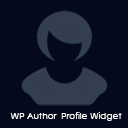 WP Author Profile Widget 》, 顯示作者大頭貼、姓名、網站、描述和社交媒體圖示, 可完全自訂以配合您的佈景主題設計(樣式、顏色、大小和文字選項), 在桌面電腦、筆記型電腦、平板電腦...。
WP Author Profile Widget 》, 顯示作者大頭貼、姓名、網站、描述和社交媒體圖示, 可完全自訂以配合您的佈景主題設計(樣式、顏色、大小和文字選項), 在桌面電腦、筆記型電腦、平板電腦...。 Team Members Showcase 》TeamPressLite, TeamPressLite 是一款 WordPress 外掛,可幫助您建立有關團隊成員/員工的資訊,包括姓名、圖片、描述、鏈接到任何社交帳戶,輕鬆在您的網站上...。
Team Members Showcase 》TeamPressLite, TeamPressLite 是一款 WordPress 外掛,可幫助您建立有關團隊成員/員工的資訊,包括姓名、圖片、描述、鏈接到任何社交帳戶,輕鬆在您的網站上...。Simple Author Bio 》該外掛會在文章底部顯示作者簡介,同時加入社交網絡連結以及查看該作者所有文章的連結。。
Author Bio Shortcode 》這個外掛讓你可以在文章或頁面的內容中輸入 [author_bio],來顯示該文章或頁面作者的簡介。輸出的內容包含 HTML,你可以透過額外的參數很容易地自訂 HTML 樣...。
Rich Text Biography 》這個 Rich Text Biography 外掛可以讓你和你的 WordPress 使用者使用 WordPress 內建 WYSIWYG 編輯器來編輯個人簡介。下載並安裝在 /wp-content/plugins 資料...。
Biographical Info Paragraphed 》Biographical Info Paragraphed 是一個 WordPress 的外掛,允許 WordPress 在個人資訊欄位中添加額外的 HTML 標籤,例如 p、br、rel=”author” 等...。
Short Bio Widget 》這是一個 WordPress 的小工具,可以收集使用者的簡短自傳,顯示在 WordPress 的側邊欄區域中。使用者可以添加自己的頭像、姓名、簡短私人資訊,以及所有常見...。
Remove Profile Bio 》這個 Remove Profile Bio 外掛讓你可以快速從你的網站的編輯個人資料頁面中移除個人簡歷欄位。, 功能:, , 簡單安裝,啟用後欄位就會消失。, 將該區段標題從...。
Tessa Authorship 》nt, just use the shortcode [tessa_authorship_social_info]., , The advanced way, To further customize the behavior of Tessa Authorship, you can use ...。
List Contributors 》List Contributors 外掛能夠顯示您的貢獻作者及其文章,使用 jQuery 隱藏/顯示其自傳,並支援豐富的文字描述與照片。與 WordPress 使用者資料庫完美整合。, ...。
Limit Bio 》Limit Bio 外掛可以快速地限制您網站編輯個人檔案頁面中的個人傳記資訊欄位的字元數。, 特色:, , 管理員設置可對整個網站限制自傳字元數。, 限制使用者的自...。
 Global Food Book's Author Biography Widget 》此外掛提供一個簡單的作者簡介框,讓訪問者快速瀏覽作者的背景資訊。, 這個外掛是從 globalfoodbook.com中提取的,作為開源材料(可免費使用)貢獻回去。, 此...。
Global Food Book's Author Biography Widget 》此外掛提供一個簡單的作者簡介框,讓訪問者快速瀏覽作者的背景資訊。, 這個外掛是從 globalfoodbook.com中提取的,作為開源材料(可免費使用)貢獻回去。, 此...。
